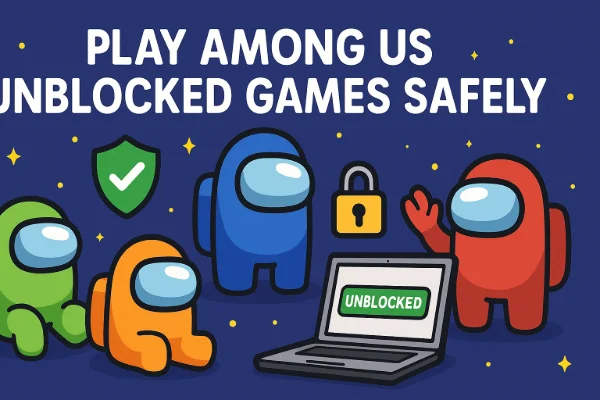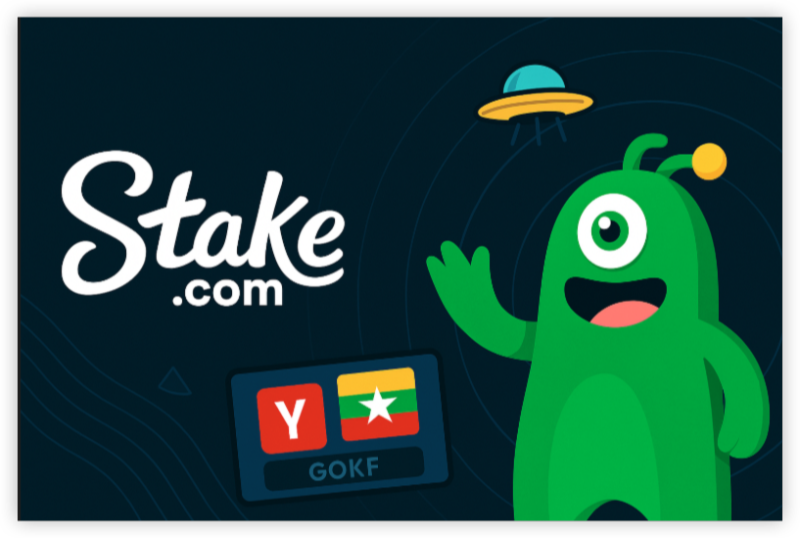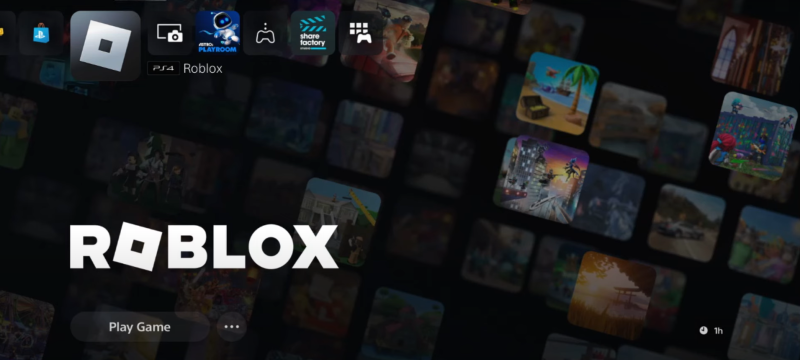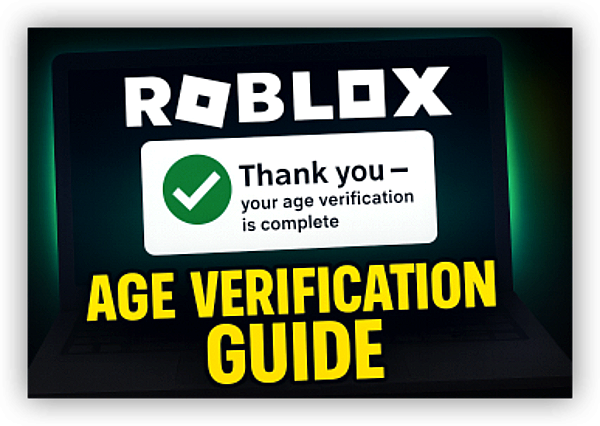Why Clearing Cache on Xbox One
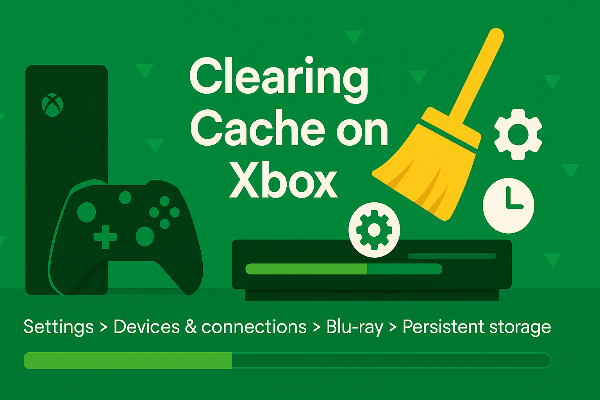
Before you jump in, it helps to know what happens when you clear cache on Xbox One:
-
Removes temporary system data used by the dashboard, Microsoft Store, and games (artwork, storefront metadata, entitlement snippets).
-
Doesn’t delete your games or saves. Cloud saves remain intact. Local copies and queued installs stay, unless you explicitly remove content in a later step.
-
Fixes subtle conflicts after patches or DLC installs—those “it used to work yesterday” gremlins.
Think of it as spring-cleaning the console’s short-term memory. If your problem is really network routing or disk space, you’ll tackle those in later sections—this is step one in how to clear cache on Xbox One.
How to Clear Cache on Xbox One

This is the quickest, low-risk answer to how to clear cache on Xbox One. It purges volatile caches and resets system services.
-
Power off fully
-
Hold the Xbox button on the console for ~10 seconds until it shuts down (don’t use Instant-On/Standby).
-
-
Unplug the power cable
-
Wait 60–90 seconds to discharge residual power and flush cache.
-
-
Plug back in & restart
-
Boot the console and test the Microsoft Store, a game that stuttered, and your download queue.
-
If symptoms vanish, you’ve nailed how to clear cache on Xbox One with the simplest move. If issues persist (stuck thumbnails, disc-related errors, weird store behavior), continue below.
Clear Xbox One Cache: Persistent Storage & Disc Data
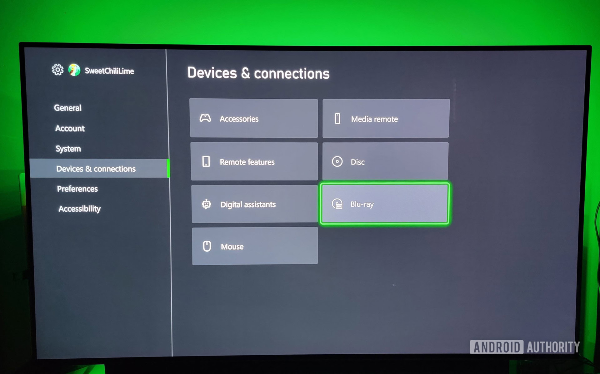
If you use physical discs or the Blu-ray app, disc-related cache (called persistent storage) can cause odd errors. Clearing it is a deeper step in how to clear cache on Xbox One.
Clear persistent storage (disc cache)
-
Go to Settings → Devices & connections → Blu-ray → Persistent storage
-
Select Clear persistent storage (you can repeat up to a few times)
This targets cached Blu-ray/marketplace assets that a simple power cycle may leave behind. It’s safe and doesn’t remove installed games.
Why it helps: Some DLC licensing and artwork/thumbnail issues resolve only after the Xbox One persistent storage cache is flushed, especially after large updates.
Fix Stubborn Errors: Clear Alternate MAC & Network Cache
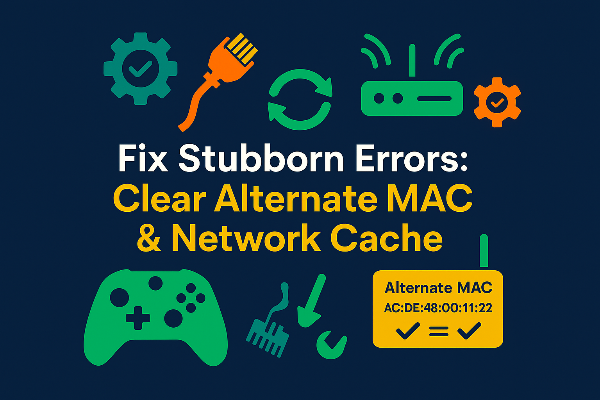
When the console can’t talk cleanly to Xbox services (store/entitlements/multiplayer), network cache can be the culprit. Part of how to clear cache on Xbox One is refreshing the network layer.
Clear Alternate MAC address
-
Settings → General → Network settings → Advanced settings
-
Choose Alternate MAC address → Clear
-
Restart the console when prompted
This discards an old network identity the console might be clinging to, which often fixes queue stalls, party chat issues, or the Store failing to load.
Reboot your router/modem
-
Power cycle the router for 30 seconds to clear buffers/DHCP leases.
-
Prefer wired Ethernet or 5 GHz Wi-Fi; 2.4 GHz interference often looks like download “lag.”
Refresh DNS (optional but helpful)
-
In Network settings → Advanced, set DNS to a reputable resolver (or revert to your ISP’s if that’s faster in your area).
-
DNS flakiness can break Store calls in ways that look like cache issues.
Taken together, these steps resolve many “still weird after a power cycle” situations and complement how to clear cache on Xbox One at the system level.
Secure Updates on for Xbox One

Cache issues and flaky downloads often flare up on hotel, café, or campus Wi-Fi. While a VPN isn’t part of how to clear cache on Xbox One itself, it does protect and stabilize the network path that game updates and Store calls rely on.
Why consider a VPN with Xbox
-
Encrypts traffic on untrusted networks so captive portals and hotspot operators can’t meddle.
-
Masks your IP from local operators and basic profiling.
-
Helps stabilize choppy shared networks during large downloads.
How to use free proxy VPN in UFO VPN
Visit the official UFO VPN website and download the app for your device. Install it in just a few clicks! UFO VPN - work as free Windows VPN, free Mac VPN, free Android VPN and free iOS VPN, is compatible with the latest OS systems.

Launch UFO VPN and access "click the button to connect"for a quick connection.
Or you can head over to "Smart Location" and select a free IP server where your desired gaming platform is available(most recommended server locations like US VPN, UK VPN, Japan VPN, etc.)
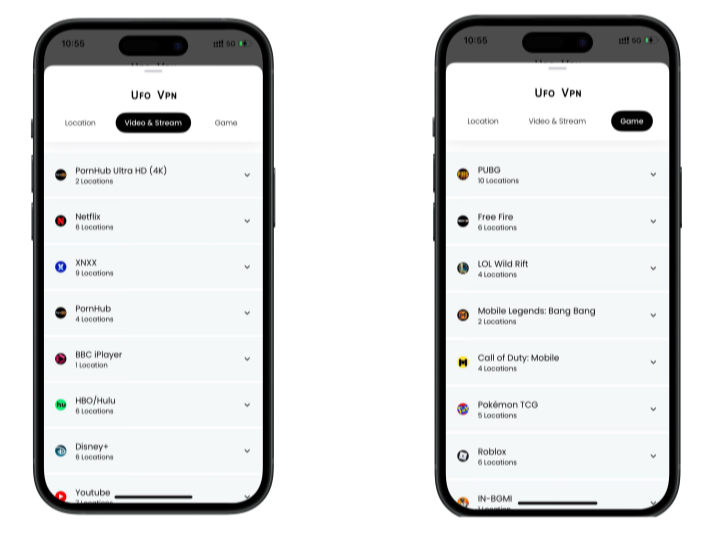
Pro Tip
To best optimize your gameplay experience wherever you are, UFO VPN has offered Game Accelerator and Premium Plans for those who prefer faster & smoother connections!
Check What is my IP to ensure you have got an right VPN connection. Activate your gaming platform and enjoy unrestricted access to global games from anywhere in the world!

Keep expectations realistic: a VPN can’t guarantee lower ping, but on hostile networks it can prevent resets, corrupted downloads, and Store timeouts that people often mistake for cache problems.
After You Clear Cache on Xbox One: Resets That Help

If nagging problems remain, do these safe, reversible moves before considering anything drastic.
1) Clear local saved games (optional, cloud-safe)
-
Settings → System → Storage → Clear local saved games
-
Cloud saves re-sync after you relaunch games. Handy when one title constantly complains about corrupted local data.
2) Soft reset while keeping games & apps
-
Settings → System → Console info → Reset console
-
Choose Reset and keep my games & apps
-
This reinstalls the Xbox OS but preserves installed content—great for stubborn dashboard/Store bugs after you’ve already cleared Xbox One cache.
3) Free up storage headroom
-
Keep 15–20% of your internal drive free; nearly full drives slow updates and indexing.
-
Move “rarely played” games to external storage to keep the system partition light.
These steps pair well with cache clearing and frequently restore that “day-one” snappiness.
Keep Xbox One Cache Healthy: Smart Maintenance
Once you’ve learned how to clear cache on Xbox One, keep things smooth so you do it less often.
-
Weekly full shutdown: Hold the console’s power button for 10 seconds once a week. It’s a mini cache refresh.
-
Update discipline: Let system updates complete before launching a big game or DLC; don’t interrupt large patches.
-
Trim overlays & background apps: Streaming overlays and background captures consume memory; toggle off while diagnosing.
-
Mind heavy packs: Ultra-HD texture packs look great but can bloat caches and thumbnails; uninstall packs you don’t use.
-
Use wired or close 5 GHz: Stable routing reduces the “mystery issues” you might otherwise blame on cache.
-
Audit add-ons quarterly: Remove unused DLC and apps—the fewer moving parts, the fewer stale cache entries.
FAQs
Will clearing cache delete my games or saves?
No. When you clear cache on Xbox One, you’re removing temporary files. Games and saves remain. Cloud saves re-sync after you launch a title.
How often should I clear Xbox One cache?
There’s no schedule. Do a full shutdown/power-cycle if the dashboard feels slow, Store thumbnails misbehave, or installs hang.
What’s “persistent storage,” and should I clear it?
It’s disc/Blu-ray related cache. Clearing Xbox One persistent storage is safe and helps with odd disc errors or store artwork glitches.
What does clearing the Alternate MAC address do?
It resets a cached network identity. Choosing Clear Alternate MAC often fixes Store/connectivity issues that linger after you’ve cleared Xbox One cache.
Is “Reset and keep my games & apps” safe?
Yes. It reinstalls the OS while preserving installed content. Use it if problems persist after cache and network steps.