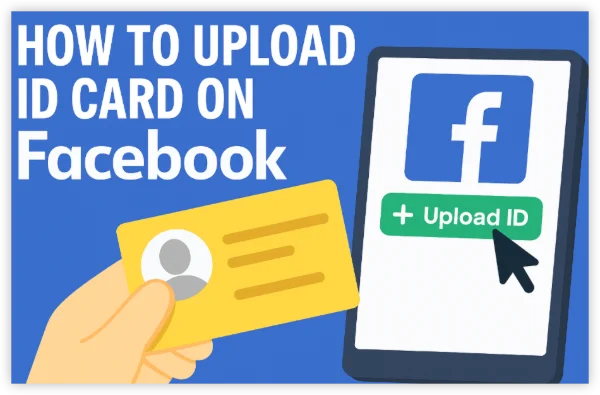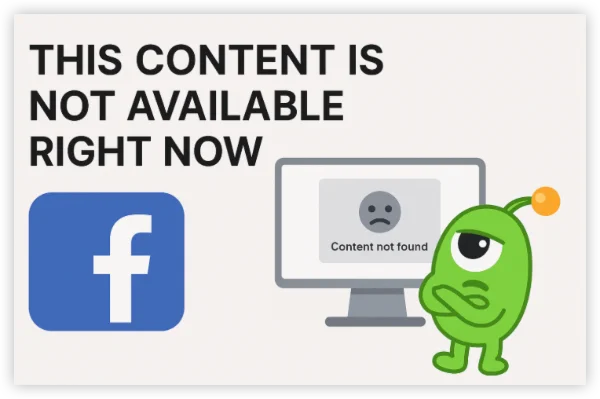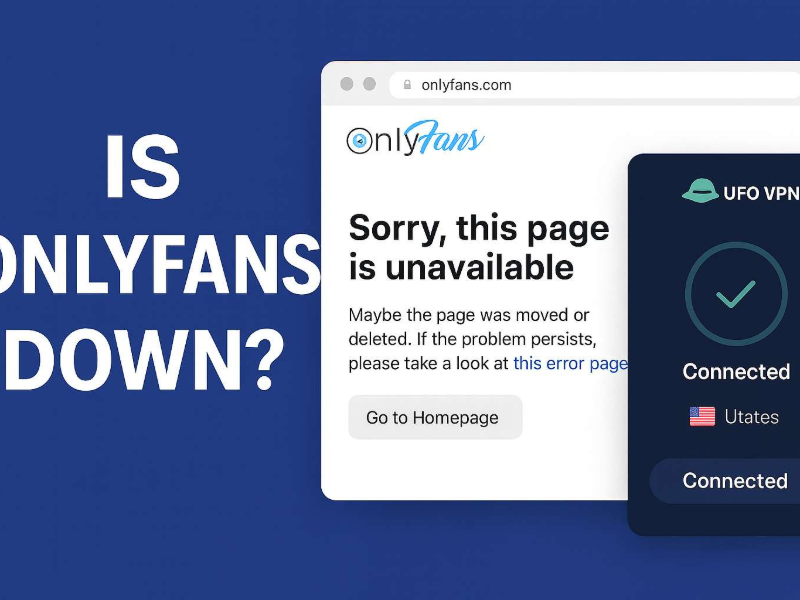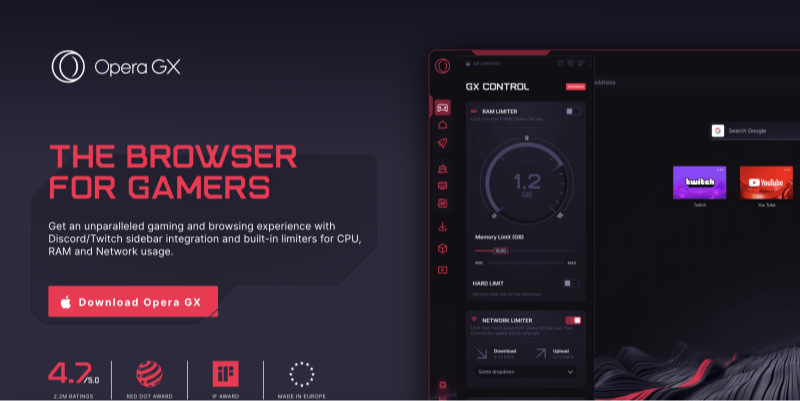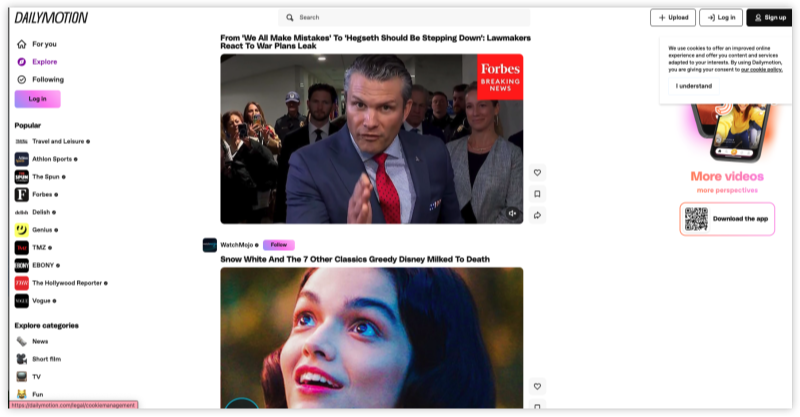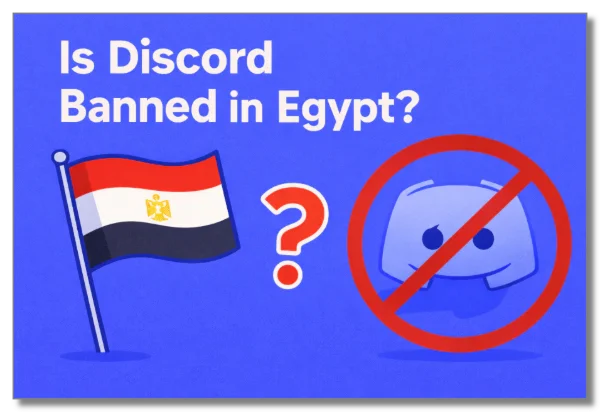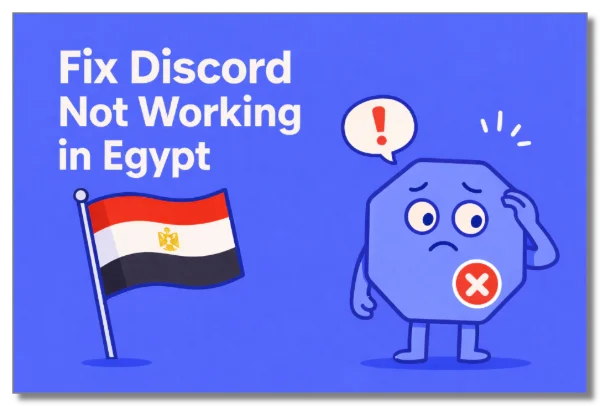Delete vs. deactivate: what changes—and what stays
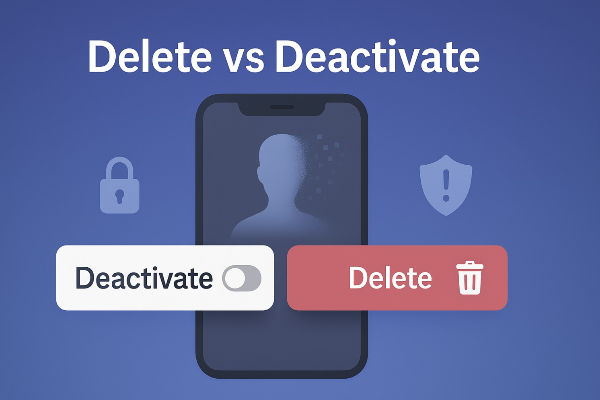
“Delete” and “deactivate” sound similar but lead to very different outcomes:
-
Deactivate Facebook Messenger: Temporarily takes your Messenger profile offline. You won’t send or receive messages; your profile won’t appear in search. However, past chats remain visible to the people you messaged (view-only). Importantly, you must deactivate your Facebook account first before you can deactivate Messenger; the setting lives under Meta’s Accounts Center and is only available on mobile.
-
Delete Facebook Messenger: There’s no standalone “delete” for Messenger that keeps Facebook. To delete Facebook Messenger permanently, you must delete your Facebook account; Messenger is tied to it at the account level.
Also helpful to know: while Messenger offers end-to-end encryption, it isn’t on by default for everyone; you might have to opt in. Messenger still gathers metadata and other categories of information (device, usage, location, etc.).
if your goal is a reversible break, deactivate Facebook Messenger. If your goal is to leave Meta’s ecosystem, delete Facebook Messenger by deleting Facebook.
What Messenger collects—and why privacy-minded users care

Before you delete Facebook Messenger, get clear on the data picture. Messenger can collect:
-
Personal & contact info (name, email/phone, DOB, gender, and contacts)
-
Device & usage data (IP, device type/OS, who you message, when, and how often)
-
Location (if enabled) and message metadata (timestamps, length, media metadata)
Meta says it uses this to deliver features, improve services, and personalize ads. For many, that level of profiling is the nudge to either deactivate Facebook Messenger for a while or proceed to account deletion.
If you keep using Messenger, enable end-to-end encrypted chats, limit data sharing in settings, and avoid sensitive conversations on unsecured networks. When you’re on public Wi-Fi (airports, cafés, hotels), use a free proxy VPN in UFO VPN to encrypt traffic end-to-end and shield account logins from snoops.
How to deactivate Facebook Messenger (iOS & Android)
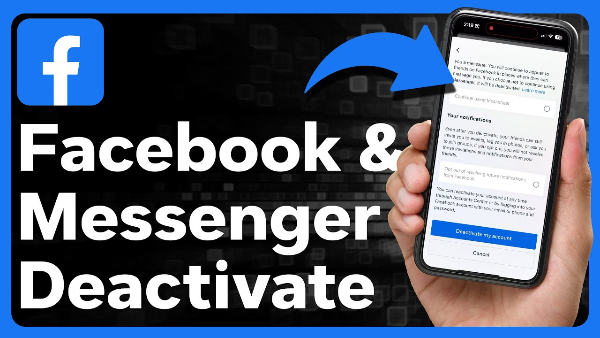
Remember, you must deactivate your Facebook account first, then you can deactivate Facebook Messenger from the mobile app. Here’s the exact path (Android/iOS):
-
Open Messenger → tap the three lines → tap the gear (Settings).
-
Scroll down → See more in Accounts Center.
-
Personal details → Account ownership and control.
-
Deactivation or Deletion.
-
Choose the Facebook-associated account you want to manage → enter your password → Continue.
-
Select Deactivate for Messenger; to reactivate, just log in again.
Why this sequence matters: Meta ties Messenger status to your Facebook account. If you skip Facebook deactivation, you won’t see the option to deactivate Facebook Messenger. Consider this your “soft exit” while you decide whether to delete Facebook Messenger later.
How to delete Facebook Messenger (by deleting Facebook)
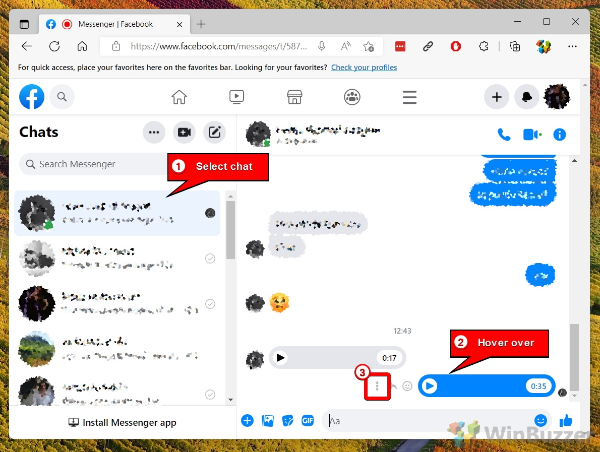
There’s no button labeled “delete Facebook Messenger” in isolation. To permanently delete Facebook Messenger, you must delete your Facebook account—Messenger disappears with it. On mobile (Accounts Center path):
-
Log in to Facebook (same phone where Messenger is installed).
-
Go to Accounts Center → Personal details → Account ownership and control.
-
Tap Deactivation or Deletion → choose your Facebook account.
-
Select Delete account (not Deactivate) → follow prompts → confirm with password.
-
Review the grace period (Meta often allows a short window to cancel deletion by logging back in).
-
After deletion finalizes, your Messenger account is removed as well.
Practical checklist before you delete Facebook Messenger:
-
Export your Facebook data (including message history if needed).
-
Tell close contacts you’re switching platforms.
-
Replace Messenger logins used for app sign-ins (if any).
-
Log out on shared devices; then proceed to delete Facebook Messenger by deleting Facebook.
Public Wi-Fi safety note: If you’ll perform deletion from hotel Wi-Fi, connect to UFO VPN first. The encrypted tunnel reduces the risk of session hijacking or credential harvesting during sensitive account actions.
How to delete Messenger messages (desktop & mobile)
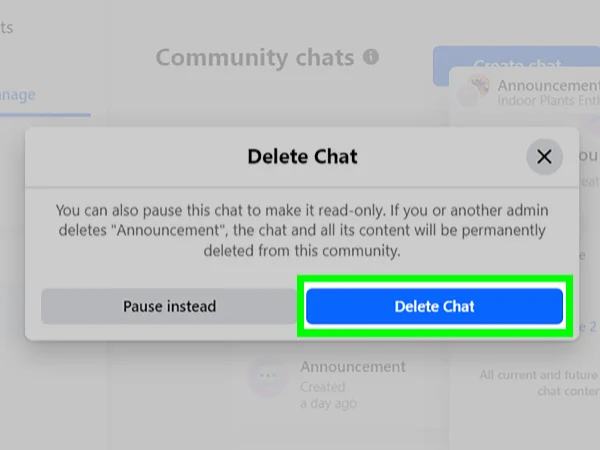
If you’re not ready to delete Facebook Messenger or deactivate, you can still delete Messenger messages (or entire threads) from your view:
On desktop
-
Delete a conversation: Right-click conversation → Delete Conversation → Delete.
-
Delete a single message/photo: Open the chat → right-click the item → Remove for You → Remove.
On the smartphone app
-
Delete a conversation: Open Messenger → long-press conversation → choose Delete → confirm.
-
Delete a single message: Open the chat → long-press the message → More → Remove.
Crucial limitation: When you delete Messenger messages, you delete them for yourself only. The other person still sees the message unless they also delete it (or you used the time-limited “unsend” window).
If your plan is to eventually delete Facebook Messenger, cleaning up old threads now makes the transition smoother—and is a good privacy habit regardless.
Safer exits and everyday privacy with VPN
You may want to deactivate Facebook Messenger today and delete Facebook Messenger later. In both phases, a few privacy-first practices go a long way:
-
Use end-to-end encrypted chats for sensitive topics (and verify it’s enabled).
-
Encrypt your connection on public Wi-Fi with UFO VPN to guard logins and session tokens while you change settings, export data, or close accounts.
-
Mask your IP when managing accounts from restrictive networks. If Messenger or Facebook is blocked, a VPN connection typically restores access so you can complete deactivation or deletion steps.
-
Limit data exposure: prune connected apps, minimize permissions, clear web cookies, and periodically review Meta’s privacy settings even if you’ve chosen to deactivate Facebook Messenger instead of delete.
Why UFO VPN specifically? It combines AES-256 encryption, a large global server footprint for reliable access, split tunneling (route only your browser through the VPN while leaving other apps local), and a no-logs approach—useful whether you’re securing a one-time account deletion or protecting daily browsing afterward.
Start with UFO VPN
With 3000+ server in over 100 countries, UFO VPN is open to download as a free iPhone VPN, free Android VPN(with VPN APK), free Windows VPN and free Mac VPN. Install the app and sign up or log in.

Open the app, choose a free server locationwhere your desired streaming/gaming/browsing platform is available.
We recommend free USA VPN, free UK VPN and free Australia VPN.

Pro Tip
UFO VPN is compatible with popular platforms in gaming and streaming as CODM VPN, PUBG VPN, Netflix VPN and more!
After connecting, visit What is My IP tool to see your current location and ensure your real IP is visible.

With all set, visit your favorite platform and start browsing without geo-blocks or buffering!

FAQs
Can I use Messenger if I deactivate my Facebook account?
Yes. You can keep using Messenger even after deactivating Facebook. Many people keep Messenger while Facebook is deactivated; however, to deactivate Facebook Messenger itself, you must first deactivate Facebook and then toggle Messenger off in Accounts Center.
Can I delete Facebook Messenger without deleting Facebook?
No. To delete Facebook Messenger permanently, you must delete your Facebook account; Messenger is removed with it
Where do I find the option to deactivate Messenger?
On the mobile app only: Messenger → menu (three lines) → gear → See more in Accounts Center → Personal details → Account ownership and control → Deactivation or Deletion.
If I delete Messenger messages, are they gone for everyone?
No. When you delete Messenger messages, they’re removed for you only. Others in the conversation still see them unless they delete them too (or you used “remove for everyone” within the allowed window).