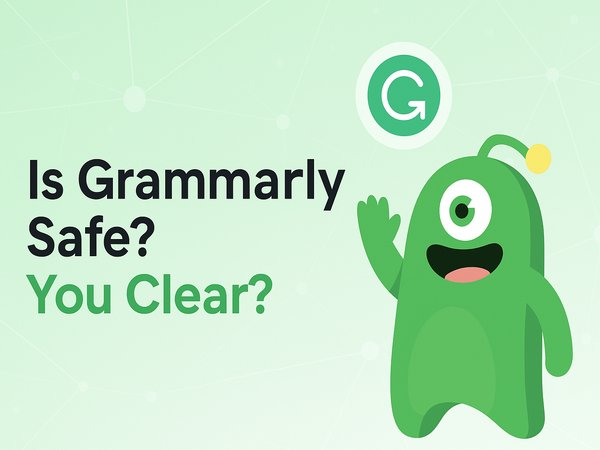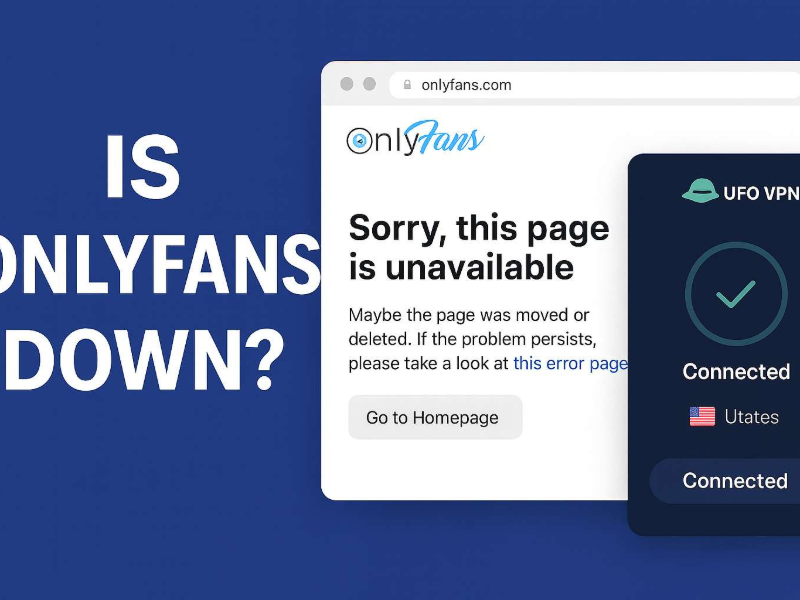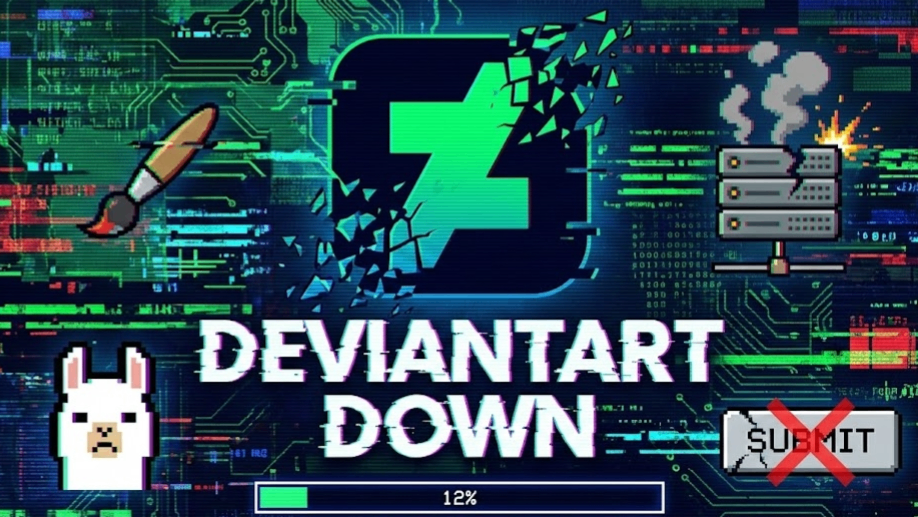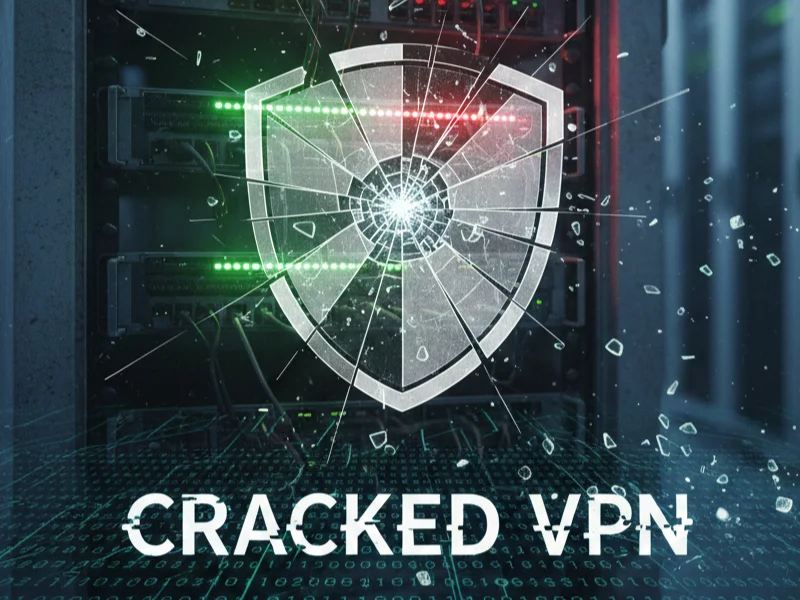What Is Cloudflare Captcha & When Does It Pop Up?
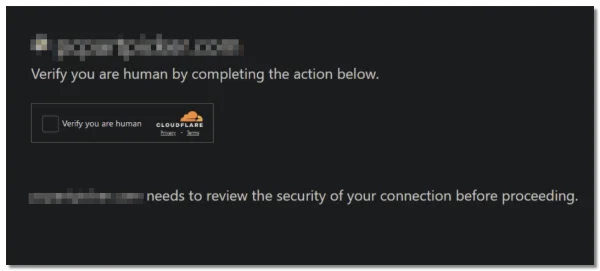
Cloudflare uses various human-verification methods—traditional image captchas, checkbox challenges, and newer Turnstile challenges—to distinguish real users from bots. These verification systems activate automatically whenever Cloudflare detects something unusual about your request.
You may see Cloudflare’s “verify you are human” prompt when:
1. Your IP Looks Risky or Suspicious
Cloudflare assigns a reputation score to each IP. If the IP is associated with bot traffic, spam, scraping, DDoS behavior, or even previous abuse reports, Cloudflare challenges the visitor to prove they’re human.
This happens especially often when:
-
You’re using public Wi-Fi
-
You’re on shared networks (e.g., offices, universities)
-
You’re using a proxy or VPN with a crowded IP
-
Your ISP recycles IPs frequently
2. Your Browser Sends Unusual Traffic or Headers
Cloudflare may show a captcha when your browser:
-
Blocks JavaScript
-
Blocks cookies
-
Uses aggressive privacy extensions
-
Sends malformed user-agent info
-
Has time/date mismatches
Even a safe user can trigger a verification failure if Cloudflare can’t read key signals that confirm you’re a normal visitor.
3. The Website Is Under Attack
When a domain receives suspicious or unusually high traffic, Cloudflare’s security level increases. You might be challenged even if you’re a normal visitor, simply because the site is in “high-defense mode.”
4. You’re Accessing Sensitive Pages
Login pages, admin dashboards, payment portals, or areas known for being targeted by bots almost always have stricter verification rules. Cloudflare may trigger additional challenges here.
5. You’re Visiting From Certain Regions
Some regions have higher volumes of automated traffic or botnets. Cloudflare may tighten verification for those geographic areas, causing more CAPTCHA prompts or verification loops.
Why Is Cloudflare Captcha / Verify Not Working?
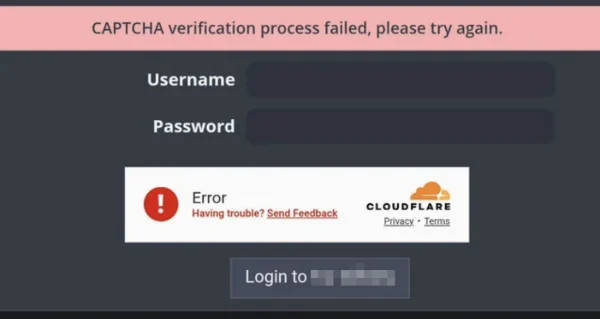
Many users report issues like:
-
Cloudflare can’t verify human
-
Cloudflare captcha not loading
-
Cloudflare verify human keeps showing up without verification
-
Cloudflare won’t let me through
-
I can’t pass Cloudflare verification
-
Cloudflare captcha looping forever
Several underlying causes explain these failures:
1. Cookies or JavaScript Are Disabled
Cloudflare requires both cookies and JavaScript to function. If either is blocked:
-
The challenge won't load
-
Verification won't register
-
You remain stuck in a loop
Privacy extensions, hardened browser settings, or anti-tracking tools frequently cause this.
2. Browser Extensions Interfering
Plugins that trigger Cloudflare verification failures include:
-
Ad blockers
-
Anti-fingerprinting tools
-
Script blockers (NoScript, uMatrix, Ghostery)
-
VPN/proxy browser extensions
-
User-agent spoofers
If Cloudflare can't read your browser correctly, you're treated as suspicious traffic.
3. Your IP Reputation Is Too Low
If the IP address you're using has a bad reputation, Cloudflare may:
-
Fail verification
-
Loop challenges
-
Show repeated captcha prompts
Even if you pass the captcha, Cloudflare may still block the IP.
If you're using a VPN, make sure it assigns clean, reputable IP addresses — providers like UFO VPN tend to offer more stable, trustworthy connections.
4. People Using the Same IP Triggered Abuse Rules
This is common on:
-
Public networks
-
Hotel Wi-Fi
-
University networks
-
Mobile carrier NAT networks
If someone else abuses that shared IP, you may still receive the captcha.
5. Browser Configuration Too Strict
Security settings like:
-
Disabled WebRTC
-
Disabled referrer headers
-
Hardened fingerprinting protection
can break Cloudflare’s human-verification system.
Cloudflare depends on a consistent browser fingerprint. If yours is too “randomized,” it fails to verify your request.
6. VPN, Proxy, or Routing Issues
Many Cloudflare captcha loops happen when users browse through:
-
Cheap or free VPNs
-
Public proxy servers
-
Older routing nodes
If the IP pool is overused or flagged, verification simply won’t work.
7. Cloudflare Turnstile Bug or Site Misconfiguration
Turnstile, Cloudflare’s newer non-captcha system, relies on:
-
Correct widget integration
-
Valid site keys
-
Reliable JavaScript loading
If a website owner misconfigures Turnstile, it can cause:
-
Infinite verification loops
-
Blank captcha boxes
-
Verification stuck at 0%
8. Broken Captcha Assets or CDN Loading Failures
Network issues can block captcha scripts from loading:
-
Slow network connection
-
ISP censorship
-
Regional routing issues
-
Cloudflare CDN misrouting
If the captcha script doesn’t load, verification can never succeed.
How to Fix Cloudflare Captcha Failures (As a User)
Below are practical solutions depending on your symptoms.
1. Check Enable Cookies & JavaScript
Cloudflare’s verification system depends on JavaScript and cookies to run challenge scripts and store your clearance token. If either is disabled, the captcha may not load or will loop endlessly.
Go to Chrome settings → Privacy and Security → Site settings, then enable:
-
JavaScript
-
Cookies
-
Pop-ups (if needed)
Cloudflare literally cannot verify you without these.
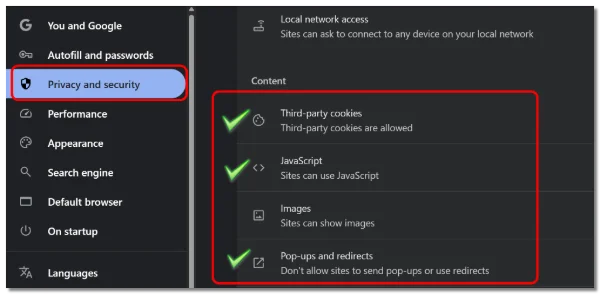
2. Disable Extensions Temporarily
Start with a clean test:
-
Open Incognito Mode
-
Ensure no extensions are allowed
-
Revisit the website
If the captcha works now, the issue is an extension conflict.
Common problematic extensions:
-
uBlock, AdGuard
-
NoScript, Privacy Badger
-
Fingerprint randomizers
-
Proxy/VPN extensions
3. Change Your IP Address
If the IP reputation is the problem, switching IP often solves the verification loop instantly.
Ways to change IP:
-
Restart your router (dynamic IP renewal)
-
Switch from Wi-Fi to mobile data
-
Use a privacy-focused VPN with clean, private IP pools
Some users successfully avoid Cloudflare loops using a premium VPN with better IP hygiene. Always consider it if you need a stable, clean IP for browsing Cloudflare-protected sites. Avoid free VPNs—they’re the main source of captcha failures.
4. Check Browser Time & Date
Cloudflare uses timestamps to validate requests. If your system clock is wrong, challenges may fail silently.
5. Clear Browser Cache & Cloudflare Cookies
Sometimes your Cloudflare verification token becomes outdated or corrupted. When this happens, the captcha may fail to load properly or get stuck in a loop. Clearing your browser’s cache and Cloudflare-related cookies forces the browser to generate a fresh verification token.
Go to:
Settings → Privacy and security → Delete browsing data
Remove:
-
Cookies
-
Cached images/files
Then reload the page.
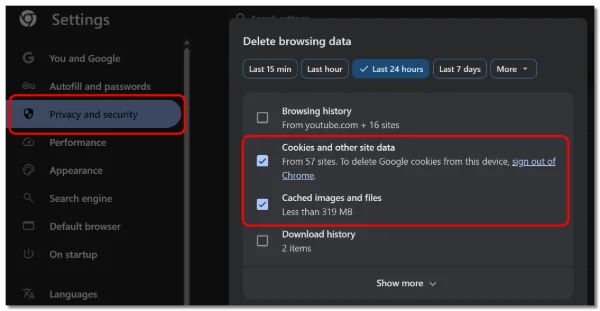
6. Use Another Browser
If the issue is browser-side:
-
Try Edge, Firefox, Chrome, Safari
If cloud verification works in another browser, your main browser is misconfigured.
7. Try a Different Network
Move from:
-
Office → home
-
Hotel Wi-Fi → mobile data
-
Public network → personal Wi-Fi
Shared networks often carry bad reputation scores.
8. Check If Cloudflare Services Are Down
Rare but possible. If Cloudflare’s CAPTCHA or Turnstile service is having global issues, no verification will work.
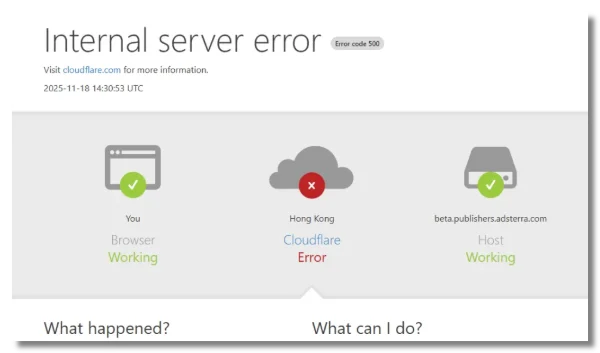
9. If Turnstile Widget Is Blank
This is usually a site problem. Users cannot fix it. Try:
-
Refresh
-
Hard reload (Ctrl + F5)
-
Different device
If all fails, the site owner must fix their Cloudflare settings.
What Site Owners Can Do About the CAPTCHA Mechanism
If your visitors keep reporting:
-
"Cloudflare can't verify human"
-
"Captcha stuck"
-
"Verification loops"
-
"Turnstile not loading"
It’s likely a configuration issue on your end.
1. Lower the Security Level
Cloudflare → Security → Security Level
Set to:
-
“Low” or
-
“Essentially Off” (if site is stable)
High settings trigger unnecessary challenges.
2. Check Turnstile Keys & Integration
If you use Turnstile:
-
Verify site key and secret key match
-
Ensure widget code wasn’t modified
-
Test in private mode and mobile browsers
-
Check console errors for misloaded scripts
A wrong key will cause verification to fail every time.
3. Review Firewall & Bot Rules
Rules that are too strict will challenge legitimate users.
Check:
-
Firewall Rules
-
Bot Fight Mode
-
Rate limiting
-
Country blocking
-
ASN blocking
Misconfigured rules often block real visitors under “bot suspicion.”
4. Inspect IP Reputation Logs
Cloudflare > Security > Events
Look at:
-
Visitor IPs being challenged
-
Why Cloudflare flagged them
-
If common browsers are marked “bot-like”
Adjust settings to reduce false positives.
5. Ensure Important Assets Aren’t Blocked
Captcha scripts often break when:
-
JavaScript files are cached incorrectly
-
Workers modify headers
-
WAF filters block scripts
-
CDN routes fail
Test loading captcha scripts directly in the browser to confirm.
6. Enable Fail-Open Mode (If Applicable)
Some Cloudflare settings allow challenges to be skipped if the captcha service fails. This prevents visitors from being completely locked out.
7. Test on Multiple Devices Before Publishing
Before enabling new firewall rules or Turnstile widgets:
-
Test via desktop
-
Test via mobile
-
Test using a clean VPN IP
-
Test via different browsers
This helps catch regional or browser-specific verification failures.
Safety Tips for Browsing Cloudflare-Protected Websites
Even when you’re trying to fix verification issues, keep these safety guidelines in mind:
1. Avoid Free Proxies & Shady VPNs
Most Cloudflare captcha failures come from abused, low-reputation IP pools. These services also expose you to:
-
Traffic monitoring
-
Malware injection
-
Data collection
Use networks that maintain clean, private IP ranges.
2. Don’t Disable Security Extensions Completely
Disable them only temporarily to test the captcha behavior. After verifying, re-enable your safety settings.
3. Beware of Fake “Captcha” Pages
Real Cloudflare captcha URLs look like:
/cdn-cgi/
Fake ones may ask for:
-
Passwords
-
Cards
-
Login details
If in doubt, close the tab.
4. Never Download “Verification Tools”
No legitimate website requires captcha software to be installed.
5. When Accessing Sites with Adult Content
Cloudflare protects many adult sites due to bot traffic and scraping. Captchas are normal there. But if a captcha behaves abnormally or redirects to unknown domains, exit immediately.
FAQs - Cloudflare Captcha Failures
Why does Cloudflare keep asking me to verify I’m human?
Cloudflare repeatedly prompts verification when your IP reputation is low, cookies or JavaScript are disabled, or you’re on a shared network. If the system can’t confirm your traffic is legitimate, it will continue showing challenges until it can.
Why isn’t the Cloudflare captcha loading at all?
Captcha or Turnstile widgets may fail to load if JavaScript is blocked, browser extensions interfere, Cloudflare scripts fail to load, or the network filters traffic. Trying another browser or a clean IP often resolves the issue.
Why won’t Cloudflare let me through while using a VPN?
VPNs sometimes provide IPs that Cloudflare considers low-reputation due to previous abuse. Switching to a server with a cleaner IP or using a reputable VPN usually resolves repeated captcha prompts or failed verification.
Can Cloudflare block certain countries or regions?
Cloudflare itself doesn’t block regions, but site owners can enable geoblocking or stricter challenge rules for high-risk areas. This can increase captcha frequency or prevent access for users from those locations.
What is Cloudflare Turnstile and why can it fail?
Turnstile is Cloudflare’s newer verification system designed to reduce friction. Failures usually occur when the site misconfigures the widget, scripts are blocked, or JavaScript is disabled, resulting in blank widgets or infinite loops.
How can I reduce the frequency of Cloudflare challenges?
Use stable networks, avoid shared or public IPs, keep your browser updated, and don’t block essential scripts or cookies. Cloudflare triggers challenges when traffic appears unusual, so appearing as a trusted user helps.
Is Cloudflare captcha dangerous?
No. It’s a legitimate security check used to filter bots and automated attacks. However, beware of fake captchas; always check URLs include /cdn-cgi/ and never enter sensitive info on suspicious pages.
Conclusion
Cloudflare captchas and human-verification prompts are meant to stop bots—but misconfigurations, bad IP reputations, strict browser settings, or Turnstile issues can cause endless verification loops. By adjusting browser settings, switching networks, or using a clean, stable IP, most users can fix Cloudflare verification failures quickly. Site owners should also tune their security rules to avoid blocking legitimate visitors.