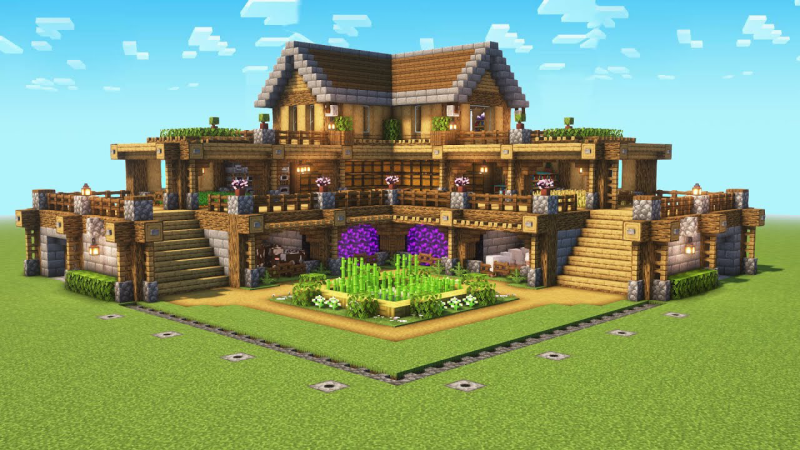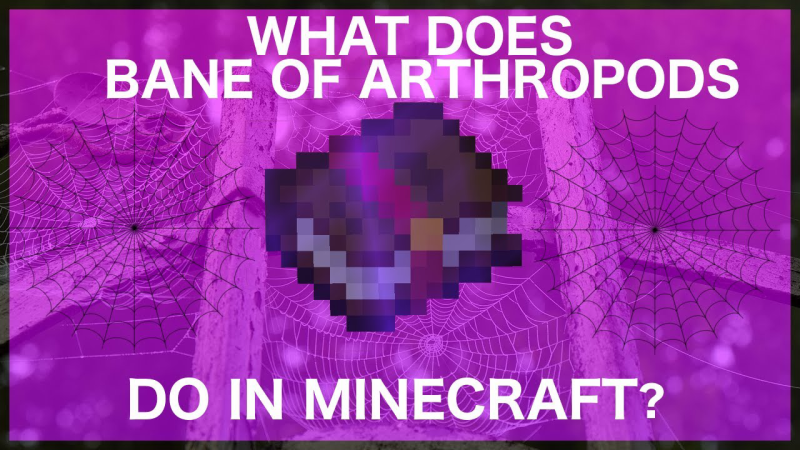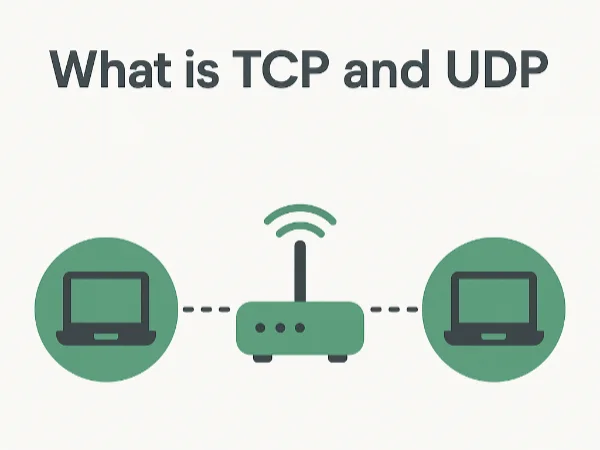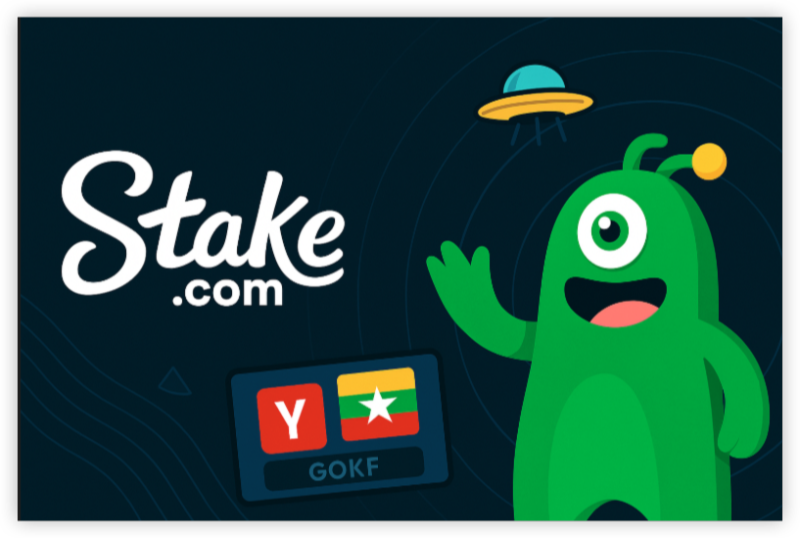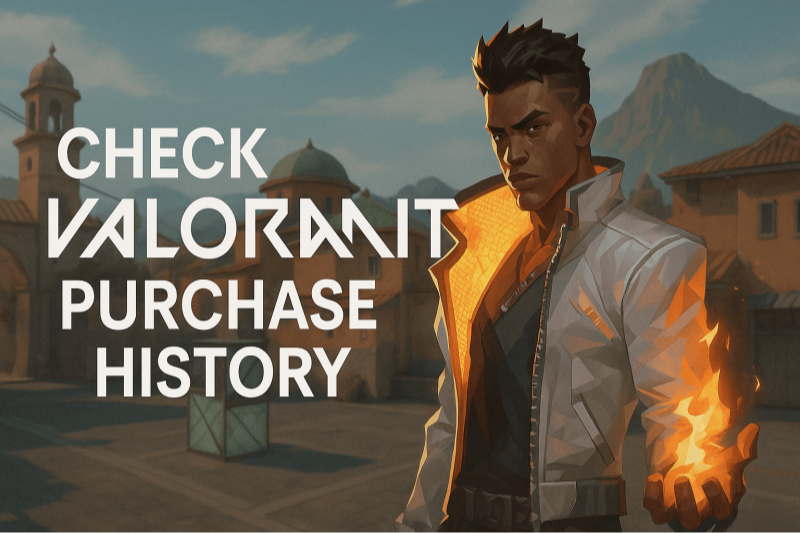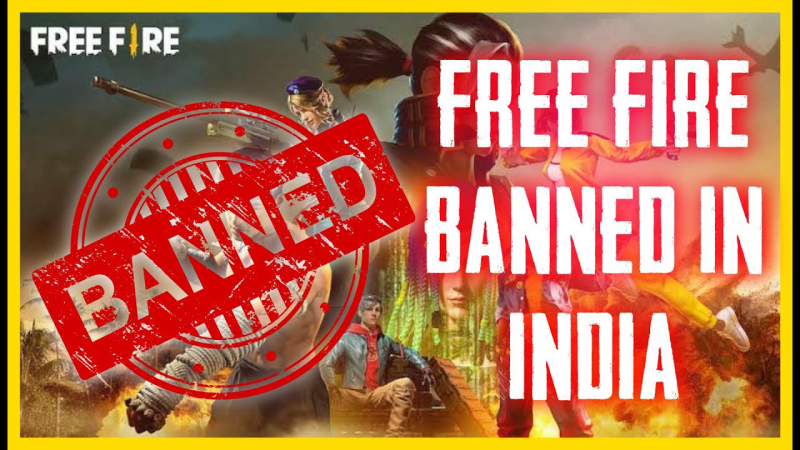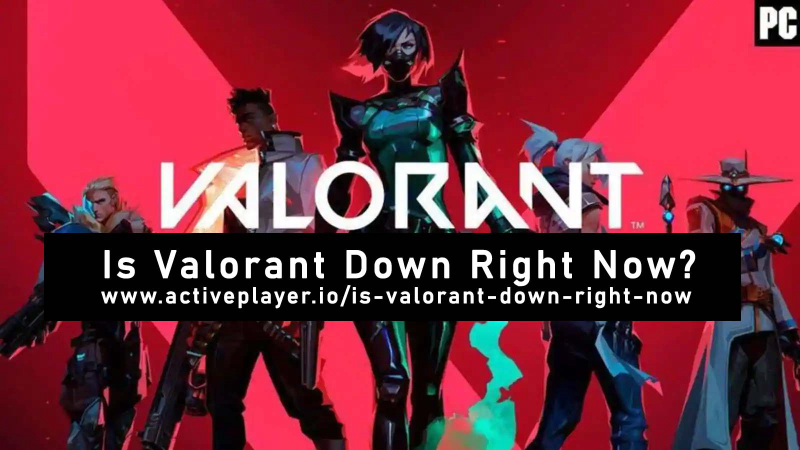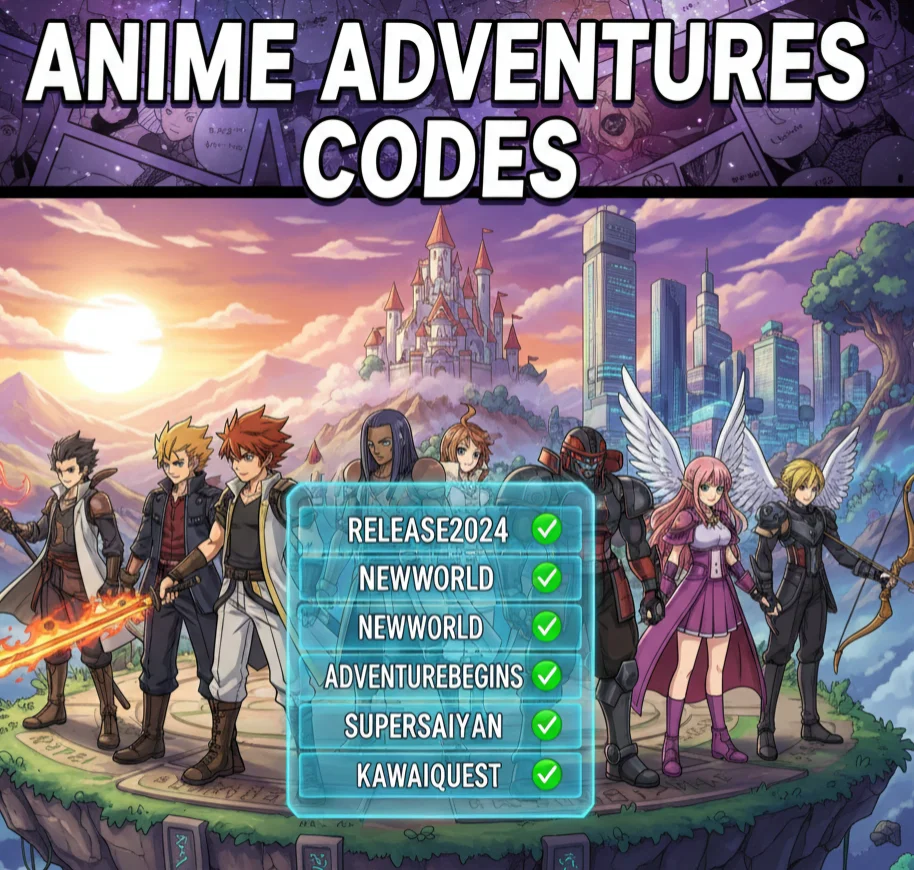What is “Unable to Connect to World” in Minecraft
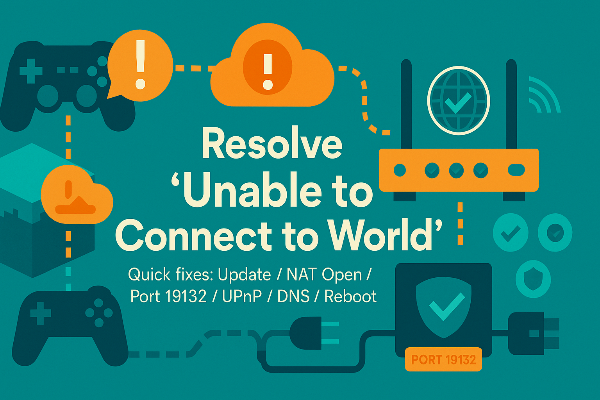
When you hit unable to connect to world Minecraft, the game can see a session but can’t complete the handshake. That breakdown usually falls into four buckets:
-
Version or session mismatch: Different game versions/editions, outdated clients, or a stale world session.
-
Account or privacy limits: Your Microsoft/Xbox profile may block joining cross-platform or multiplayer games.
-
Local network barriers: Strict Minecraft NAT type (Strict/Type 3), AP/client isolation on Wi-Fi, or ISP/router hiccups.
-
Host-side constraints: The host world is invite-only, not set to “Friends,” or is behind ports the internet can’t reach.
Understanding these buckets keeps unable to connect to world Minecraft from turning into guesswork.
Quick Fixes to Resolve “Unable to Connect to World”
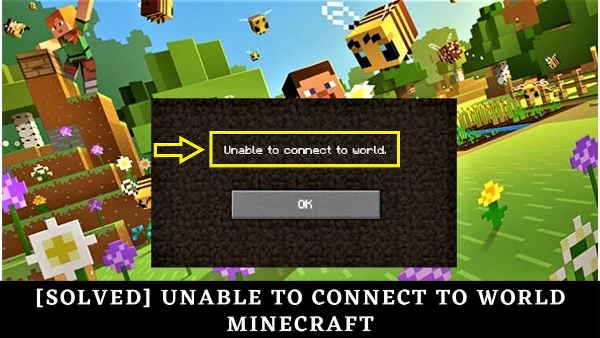
Run these first—most Minecraft connection issues vanish here.
-
Restart game & device
Fully quit Minecraft (not background) and reboot your device. This clears stale sessions behind unable to connect to world Minecraft. -
Update everything
Ensure the game, launcher, and OS/firmware are current. Everyone in the lobby should be on the same minor version. -
Check edition & cross-play
Java and Bedrock can’t join each other. For Bedrock cross-play, make sure everyone is signed into the same Microsoft account environment. -
Try a different join path
Join via direct invite, “Friends,” or LAN list. If one path fails, another often succeeds while you fix the root cause of unable to connect to world Minecraft. -
Toggle resource packs / experimental features
Disable heavy or experimental packs, reopen the world, and try again. Conflicting packs trigger Minecraft connection issues that feel like network problems. -
Wired or 5 GHz Wi-Fi
Ethernet is best; otherwise move to 5 GHz and near the router. RF congestion often masquerades as unable to connect to world Minecraft.
Fix “Unable to Connect to World Minecraft”: Network, NAT & Ports
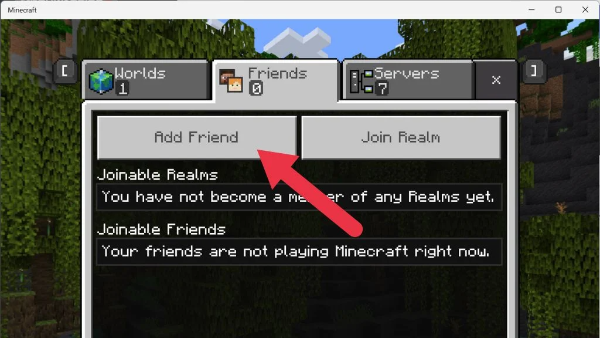
If quick fixes fail, focus on the path between players. This is where most persistent Minecraft connection issues live.
1) Check NAT type
-
Open/Type 1: Best.
-
Moderate/Type 2: Usually fine.
-
Strict/Type 3: Common cause of unable to connect to world Minecraft—peers can’t discover you.
Open your router’s admin page → enable UPnP (preferred) or manually forward the right ports (below). Reboot router and devices.
2) Forward the correct ports (Bedrock & Java)
-
Bedrock (default): UDP 19132 (IPv4), UDP 19133 (IPv6).
-
Java (servers): TCP 25565.
If you host worlds or run a third-party server, forwarding prevents unable to connect to world Minecraft for remote friends. With UPnP on, manual rules may be unnecessary.
3) Kill AP/client isolation
Some routers enable “AP Isolation,” “Client Isolation,” or “Guest Mode,” which blocks devices from seeing each other—breaking LAN join and triggering unable to connect to world Minecraft. Disable it for your SSID.
4) Refresh DNS
Switch to a reputable DNS resolver and restart devices. Faster, reliable DNS reduces timeouts that look like Minecraft connection issues. (You can also try your ISP’s default vs. a public resolver and pick whichever is faster for you.)
5) QoS & bandwidth sanity
Enable QoS to prioritize your console/PC so a roommate’s 4K stream doesn’t spike latency. Pause big downloads and cloud backups during sessions.
6) VPN: when to use it—and when not
-
On public Wi-Fi (cafés/hotels/campus), connecting free proxy VPN in UFO VPN first encrypts your traffic and stabilizes paths often mangled by captive portals—this can resolve erratic Minecraft connection issues. Pick the nearest UFO VPN location for the best ping.
-
For local LAN or direct peer join, turn VPN off temporarily. Some hosts or NAT-punching workflows don’t like additional tunnels and can cause unable to connect to world Minecraft.
-
Some servers block VPN IPs; if joins fail only with VPN on, switch it off for that server.
Platform Checks: Windows, Consoles, and Mobile
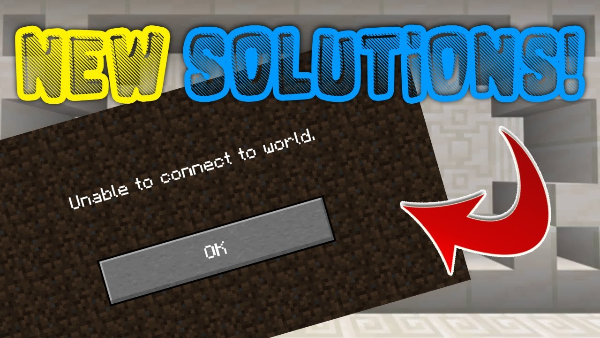
A few device-specific steps fix stubborn unable to connect to world Minecraft cases quickly.
Windows 10/11 (Bedrock & Java)
-
Allow through firewall: Windows Security → Firewall → Allow an app → ensure “Minecraft” and Java(TM) Platform SE binary (Java Edition) are allowed on Private (and Public if needed).
-
Xbox Networking (Bedrock): Windows Settings → Gaming → Xbox Networking. Fix Teredo/NAT issues if flagged; click “Fix it.”
-
Background services: Disable aggressive VPN/proxy extensions in the browser and per-app proxies that can break discovery.
-
Java only: Verify the server address and TCP 25565 reachability; try
tracert/pingto diagnose path issues.
PlayStation / Xbox / Switch (Bedrock)
-
Privacy & online safety: On your Microsoft/Xbox profile, enable “You can join multiplayer games” and “You can join cross-network play.” If disabled, you’ll keep hitting unable to connect to world Minecraft.
-
NAT: Consoles show NAT in Network settings. Aim for Open/Type 1–2 via UPnP or manual forwarding.
-
Clear cache: Fully power off (not Rest), unplug 60–90 seconds, then boot. This often clears hidden causes of Minecraft connection issues.
-
System updates: Install any pending firmware updates.
iOS / Android (Bedrock)
-
Local network permissions: On iOS, allow Minecraft to access Local Network. Without it, LAN discovery fails.
-
Mobile data vs. Wi-Fi: Prefer Wi-Fi; if using mobile data, ensure your carrier doesn’t block UDP peer traffic.
-
Reset network settings: As a last resort, reset network settings to flush stale DNS/routes, then rejoin.
Safer Multiplayer on Public Wi-Fi
Hotels, airports, cafés, and school networks often inject captive portals, throttle UDP, or mangle DNS—classic triggers for unable to connect to world Minecraft. A VPN can’t magically lower ping everywhere, but it does secure and stabilize the route:
-
Encrypts traffic end-to-end on the local network so captive portals and hotspot operators can’t tinker mid-session.
-
Masks your IP from the local network and basic adtech profiling.
-
Stabilizes flaky routes on shared Wi-Fi by keeping a single, consistent tunnel.
⬇️Practical routine with UFO VPN
Visit the official UFO VPN website and download the app for your device. Install it in just a few clicks! UFO VPN - work as free Windows VPN, free Mac VPN, free Android VPN and free iOS VPN, is compatible with the latest OS systems.

Launch UFO VPN and access "click the button to connect"for a quick connection.
Or you can head over to "Smart Location" and select a free IP server where your desired gaming platform is available(most recommended server locations like US VPN, UK VPN, Japan VPN, etc.)
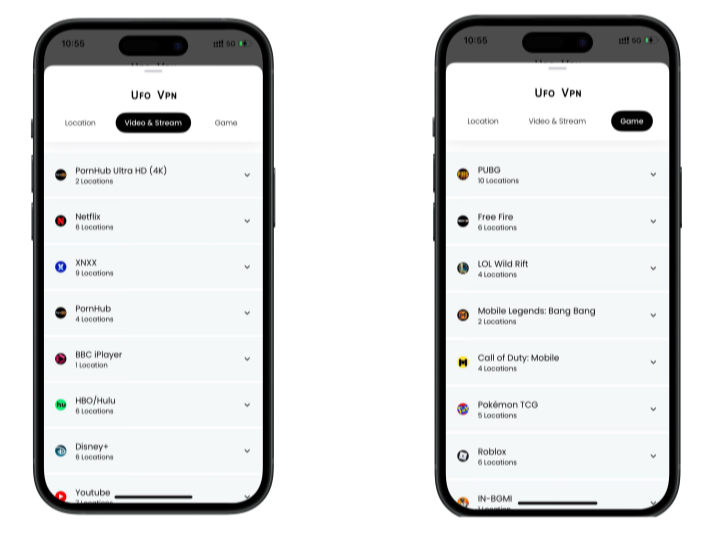
Pro Tip
To best optimize your gameplay experience wherever you are, UFO VPN has offered Game Accelerator and Premium Plans for those who prefer faster & smoother connections!
Check What is my IP to ensure you have got an right VPN connection. Activate your gaming platform and enjoy unrestricted access to global games from anywhere in the world!

World & Account Settings That Quietly Block Joins
Sometimes the world is fine—the settings aren’t.
-
World visibility: The host should enable Multiplayer Game and set Friends (or Friends of Friends if appropriate). If set to Invite-Only, others will see unable to connect to world Minecraft until invited.
-
LAN visibility: Toggle Visible to LAN Players on the host.
-
Microsoft account sign-in: Everyone must be signed in—cross-play won’t work otherwise.
-
Pack/version parity: The host and joiners should use the same resource/behavior packs and the same build. Remove conflicting packs if Minecraft connection issues start after an install.
-
Realm capacity: Full realms reject connections with errors that resemble unable to connect to world Minecraft—free a slot and retry.
Do a quick “settings audit” each time you rehost a world to avoid accidental blocks.
FAQs
Do I need to port-forward for realms?
Usually no. Realms work through Mojang’s backend. If you still get unable to connect to world Minecraft, check your account privacy settings, update the game, and verify your network isn’t blocking UDP.
I’m on the same Wi-Fi—why can’t we join LAN?
Your router may have AP/Client Isolation or “Guest” mode enabled, which blocks device-to-device traffic and causes Minecraft connection issues. Disable it or use the main SSID.
Will a VPN fix my ping?
Not guaranteed. A VPN like UFO VPN can stabilize public networks and prevent injection/captive-portal weirdness. For lowest ping at home, use wired Ethernet or strong 5 GHz and avoid unnecessary tunnels.
Which ports matter for Bedrock and Java?
Bedrock uses UDP 19132/19133; Java servers use TCP 25565. With UPnP enabled you might not need manual rules, but forwarding helps when hosting.
How do I fix Strict NAT on consoles?
Enable UPnP on your router (preferred). If unavailable, port-forward the Bedrock ports to your console’s IP, then reboot. Open/Type 1–2 NAT prevents many unable to connect to world Minecraft errors.