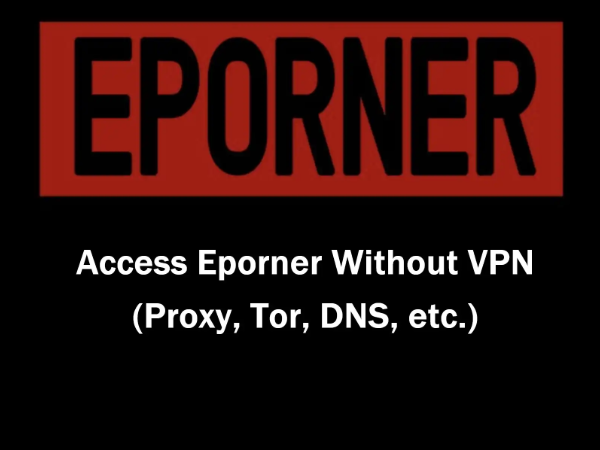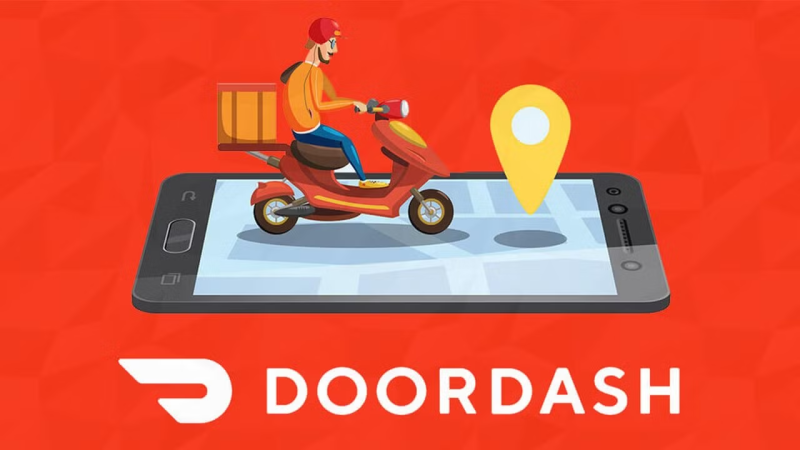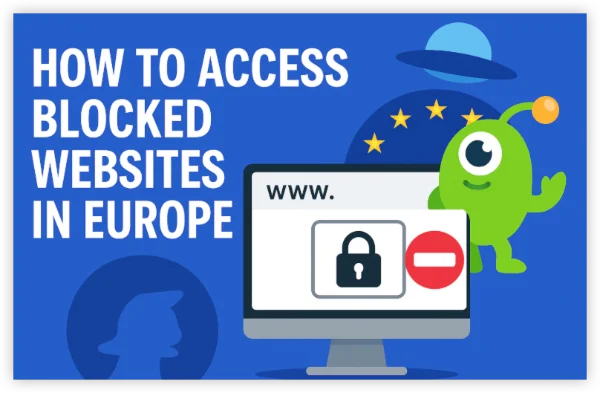Benefits of No Credit Card While Changing Your ID & Region
There are several benefits when you might want to change your country without providing a new credit card:
- Access Region-Specific Content: Get access to apps, media, and content exclusive to a specific country.
- Avoid Payment Hassles: If you don't have a valid payment method in the new country, you can still make the change.
- Travel or Relocation: When moving abroad, updating your Apple ID ensures you get the correct local pricing and content.
- Privacy and Flexibility: Some users prefer not to link a credit card to their Apple ID for security or privacy reasons.
Using these legitimate workarounds, you can update your Apple ID region without needing a credit card.
Key Considerations Before Changing Your Apple ID & Store
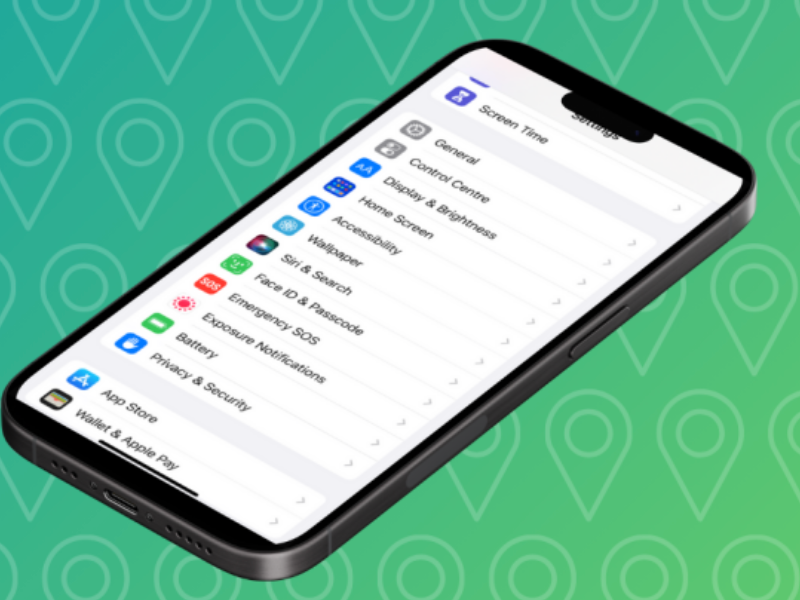
Before proceeding, consider the following:
- Active Subscriptions: Cancel or let any active subscriptions expire.
- Store Credit: Your account balance must be zero because remaining credit cannot be transferred.
- Family Sharing: If you're part of a Family Sharing group, you may need to leave the group temporarily.
- Payment Information: You must be able to select “None” as your payment method during the setup.
Step-by-Step Guide to Changing Your Apple ID Country Without a Credit Card
Step 1: Cancel Active Subscriptions and Clear Store Credit
- Cancel Subscriptions:
- Go to Settings > [Your Name] > Subscriptions and cancel all active subscriptions.
- Clear Store Credit:
- Use any remaining store credit or wait until your balance is zero.
Step 2: Remove Existing Payment Methods
- Navigate to Payment Settings:
- Open Settings > [Your Name] > Payment & Shipping.
- Remove Payment Methods:
- Delete any credit cards currently linked to your account.
- Select “None”:
- When updating your payment information, select “None” as your payment option. This step is crucial and is your legitimate workaround to avoid using a credit card.
Step 3: Update Your Billing Address
- Update Address:
- Still in Payment & Shipping, tap on your billing address.
- Enter a valid address in the new country. You can use a friend’s or a temporary address, such as a hotel’s address.
- Save Changes:
- Ensure that all fields (street address, city, zip code, country) are accurately filled.
Step 4: Change Your Country or Region
- Access Your Apple ID Settings:
- Go to Settings > [Your Name] > iTunes & App Store.
- View Apple ID:
- Tap your Apple ID and select View Apple ID. You might need to sign in.
- Change Country or Region:
- Scroll down to Country/Region and tap Change Country or Region.
- Select New Country:
- Choose the desired country from the list.
- Agree to Terms and Conditions:
- Read and accept the terms for the new region.
- Enter New Payment and Billing Information:
- When prompted, confirm your “None” payment option and updated billing address.
- Confirm the Change:
- Complete the process by following the on-screen instructions.
Step 5: Restart Your Device
- Restart Device:
- After changing your region, restart your iPhone or iPad to ensure the new settings take effect.
Troubleshooting Tips for No Credit Card Hacking
Even when following these steps, you might encounter a few issues. Here are some troubleshooting tips:
😵The “None” Option Doesn’t Appear
Solution:
- Verify that you have canceled all active subscriptions and that your store credit is zero.
- If the “None” option still does not appear, sign out of your Apple ID, restart your device, and sign back in.
😵Old Region Still Displays
Solution:
- Double-check that your billing address and payment settings have been updated correctly.
- Restart your device and sign out and back into your Apple ID to refresh settings.
😵App Store Still Prompts for Payment Information
Solution:
- Ensure that you’ve completely removed any old payment methods.
- Update your iOS to the latest version as it may resolve glitches preventing changes.
- If necessary, contact Apple Support for further assistance.
😵Family Sharing Restrictions
Solution:
- Temporarily leave your Family Sharing group to make the region change.
- Once the update is complete, you can rejoin Family Sharing if desired.
Additional Tips for a Smooth Transition
-
Regular Updates:
Keep your iOS updated to ensure smooth functionality. -
Monitor Subscriptions:
Plan your change around subscription renewal dates to avoid complications. -
Backup Your Data:
While changing your App Store country doesn’t affect iCloud data, it’s always wise to back up your device. -
Stay Informed:
Check Apple’s support pages for any changes in policy or process that may impact your region change on your iPhone/iPad.
Frequently Asked Questions (FAQs)
Q: Why can’t I change my App Store country without a credit card?
A: Often, the default setup requires a valid payment method. However, if you cancel subscriptions, clear store credit, and remove payment methods, you should be able to select “None” as your payment option, which allows you to change your country without a credit card.
Q: What if I still see the old country after making changes?
A: Make sure all steps were followed, then restart your device. If the problem persists, sign out and sign back into your Apple ID. You may also need to contact Apple Support.
Q: How often can I change my App Store country?
A: While Apple does not specify a strict limit, frequent changes may trigger security checks. It’s best to change your country only when necessary.
Q: Do I need a VPN for changing my App Store country?
A: No, a VPN is not required for changing your Apple ID region. However, if you are in a country where the App Store is restricted, using a VPN may help you access the content you need.
Q: What if the “None” option isn’t available even after following all steps?
A: If you have ensured that there are no active subscriptions, no store credit, and you’ve removed all payment methods, but still don’t see “None,” try signing out, restarting your device, or contacting Apple Support for further assistance.
Final Thoughts
By using these legitimate workarounds (often referred to colloquially as "hacking tips" by users), you can bypass the default payment method requirement when changing Apple accounts. Remember, these methods are completely legal and endorsed by Apple when done properly.
If you encounter any issues during the process, refer to the troubleshooting section above and utilize the FAQs for additional guidance. For any persistent problems, don’t hesitate to contact Apple Support.