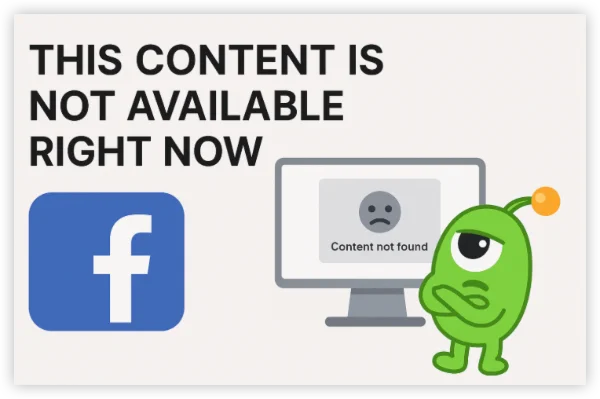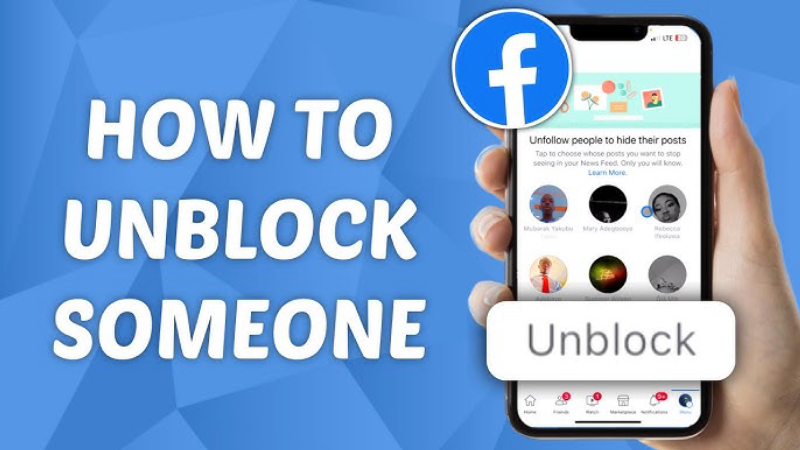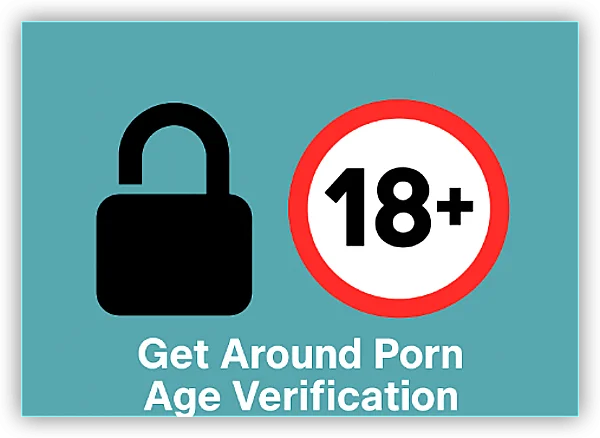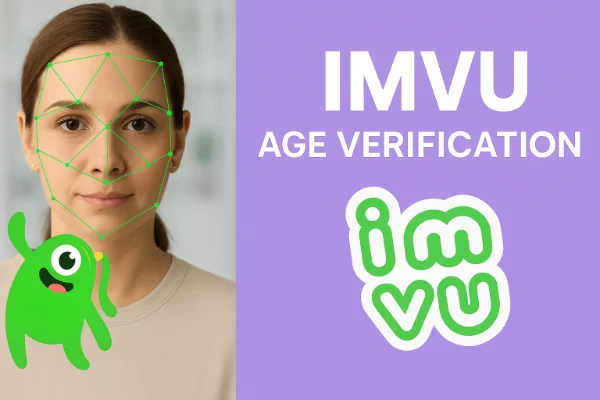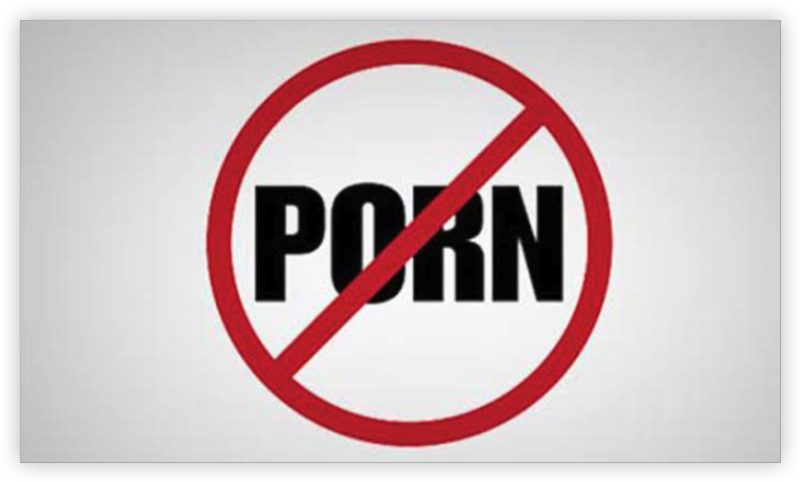What Is Facebook ID Verification?
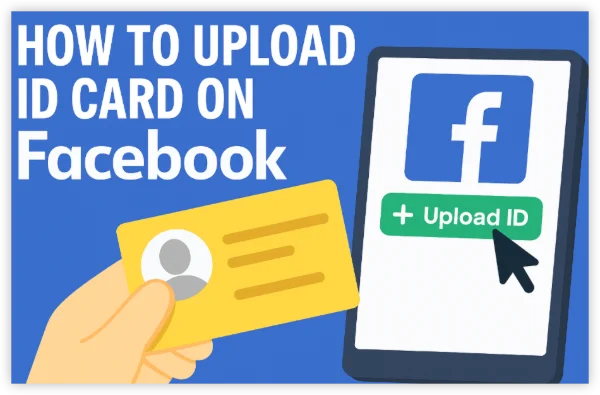
Facebook ID verification is the process of confirming your identity by providing official documents. Facebook usually asks for verification when:
-
There is suspicious or unusual activity on your account.
-
You are trying to recover a locked or disabled account.
-
You need to verify your age to access age-restricted features or content.
-
Facebook suspects the account may be fake or impersonating someone else.
The purpose is to ensure that each user is authentic and to protect the platform from fraudulent activities.
How to Upload ID Card on Facebook on All Devices
How to Upload ID Card to Facebook On Mac/Windows
-
Open Facebook Settings
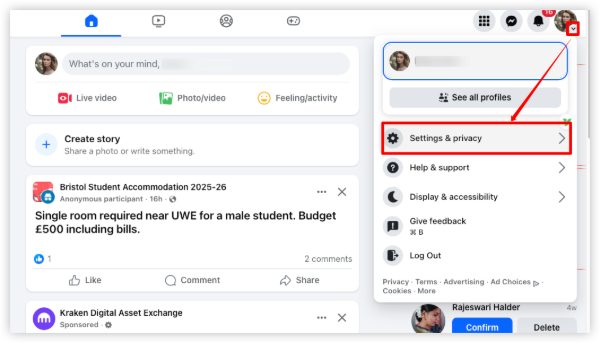
-
Click the down arrow in the top-right corner.
-
Select Settings & Privacy > Settings.
-
-
Go to Identity Confirmation
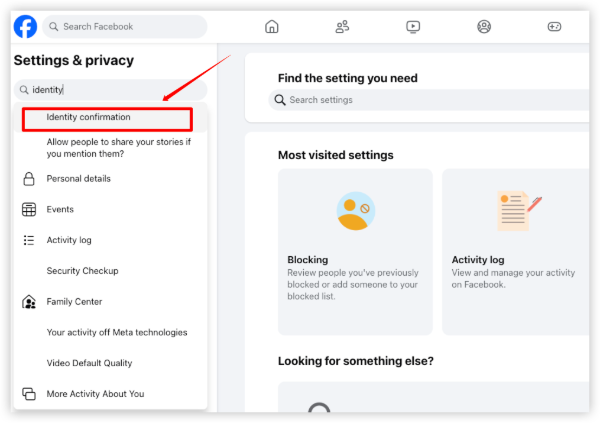
-
In the left sidebar, click Identity Confirmation (or search for “ID Verification”).
-
-
Select ID Type
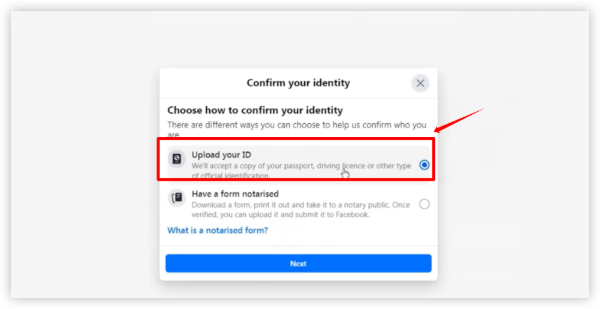
-
Choose the type of document you want to upload: passport, driver’s license, national ID, or another valid government-issued ID.
-
-
Upload Your ID
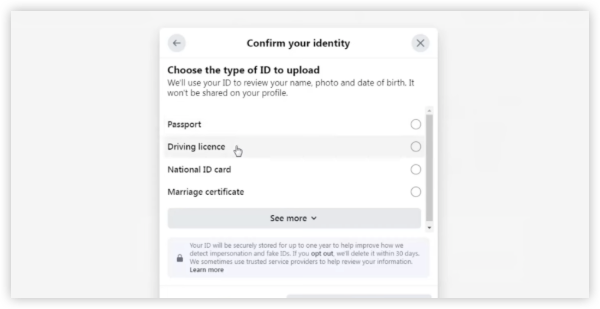
-
Click Upload, select a high-quality scanned or photographed copy of your ID, and make sure all details are visible.
-
-
Submit and Wait for Verification
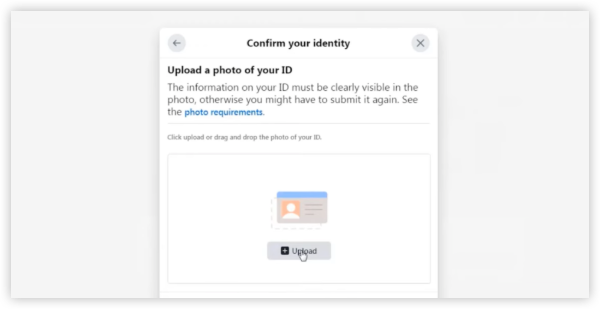
-
After submission, Facebook will review your ID (typically within 24–72 hours) and notify you once verified.
-
How to Upload ID Card on Facebook from iOS & Android
-
Open the Facebook App
-
Tap the menu (☰) at the bottom (iOS) or top-right (Android).
-
Go to Settings & Privacy > Settings.
-
-
Access Identity Confirmation
-
Scroll down and tap Identity Confirmation or search for “ID verification” in the settings search bar.
-
-
Choose ID Type
-
Select the type of ID you want to upload: passport, driver’s license, or national ID.
-
-
Upload ID Photo
-
Use your phone camera or choose a scanned image from your gallery. Ensure clarity and legibility of all details.
-
-
Submit for Verification
-
Tap Submit, and wait for Facebook to process your ID. You’ll receive a notification when verification is complete (usually 24–72 hours).
-
Is It Safe to Upload Your ID Card on Facebook?
Facebook prioritizes user security, but users often wonder about the safety of uploading sensitive documents.
Security Measures
-
Encryption: All uploaded IDs are encrypted to prevent unauthorized access.
-
Limited Use: IDs are only used for verification purposes. They are not shared publicly.
-
Temporary Storage: Facebook may delete your ID after verification according to privacy policies.
Safety Tips
-
Always upload your ID through official Facebook links.
-
Avoid submitting your ID via email requests or third-party apps.
-
If you are only verifying your age, you may blur sensitive information that is not required.
📖Related Reading
Solve "I Can't Upload ID on Facebook" Issue
Sometimes users face difficulties while uploading their ID on Facebook. This can happen due to technical errors, unsupported file formats, or even account-related restrictions. Here are the most common causes and solutions:
1. Check File Format and Size
-
Facebook accepts JPEG, PNG, and PDF formats.
-
If your file is in another format (like HEIC from iPhones), convert it before uploading.
-
Keep the file size under 5 MB for smooth submission.
2. Ensure Image Quality
-
Blurry, cropped, or dark ID images may be rejected.
-
Take a clear, high-resolution photo of your ID against a plain background.
-
Avoid using filters or editing tools that distort details.
3. Switch Browser or App
-
If uploading on desktop, try another browser (Chrome, Firefox, Edge).
-
On mobile, update the Facebook app or use the mobile browser version.
-
Clear cache and cookies to fix temporary glitches.
4. Stable Internet Connection
-
Weak connections often interrupt uploads.
-
Connect to a strong Wi-Fi network or switch to mobile data. Or you can use a free proxy VPN like UFO VPN to bypass Internet restrictions.
5. Update Facebook App / System
-
Outdated apps may block certain features like ID verification.
-
Update your Facebook app and ensure your device’s operating system is current.
6. Try Different Device
-
If the upload fails repeatedly, switch from mobile to desktop or vice versa.
-
Sometimes the error is device-specific.
7. Contact Facebook Support
-
If none of the above works, go to Help & Support > Report a Problem in your settings.
-
Explain the issue, attach a screenshot, and ask for direct assistance.
Alternatives to Uploading ID for Facebook Identity
If you’re uncomfortable uploading an official ID, Facebook provides alternatives:
-
Phone Number Verification: Confirm your account via a mobile number.
-
Friends Verification: Ask trusted friends to confirm your identity.
-
Government-issued Documents: Use less sensitive documents like student ID if age verification is the goal.
Avoid using fake IDs or unofficial services—they often lead to account suspension or scams.
Conclusion
Facebook ID verification may seem inconvenient, but it is a crucial step in keeping your account secure and maintaining the integrity of the platform. By following the steps above and using best practices, you can verify your identity safely without compromising your personal information. Remember, whether it’s age verification, account recovery, or fraud prevention, using official channels ensures both security and peace of mind.
FAQs
Can someone else see my ID on Facebook?
No, uploaded IDs are private and accessible only to Facebook’s verification team.
Can I use a digital copy instead of a physical ID?
Yes, Facebook accepts scanned or photographed copies as long as they are clear and legible.
Is it legal to upload my ID to Facebook?
Yes, it is completely legal. Facebook requests this for security and compliance reasons.