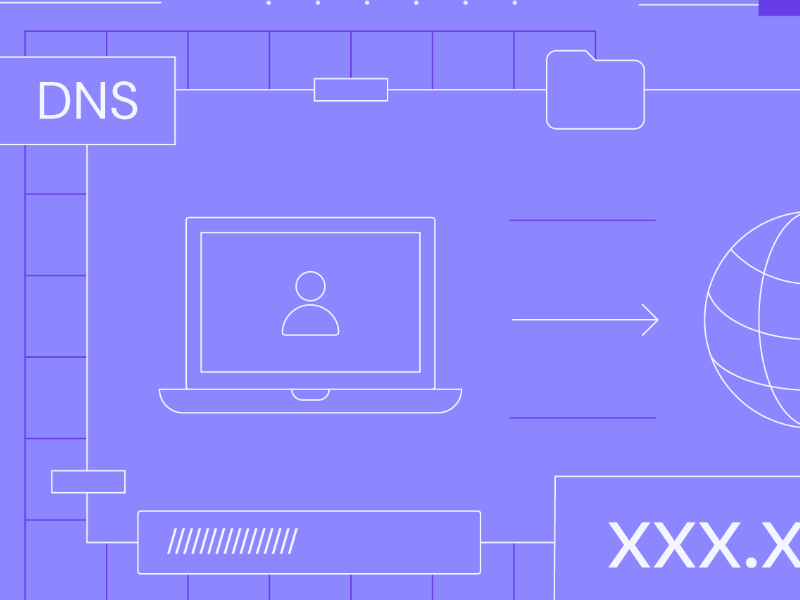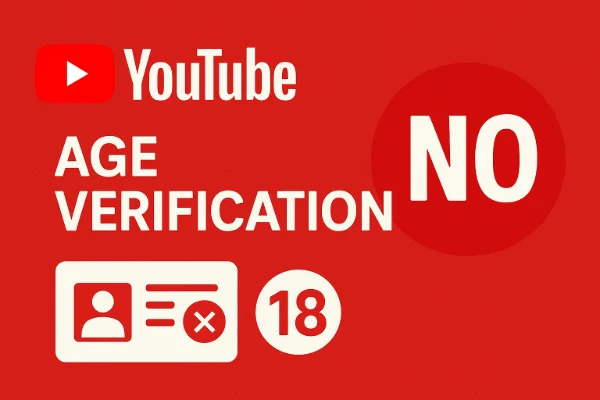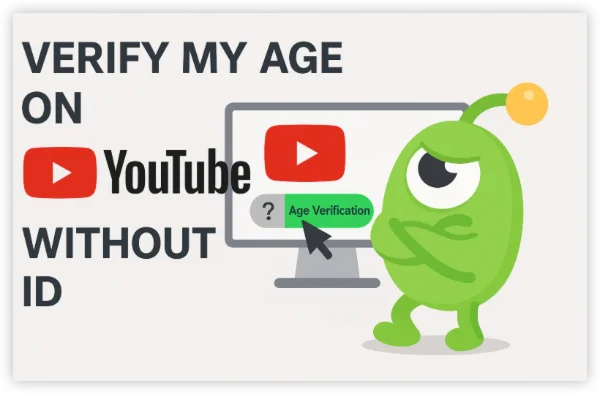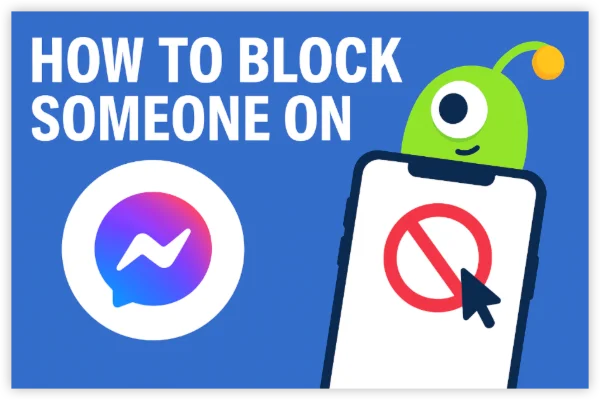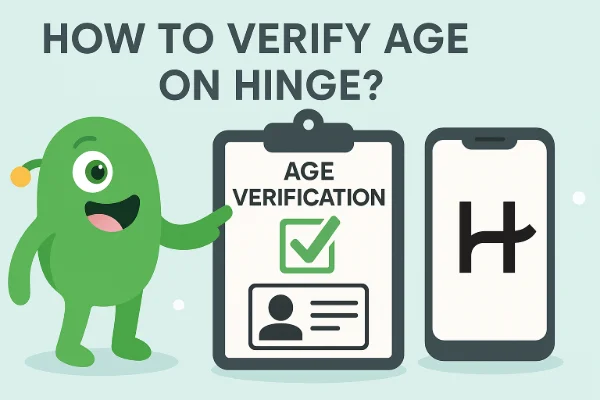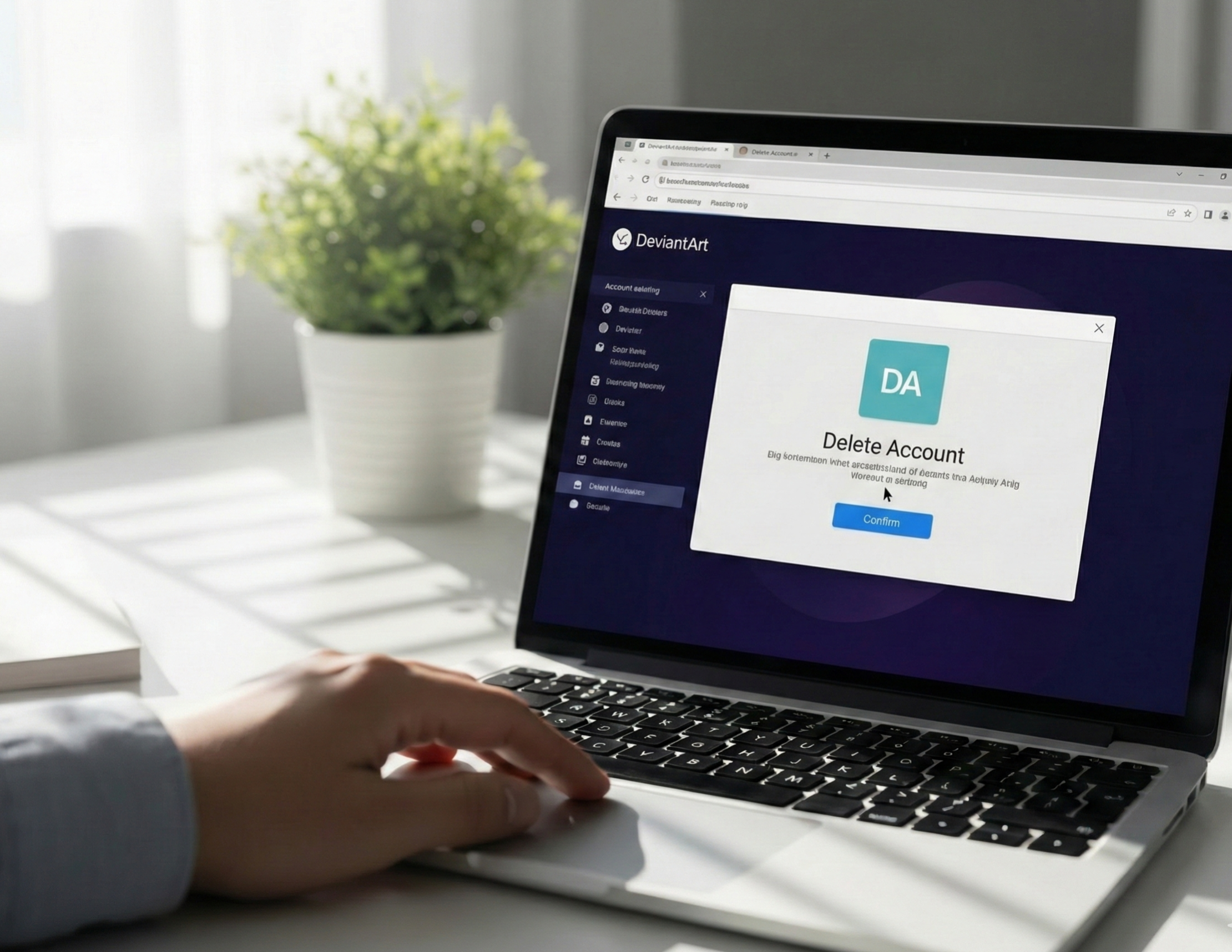Why YouTube Shows So Many Ads
YouTube has increased its ad load in recent years, especially in high-revenue countries like the United States and United Kingdom. This is mainly because:
1. YouTube Is Pushing Premium
More frequent and unskippable ads encourage users to upgrade to YouTube Premium for an uninterrupted experience.
2. More Creators = More Monetization
With millions of channels monetized, YouTube inserts more mid-roll ads to support creator earnings.
3. Smart TVs Show Extra Ads
TV apps often display longer, unskippable ads since they’re treated like traditional TV placements.
4. Regional Differences
Some regions show heavy ads (US/UK), while others show very few (Eastern Europe, parts of Asia), which is why VPN region switching works.
How to Watch YouTube without Ads for Free
1. Switch to an Ad-free YouTube Server
While a free proxy VPN like UFO VPN cannot fully remove ads, it can significantly reduce the number of ads you see on YouTube by switching you to a region where YouTube shows fewer or no pre-roll ads. And You can save all money for YouTube Premium!
For example, countries such as Switzerland, Czech Republic, Ukraine, Serbia, and some parts of Asia-Pacific historically show far fewer mid-roll ads compared to the US, UK, Canada, or Australia.
Pros
-
Noticeably 0 ads with a built-in ad blocker.
-
Works on mobile and desktop.
-
Easy setup
-
Also unlocks geo-restricted videos
Cons
-
Free version may buffer or show their own ads
-
Premium plan required for stable HD streaming
Steps to Disable YouTube Ads with UFO VPN
With 3000+ server in over 100 countries, UFO VPN is open to download as a free iPhone VPN, free Android VPN(with VPN APK), free Windows VPN and free Mac VPN. Install the app and sign up or log in.

Open the app, choose a free server locationwhere your desired streaming/gaming/browsing platform is available.
We recommend free USA VPN, free UK VPN and free Australia VPN.

Pro Tip
UFO VPN is compatible with popular platforms in gaming and streaming as CODM VPN, PUBG VPN, Netflix VPN and more!
After connecting, visit What is My IP tool to see your current location and ensure your real IP is visible.

With all set, visit your favorite platform and start browsing without geo-blocks or buffering!

Then open YouTube. Refresh the home feed or clear app cache if needed. YouTube will now treat you as a user in that region — resulting in fewer or lighter ads.
2. DNS Ad-Blocking on TV and All Devices
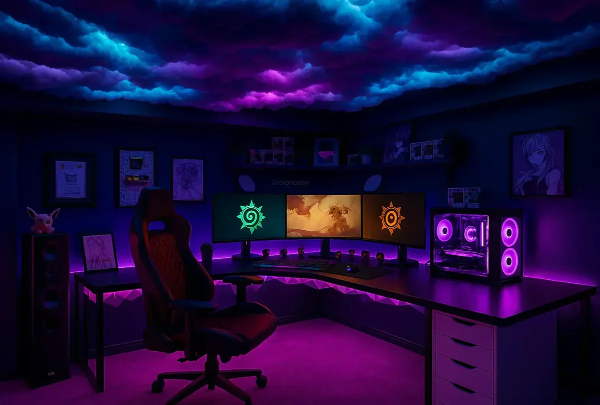
DNS-based ad-blocking like AdGuard DNS blocks most ad domains at the network level. The entire home network becomes ad-free easily and quickly.
Pros
-
Works on Smart TVs
-
Free option available
-
No need for browser extensions
Cons
-
YouTube sometimes loads ads from the same servers as videos
-
Might block comments or other features
Steps to Set Up DNS Blocking
-
Open device or router DNS Settings.
-
Enter AdGuard DNS IPs:
-
94.140.14.14 -
94.140.15.15
-
-
Save → Restart YouTube app.
3. YouTube Vanced Alternatives (Android Only)
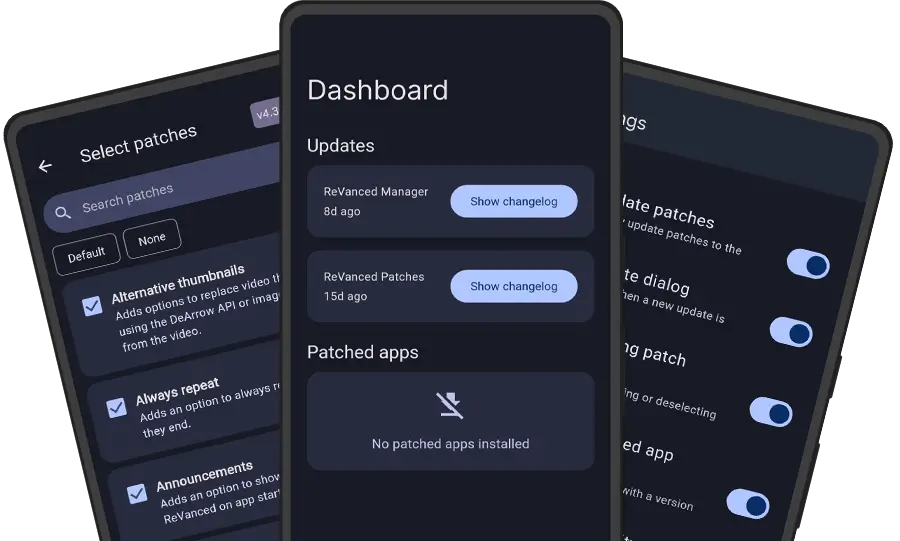
Since Vanced shut down, users now switch to ReVanced or LibreTube (free, open-source apps).
Pros
-
100% free
-
Background play + ad-free
-
Customizable themes
Cons
-
Android only
-
Must install manually (APK)
Steps (ReVanced) to Watch Ad-free YouTube
-
Download ReVanced Manager.
-
Patch the official YouTube APK.
-
Install and log in.
4. Open Safari + Reader Mode (iPhone/iPad)
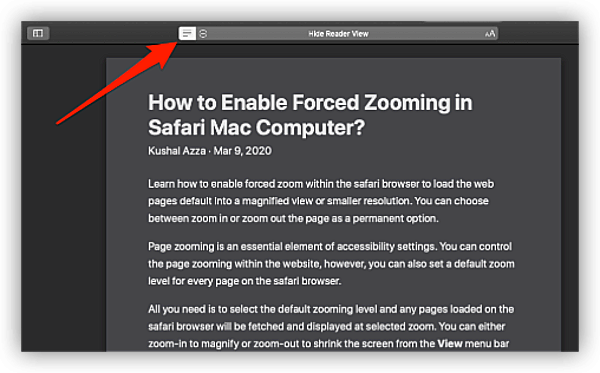
afari’s built-in Reader Mode hides ads for many YouTube mobile web videos.
Pros
-
Already built-in
-
No apps needed
-
Free
Cons
-
Doesn’t work on every video
-
No comments or recommendations
Steps
-
Open YouTube in Safari.
-
Tap the Reader Mode icon.
-
Video loads with zero ads.
5. Use Invidious Frontends (Web-Based YouTube)
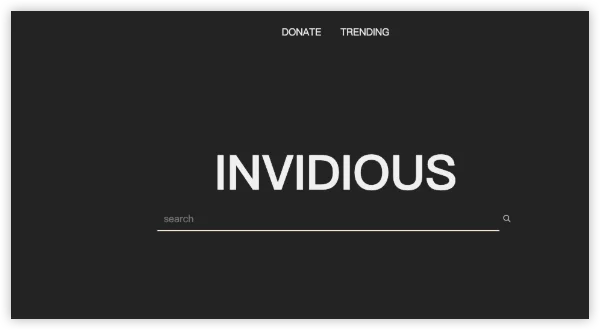
Invidious is an open-source, privacy-friendly frontend for watching videos.
Pros
-
No ads
-
No login needed
-
Privacy-focused
Cons
-
No offline downloads
-
Some instances go offline
Steps to Watch YouTube without Ads
-
Visit an Invidious instance (e.g.,
invidio.us). -
Search for any YouTube video.
-
Watch without ads.
6. Smart TV Browser Trick
:max_bytes(150000):strip_icc()/fire-tv-firefox-b-1500-8331fddca2344db9826fe1e05dd04263.jpg)
Many TV browsers don’t load YouTube ads because they bypass the ad API.
Pros
-
Works even on older TVs
-
No installations needed
Cons
-
Not all TV browsers support full playback
-
UI feels basic
Steps to Watch Youtube on TV without Ads
-
Open Browser app on TV.
-
Visit
youtube.com. -
Ads often fail to load.
7. Download YouTube Videos for Offline Watching
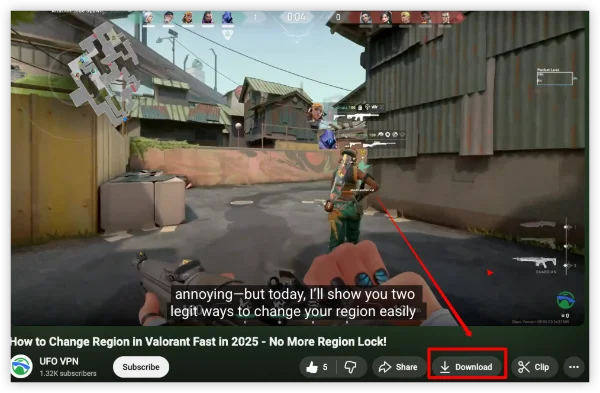
Using tools or apps that download videos removes ads entirely.
Pros
-
100% ad-free offline
-
Highest reliability
Cons
-
Doesn’t support live streams
-
Some regions restrict downloads
Steps to Watch YouTube Offline without Ads
-
Use a desktop downloader (4K Video Downloader, etc.).
-
Paste the video URL.
-
Save video ad-free.
8. Enable Free Browser Ad Blockers
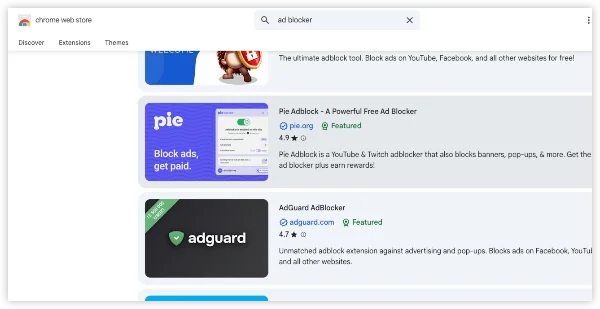
Extensions like uBlock Origin (uBlock Origin) block almost all YouTube ads on desktop browsers. Reliable ad-blockers work for all websites, not just YouTube.
Pros
-
Completely free
-
Works instantly
-
Highly customizable
Cons
-
Does not work on Smart TVs
-
YouTube sometimes breaks blockers
Steps to Set Up a Free YouTube Ad Blocker
-
Install uBlock Origin from the Chrome/Firefox store.
-
Open YouTube → Ads disappear.
-
If ads appear, update filter lists.
9. Use Pi-hole for Full Network Ad Blocking

Pi-hole is a server-level ad-blocking tool that filters ads for every device in your home.
Pros
-
Extremely powerful
-
Works on TVs, consoles, and all devices
-
Free (requires a Raspberry Pi)
Cons
-
Technical setup
-
YouTube ads sometimes get through without extra rules
Steps to Set Up Pi-hole for ad-free YouTube
-
Install Pi-hole on a Raspberry Pi.
-
Set your router’s DNS to the Pi-hole IP.
-
Apply updated YouTube blocklists.
10. Use an In-Browser Ad-Blocking Web Player
Some community-built web players proxy YouTube videos and strip ads before playback. These are browser-based alternatives where you paste a video URL and watch it without ads.
Pros
-
100% free
-
No installation needed
-
Works on any device with a browser
Cons
-
Not as stable as official apps
-
Some players break comments or recommendations
-
HD/60FPS may be limited during peak times
Examples
-
Invidious instances
-
Piped video front-ends
-
FreeTube Web (browser preview mode)
(These sites act as alternative interfaces for YouTube, fetching the video without ads.)
Steps
-
Open an Invidious or Piped instance.
-
Paste the YouTube link.
-
Watch the video ad-free.
-
(Optional) Bookmark the instance for faster access.
How to Watch YouTube without Ads: Paid Solutions
1. Subsrcibe to YouTube Premium

YouTube Premium is the only official way to remove ads everywhere — phone, desktop, TV, and console. This works even on Smart TVs, where most free blockers fail.
Pros
-
100% ad-free
-
Works on every device
-
Includes Background Play & YouTube Music
-
Highest stability (never breaks)
Cons
-
Monthly cost varies by country
How to Set Up YouTube Premium for Ad-free Watching
-
Open the YouTube app or website.
-
Go to Profile → Purchases and memberships.
-
Select YouTube Premium.
-
Subscribe using card/PayPal or in-app billing.
2. YouTube Premium vs Cheaper Countries
Some users legally subscribe using pricing from lower-cost regions such as India, Turkey, or Argentina using a local payment method.
Pros
-
60–85% cheaper
-
Still fully official
-
Works across all devices
Cons
-
Requires a payment method that matches region
-
VPN required only during signup
Setup Steps for Cheaper YouTube Premium
-
Connect a VPN to a low-cost country.
-
Visit YouTube → Buy Premium.
-
Add local-region payment method.
-
Disable VPN afterward.
3. Use an Ad-Blocking/ Private DNS Service
Paid DNS-based filtering services block advertising servers at the network level, including most YouTube ad delivery domains. This method works especially well for Smart TVs, where browser extensions aren’t possible.
Pros
-
Works for every device on your Wi-Fi
-
Great for Smart TVs and devices without browsers
-
No app installation required
-
Faster browsing overall
Cons
-
Small monthly fee
-
Rarely, some YouTube ads slip through
-
Must update DNS settings on your router or phone
Steps
-
Sign up for a private DNS service (e.g., NextDNS).
-
Copy the DNS IP addresses provided.
-
Open your router settings → set custom DNS.
-
Save & reboot the router.
-
Open YouTube → enjoy an almost ad-free experience.
Tips for Ad-free YouTube: Mobile, Desktop & Smart TVs
Watch YouTube without Ads on iPhone/Android
👍Best Methods
-
Built-in ad blocker browsers (e.g., Brave)
-
DNS blocking (NextDNS / AdGuard DNS)
-
Lightweight ad blockers via private DNS on Android
-
Switching regions with a VPN
Extra Tips
-
Always use the browser version of YouTube instead of the app for free ad blocking.
-
On Android: set Private DNS to a blocking service.
-
On iOS: use configuration profiles from DNS providers.
Watch YouTube without Ads on Windows/Mac
Best Methods
-
Browser extensions (uBlock Origin, SponsorBlock, etc.)
-
Ad-blocking browsers (Opera GX, Brave)
-
Proxy-style YouTube front-end (Invidious, Piped)
-
VPN region switching
Extra Tips
-
Use profiles in your browser: one for YouTube, one for work.
-
Enable “Advanced Filtering” in your ad blocker for stronger protection.
-
Update your browser often so YouTube can’t break your filters.
Watch YouTube without Ads on Smart TVs
Smart TVs are the hardest platform to block ads because they rely on the official YouTube app.
Best Methods
-
Paid DNS filtering (NextDNS / ControlD)
-
Router-level ad blocking
-
Installing YouTube via a web browser instead of the official app (if supported)
-
Casting from an ad-blocked phone or desktop
Extra Tips
-
For Samsung & LG: use the TV browser + ad-blocked DNS for best results.
-
For Android TV: sideload a browser (e.g., Kiwi Browser) + extensions.
-
For Roku & Apple TV: rely on router DNS filtering or VPN routers.
FAQs
Do ad blockers still work on YouTube in 2026?
Yes, but YouTube frequently updates its anti-adblock measures. Extensions like uBlock Origin still work with updated filters.
Does YouTube block VPNs?
YouTube doesn’t block VPN usage, but it may adjust region-based recommendations.
What’s the best method to watch YouTube without ads for Smart TVs?
Use DNS blocking, Pi-hole, or a TV web browser.