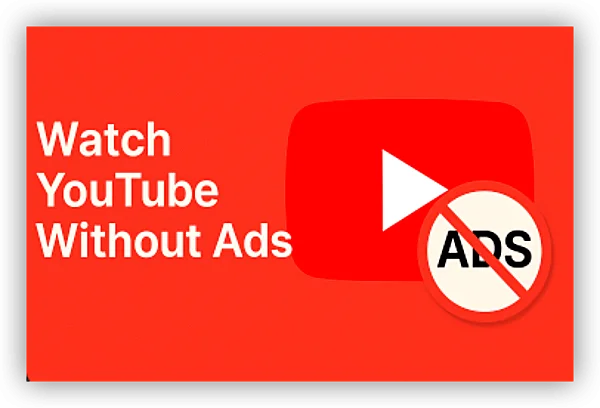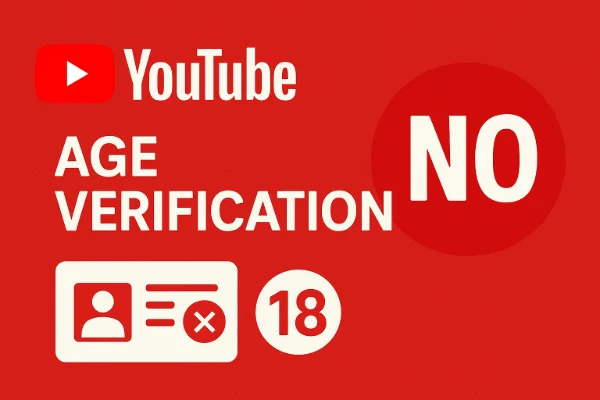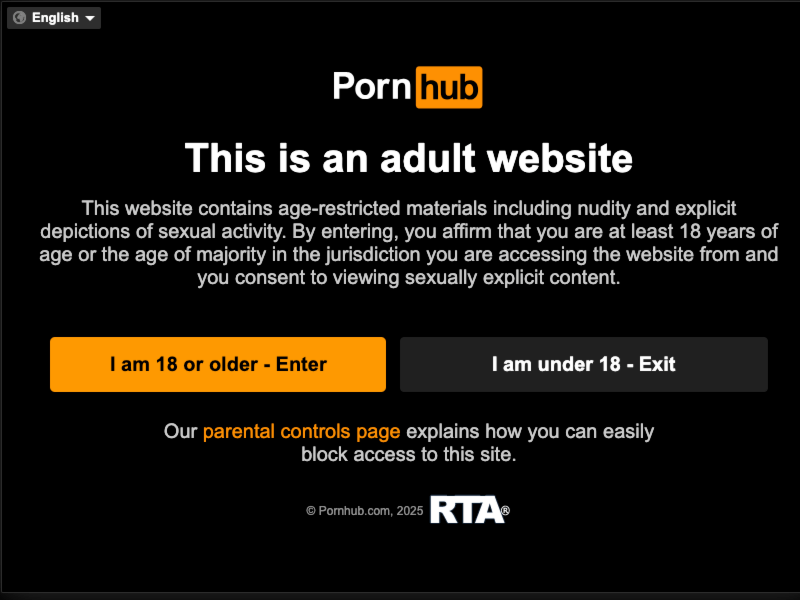Why Your Ad Blocker Stopped Working on YouTube?
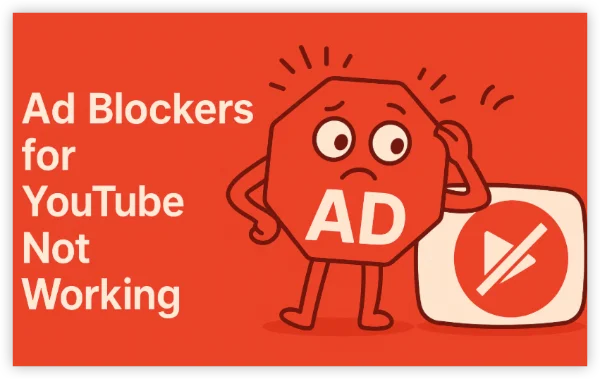
Cause 1: Your Ad Blocker Is Outdated
Extensions like uBlock Origin require updated filter lists. If yours is old, YouTube bypasses it instantly.
Cause 2: You’re Using Chrome, Which Enforces Manifest V3
Google Chrome now forces Manifest V3, which weakens ad blockers by design.
Cause 3: YouTube Changed Its Player Code Again
If YouTube updates faster than your extension’s filter lists, ads break through.
Cause 4: Your Browser Has Conflicting Extensions
Multiple blockers = broken blocking.
Cause 5: You’re on Smart TV or Mobile App
TV and app versions do not support traditional ad blocking at all.
Cause 6: You Logged Out or Cleared Cookies
This resets some YouTube ad detection responses.
Cause 7: You Use a Free or Low-Quality Ad Blocker
Many cheap "AdBlock" knockoffs no longer work at all.
How to Fix “Ad Blocker Not Working on YouTube”
These are the realistic, stable, and long-term ways to restore ad blocking on YouTube, instead of using the original ad blocker. Each fix includes features, why it works, and full instructions for all major devices.
1. Update or Change Your Ad Blocker
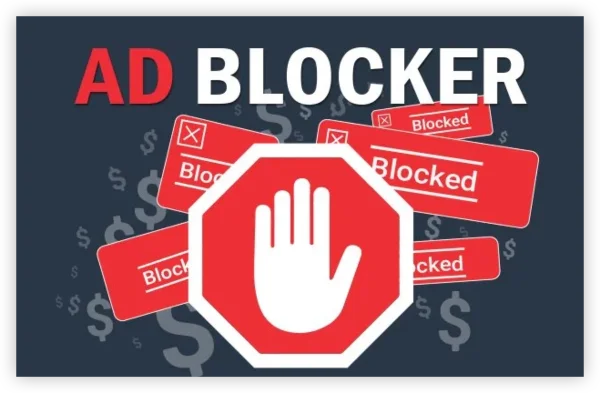
YouTube updates its anti-adblock scripts weekly. Older extensions simply cannot keep up.
Why This Fix Works
Modern blockers include:
-
Dynamic filtering (updates in real time)
-
YouTube-specific cosmetic rules
-
Script injection defenses
-
Auto-rule updates every few hours
Best Extensions (2025)
-
uBlock Origin
-
AdGuard Browser Extension
-
Brave Browser built-in blocker
Steps (Chrome / Edge / Opera)
-
Go to chrome://extensions.
-
Disable and re-enable your blocker.
-
Click Details → Extension Options → Update Filters.
-
If still not working → uninstall → reinstall from Chrome Web Store.
-
Refresh YouTube twice.
Steps (Firefox)
-
Open about:addons.
-
Select your blocker → Check for Updates.
-
Restart the browser.
-
Reopen YouTube.
2. Clear YouTube’s Anti-Adblock Cache
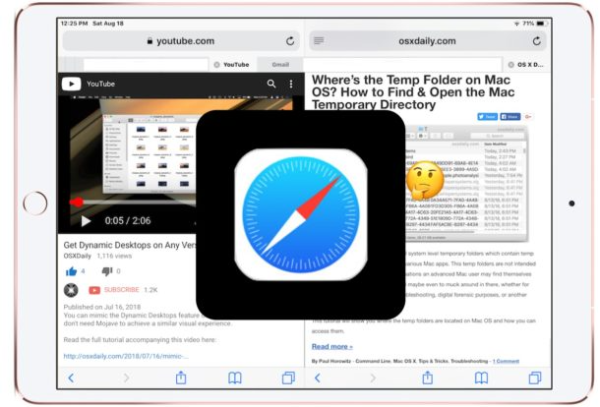
YouTube stores scripts locally to identify ad blockers, so clearing cache resets detection.
Features
-
Removes stored anti-adblock scripts
-
Forces YouTube to reload fresh JS files
-
Works instantly on desktop & mobile
Steps (Chrome / Edge / Brave)
-
Go to Settings → Privacy → Clear Browsing Data.
-
Select:
-
Cached images & files
-
Cookies for YouTube only
-
-
Click Clear Data.
-
Close and reopen the browser.
Steps (Mobile)
-
Hold the browser app → App Info.
-
Tap Storage → Clear Cache (not data).
-
Restart the browser.
3. Use a VPN With Ad-Blocking
Some VPNs provide DNS filtering that blocks ads at the network level — especially helpful for TV apps.
Examples
-
UFO VPN (Threat Protection)
-
Nord VPN (Threat Protection Pro)
-
Surfshark (CleanWeb)
Why This Works
-
Routes traffic through ad-filtering DNS
-
Hides ad-block signature from YouTube
-
Also speeds up video loading
Steps
-
Install the VPN app.
-
Enable Threat Protection / CleanWeb.
-
Connect to a server (Canada & Eastern Europe = fewer YouTube ads).
-
Open YouTube again.
4. Use a Dedicated Ad-Blocking Browser
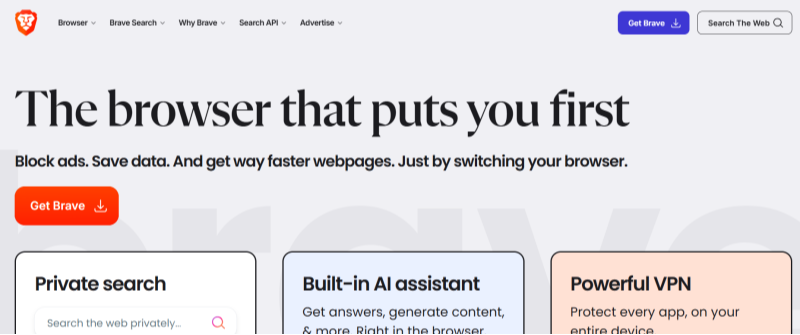
Browsers with built-in network-level ad blocking perform better than extensions.
Best Apps
-
Brave
-
Samsung Internet with AdGuard
-
Firefox Focus (iOS/Android privacy browser)
Why This Works
-
Blocks ads before the page loads
-
Harder for YouTube to detect
-
Faster performance & reduced CPU usage
Steps
-
Install the browser from App Store or Google Play.
-
Open Settings → Shields/Privacy Controls.
-
Enable:
-
Ad blocking
-
Tracker blocking
-
Script blocking (optional)
-
-
Open YouTube in the new browser.
5. Use a DNS-Based Ad Blocker

DNS blocking stops ads before reaching your device — YouTube has a harder time detecting this.
Why This Works
-
Entire home network becomes ad-free
-
Smart TVs benefit the most
-
No browser extension needed
Features
-
Blocks tens of thousands of ad domains
-
Works on routers, TVs, consoles, phones
-
Free (open-source)
Steps (Technical but Worth It)
-
Install Pi-hole on a Raspberry Pi or Linux box.
-
Set Pi-hole as your router’s DNS.
-
Load YouTube-specific blocklists.
-
Reboot devices.
6. Reset Browser Flags & Disable Enhancer Extensions

YouTube detects manipulation via:
-
Custom themes
-
YouTube enhancer tools
-
User script managers
-
Developer flags
Resetting removes possible detection triggers.
Steps (Chrome)
-
Go to chrome://flags.
-
Click Reset All to Default.
-
Restart browser.
-
Disable any add-ons such as:
-
YouTube Enhancer
-
SponsorBlock (temporarily)
-
Custom Theming extensions
-
Steps (Firefox)
-
Open about:support.
-
Click Refresh Firefox.
7. Get Desktop App Alternatives
Apps like FreeTube and LibreTube block ads by design.
Why This Works
-
They don’t load YouTube’s ad scripts
-
Built-in ad-blocking engines
-
No tracking
Steps
-
Install FreeTube (Windows/macOS/Linux).
-
Open Settings → Privacy.
-
Enable:
-
SponsorBlock
-
AdBlock
-
-
Search or import subscriptions.
Free & Safe Alternatives to YouTube Without Ads
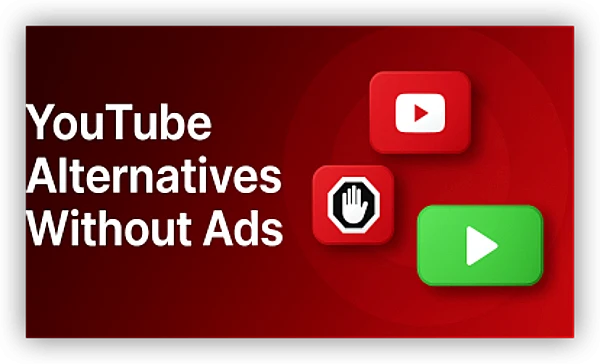
If your ad blocker keeps failing or you’re tired of fighting YouTube’s anti-adblock system, you’re not limited to just fixing it — you can also switch to platforms that offer built-in ad-free viewing or fewer ads by default. Here are the best free, safe, and legal alternatives to help you watch videos without the nonstop interruptions you see on YouTube.
1. PeerTube
PeerTube is an open-source, decentralized video hosting network.
Because it is community-run, it has no forced ads, no tracking, and no algorithm.
Pros
-
Zero ads
-
No corporate tracking
-
Lots of niche communities
Cons
-
Smaller content library
-
Not all creators upload here
2. Odysee
Odysee is popular for tech, commentary, gaming, and educational creators.
Ads exist, but they’re minimal and often fully optional.
Pros
-
Very few ads
-
Independent creators
-
Clean UI
Cons
-
Not all big YouTubers post here
3. Invidious / Piped
These sites are alternative front-ends that play YouTube videos without ads by proxying them.
Pros
-
Completely ad-free
-
No login required
-
Faster loading
Cons
-
Some instances go offline at times
-
No comments if blocked by the instance
4. Free Vimeo Content
Vimeo hosts tons of high-quality films, animations, and documentaries — usually with no ads.
Pros
-
Beautiful HD content
-
No forced ads
-
Professional creators
Cons
-
Not a direct YouTube replacement
-
Limited entertainment content
5. Twitch VODs
Twitch VODs sometimes show fewer ads when viewed anonymously or using certain players.
Pros
-
Popular for gaming content
-
Large stream archive
Cons
-
Ads still exist, but fewer than YouTube’s
-
Not ideal for general entertainment
Bonus: How YouTube Detects Ad Blockers Right Now?
YouTube now uses multiple layers of detection. If any trip, your ad blocker stops working.
1. Script Integrity Checks
YouTube checks whether core scripts have been modified or hidden—something ad blockers usually do.
2. Network Request Pattern Tracking
If your browser blocks the ad request URLs, YouTube flags it as interference.
3. Region-Specific Anti-Adblock Rollout
YouTube tests harsher anti-block systems in:
-
United States
-
Canada
-
United Kingdom
-
Australia
This is why users in these regions report the issue first and many of them turn to a free proxy VPN.
4. Player Behavior Monitoring
The player knows when an ad should have played. If it didn’t, you get:
“Ad blockers violate YouTube’s Terms of Service.”
5. Extension Fingerprinting
Popular blockers leave detectable patterns in Chrome extension lists.
Conclusion
You’re not imagining it — YouTube’s anti-adblock system is far stronger than before. Traditional blockers fail because YouTube detects both script interference and browser-level ad removal. But with the right tools — updated filters, DNS blockers, privacy browsers, alternative front-ends, and regional switching — you can still reduce or eliminate ads reliably.
FAQs
Is YouTube blocking all ad blockers?
Not all — but Chrome users are hit the hardest due to Manifest V3.
Will YouTube keep increasing ads in the future?
Yes. YouTube pushes users toward YouTube Premium.
How do I permanently block ads?
The most stable method is DNS-level blocking + a non-Chrome browser.