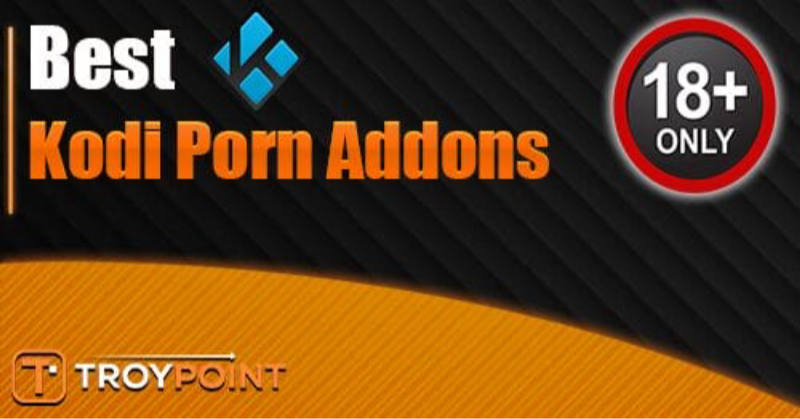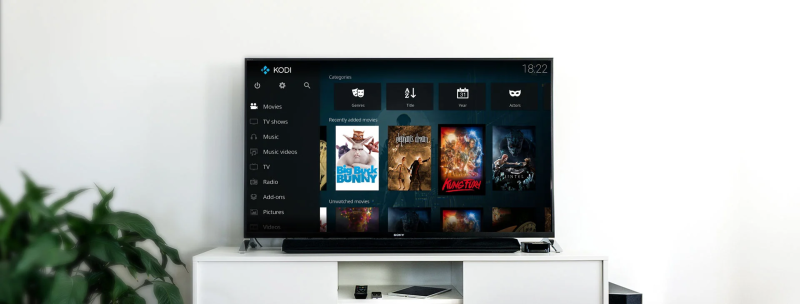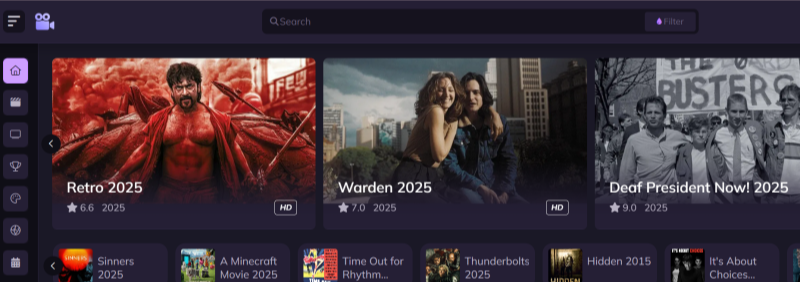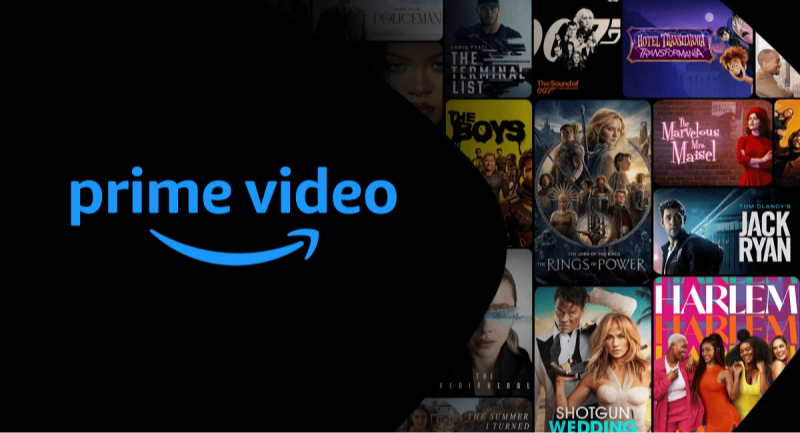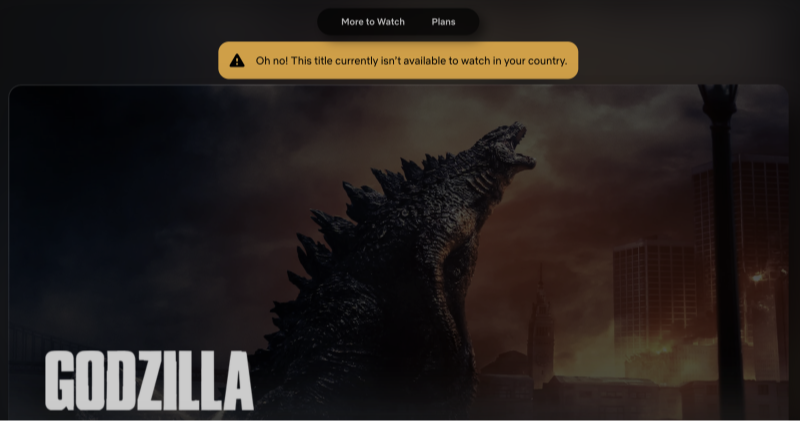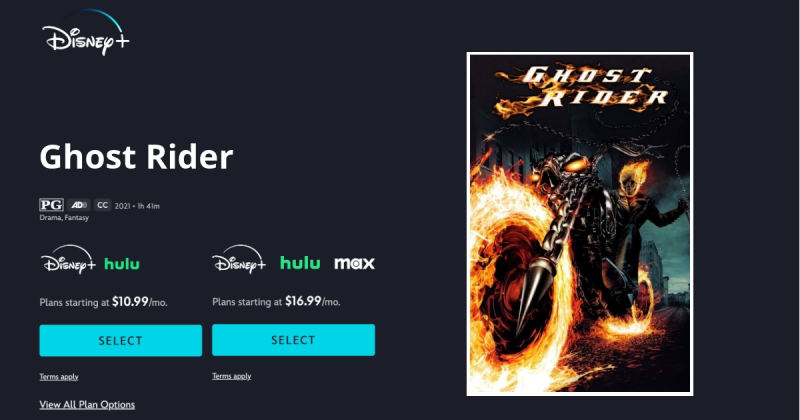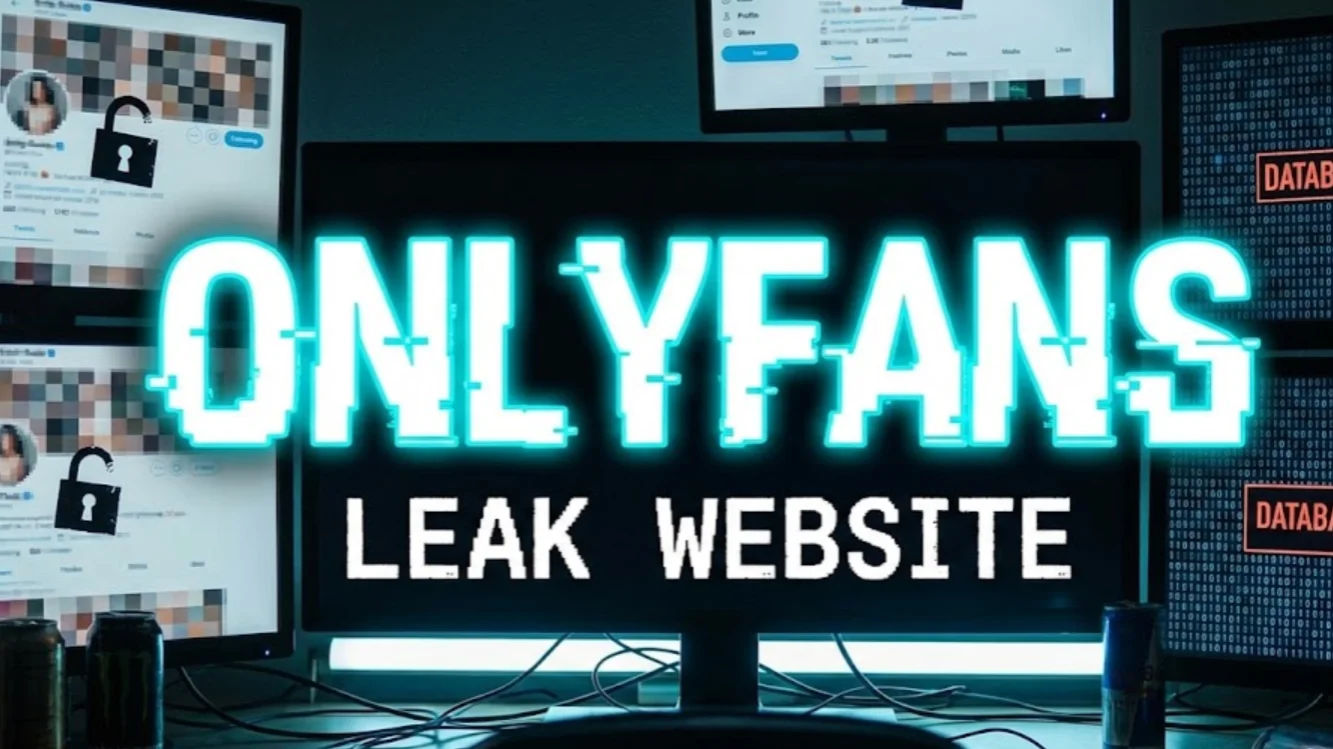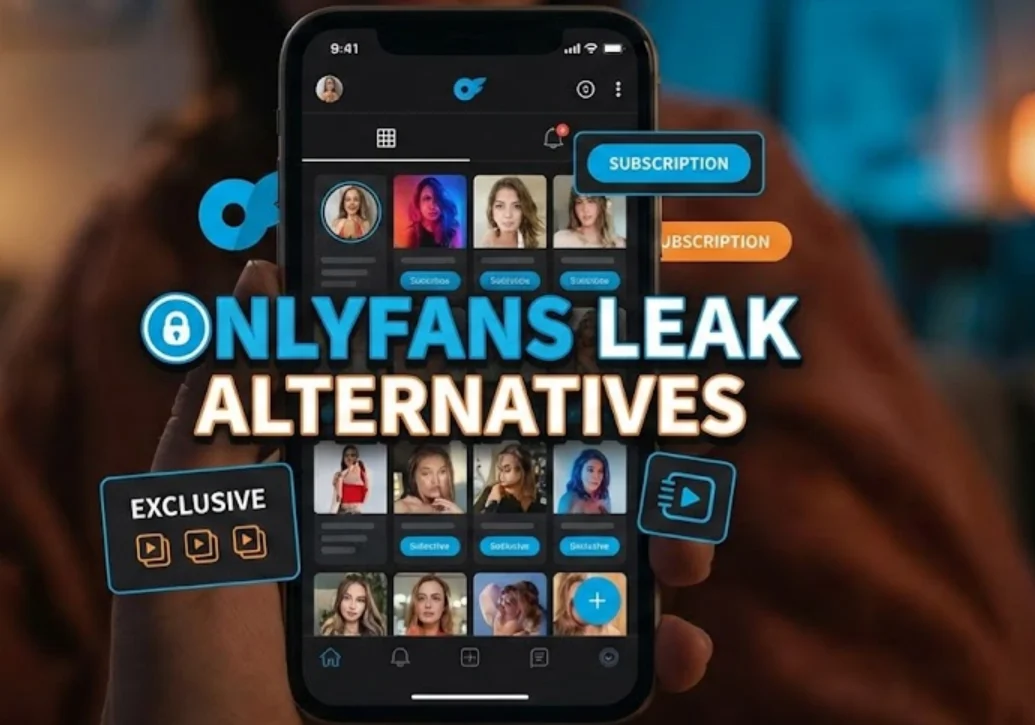Is Adult Addons on Kodi Safe?
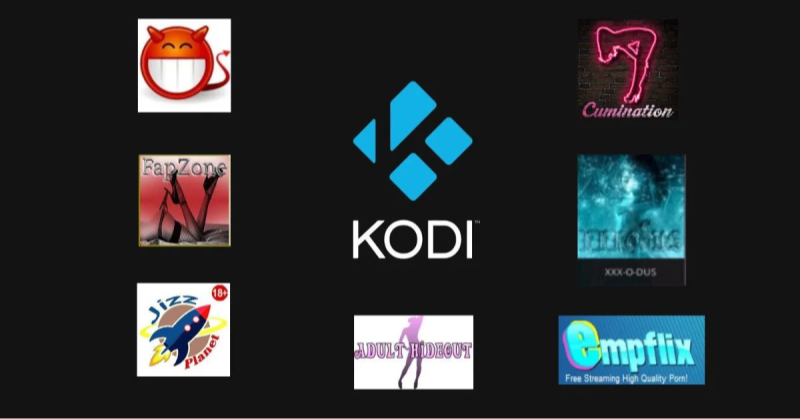
When it comes to adult addons on Kodi, safety hinges on two main factors: the source repository’s reputation and your own network protection.
-
Repo Legitimacy
-
Only use well‑known repositories that community experts recommend, such as those cited on TroyPoint or TechNadu. Malicious repos may bundle malware or spyware with the addon zip.
-
Verify repo URLs against multiple trusted sites; avoid mirrors you find on random forums.
-
-
Addon Code Transparency
-
Official addons and reputable third‑party ones often have publicly viewable GitHub code, letting the community audit for malicious scripts.
-
Avoid closed or proprietary addon packages you cannot inspect.
-
-
Privacy Concerns
-
Adult streaming generates logs and metadata—your ISP or network admin could see which repos you contact. Without encryption, your usage is visible in plain text.
-
Always combine addon installation with a VPN to encrypt traffic, mask your IP, and prevent ISP throttling during video streaming.
-
-
Device Security
-
Keep Kodi updated to the latest version and run occasional antivirus scans on your device.
-
Disable “Unknown Sources” in Kodi settings immediately after installing your desired adult addons to avoid accidental installs from untrusted zips.
-
Bottom Line: Installing adult addons on Kodi can be safe if you use trusted repos, vet addons before install, and secure your network with a VPN like UFO VPN.
How to Install Kodi Addon and Adult Addons
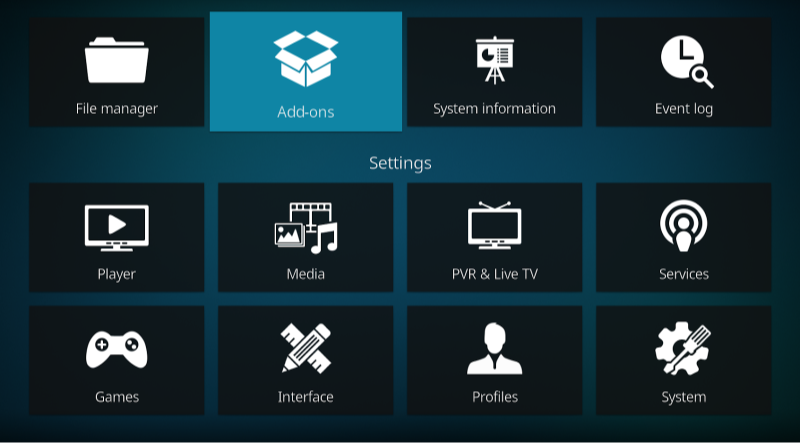
Follow these steps to install both standard Kodi addons and adult‑only addons (over 18) seamlessly:
-
Enable Unknown Sources
-
Open Kodi → Settings (gear icon) → System → Addons → Toggle Unknown sources ON.
-
Confirm the warning to allow third‑party installations.
-
-
Add the Repository Source
-
Go back to Settings → File Manager → Add source → Enter the repo URL (e.g., the URL for “AdultRepo” found on a trusted site).
-
Name it clearly (“AdultRepo”) and click OK.
-
-
Install the Repository
-
From the main menu, choose Addons → (box icon) → Install from zip file → Select “AdultRepo” → Click the zip file.
-
Wait for the “Repository installed” notification.
-
-
Install Standard Kodi Addons
-
While in the Addons menu, choose “Install from repository” → Select the official Kodi repository → Browse Video Addons → Pick your addon (e.g., YouTube) → Install.
-
This familiarizes you with the process before installing adult content.
-
-
Install Adult Addons Kodi
-
Go again to Addons → (box icon) → Install from repository → Select “AdultRepo” → Video Addons → Choose your adult addon (e.g., “Cumination,” “XXX‑O‑DUS”) → Install.
-
Wait for confirmation, then return to the main Addons menu.
-
-
Configure and Launch
-
Open the installed addon under Video Addons.
-
Some adult addons prompt for a parental PIN—set a secure four‑digit code.
-
Explore categories and enjoy free adult content.
-
-
(Optional) Integrate Real‑Debrid
-
For higher‑quality streams and fewer broken links, sign up for Real‑Debrid (or similar), then enter your credentials in addon Settings → Accounts → Real‑Debrid.
-
This upgrades stream resolution and reliability for both standard and adult addons.
-
Tip: Keep your repo source URLs bookmarked externally in case you need to reinstall after a Kodi update.
Why Use a VPN with Kodi Adult Addons
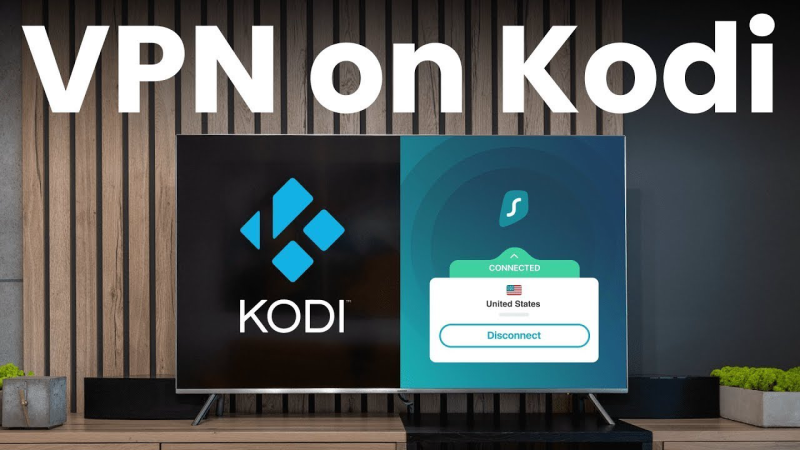
Streaming adult content carries unique privacy and performance considerations. UFO VPN is essential for three reasons:
-
Privacy & Anonymity
-
Without a VPN, your ISP and network admins can log your Kodi addon connections, revealing visits to adult repositories.
-
UFO VPN masks your IP and encrypts all traffic, ensuring your streaming history remains private.
-
-
Bypass Geo‑Blocks & Throttling
-
Some ISP networks throttle streaming traffic or block adult‑oriented sites.
-
By connecting through a UFO VPN server in a permissive region, you avoid these restrictions and enjoy consistent, buffer‑free playback.
-
-
Secure on Public Networks
-
If you run Kodi on a shared PC or public Wi‑Fi, a VPN’s encryption prevents snooping or man‑in‑the‑middle attacks.
-
UFO VPN’s Stealth Mode hides VPN usage, making your encrypted stream look like ordinary HTTPS traffic.
-
Download & Setup UFO VPN on Mobile
UFO VPN is compatible with mobile and desktop devices. Download UFO VPN for iOS, UFO VPN for Android on mobiles or UFO VPN for PC, UFO VPN for Mac on your desktop. Install the app and sign up or log in.

Open the app, choose a server location with a Netflix VPN server or Fast VPN connections include a free US server, free UK server and free Australia server. Tap the button to connect.

After connecting, visit an IP lookup tool to see your current location and ensure your IP changes after using the VPN.

Once connected, visit your favorite shows and movies and start watching without geo-blocks or buffering!

With UFO VPN active, all addon data—including adult‑only streams—travels through an encrypted tunnel, protecting you end‑to‑end.
FAQs
Q1: Will installing adult addons harm my Kodi installation?
No—addons install in their own folders. If you ever need to remove one, go to Addons → My Addons → Video Addons → Select addon → Uninstall.
Q2: Can Kodi detect use of a VPN?
Kodi itself doesn’t detect VPNs. However, some addons may block known VPN IPs. UFO VPN’s rotating servers and Stealth Mode minimize detection risk.
Q3: Do I need a PIN for adult addons?
Most reputable adult addons prompt for a PIN on first launch. Choose and remember a code to prevent unauthorized access.
Q4: Are Kodi adult addons legal?
Installation is legal, but streaming unlicensed adult content may violate copyright. Always verify local laws and choose responsibly.
Q5: How often should I update repos and addons?
Check for updates monthly or when you encounter playback errors. Kodi notifies you of available addon updates under Addons → My Addons → Updates.
Q6: Can I use the same VPN connection for all Kodi addons?
Yes—once UFO VPN is active on your device or router, all Kodi traffic is automatically encrypted, covering every addon you install.