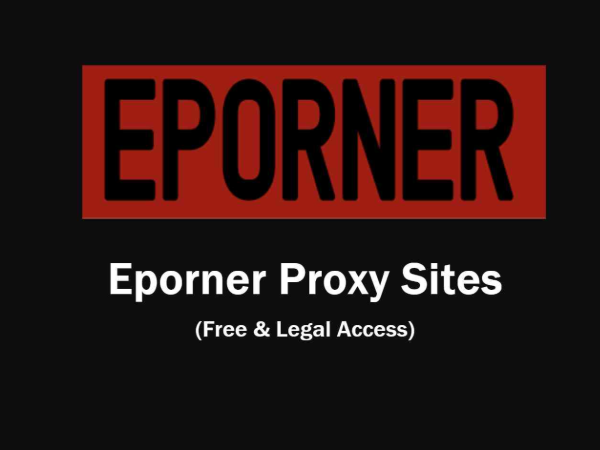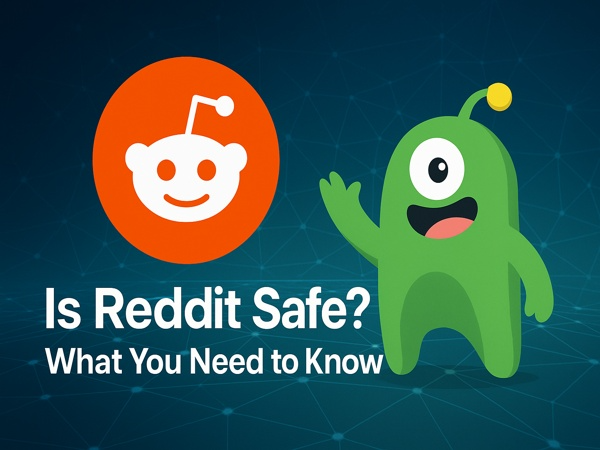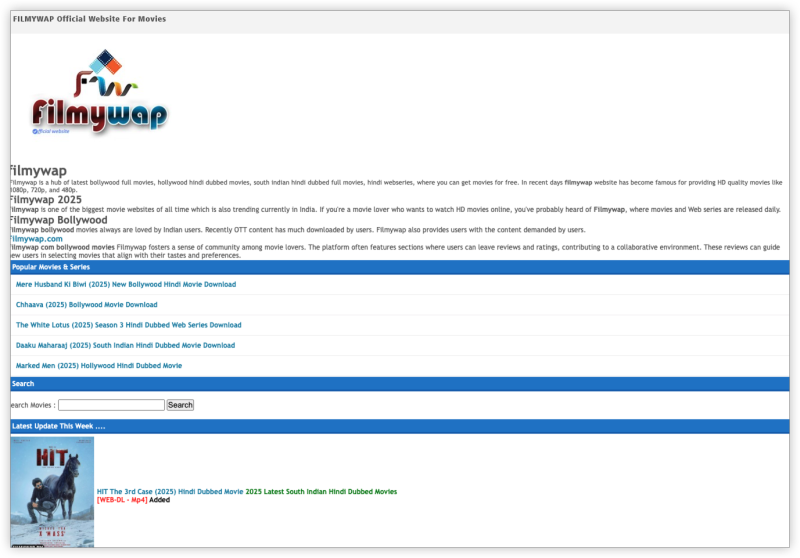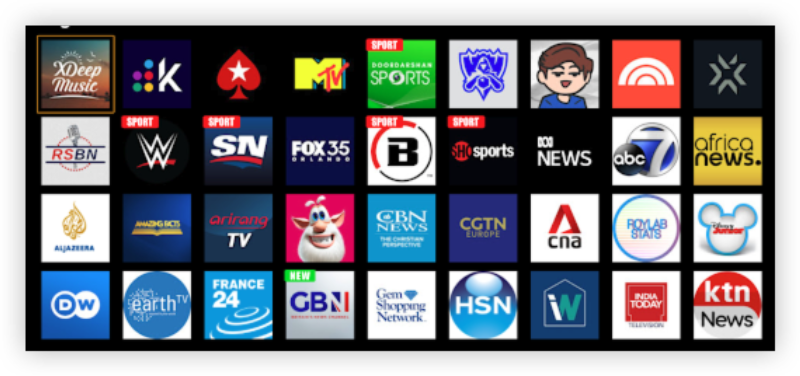How to Enable Subtitles on 9Now
1. Enabling Subtitles on the 9Now Website

-
Open your preferred web browser and visit 9Now.
-
Sign in to your 9Now account (or create one if you haven’t already).
-
Choose the show or movie you want to watch.
-
Look for the CC (Closed Captions) icon on the video player.
-
Click on the CC icon and select English subtitles.
-
Subtitles should now appear on your screen while streaming.
2. Turning On Subtitles on Mobile Devices (Android & iOS)
-
Launch the 9Now app on your smartphone or tablet.
-
Select a video you want to watch.
-
Tap on the screen to bring up playback options.
-
Tap on the CC icon and choose English subtitles.
-
Enjoy your content with captions!
3. Enabling Captions on Smart TVs & Streaming Devices
-
Open the 9Now app on your Smart TV, Apple TV, Roku, or Chromecast.
-
Play your desired content.
-
Use your remote to navigate to the CC settings (this varies by device).
-
Select English subtitles to enable captions.
Troubleshooting Subtitle Issues on 9Now
If subtitles aren’t working, try these fixes:
1. Check if Subtitles Are Available
-
Not all content on 9Now has subtitles. Try another show to confirm availability.
2. Refresh the Video or App
-
Restart your video or reload the app to see if captions appear.
3. Update the 9Now App
-
Ensure your 9Now app is updated to the latest version.
4. Clear Cache and Cookies
-
If using a web browser, clear cache and cookies, then reload the page.
5. Use the Best Free VPN for Uninterrupted Streaming
-
If subtitles don’t appear due to regional restrictions, Reaching the Australia server IP can help bypass them securely.
Pro Tips for a Better 9Now Viewing Experience
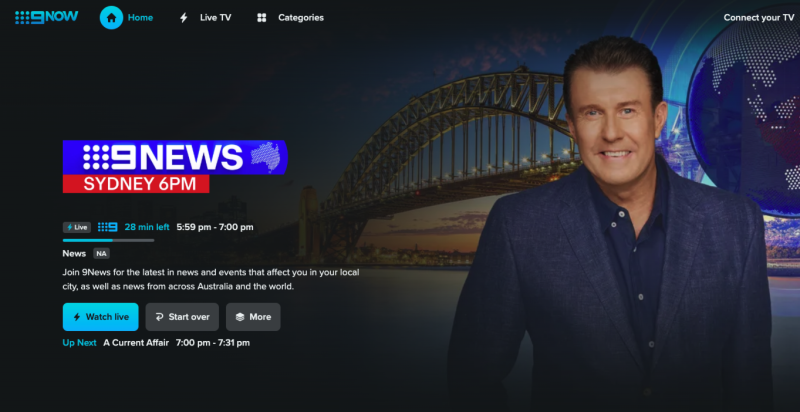
-
Use a Stable Internet Connection: A strong connection ensures smooth streaming with synchronized subtitles.
-
Adjust Subtitle Size & Color: If your device supports customization, modify subtitle settings for better visibility.
-
Avoid Unliable Free VPNs: Unliable VPNs often cause buffering and may not work reliably with 9Now.
-
Enable Auto-Subtitles: If available, turn on automatic captions for hassle-free viewing.
Conclusion
Adding subtitles to 9Now is straightforward, whether you’re watching on a browser, mobile, or smart TV. If you’re outside Australia, a VPN like UFO VPN ensures unrestricted access while keeping your connection secure. Follow the steps above to enjoy your favorite content with subtitles anytime, anywhere!
FAQs
1. Why are subtitles not showing on 9Now?
Subtitles may not be available for all shows. Ensure they’re turned on in the settings and that your app is updated.
2. Can I change subtitle language on 9Now?
Currently, 9Now mainly offers English subtitles. Check the video settings for any additional options.
3. Is using a VPN to watch 9Now legal?
Yes, using a VPN is legal in most countries, but check local regulations before accessing geo-blocked content.
4. What devices support subtitles on 9Now?
You can enable subtitles on web browsers, mobile apps, Smart TVs, Apple TV, Roku, and Chromecast.
5. Does UFO VPN slow down 9Now streaming?
No, UFO VPN optimizes speed to ensure smooth and buffer-free streaming.