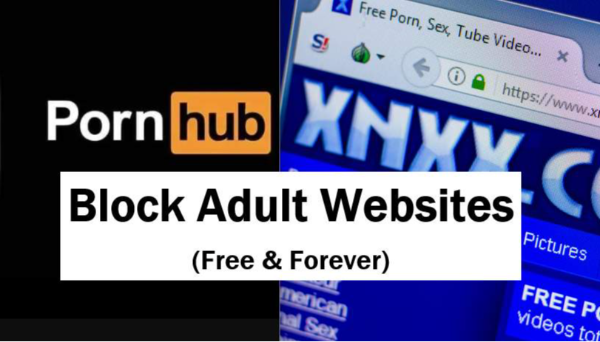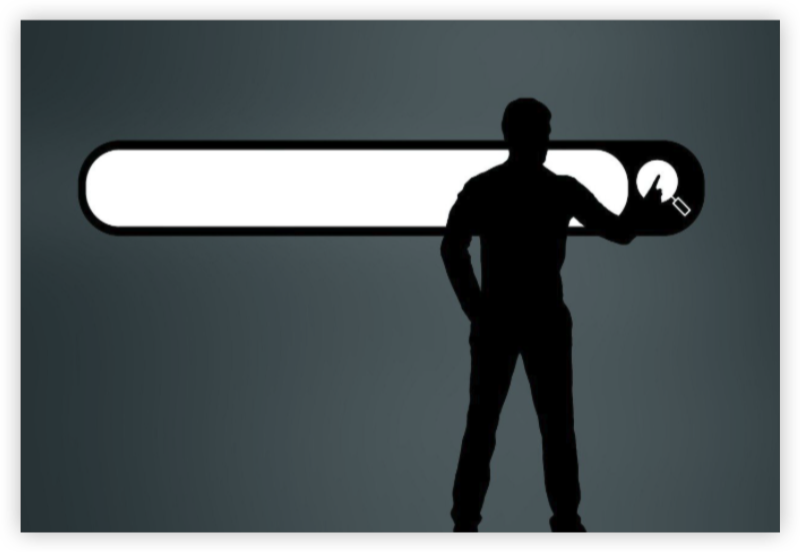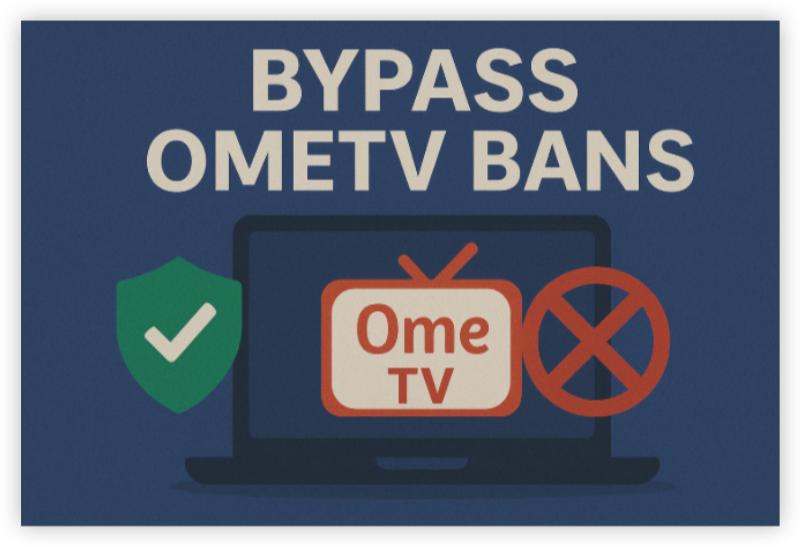Why You Should Clear Cache on PS4 and PS5
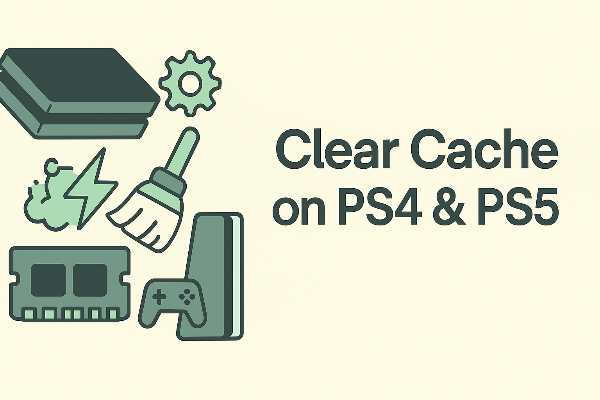
Over time, cached game assets, thumbnail images, patch fragments, and storefront data can pile up. When those temporary files conflict with a new update, you’ll notice:
-
slow home-screen navigation
-
corrupted downloads or installation loops
-
games failing to start after patches
-
the browser or PlayStation Store loading strange, old content
That’s why learning how to clear cache on PS4 and PS5 pays off. It’s safe, fast, and it often fixes odd “ghost bugs” without touching your saved games. If your issue is network-related (packet loss, inconsistent ping), cache clearing won’t help—skip down to the aftercare section for smart network hygiene and where a router-level VPN such as free proxy VPN in UFO VPN fits.
How to Clear PS4 Cache: Quick Method

This is the most reliable way to clear PS4 cache without menus.
-
Power off the PS4 completely (do not Rest Mode).
-
Unplug the power cable from the back.
-
Wait 60–90 seconds. This drains residual power and clears system cache.
-
Plug in and boot normally. Test the Store and one or two games.
This simple power cycle handles most cases. If the console still misbehaves after you clear PS4 cache, proceed to Safe Mode for deeper maintenance or a rebuild database.
If one specific game acts up, delete its cached add-on/patch data by removing the game’s “corrupted” install and re-downloading—your save data remains intact unless you delete saves explicitly.
How to Clear PS5 Cache: All You Need to Know

Sony added a menu-driven option that makes it even easier to clear PS5 cache.
Method A: Through Safe Mode (official “Clear Cache” option)
-
Turn off the PS5.
-
Press and hold the Power button until you hear a second beep (≈7 seconds) to enter Safe Mode.
-
Choose 5: Clear Cache and Rebuild Database.
-
Select Clear System Software Cache.
-
Reboot and test your games.
Method B: Power-cycle like PS4
-
Fully power down (not Rest Mode).
-
Unplug for 60–90 seconds, then boot.
-
Retest.
Both routes clear PS5 cache safely. Use the dedicated Safe Mode option when you want a clean sweep without touching saves or installed games.
How to Clear Cache on PS4 and PS5 via Safe Mode
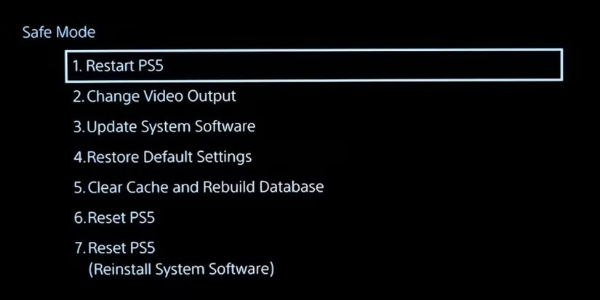
If a quick cycle doesn’t do it, Safe Mode gives you more control. This section works for both consoles and squarely answers how to clear cache on PS4 and PS5 when problems persist.
Enter Safe Mode
-
Power off completely.
-
Hold Power until the second beep to enter Safe Mode.
-
Connect a controller via USB if prompted.
Use the cache tools
-
On PS5: Option 5 → Clear System Software Cache.
-
On PS4: There’s no separate “clear cache” menu, but a clean power-off + Safe Mode can help you perform the next step: rebuild database.
If you still see “corrupted data,” freezes on the splash screen, or the Store never loads, move on to a database rebuild.
Rebuild Database on PS4/PS5
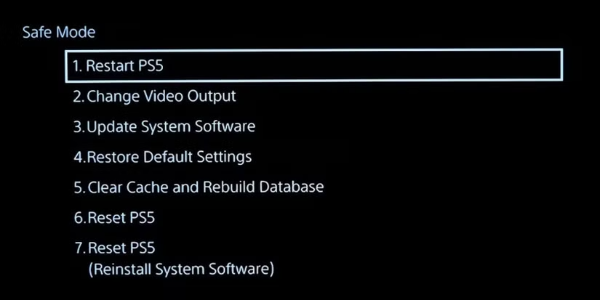
The database is PlayStation’s internal index—the map of where everything lives on your drive. When it’s messy, you’ll see slow thumbnails, missing games, or install mismatches. A rebuild database scans storage and writes a fresh, optimized index.
How to rebuild (PS4 & PS5)
-
Enter Safe Mode as above.
-
Choose Rebuild Database (PS5 lists it alongside Clear Cache; PS4 lists it separately).
-
Confirm and wait. The process can take from minutes to over an hour depending on drive size and fragmentation.
What it does / doesn’t do
-
Does: Fix missing icons, patch mismatches, and slow menus; reduce stutter caused by a fragmented index.
-
Doesn’t: Delete saves, games, or accounts. (It only rebuilds the index.)
If you rebuild after you clear PS4 cache or clear PS5 cache, you’ll often restore “day-one” snappiness without reinstalling anything.
Keep Performance Smooth After You Clear Cache

You’ve learned how to clear cache on PS4 and PS5—now keep things stable.
Storage hygiene
-
Leave 15–20% free space on the internal drive or SSD; full disks slow updates and indexing.
-
Move rarely played titles to external storage; keep active games internal for better load times.
Update discipline
-
Update system software and affected games right after you clear PS4 cache or clear PS5 cache; new patches may rely on fresh assets.
-
If a game bundles a huge patch, avoid launching mid-download—let it complete first.
Network sanity
Cache clears won’t fix packet loss. If you download over public or apartment Wi-Fi, protect the connection to reduce on-path meddling and noisy DNS.
-
Use a wired connection or high-quality 5 GHz Wi-Fi for fewer retransmits.
-
Router-level VPN with UFO VPN:
Visit the official UFO VPN website and download the app for your device. Install it in just a few clicks! UFO VPN - work as free Windows VPN, free Mac VPN, free Android VPN and free iOS VPN, is compatible with the latest OS systems.

Launch UFO VPN and access "click the button to connect"for a quick connection.
Or you can head over to "Smart Location" and select a free IP server where your desired gaming platform is available(most recommended server locations like US VPN, UK VPN, Japan VPN, etc.)
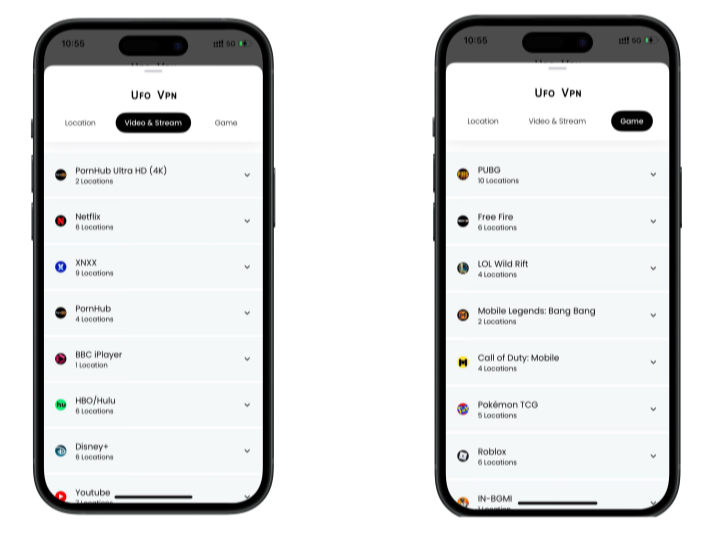
Pro Tip
To best optimize your gameplay experience wherever you are, UFO VPN has offered Game Accelerator and Premium Plans for those who prefer faster & smoother connections!
Check What is my IP to ensure you have got an right VPN connection. Activate your gaming platform and enjoy unrestricted access to global games from anywhere in the world!

-
Keep expectations balanced: A VPN can reduce jitter in some routes and shield your identity; it’s not a universal ping booster. Try the nearest UFO VPN location for the best chance at consistent downloads and matchmaking privacy.
Routine maintenance
-
Power down fully once a week; that mini cycle helps the OS flush temporary data.
-
If thumbnails lag or the Store feels ancient, repeat the quick steps for how to clear cache on PS4 and PS5 before reinstalling a game.
FAQs
Will clearing the cache delete my saved games?
No. When you clear PS4 cache or clear PS5 cache, you remove temporary system files—your saves, games, and accounts remain.
When should I rebuild the database?
Use rebuild database if the console stays slow after you clear PS4 cache/clear PS5 cache, icons vanish, or installs look wrong. It reorganizes the index without deleting content.
How often should I clear cache on PS4 and PS5?
There’s no fixed schedule. Do it after major updates, when downloads loop, or if the UI stutters. Power-cycling weekly is a light, preventive step.
Does clearing cache fix download speeds?
It can fix odd install stalls, but raw speed depends on your ISP, Wi-Fi quality, and server load. Use Ethernet or strong 5 GHz Wi-Fi; consider router-level UFO VPN on public/shared networks to encrypt traffic and reduce interference.
What’s the exact Safe Mode option on PS5?
Clear Cache and Rebuild Database. Choose Clear System Software Cache for a straightforward sweep; use Rebuild Database if problems persist.