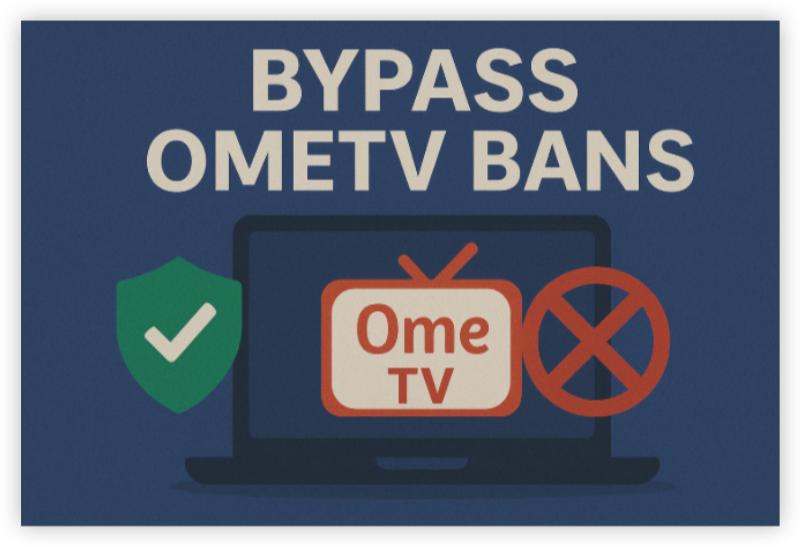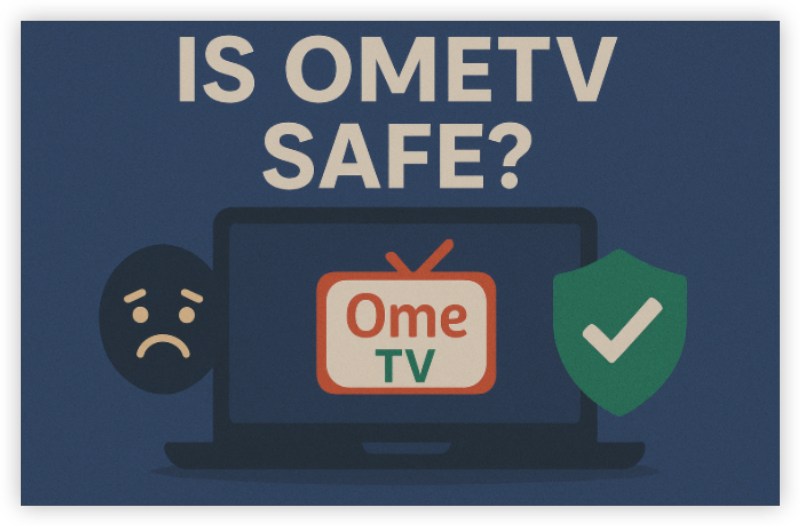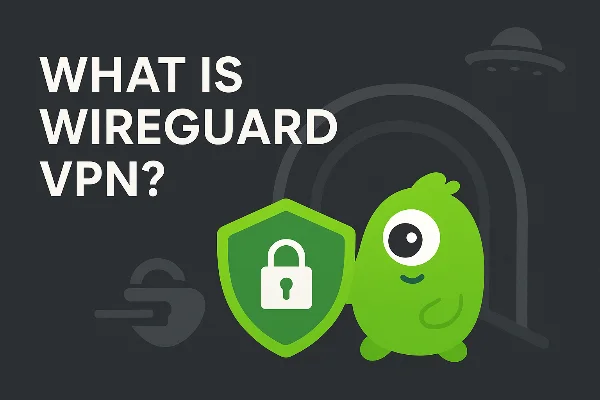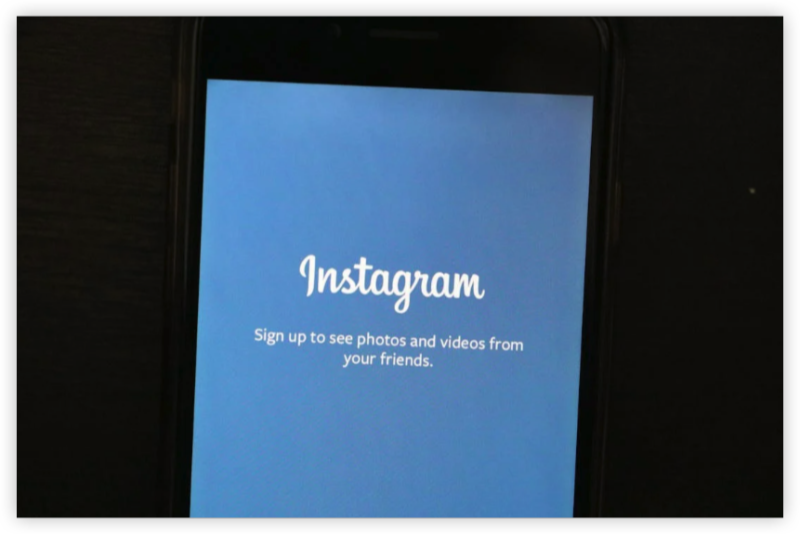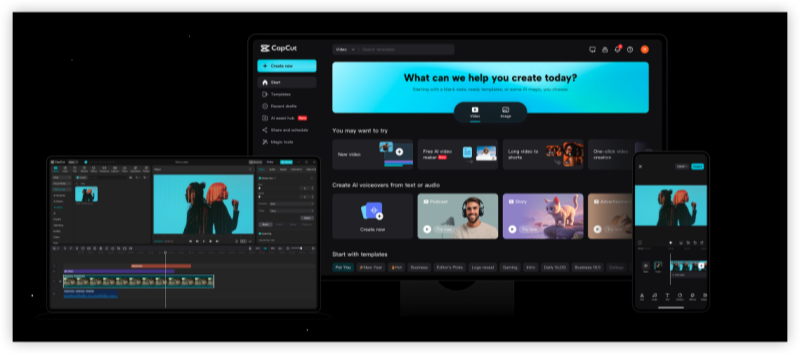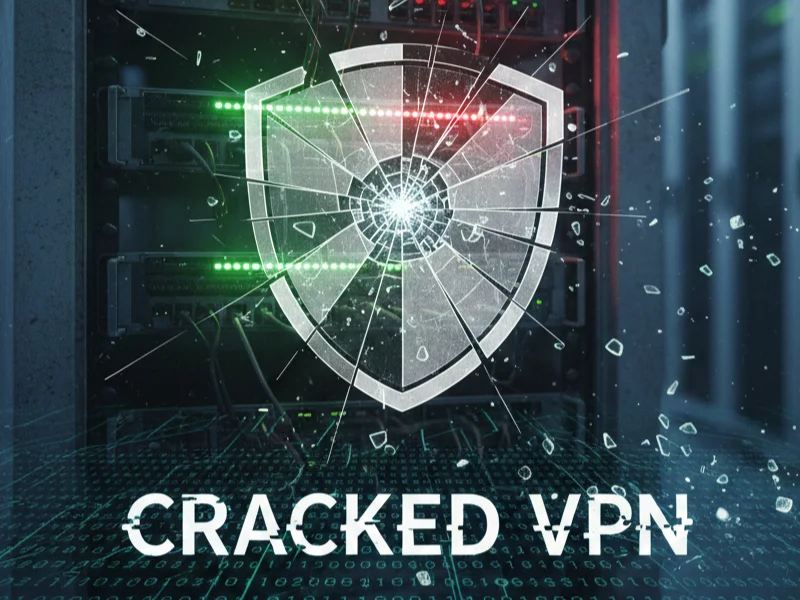Why Is My OmeTV Not Loading?
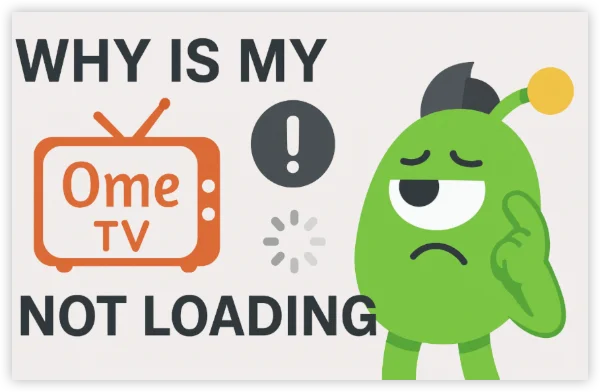
Several factors can cause OmeTV to get stuck. The most common ones include:
-
Internet connection issues – slow Wi-Fi, unstable data, or ISP blocking
-
Browser or app glitches – outdated cache, corrupted data, or compatibility issues
-
Ad-blockers or VPN conflicts – can prevent OmeTV from loading video/chat
-
Device problems – outdated OS, lack of camera/microphone permissions
-
OmeTV server outages – sometimes it’s not you; the servers may be down
10 Quick Fixes for OmeTV Not Loading

Here’s a step-by-step troubleshooting guide to get OmeTV working again:
1. Check Your Internet Connection
-
Restart your Wi-Fi router or switch to mobile data.
-
Run a speed test — aim for at least 3–5 Mbps for smooth video.
-
Try switching between Wi-Fi and cellular data to see which is more stable.
2. Refresh or Reopen OmeTV
-
On desktop browsers, hit
Ctrl + Shift + R(Windows) orCommand + Shift + R(Mac) to do a hard refresh. -
On mobile app, fully close the app, then relaunch it.
3. Use a VPN if OmeTV Is Blocked
In some regions, OmeTV may be restricted by ISPs or networks (like schools).
-
Install a reputable VPN (like UFO VPN or ExpressVPN).
-
Connect to a different country’s server (US, Canada, Netherlands are popular).
-
Reload OmeTV — this often bypasses network-level blocks.
4. Clear Cache & Cookies
-
Desktop (Chrome/Firefox/Edge):
-
Go to browser settings → Privacy & Security → Clear browsing data → Select cache + cookies → Relaunch OmeTV.
-
-
Mobile:
-
Go to Settings → Apps → OmeTV → Storage → Clear cache (and clear data if necessary).
-
5. Disable Ad-Blockers or Conflicting Extensions
Some ad-blockers or privacy extensions may block OmeTV scripts.
-
Disable them temporarily and refresh the page.
-
If using a VPN, disconnect and reload OmeTV to see if it works without it.
6. Check Camera & Microphone Permissions
OmeTV won’t load properly if it can’t access your camera.
-
Desktop: Check browser permissions (lock icon in address bar → Allow camera & microphone).
-
Mobile: Go to Settings → Apps → OmeTV → Permissions → Enable camera + microphone.
7. Update or Reinstall the App
-
Update OmeTV to the latest version from Google Play Store or App Store.
-
If that doesn’t work, uninstall and reinstall the app.
8. Test on Another Device or Browser
If OmeTV works on a different browser or device, the problem may be with your main setup. Switch to Chrome, Firefox, or Edge for best compatibility.
9. Check OmeTV Server Status
Sometimes, OmeTV is temporarily down.
-
Visit DownDetector and search OmeTV.
-
Wait a few hours and try again if it’s a global outage.
10. Restart Your Device
A simple reboot can resolve network and permission conflicts. Turn your phone or PC off and on again before retrying.
Is OmeTV Down Right Now?
Sometimes, OmeTV not loading isn’t your fault — the servers might be temporarily down. Before troubleshooting your device or connection, it’s worth checking the platform’s status. Here' s how to check OmeTV's status:
-
DownDetector
-
Visit Downdetector.com and search for OmeTV.
-
You can see live outage reports from users around the world, including peak problem times.
-
-
Official Social Channels
-
Follow OmeTV’s official Twitter/X page or Facebook page.
-
Updates about maintenance, server issues, or region-specific outages are often posted here first.
-
-
Community Forums
-
Platforms like Reddit or OmeTV fan groups often report downtime and workarounds quickly.
-
Combine checking the server status with a stable internet connection and updated app for the best chance of a smooth OmeTV experience once the servers are back online.
Pro Tips for a Smooth OmeTV Experience
-
Keep your browser/app and OS updated regularly.
-
Use a stable internet connection — avoid using OmeTV while downloading large files.
-
Don’t open too many tabs or apps in the background.
-
Use a VPN only if needed; some VPNs can slow down video performance.
Final Thoughts
When OmeTV isn’t loading, it’s usually a quick fix — refresh, clear cache, check internet, and you’re back in. If the problem persists, it may be a server issue — so take a break and try later.
If OmeTV is blocked on your network, a VPN can give you access again — just make sure you’re using a secure, fast option for smooth video chat.
FAQs
Why does OmeTV keep loading forever?
This usually means a poor connection, blocked scripts (from ad-blockers), or a server-side issue. Follow the steps above to troubleshoot.
Can I use OmeTV with a VPN?
Yes — VPNs can help if OmeTV is blocked in your region. Choose a server near you for the best speeds.
Will reinstalling OmeTV delete my account?
No — your account stays safe. Reinstallation only resets app data on your device.