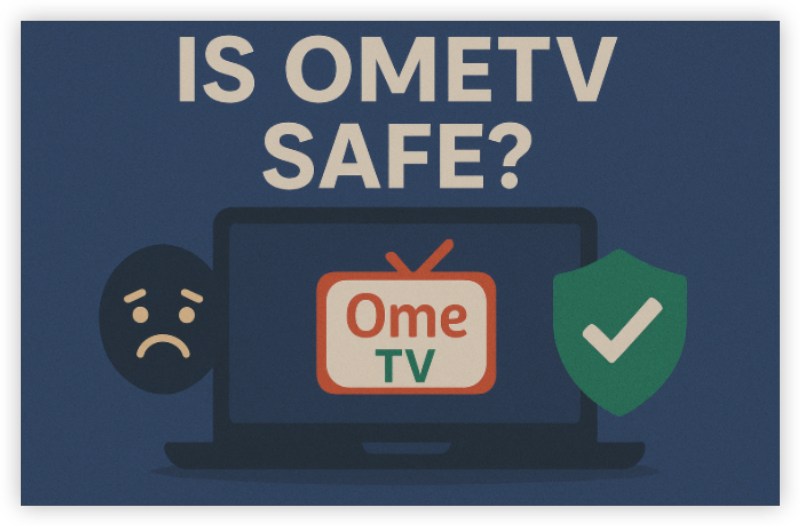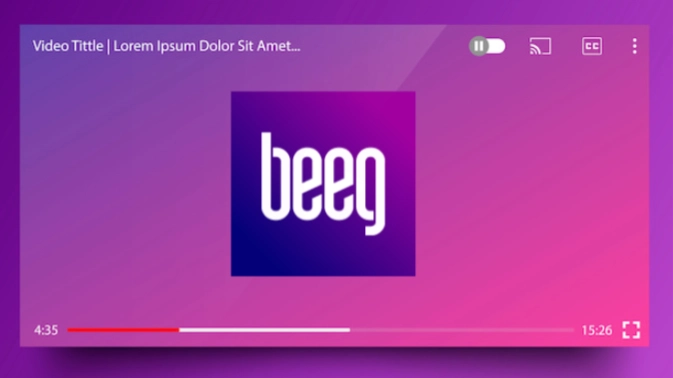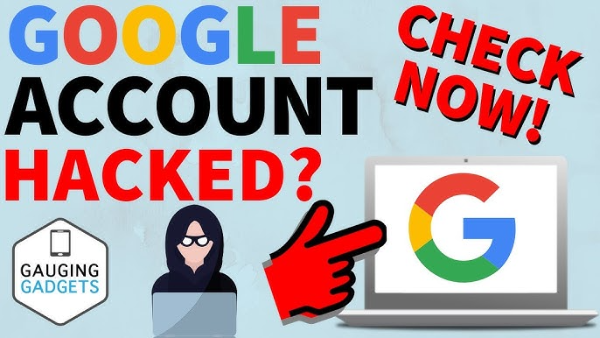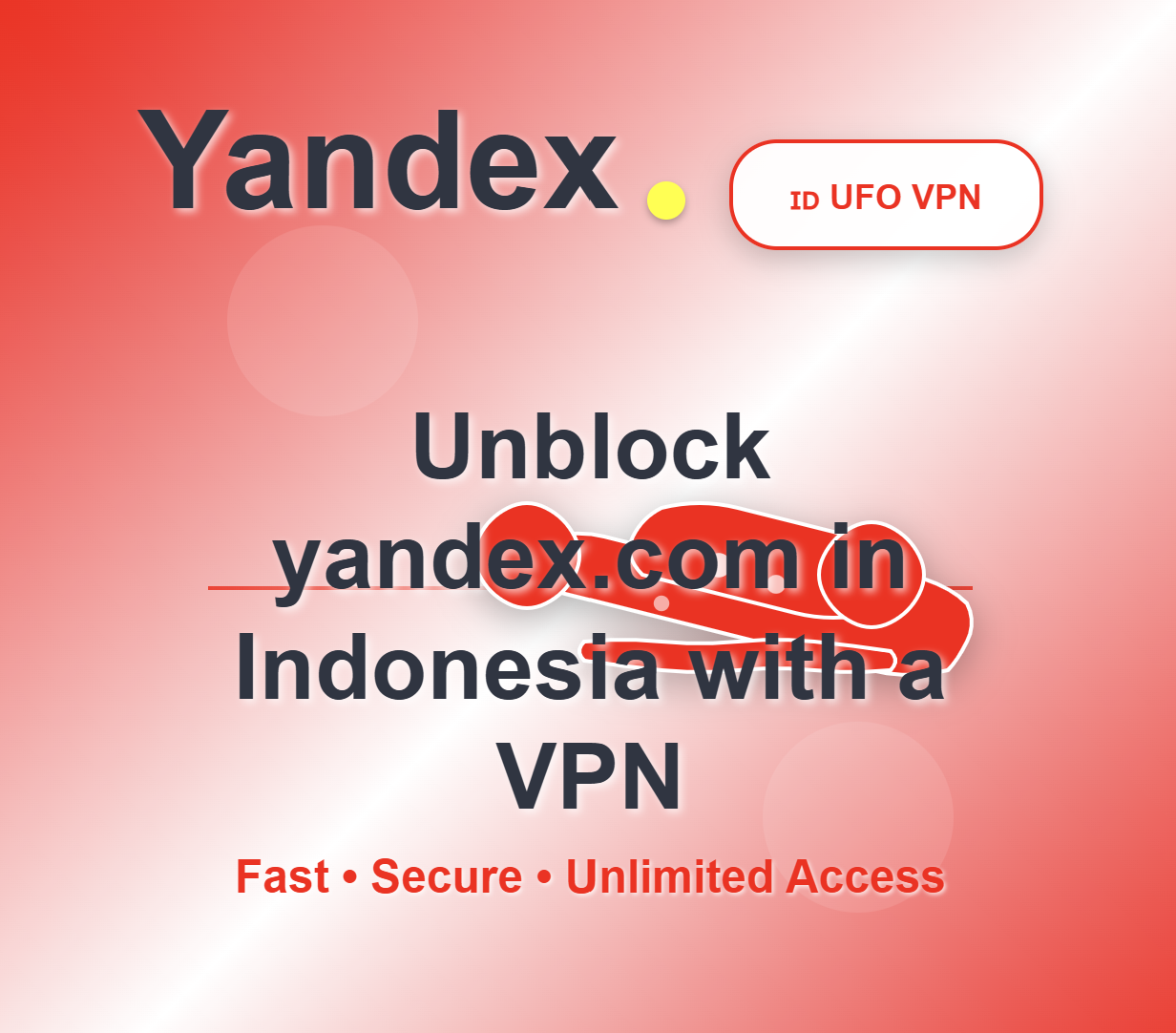Why Did OmeTV Ban You: Top Reasons
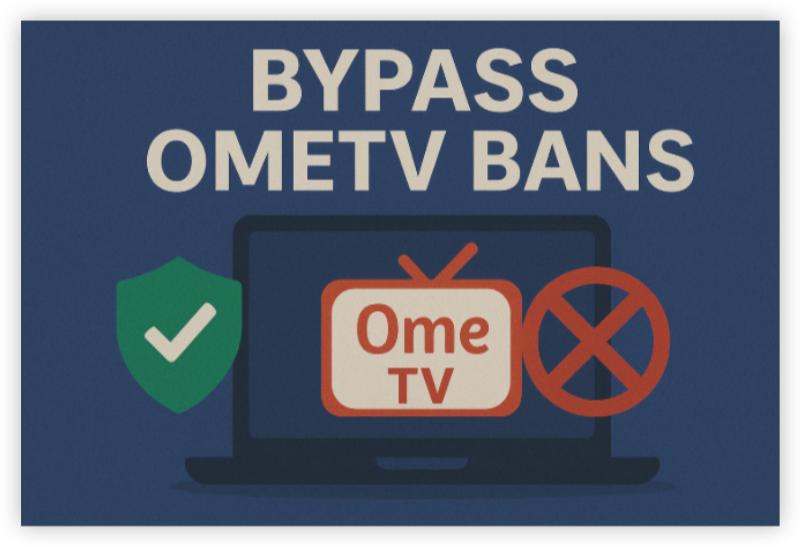
Understanding the causes is the first step to preventing future bans. Here are common reasons:
-
Inappropriate behavior or content (nudity, offensive language)
-
Violation of OmeTV's Community Guidelines
-
Using automated bots or scripts
-
Multiple reports from users
-
IP address abuse (e.g., changing locations too frequently without explanation)
-
Spamming or self-promotion
Even minor violations can get you banned. OmeTV uses a mix of human moderation and AI filters to monitor chats.
What Happens When You Get Banned on OmeTV
-
Your IP address gets flagged and blocked
-
You’ll receive a ban message upon trying to connect
-
Ban duration can range from a few hours to permanent blocks
-
You can’t simply make a new account — the ban is IP-based without the best VPN for OmeTV
What If You’re Wrongfully Banned from OmeTV
OmeTV doesn’t offer great support for appealing bans, but you can try contacting them via:
-
Their feedback form on the app or website
-
Sending an email to their support (check their site for updated contact info)
Still, the fastest method remains using a VPN to bypass the ban.
How to Bypass an OmeTV Ban on Phones & PCs
Whether it’s a temporary ban due to violations or a device ban from flagged IP addresses, there are specific ways to get back online on each device type. Here's how to remove or bypass an OmeTV ban depending on your device:
Remove OmeTV Bans On iPhone (iOS Devices)
-
Delete OmeTV App & Clear Safari Cache:
-
Go to Settings > Safari > Clear History and Website Data.
-
Then delete the OmeTV app and reinstall it from the App Store.
-
-
Reset IP Address:
-
Turn on Airplane Mode for 1–2 minutes and then turn it off.
-
Alternatively, restart your router (if on Wi-Fi) to get a new IP.
-
-
Use a Trusted VPN
Recommended VPN: [UFO VPN]
-
Fast servers optimized for video chat
-
Multiple countries to choose from
-
No logs policy
-
Free trial available
Tip: Always choose a location you haven’t used before on OmeTV to avoid pattern detection.
Step 1 Download UFO VPN for FreeTo get this free iPhone VPN - UFO VPN for iOS, head to the App Store, search for UFO VPN, and tap "Download."
Once installed, open the app and sign up or log in.
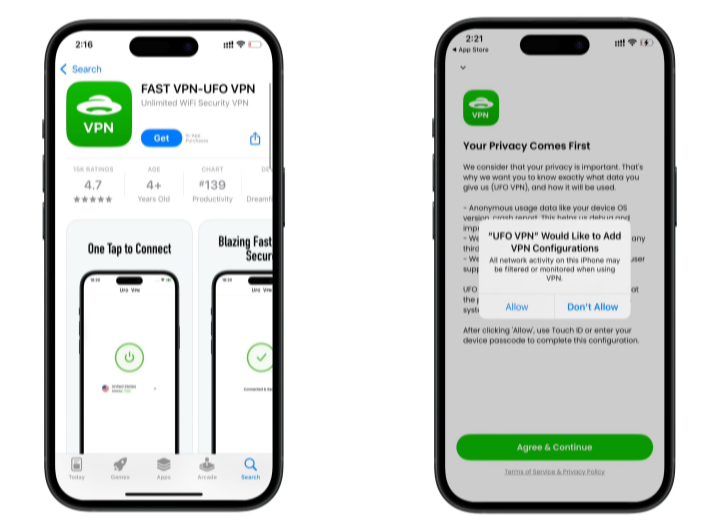 Step 2 Connect to a VPN Server
Step 2 Connect to a VPN ServerLaunch UFO VPN, pick a server location based on the content you want to access (We offer free US IP servers, Japan IP server and more ), and tap "Connect."
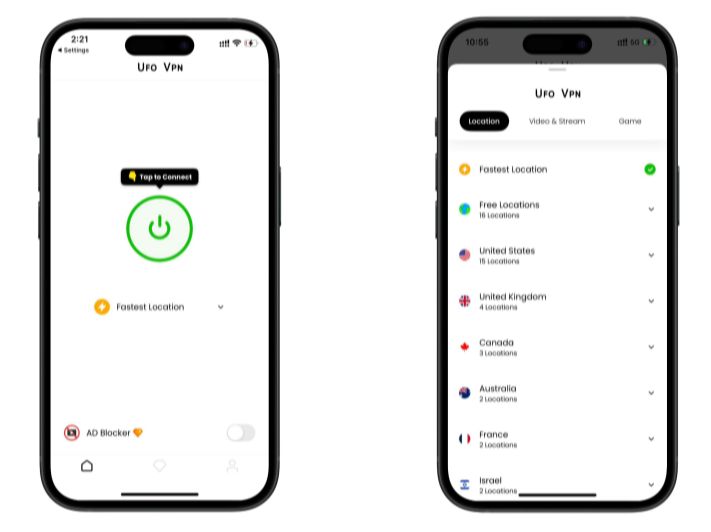
Pro Tip
UFOVPN has optimized VPN locations to blocked platforms as a free Pornhub VPN and free torrent VPN to most benefit global user!
Step 3 Check Your IP Address on iOSAfter connecting, visit What is My IP tool to see your current IP location. This will help you confirm the VPN is working appropriately!
 Step 4 Enjoy Unrestricted Browsing & Streaming
Step 4 Enjoy Unrestricted Browsing & StreamingOnce connected, refresh your app or browser and start enjoying unblocked movies and games at a lightning-fast speed on your iPhone or iPad!

-
-
Avoid Logging in with the Same Apple ID/Account if previously flagged.
Remove OmeTV Bans On Android
-
Clear App Cache and Data:
-
Go to Settings > Apps > OmeTV > Storage > Clear Cache/Clear Data.
-
-
Change Your Device IP:
-
Reboot your router or use mobile data.
-
Enabling Airplane Mode for a few minutes can also reset the IP.
-
-
Install a VPN App (e.g., UFO VPN):
Step 1 Download UFO VPN for AndroidTo download UFO VPN - free VPN for Android with VPN APK, go to the Google Play Store, search for UFO VPN, and hit "Install." Open the app and sign up or log in—it’s quick and easy!
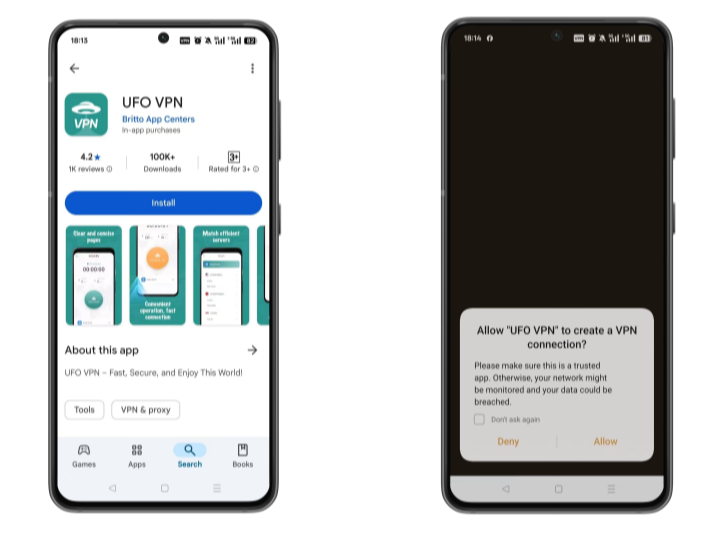 Step 2 Choose the Right Server & Connect
Step 2 Choose the Right Server & ConnectLaunch UFO VPN, select among 2000+ server locatiosn where your desired content is accessible and hit "Connect." Most recommended servers include a free USA VPN server , free Japan VPN server , free Australia VPN server , etc.
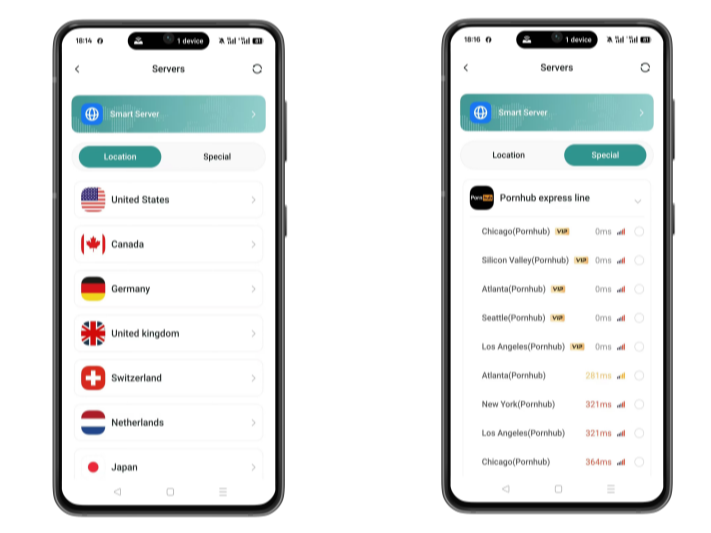
Pro Tip
UFO VPN has offered each user with special VPN connections to platforms with PUBG VPN, CODM VPN, Pornhub VPN and more!
Step 3 Verify Your Current IPBefore connecting, check your IP address using a What is My IP tool. This helps confirm your location change after using the VPN.
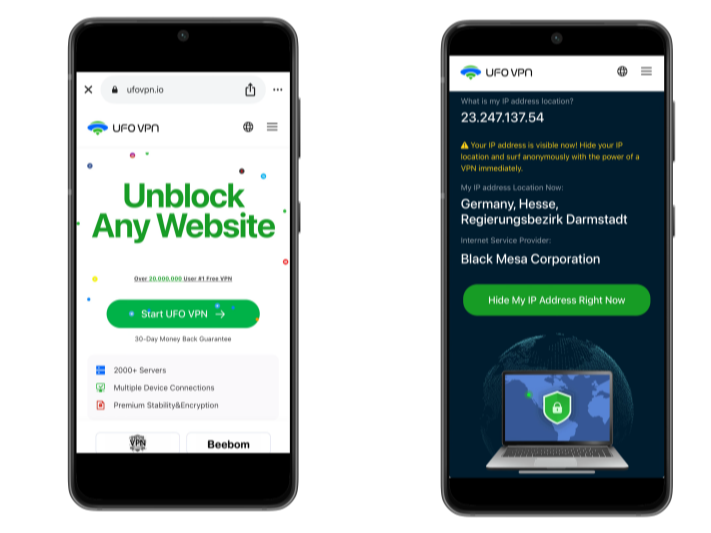 Step 4 Access Favorited Games/Movies Freely
Step 4 Access Favorited Games/Movies FreelyUFO VPN supports 20+ languages. Once connected, customize your app or browser and enjoy unlimited streaming, gaming, and secure browsing—without borders.
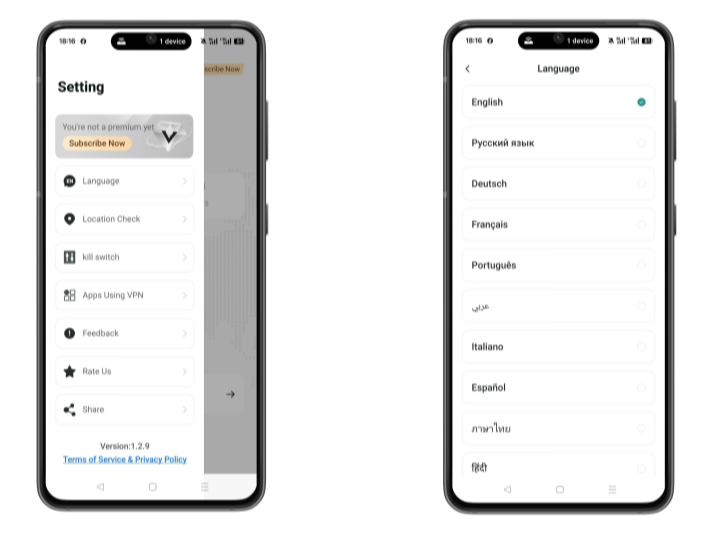
-
Use a Different Google Account if account-level bans are involved.
Remove OmeTV Bans On Desktop (Windows or Mac)
-
Clear Browser Cookies and Cache:
-
For Chrome: Settings > Privacy and Security > Clear browsing data.
-
Make sure to select “All Time” and include cookies.
-
-
Use Incognito or a Different Browser:
-
This ensures OmeTV doesn’t track your previous session data.
-
-
Switch IP Using VPN:
Step 1 Download UFO VPN -free VPN for MacUFO VPN for Mac is fast, free to try, and easy to use. Free download this VPN app on your macOS devices. The .dmg installer file will begin downloading automatically.
 Step 2 Follow on-screen tips to complete installation
Step 2 Follow on-screen tips to complete installationLocate the downloaded .dmg file in your Downloads folder. And double-click the file to open the installer. Open Launchpad or visit UFO VPN Applications.
 Step 3 Connect to a fast IP server
Step 3 Connect to a fast IP serverChoose your preferred server location (e.g., US VPN, UK VPN, Netherlands VPN) or head to Smart Locations to get the fastest VPN connection automatically. UFO VPN now supports 20+ languages for global users!

Pro Tip
This free VPN for Mac helps to unblock any websites & apps for gamers and streamers as a Netflix VPN, Disney VPN, CODM VPN, Pornhub VPN, etc.
Step 4 Connect and Enjoy Secure BrowsingOnce connected, you’ll see the green connection icon. Check your current IP address via What is my IP. You’re now browsing securely with UFO VPN!

-
Use a Different Webcam or Disable External Identifiers:
Some bans may track hardware identifiers, so switching browsers and disabling any extensions that collect data can help.
Bonus Tips: Not Get Banned on OmeTV
Now that you’ve bypassed your ban, don’t repeat the mistake. Here’s how to stay safe:
✅ Stick to Community Guidelines
No nudity, no offensive speech, no violent behavior. Keep it respectful.
✅ Avoid Rapid Disconnects
Disconnecting too quickly can raise flags. Try to keep each chat at least a few seconds.
✅ Don’t Spam or Self-Promote
Sending links, promotions, or repetitive messages can get you flagged by other users.
✅ Use a Trusted VPN
Consistent IP changes or bad server quality can raise suspicion. Use stable, trusted VPNs only.
✅ Don’t Use Bots or Scripts
Automation will result in instant bans. Keep your use manual and natural.
Final Thoughts
Getting banned from OmeTV can be frustrating — especially if you’re not sure why. Whether it was a mistake or an unfair report, now you know exactly how to bypass OmeTV bans and how to prevent them in the future.
FAQs
1. How long does an OmeTV ban last?
It depends — some last hours, others are permanent. There’s no fixed duration listed publicly.
2. Can OmeTV detect VPNs?
Yes, some free or poorly configured VPNs are detectable. Use premium VPNs with stealth or obfuscation modes.
3. Is using a VPN on OmeTV legal?
Yes, VPN use is legal in most countries. But always check your local laws before using one.
4. Can I get banned for using a VPN on OmeTV?
If the VPN leaks your original IP or acts erratically, yes. Use a high-quality VPN to stay safe.
5. Is there a 100% unban method for OmeTV?
VPN use combined with clean behavior is the most effective workaround.