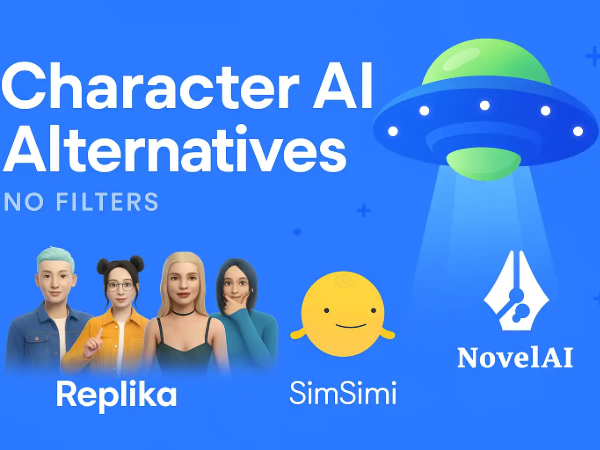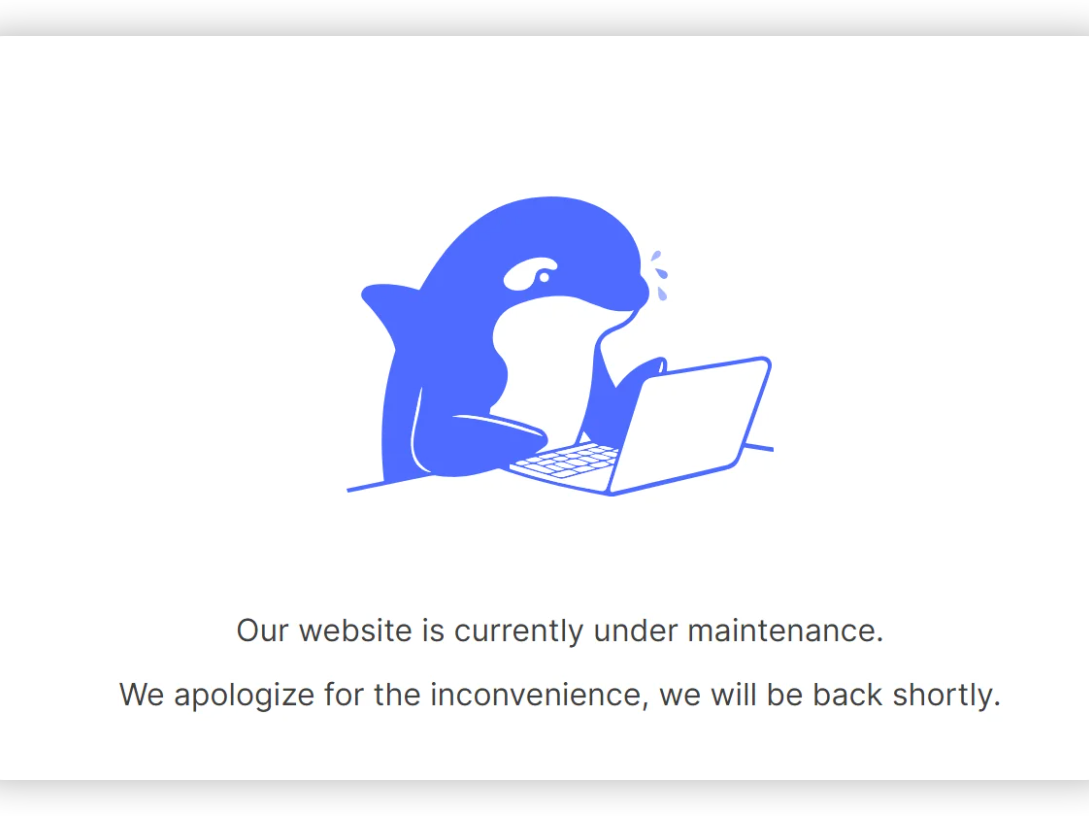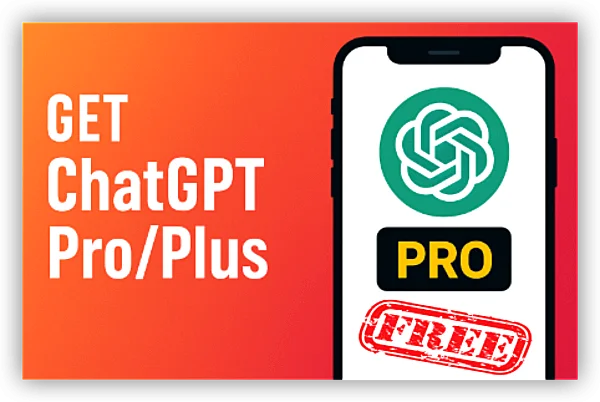Notes Before Deleting Your ChatGPT Account
-
Export your data: Go to Settings → Data Controls → Export Data.
-
Cancel Plus subscription first.
-
Remove third-party integrations such as APIs or plugins.
-
Download invoices if you need billing proof.
How to Delete a ChatGPT Account on PC & Mobile
Whether you’re switching to another AI tool or simply want a break, deleting your ChatGPT account is simple—but it’s permanent. Here’s how to do it safely on both PC and mobile.
How to Delete ChatGPT Accounts On PC (Web Browser)
-
Go to ChatGPT’s official site — Visit chat.openai.com and log in. If blocked by IP detection, try UFO VPN with lifetime global servers.
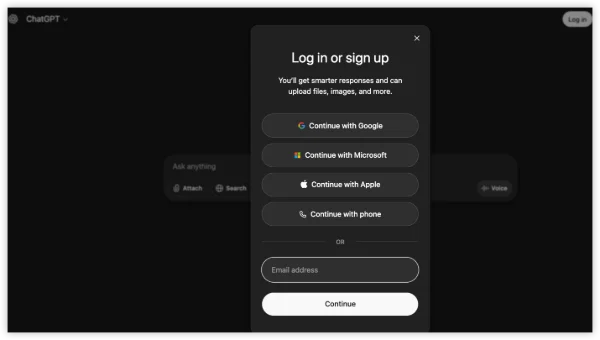
-
Open Settings — Click your profile name (bottom-left corner) → select Settings.
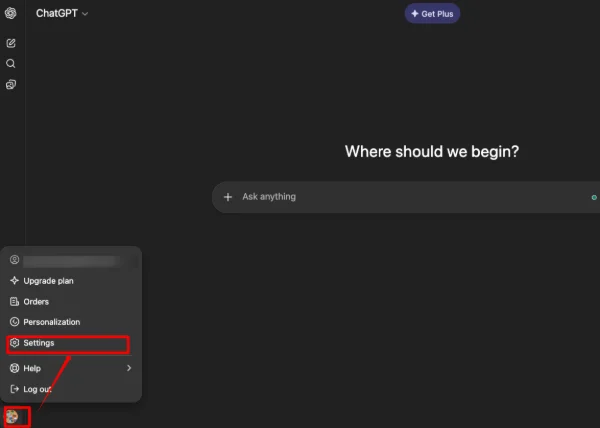
-
Access Data Controls — In the menu, click Data Controls. Export the data if you need.
-
Request Account Deletion — Enter Account. Choose Delete account, confirm by entering your email or password.
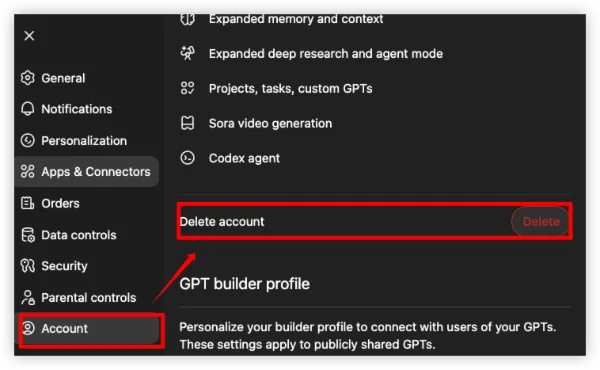
-
Verify via Email — OpenAI will send a confirmation link; click it to finalize deletion.
Tip: Once deleted, all chats, history, and linked data are permanently erased and cannot be recovered.
How to Delete ChatGPT Accounts On iOS & Android
-
Launch the ChatGPT App — Sign in with your account.
-
Tap Your Profile Icon — Usually located in the top-right corner.
-
Go to Settings → Data Controls.
-
Tap Delete Account — Confirm the prompt.
-
Email Confirmation — Check your inbox for OpenAI’s deletion email and confirm.
Note: If the deletion option isn’t visible, update the app or log in via a browser for full access.
[Pro Tips] Cancel ChatGPT Plus Before Deleting Account
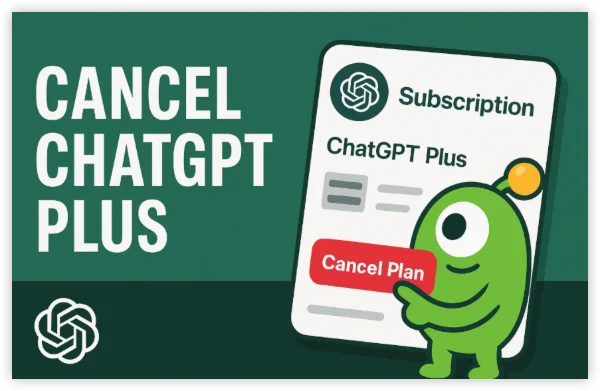
If you’re a ChatGPT Plus subscriber, you need to cancel your plan before deletion to avoid unexpected billing.
Cancel ChatGPT Subscription on Desktop
-
Log in to ChatGPT on your browser.
-
Click your profile → Settings → Manage My Plan.
-
Under Billing, click Cancel Plan.
-
Confirm cancellation — you’ll retain Plus features until your billing cycle ends.
Cancel ChatGPT Plus on Mobile Apps
-
iOS (Apple App Store):
-
Go to Settings → Apple ID → Subscriptions.
-
Tap ChatGPT → Cancel Subscription.
-
-
Android (Google Play):
-
Open the Play Store → Payments & Subscriptions → Subscriptions.
-
Tap ChatGPT → Cancel Subscription.
-
💡 Note: Deleting your account without canceling first can delay refunds or cause billing confusion, as subscription processing is handled by App Store or Google Play.
What Happens When You Delete Your ChatGPT Account?
Deleting your ChatGPT account permanently removes your entire OpenAI profile, including:
-
Chat history and saved conversations
-
Billing data and subscription details
-
Linked integrations (Discord, API keys, or third-party apps)
-
Personal data tied to your email address
Can You Recover ChatGPT Account After Deletion?
No — once confirmed, your ChatGPT account and associated data are permanently deleted.
You can reuse the same email to create a new account, but your previous chats, API data, and Plus history won’t return.
If your goal is only to clear old conversations, simply use Settings → Data Controls → Clear Conversations instead of deletion.
Deactivate vs Delete ChatGPT Account: Key Differences
Before you permanently delete, consider deactivation — a reversible, lower-risk option.
| Actions | Effect | Recovery Possible | Best For |
|---|---|---|---|
| Deactivate | Temporarily pauses your account, subscription, and data | ✅ Yes | Taking a break or testing other AI tools |
| Delete | Permanently erases all data and access | ❌ No | Privacy-focused users or leaving OpenAI entirely |
If your concern is privacy, deletion is your safest option.
If you just want a break, deactivation gives you flexibility to return anytime.
Deleting a ChatGPT account can feel like a big step, but it ensures your personal data isn’t stored beyond your control — especially if you’re moving to newer or more transparent AI tools.
Safer Alternatives to ChatGPT
If you’re deleting ChatGPT but still want powerful AI tools, these are solid, trusted options:
| AI Platform | Type | Feature | Pricing |
|---|---|---|---|
| Claude AI (Anthropic) | Conversational AI | Context-rich responses | Free / Paid |
| Perplexity AI | AI Search Engine | Integrated with live search | Free |
| Gemini (Google AI) | Productivity AI | Syncs with Docs & Gmail | Free |
| Pi AI | Personal AI companion | Soothing conversational tone | Free |
| DeepSeek AI | Tech-savvy users | Minimalistic interface | Free |
FAQs
Can I delete my ChatGPT account without logging in?
Yes, by submitting a deletion request through the OpenAI Help Center
Does deleting my account cancel ChatGPT Plus automatically?
Not always. Cancel it manually first to prevent additional billing.
Can I reactivate my ChatGPT account later?
Only if you chose deactivation — deleted accounts can’t be recovered.