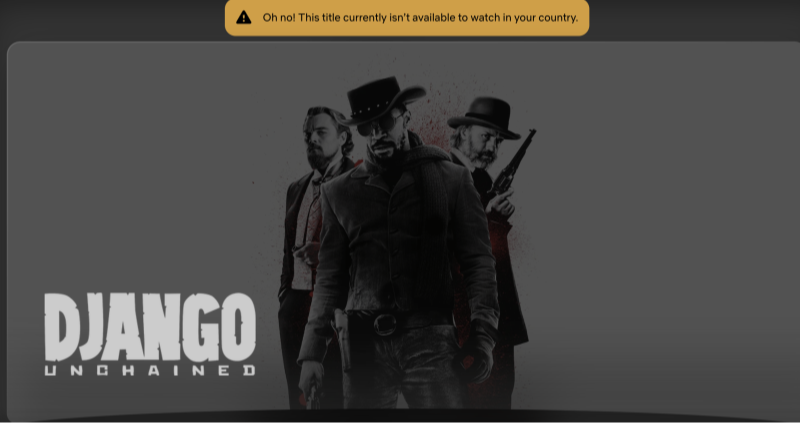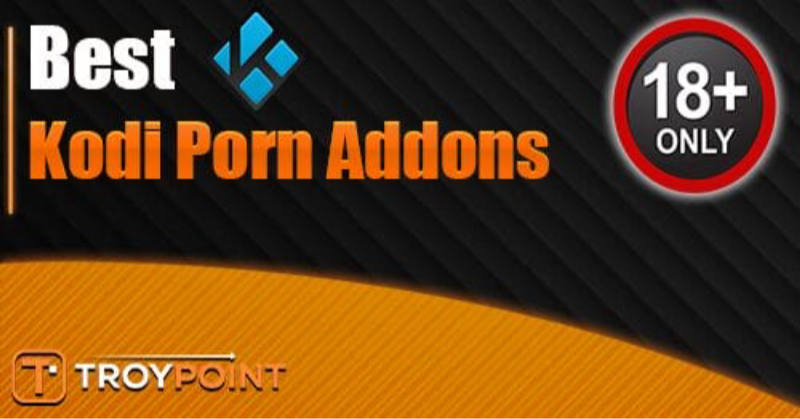Is Roku Down Today? Check Roku Status
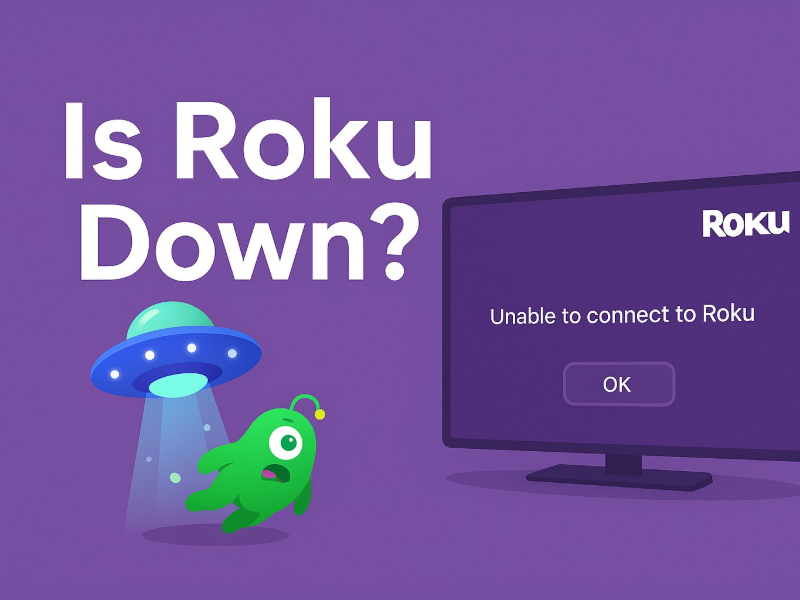
Before jumping into troubleshooting, it’s smart to check whether the problem is with your device or a wider Roku outage.
1. Use Online Outage Trackers
Websites like Downdetector or IsTheServiceDown.com provide real-time insights into user-reported Roku problems. If you see a sudden spike in reports, Roku might be down.
2. Visit Roku’s Official Status Page
You can check Roku’s official status page at: https://support.roku.com
They occasionally post service updates, especially when major platforms like Netflix, Hulu, or the Roku Channel itself are affected.
3. Follow Roku on Social Media
Roku’s official Twitter account (x.com/RokuSupport) often shares updates about system-wide issues, app outages, or scheduled maintenance. If you’re experiencing problems only on certain apps (like Netflix or Disney+), check those platforms individually, as the issue might not be on Roku’s end.
Why Is Roku Not Working?
If Roku isn’t down globally, the issue might be with your device, connection, or app-specific errors. Below are the most common reasons Roku devices stop working:
1. Regional Restrictions
If you’re traveling or using Roku outside your normal location, some channels may be blocked due to geo-restrictions.
Use a VPN like UFO VPN to unblock content and resolve geo-related streaming issues.
2. Internet Connectivity Issues
-
Slow or unstable Wi-Fi can prevent Roku from streaming.
-
Double-check your router, modem, and whether other devices are online.
3. App-Specific Glitches
-
Sometimes only one channel (like Hulu or HBO Max) fails.
-
This is often due to API changes or streaming rights issues on that platform.
📖Related Reading
4. Outdated Firmware
Roku devices auto-update, but sometimes you need to trigger it manually via Settings → System → System Update.
5. Cache Overload or System Glitch
Roku occasionally needs a restart to clear memory or reconnect to services.
How to Resolve Roku Outage or Device Issues
If there’s no global Roku outage, try the following ways:
Way 1: Use a VPN for Region-Specific Errors
If you’re seeing “This channel is not available in your region,” try using UFO VPN on your hotspot to change your IP address and access blocked content.
With 3000+ server in over 100 countries, UFO VPN is open to download as a free iPhone VPN, free Android VPN(with VPN APK), free Windows VPN and free Mac VPN. Install the app and sign up or log in.

Open the app, choose a free server locationwhere your desired streaming/gaming/browsing platform is available.
We recommend free USA VPN, free UK VPN and free Australia VPN.

Pro Tip
UFO VPN is compatible with popular platforms in gaming and streaming as CODM VPN, PUBG VPN, Netflix VPN and more!
After connecting, visit What is My IP tool to see your current location and ensure your real IP is visible.

With all set, visit your favorite platform and start browsing without geo-blocks or buffering!

Way 2: Restart Your Roku Device
-
Go to Settings → System → System Restart
-
Or unplug your Roku, wait 30 seconds, and plug it back in.
Way 3: Check Your Internet
-
Make sure Wi-Fi is stable. Try streaming on another device to confirm.
Way 4: Update Roku Manually
-
Navigate to Settings → System → System Update → Check Now
Way 5: Reinstall the Affected Channel
-
If one channel (like YouTube) isn’t working:
-
Remove the channel
-
Restart Roku
-
Re-add the channel from the Roku Channel Store
-
Way 6: Reset Network Settings
-
Go to Settings → Network → Reset Connection, then reconnect your Wi-Fi.
Conclusion
Is Roku down today? Whether Roku is facing a full-scale outage or your device is experiencing a local hiccup, the tips above should help you diagnose and fix the issue. For most users, simply restarting Roku or checking internet connectivity solves the problem. In rare cases, global outages or regional restrictions may apply. In such cases, a status page check or VPN solution is your best bet.
Keep this guide bookmarked for the next time Roku throws a streaming tantrum!
FAQs
Q1. How long is Roku down for maintenance?
Roku doesn’t publish exact timelines for maintenance. Minor updates typically last 15–30 minutes, while major service disruptions may take a few hours. Check Roku’s official Twitter or status page for updates.
Q2. Why is the Roku channel temporarily unavailable?
This message usually appears due to:
-
Internet disconnection
-
Server-side issues
-
Regional restrictions
-
Licensing problems with a specific app
Try restarting your device or using a VPN to bypass geo-blocks.
Q3. Can I use Roku with a VPN?
Yes, but Roku doesn’t support VPNs natively. You’ll need to set up a VPN on your router or mobile hotspot. We recommend UFO VPN for reliable streaming access.
Q4. Is there a customer service number I can call for Roku?
Roku primarily offers support via its website. Go to support.roku.com for troubleshooting articles or live chat options.