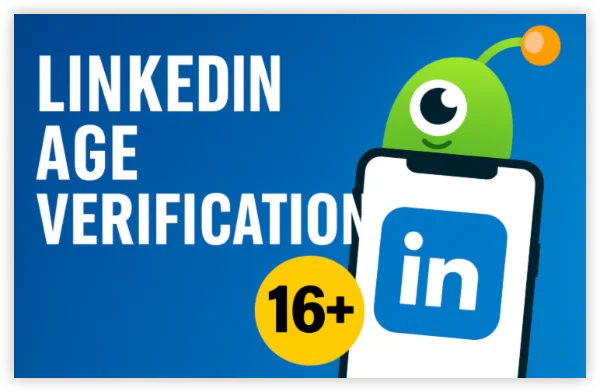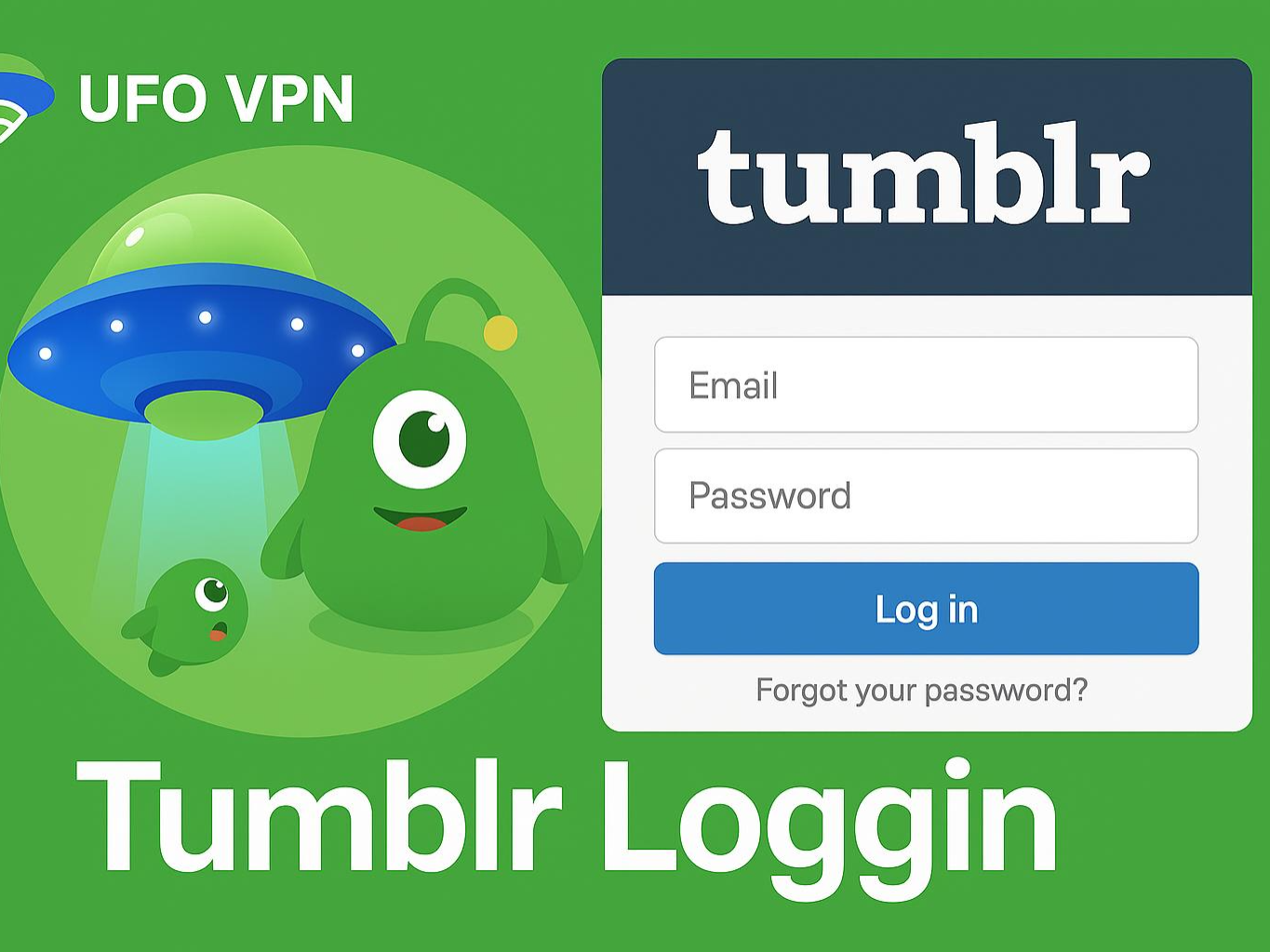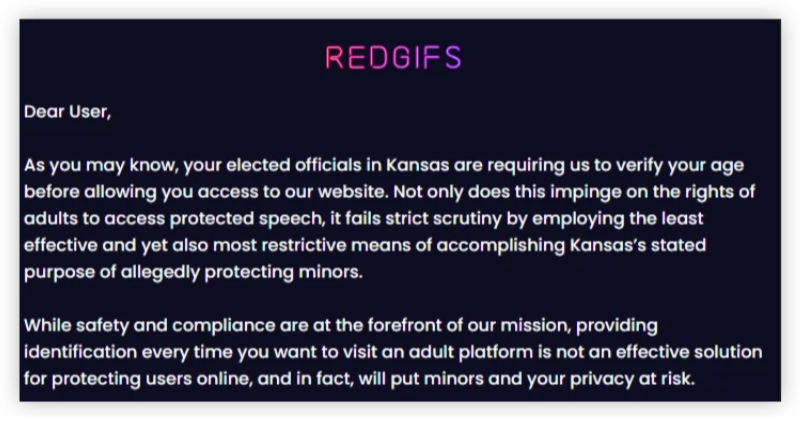What Does "MacOS Cannot Verify This App Is Free from Malware" Mean?
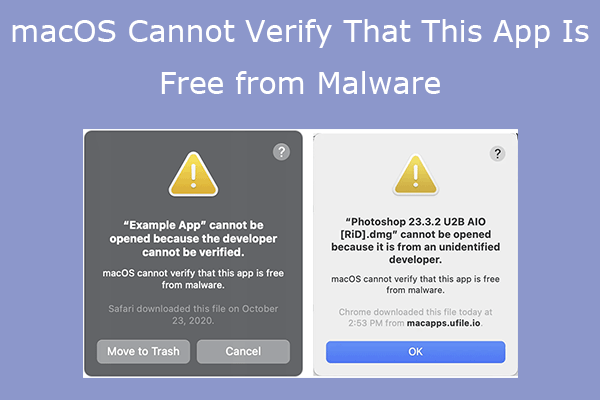
This message is macOS’s way of telling you that it cannot confirm the legitimacy of the application you are trying to run. It is part of Apple’s security system called Gatekeeper, which prevents malicious apps from infecting your computer.
Gatekeeper ensures that only apps downloaded from trusted sources are allowed to run. However, in some cases, apps that are safe may be flagged due to missing verification signatures.
How Gatekeeper Works to Protect Your Mac
Apple's Gatekeeper service is designed to protect macOS users from malware by preventing unsigned or unverified apps from running on the system. The feature checks the app's developer signature and verifies it against a list of approved sources. If the signature is not verified, you may see the error message "MacOS Cannot Verify This App Is Free from Malware."
Why Does the Error Happen?
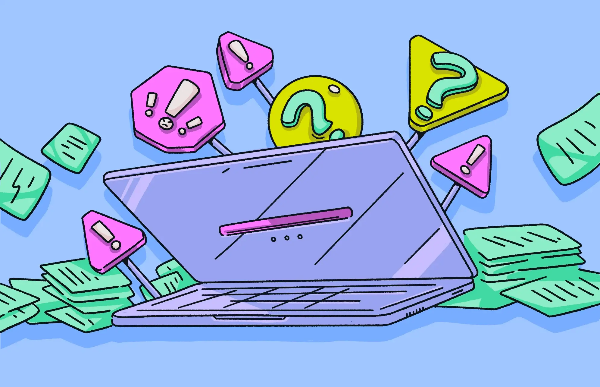
There are several reasons why this error can appear:
-
Unsigned Apps: If an app isn’t signed by a recognized developer, Gatekeeper won’t allow it to run.
-
Corrupted App Files: Sometimes, downloaded files can become corrupted or incomplete, triggering the error.
-
Outdated Software: If you haven’t updated macOS in a while, it may not recognize newer app certificates, causing the error.
-
Third-Party Download Sources: Apps downloaded from third-party websites might not have the proper developer signatures.
Understanding these causes is the first step in resolving the issue.
How to Fix the "MacOS Cannot Verify This App Is Free from Malware" Error
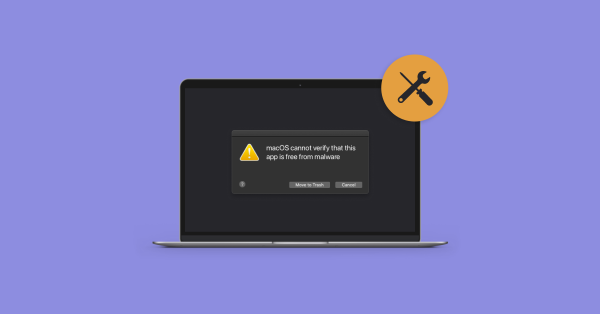
1. Check the Source of the App
Before diving into technical fixes, make sure you are downloading apps from trusted sources, such as the Mac App Store or developers' official websites. Avoid third-party sites, as they are more likely to distribute apps without valid signatures, triggering security warnings.
2. Change Security Settings in System Preferences
If you trust the app and want to bypass the error, you can adjust your security settings.
-
Open System Preferences.
-
Go to Security & Privacy.
-
Under the General tab, click the lock icon to make changes.
-
Select Allow apps downloaded from and choose App Store and identified developers.
This setting will allow apps that are signed by verified developers to run, even if Gatekeeper initially blocks them.
3. Open the App Using the Context Menu
Sometimes, simply using the context menu can bypass Gatekeeper’s restrictions:
-
Right-click the app you want to open.
-
Select Open.
-
A prompt will appear asking if you're sure you want to open the app. Click Open to run the app.
This method tells macOS that you trust the app and it can be opened despite Gatekeeper warnings.
4. Disable Gatekeeper Temporarily
For advanced users who need to open apps that are consistently flagged by Gatekeeper, you can temporarily disable the feature through Terminal. However, proceed with caution, as this can expose your system to potential risks.
To disable Gatekeeper:
-
Open Terminal.
-
Type the following command:
sudo spctl --master-disable -
Press Enter and input your administrator password.
To re-enable Gatekeeper after running the app:
-
In Terminal, type:
sudo spctl --master-enable
This will re-enable macOS’s security checks.
5. Install Software from Trusted Developers
If the app is regularly causing issues, try to find an alternative version from a trusted source or the official developer’s website. Ensure that the developer has properly signed the app for compatibility with macOS.
6. Use a free proxy VPN in UFO VPN for Secure Browsing and Downloads
To minimize the risk of downloading unverified or malicious apps, consider using a reliable VPN like UFO VPN. UFO VPN encrypts your internet connection, ensuring that your browsing activities are private and secure, even when you access third-party websites.
By using a VPN, you can avoid many common pitfalls that come with downloading apps from untrusted sources. UFO VPN provides fast and secure connections, helping to keep your Mac safe from malware while bypassing geo-restrictions and accessing the content you need.
💚Quick Stars with UFO VPN💚
UFO VPN for Mac is fast, free to try, and easy to use. Free download this VPN app on your macOS devices. The .dmg installer file will begin downloading automatically.

Locate the downloaded .dmg file in your Downloads folder. And double-click the file to open the installer. Open Launchpad or visit UFO VPN Applications.

Choose your preferred server location (e.g., US VPN, UK VPN, Netherlands VPN) or head to Smart Locations to get the fastest VPN connection automatically. UFO VPN now supports 20+ languages for global users!

Pro Tip
This free VPN for Mac helps to unblock any websites & apps for gamers and streamers as a Netflix VPN, Disney VPN, CODM VPN, Pornhub VPN, etc.
Once connected, you’ll see the green connection icon. Check your current IP address via What is my IP. You’re now browsing securely with UFO VPN!

Other Troubleshooting Tips on Mac
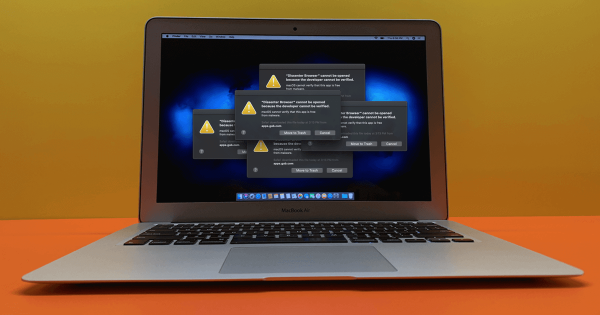
Reinstall the App
If the issue persists, reinstalling the app might help. First, delete the app, and then download it again from a trusted source. This ensures that the app’s files aren’t corrupted and may resolve any security issues.
Update Your macOS
Keeping your system up to date is crucial for security and app compatibility. Updates often include new security certificates that help macOS recognize and validate apps more effectively.
To check for updates:
-
Go to System Preferences.
-
Select Software Update and install any available updates.
FAQs
Is it safe to bypass Gatekeeper?
It’s generally safe to bypass Gatekeeper for apps you trust. However, doing so reduces your system’s security. It’s always best to ensure that the app comes from a legitimate source.
Can I get malware by downloading apps from untrusted sources?
Yes, downloading apps from third-party websites increases the risk of downloading malware or other malicious software. Always use the Mac App Store or official developer sites.
What should I do if I keep seeing the "MacOS Cannot Verify This App Is Free from Malware" error?
Try the methods above to resolve the issue. If the app is legitimate, adjusting your security settings or temporarily disabling Gatekeeper can help you bypass the error.
How does UFO VPN improve my online security?
UFO VPN encrypts your connection and hides your IP address, protecting you from malicious sites and apps. It’s an excellent tool for safeguarding your online activities.