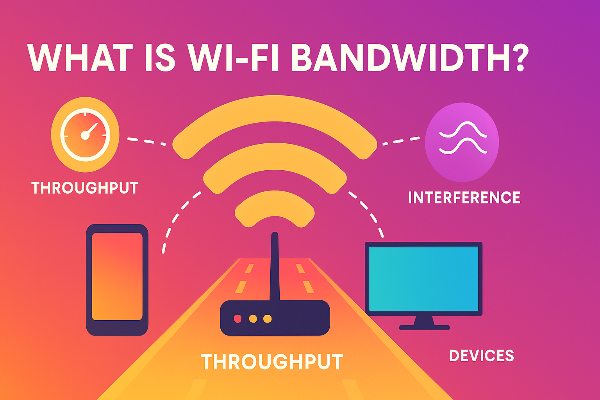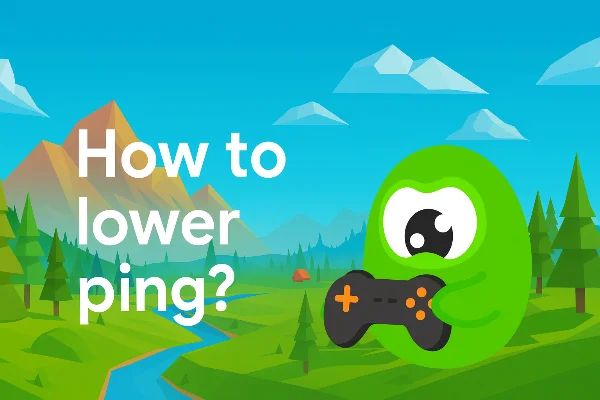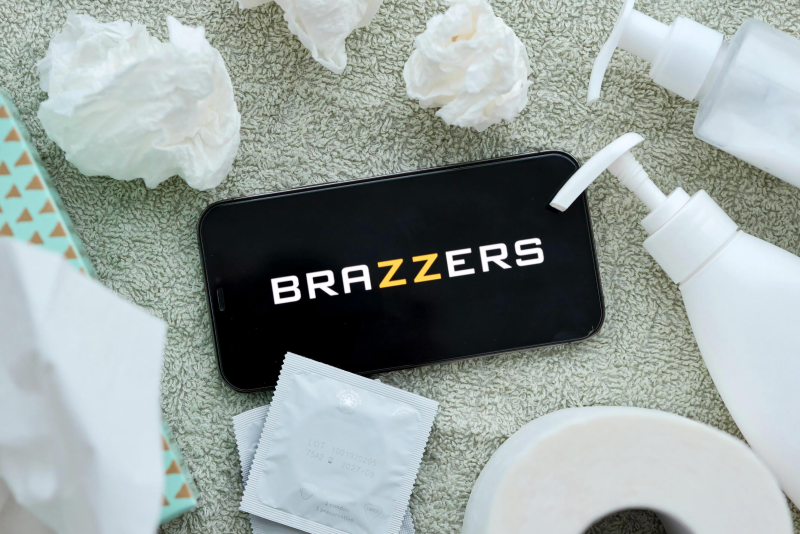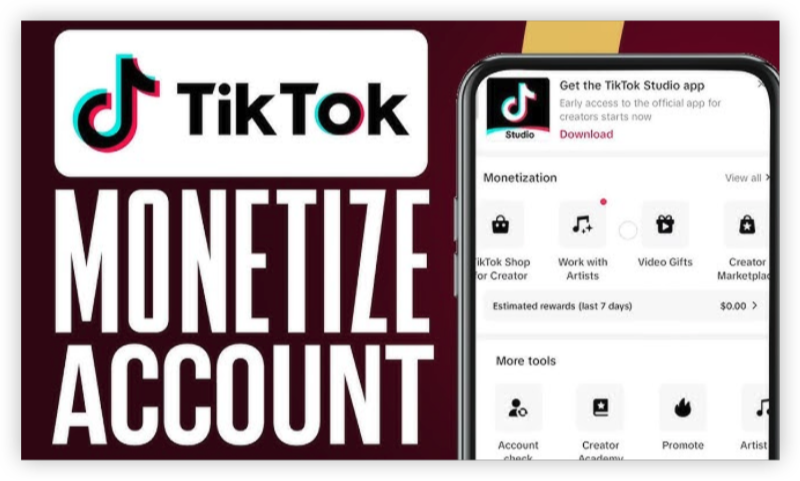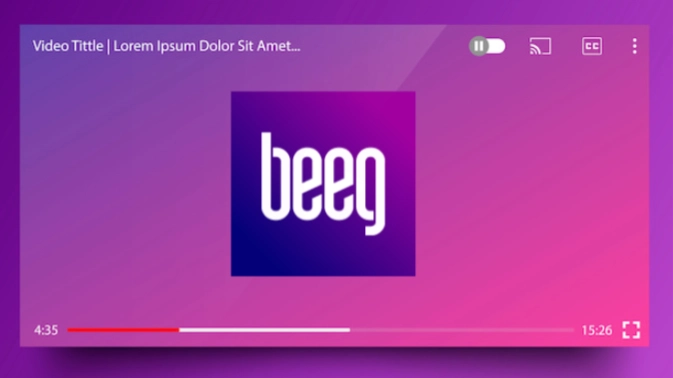What Is Private Browsing on Safari?
Private Browsing in Safari, known as Private Mode or Private Window, is a feature designed to protect your local browsing activity from being stored on your device. When enabled, Safari does not save your browsing history, IP location, search queries, AutoFill data, or cookies from the session.
Private Browsing vs. Regular Browsing: Key Differences
| Feature | Private Browsing | Regular Browsing |
| History Saved | No | Yes |
| Cookies Stored | Deleted after closing the window | Saved for future visits |
| IP Address Hidden | No | No (use UFO VPN instead) |
| Bookmarks | Can be saved | Can be saved |
Note: Private Browsing does not hide your activity from:
- Your internet service provider (ISP).
- Websites or apps you log into.
- Employers/schools monitoring network traffic.
Private Browsing (or "incognito mode") pauses Safari’s history tracking, but you can disable it entirely if it’s causing issues or restrictions.
Disable Private Browsing on iPhone
Open Safari and tap the Tabs icon (two squares).
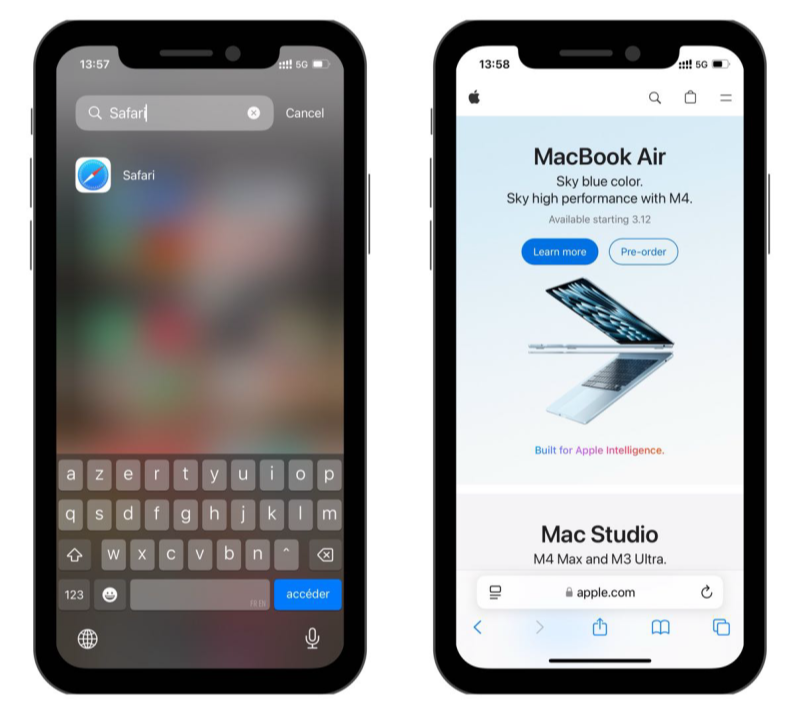
Tap “Private” at the bottom left to enter Private Browsing mode.
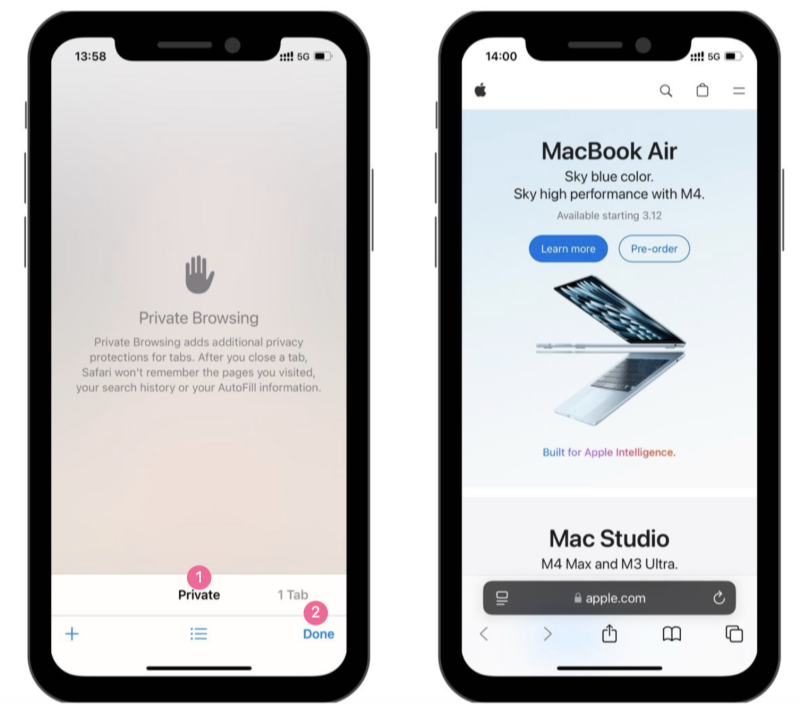
To exit Private Browsing: tap the Tabs icon again and select “Done” to return to regular browsing.
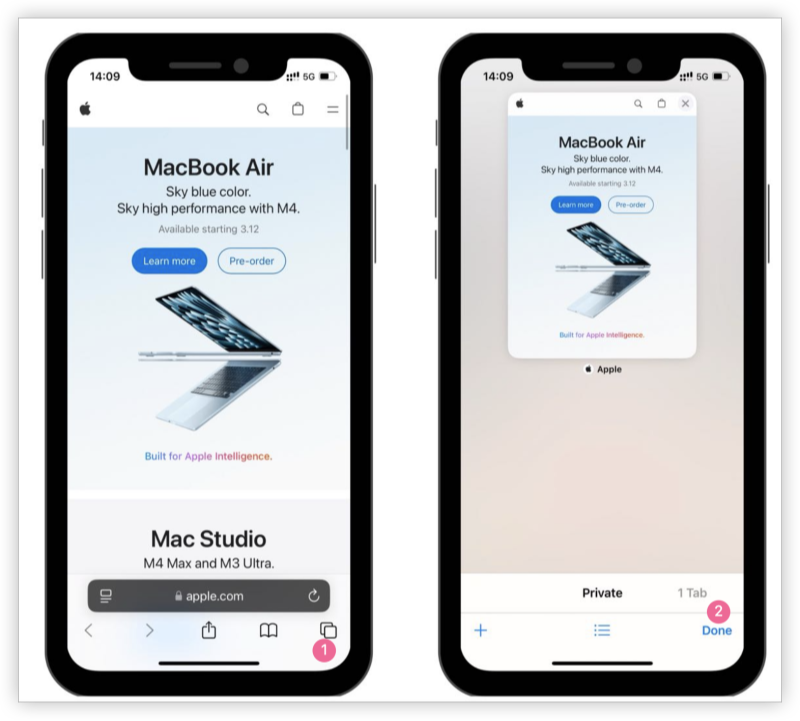
Remove Private Browsing on Mac
Open Safari and click File in the menu bar.
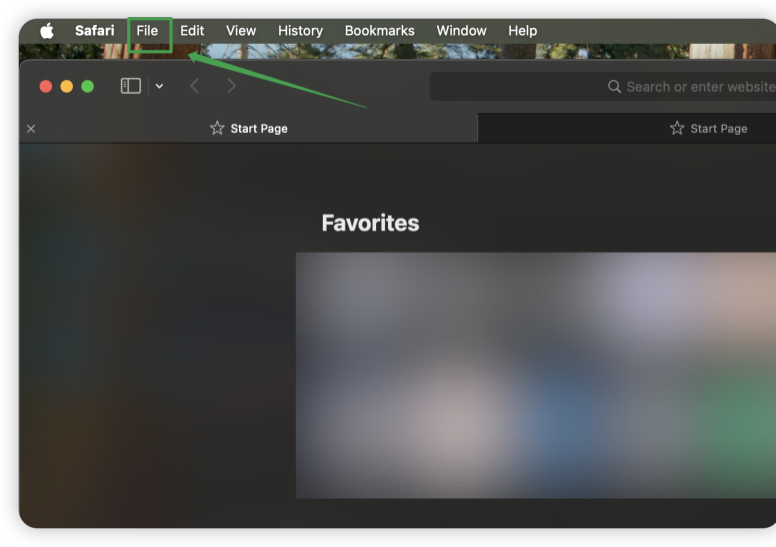
Select “New Private Window” to enter incognito mode.
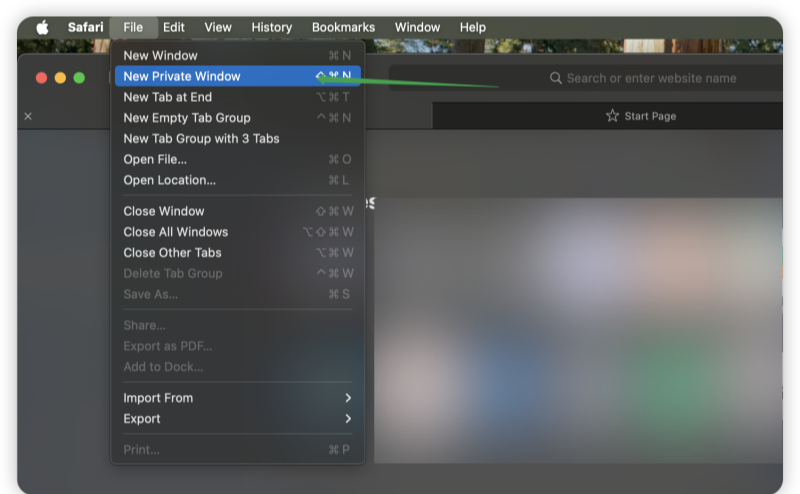
To exit: Close all Private Windows or open a regular window.

To block Private Browsing permanently (for parents/admins):
Use Screen Time (macOS Monterey and later).
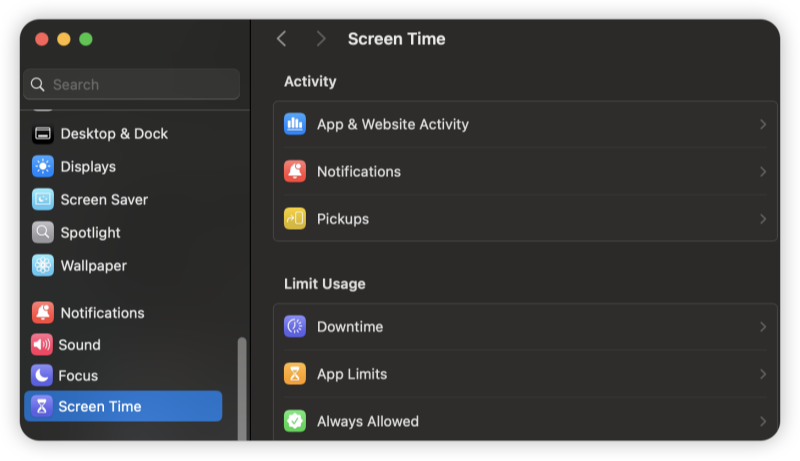
Go to System Settings > Screen Time > Content & Privacy > Content Restrictions.
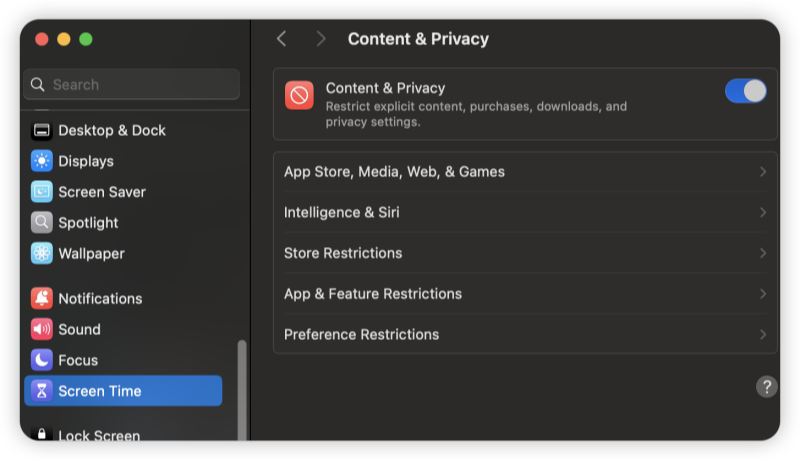
Under Web Content, select “Limit Adult Websites” and check “Restrict Private Browsing”.
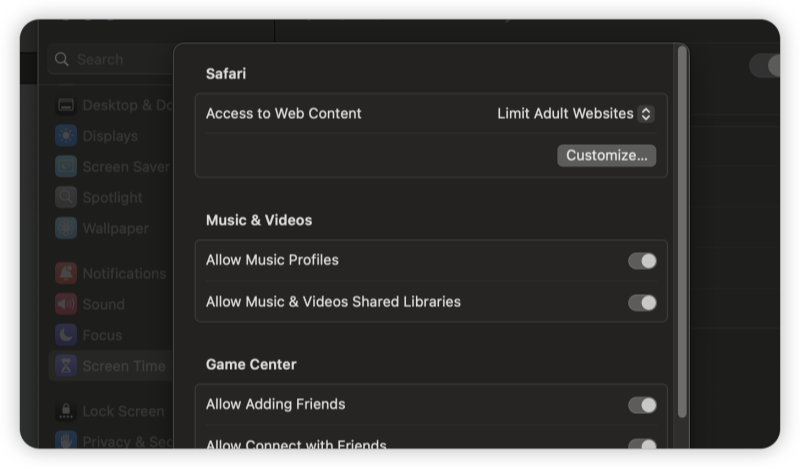
Turn Off Private Browsing Mode on iPad
The steps mirror the iPhone process:
Open Safari and tap the Tabs icon.
Tap “Private” > “Done” to switch to regular browsing.
If Private Browsing is grayed out, check for Screen Time restrictions under Settings.
Why Can’t I Open a Private Tab on Safari iPhone?
Frustrated by a grayed-out “Private” tab or error messages? Here’s why it happens:
| Issue | Solution |
| Parental Controls | Disable Screen Time restrictions: Settings > Screen Time > Content Restrictions. |
| Network Restrictions | Schools/workplaces often block Private Browsing. Use a VPN to bypass restrictions. |
| iOS Glitch | Force-restart Safari: Swipe up from the bottom and close the app. |
| Outdated iOS | Update your iPhone: Settings > General > Software Update. |
Safer Alternatives to Safari Private Browsing
For true privacy, pair these tools with Private Browsing:
- Use a VPN on iOS Devices: Encrypts your traffic and hides your IP address.
- Enable DNS Privacy: Go to Settings > Wi-Fi > DNS > Configure DNS > Encrypted DNS.
- Try Privacy-Focused Browsers: Brave or DuckDuckGo block trackers by default
FAQs: Safari Private Browsing
1. Does Private Browsing prevent hacking?
No. It only stops Safari from saving history. Use a VPN and antivirus for real protection.
2. Can employers see Private Browsing history?
Yes, if they monitor network traffic. Always use a VPN on work devices.
3. Why is my Private Browsing tab not closing?
Force-quit Safari or restart your device. If the issue persists, update iOS/macOS.
4. Can I recover Private Browsing history?
No—once closed, it’s deleted permanently.
Final Thoughts
While Safari’s Private Browsing is handy for hiding your search history, it’s not a magic cloak for anonymity. For stronger privacy, combine it with a VPN and encrypted DNS.
Still having trouble? Try resetting Safari:
- iPhone/iPad: Settings > Safari > Clear History and Website Data.
- Mac: Safari > Settings > Privacy > Manage Website Data > Remove All.