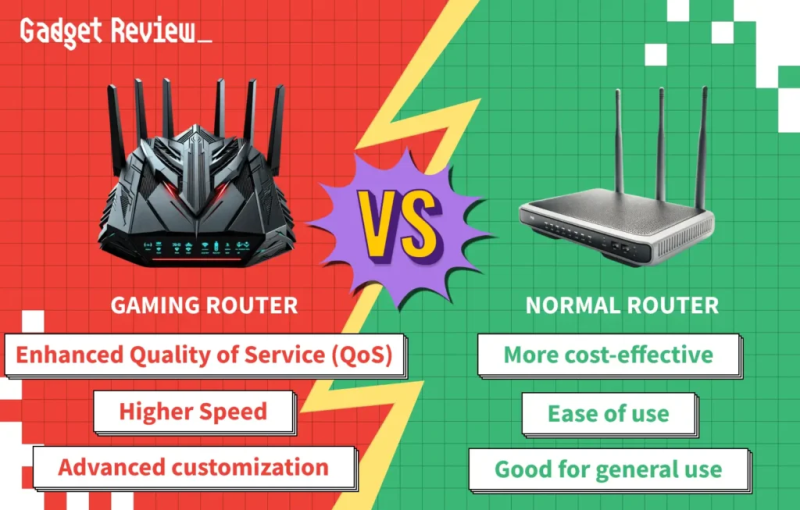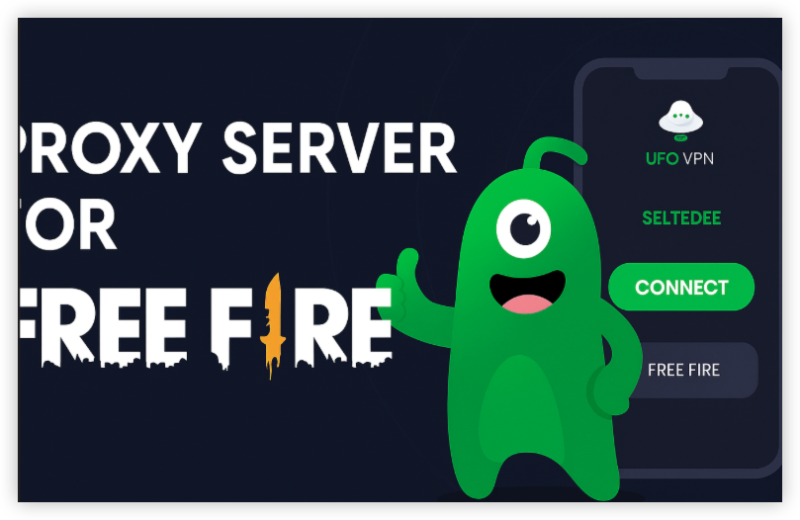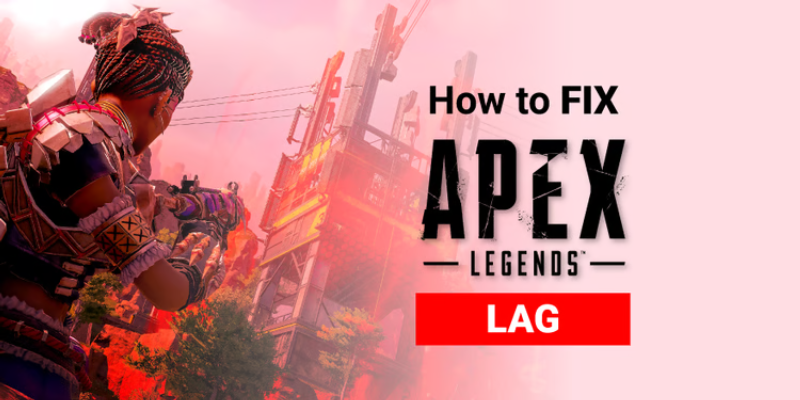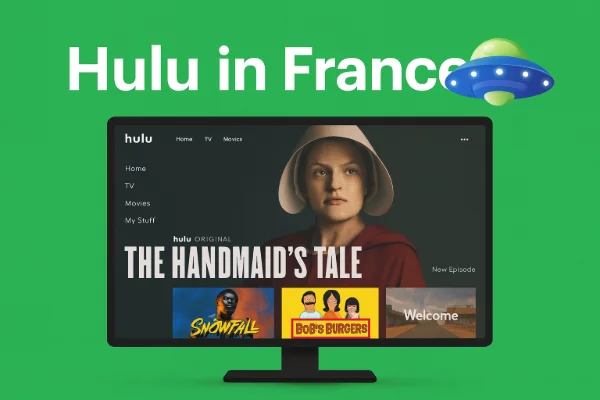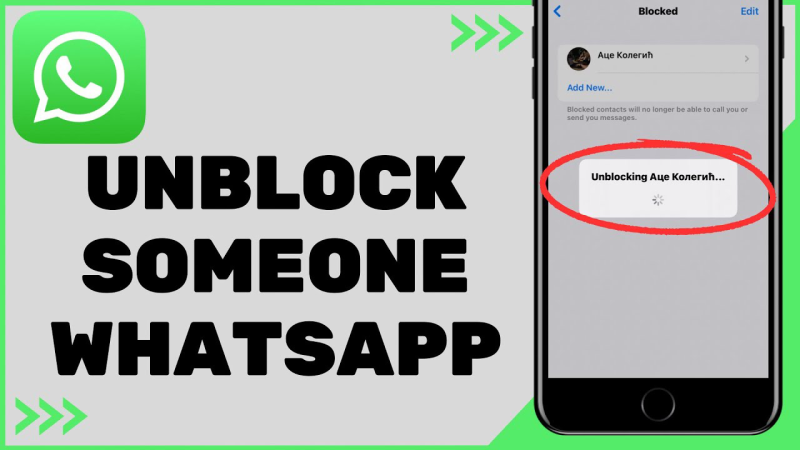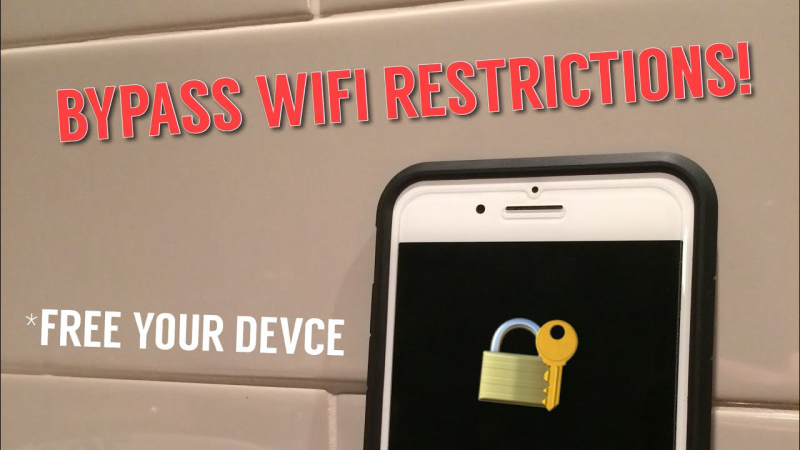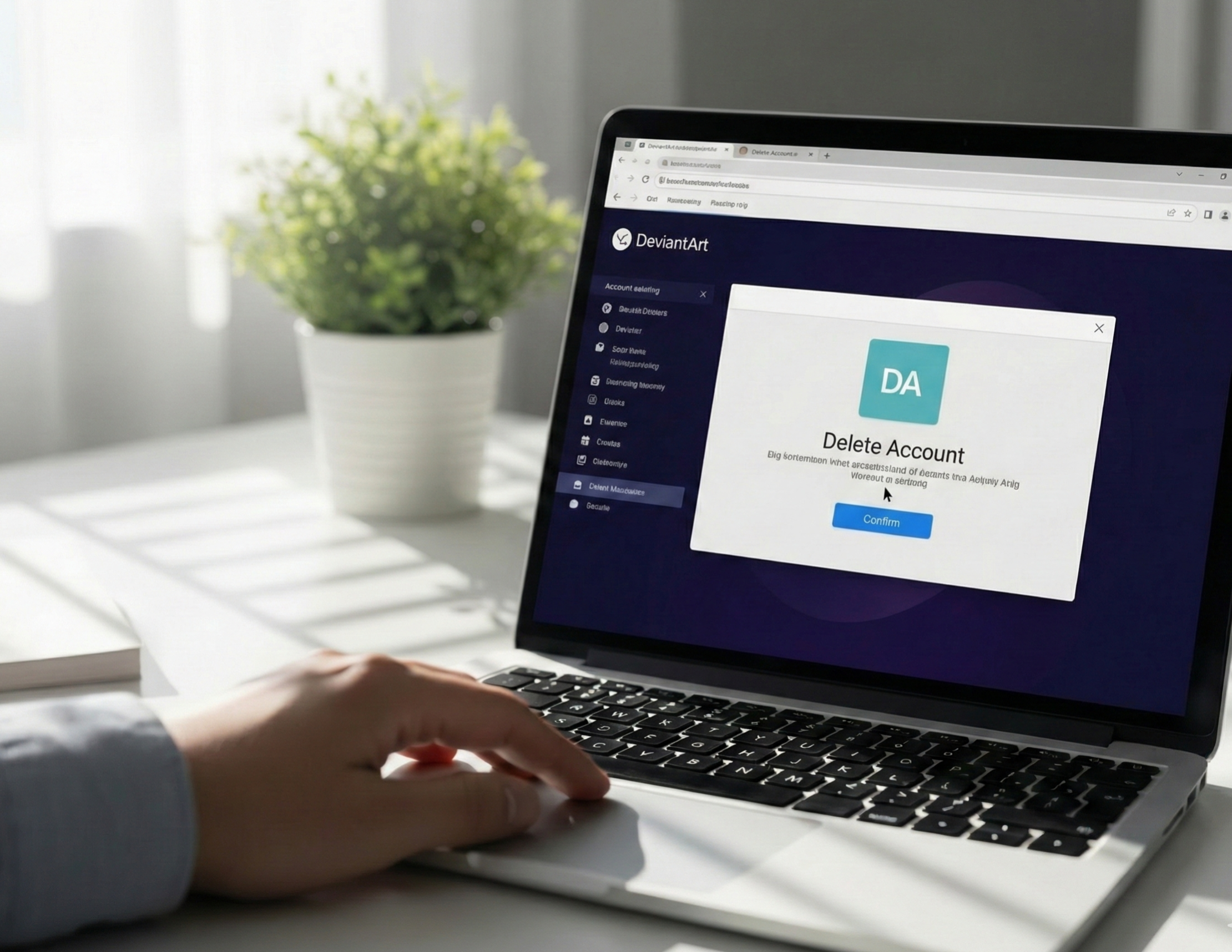What ping is in gaming?
Ping is the round-trip time for your device’s data to reach a server and come back—measured in milliseconds. Lower is better; under ~50 ms feels snappy, while 150–200+ ms can be painful in twitch shooters and competitive titles. If you want how to lower ping results that stick, start by understanding the factors that push latency up: distance to servers, Wi-Fi interference, overloaded home networks, background processes, and occasionally ISP policies.
What causes ping to increase during gameplay?
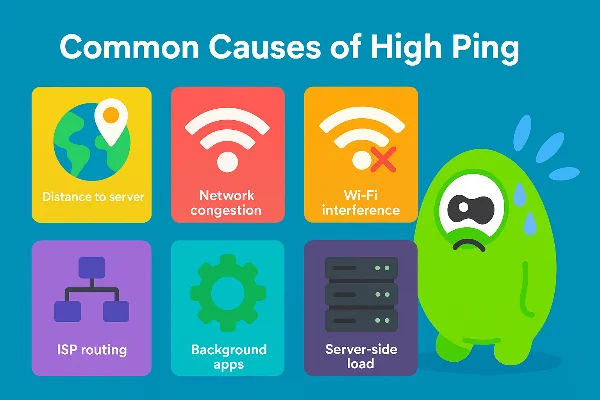
High ping can ruin an otherwise smooth online match, and understanding why it happens is the first step toward fixing it. Several factors contribute to sudden ping spikes or consistently high latency:
-
Distance to the game server – The farther your device is from the server, the longer data packets take to travel. Playing on a server located overseas almost guarantees higher ping than using a regional one.
-
Network congestion at home – If multiple devices are streaming, downloading, or running cloud backups at the same time, your gaming packets compete for bandwidth. This often results in lag during peak household usage.
-
Wi-Fi interference – Wireless signals are prone to interruptions from walls, other devices, and even microwaves. A weak Wi-Fi connection adds instability and latency.
-
ISP routing and throttling – Sometimes the problem isn’t in your house at all. Internet service providers (ISPs) may route your traffic inefficiently, or in some cases, throttle gaming traffic during busy hours.
-
Background apps and updates – System updates, streaming apps, or hidden background processes can silently eat up bandwidth, spiking your ping without you realizing it.
-
Server-side load – Even if your connection is perfect, the game server itself may be overloaded with too many players, causing lag for everyone.
Quick checks to lower ping right now
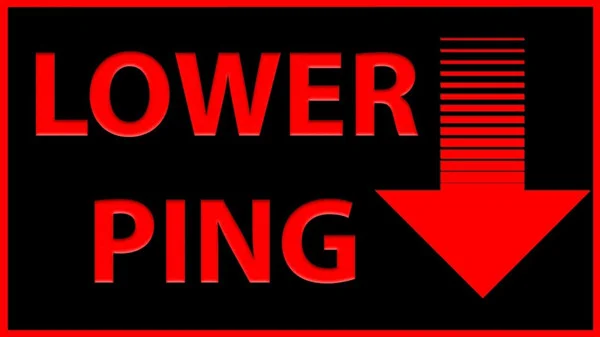
Think of this as your two-minute drill. These steps are simple, reversible, and often deliver an immediate drop:
-
Close bandwidth hogs. Quit streams, cloud backups, and big downloads while playing. Even tabs left open can nibble at bandwidth and raise latency.
-
Restart the gaming device. Fresh boots clear glitchy background tasks and driver hiccups—fast insurance if you’re learning how to lower ping under time pressure.
-
Kick idle devices off Wi-Fi. Tablets updating, smart TVs streaming—each device steals airtime. Limit the network to essential gear only.
-
Move closer to the router. Walls and furniture degrade Wi-Fi. If you can’t move, re-position the router in a high, open spot.
-
Power-cycle the router. Unplug for ~30 seconds to flush caches and restart clean. If you’re repeatedly trying how to lower ping, make this a habit.
These basic moves won’t solve every case of fix high ping, but they rule out common bottlenecks before you dig deeper.
Optimize your home network for stable latency
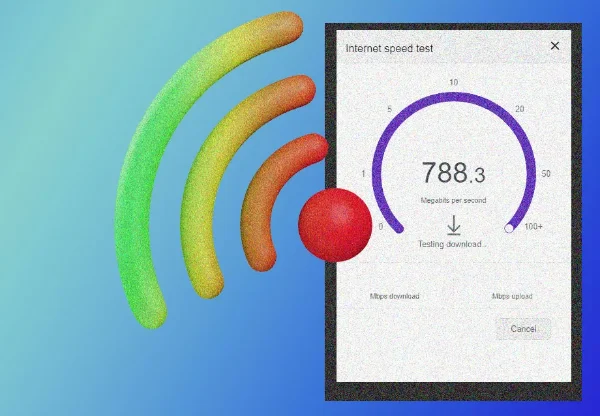
Now we shift from quick wins to durable changes—the kind that keep your ping low week after week.
Use Ethernet where possible. A wired link bypasses the variability of Wi-Fi. If your laptop lacks a port, a USB-to-Ethernet adapter is cheap and effective. Cat5e or better works for most home speeds. If you’re serious about how to lower ping, this is the single best upgrade.
Tidy your 2.4/5 GHz setup. If you must stay on Wi-Fi, put gaming on the less congested band (often 5 GHz) and keep the router several feet from dense objects or microwaves.
Update router firmware. Vendors patch performance bugs over time. A newer build can trim jitter—crucial if you’re chasing how to lower ping in busy households.
Enable QoS (Quality of Service). Many routers let you prioritize your console or PC so it gets the first bite of available bandwidth. Label your device as “high priority” and save. You won’t magically reduce lag if your plan is tiny, but the experience becomes more consistent.
Consider a clean factory reset (last resort). If you’ve tweaked settings for months, a full reset clears misconfigurations and returns the router to a known-good baseline. Back up credentials first.
Make smarter choices in-game
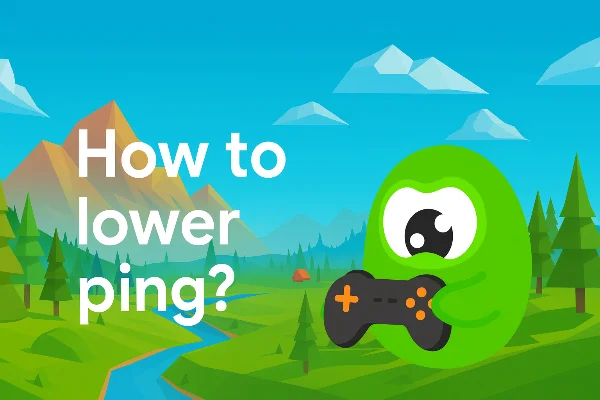
Server selection and play patterns influence latency more than you might think:
Choose nearby servers. Distance matters. Pick regional servers closest to you whenever the game allows; it’s a reliable way to fix high ping without touching your network.
Avoid peak hours. Early evenings can flood public networks. If your schedule is flexible, shifting sessions by an hour or two can be a quiet win in your quest for how to lower ping.
Match your mode to your connection. Ultra-competitive ranked play is less forgiving of jitter. On nights when others in your home need bandwidth, queue for casual modes until the network calms down.
How to use UFO VPN for more stable play
If you decide to experiment with free proxy VPN in UFO VPN in your how to lower ping journey, set it up methodically so the test is fair and data-driven.
Visit the official UFO VPN website and download the app for your device. Install it in just a few clicks! UFO VPN - work as free Windows VPN, free Mac VPN, free Android VPN and free iOS VPN, is compatible with the latest OS systems.

Launch UFO VPN and access "click the button to connect"for a quick connection.
Or you can head over to "Smart Location" and select a free IP server where your desired gaming platform is available(most recommended server locations like US VPN, UK VPN, Japan VPN, etc.)
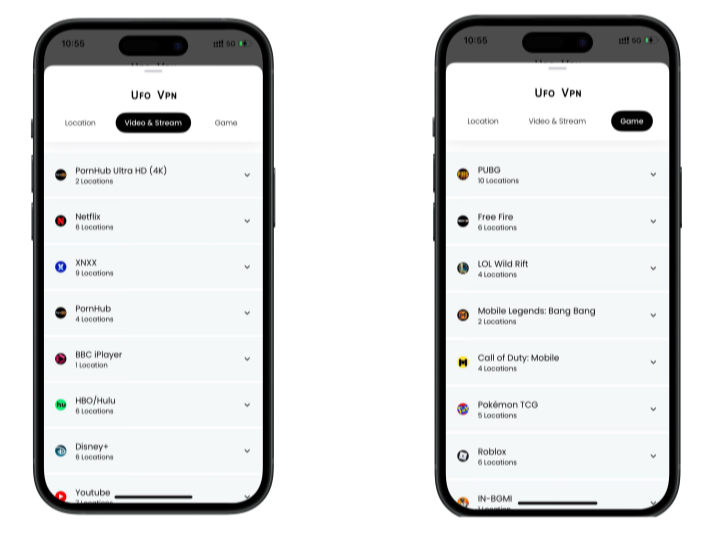
Pro Tip
To best optimize your gameplay experience wherever you are, UFO VPN has offered Game Accelerator and Premium Plans for those who prefer faster & smoother connections!
Check What is my IP to ensure you have got an right VPN connection. Activate your gaming platform and enjoy unrestricted access to global games from anywhere in the world!

If your measurements show improvement, great—keep that location/protocol combo for the game you play most. If not, disconnect and continue focusing on wiring, router hygiene, and server selection. Either way, the process of testing how to lower ping with UFO VPN takes minutes and gives you clarity about your specific line.
Troubleshooting playbook
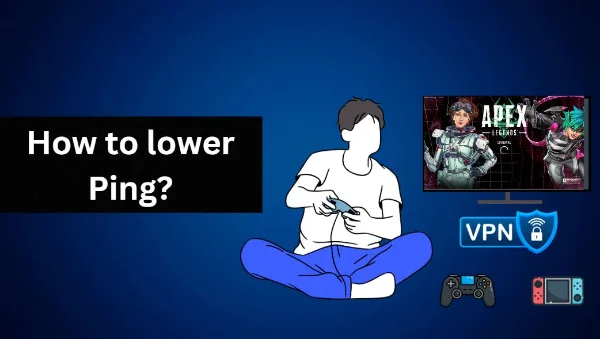
Use this ordered checklist when ping spikes. It’s designed for quick iteration so you can apply how to lower ping techniques without losing an evening to settings menus.
-
Verify the game’s regional server; switch to the closest one.
-
Quit downloads/streams on your gaming device; pause cloud sync on others.
-
Reboot the console/PC; then power-cycle the router (30 seconds off).
-
Move to Ethernet (or shift to 5 GHz and sit close to the router).
-
Enable QoS and prioritize the gaming device.
-
Update router firmware and GPU/NIC drivers.
-
Schedule play outside your home’s busiest window.
-
Test gaming VPN paths using UFO VPN with nearby locations.
-
If problems persist, contact your ISP about local maintenance or plan limits; upgrade if needed.
FAQs
Does a VPN always help lower ping?
No. A VPN can help in certain cases—like dodging throttling or finding a better route—but it can also add overhead. Treat it as an experiment in how to lower ping, not a universal fix.
What’s a “good” ping for fast shooters?
Under ~50 ms generally feels crisp. 50–100 ms is playable. Above ~150 ms starts to feel sluggish. Techniques in this guide for how to lower ping aim to keep you in the first two ranges.
Ethernet vs. Wi-Fi—how big is the difference?
Wired often trims spikes and jitter substantially. If you’re serious about how to lower ping, Ethernet (or powerline backhaul with good wiring) is the safest bet.
Which UFO VPN server should I pick?
Choose the VPN location closest to your game server, not necessarily your home. Then A/B test a couple of neighbors. Keep the one that consistently helps reduce lag.
My ISP says “everything’s fine,” but my games lag—now what?
Run the checklist again; try different hours; test gaming VPN routes via UFO VPN; and consider upgrading your plan if capacity is the true bottleneck. Learning how to lower ping is often about removing multiple small sources of delay rather than finding a single silver bullet.