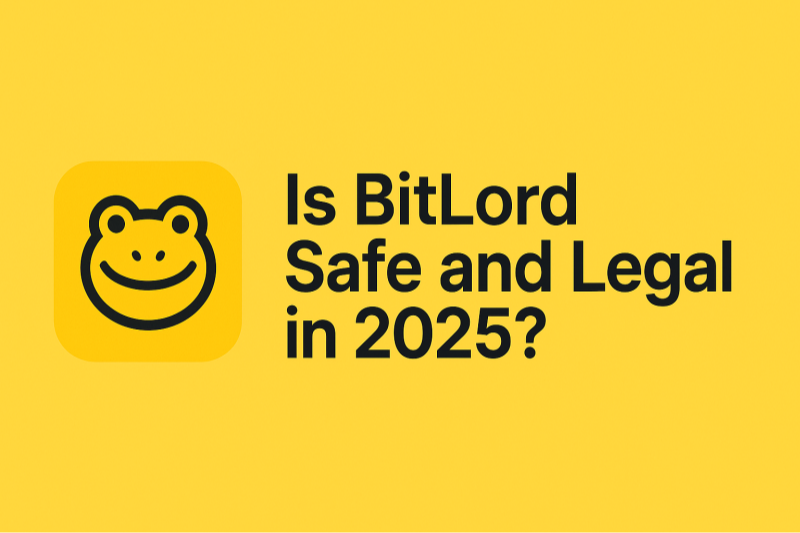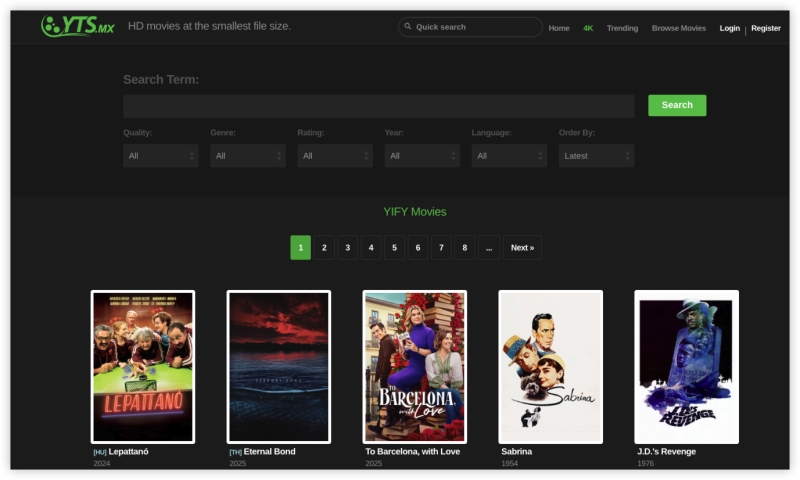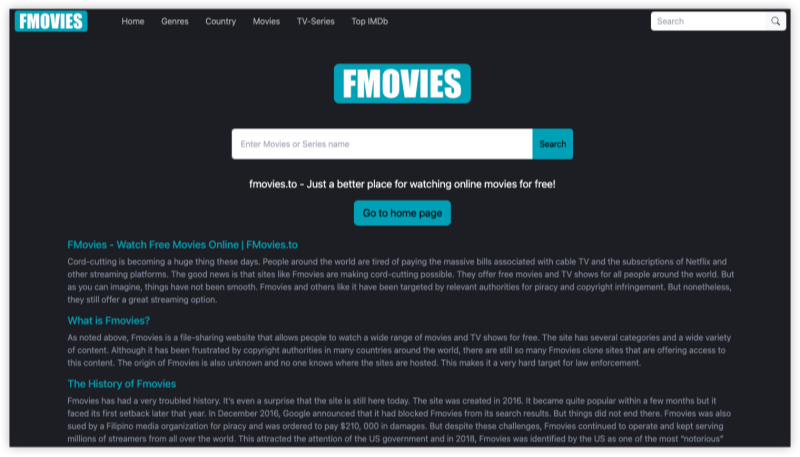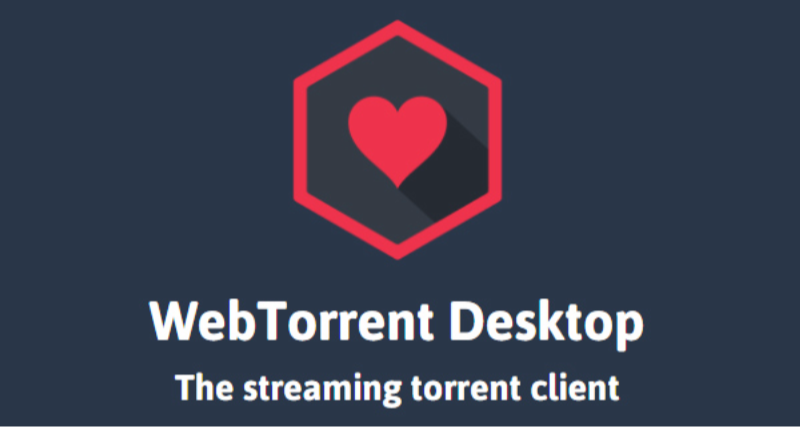Why Is BitLord Not Working in 2026?
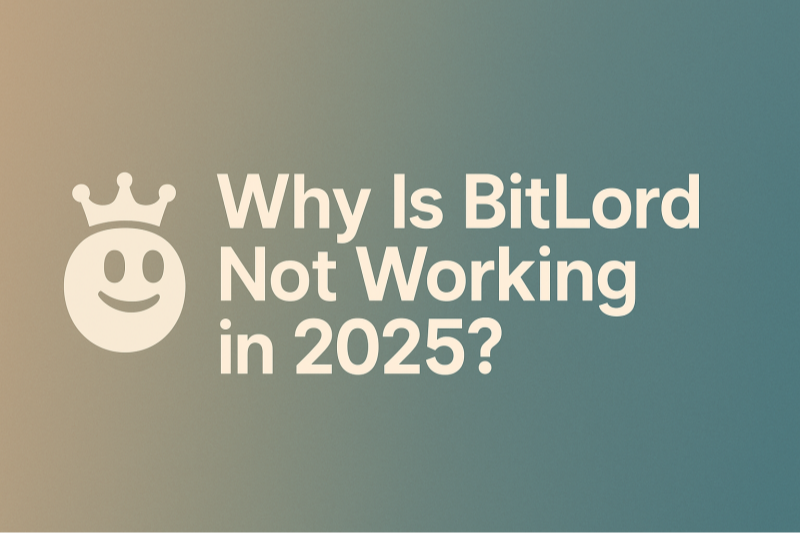
Several factors can cause BitLord not working 2025. Understanding these helps pinpoint the right fix:
-
Outdated Software
-
Using a version of BitLord incompatible with the latest operating system updates.
-
-
Corrupt Installation
-
Missing or damaged files from interrupted installs or malware.
-
-
Network & Firewall Blocks
-
ISP throttling P2P ports or local firewall/antivirus blocking BitLord’s connections.
-
-
Tracker & Peer Issues
-
Torrents with dead trackers or few seeders give the impression the client isn’t working.
-
-
Configuration Errors
-
Incorrect port forwarding, proxy settings, or misconfigured connection limits.
-
-
VPN/Proxy Conflicts
-
Active VPN or proxy interfering with BitLord’s network binding.
-
Identifying which of these is at play makes troubleshooting faster. Next, let’s apply some quick solutions to get downloads moving again.
How to Fix BitLord Not Working: Quick Solutions
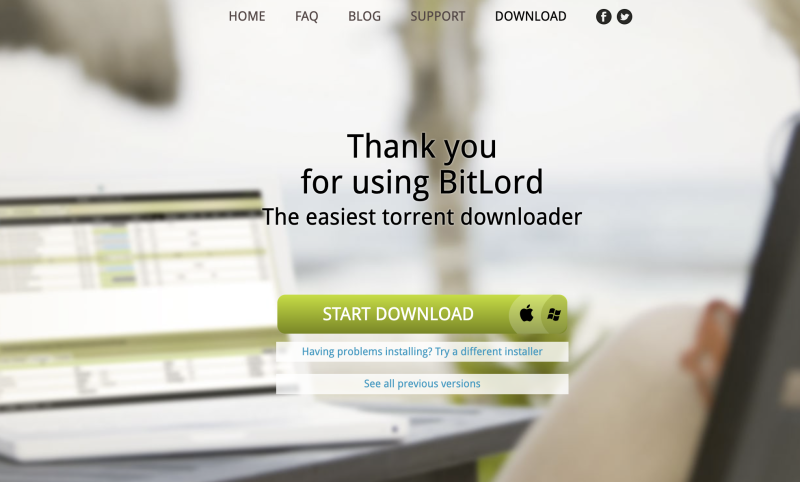
Try these simple steps first when BitLord not working:
-
Update to the Latest BitLord Version
-
Visit https://www.bitlord.com/ and download the newest installer.
-
Run the installer to overwrite your current copy.
-
-
Run as Administrator
-
Right-click the BitLord shortcut and select Run as administrator to ensure it can open ports and write to disk.
-
-
Check Internet Connection
-
Open a browser and load a few websites to confirm connectivity.
-
Restart your router if speeds or connectivity seem unstable.
-
-
Disable Conflicting Software
-
Temporarily turn off antivirus or firewall.
-
If BitLord works, add it to your security software’s exception list.
-
-
Refresh Trackers and Restart Torrents
-
Right-click a stalled torrent → Properties → Force Reannounce (or Update Tracker).
-
Pause and resume the torrent.
-
-
Reset Network Settings
-
In BitLord: Options → Preferences → Connections, click Restore Defaults.
-
Restart BitLord.
-
If these fixes solve your problem, great! If not, let’s go deeper.
Advanced Fixes for BitLord Not Working in 2026
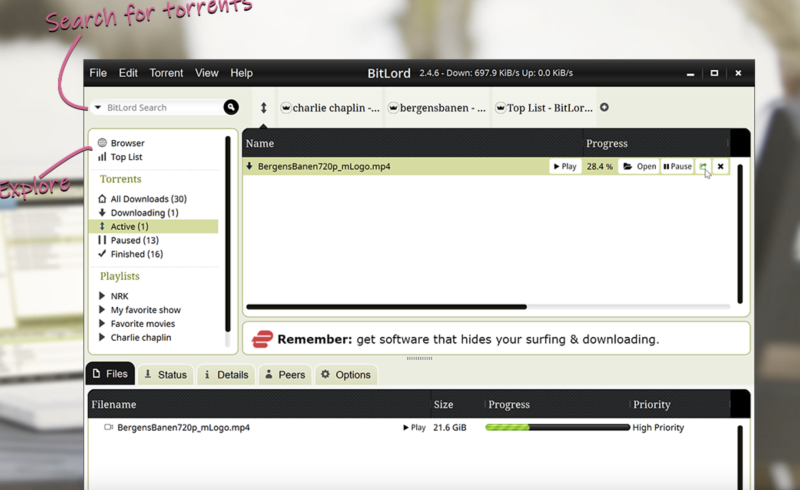
When simple steps fail, tackle these advanced remedies:
-
Reinstall BitLord Completely
-
Uninstall via Control Panel → Programs & Features.
-
Delete
%AppData%\BitLordto clear leftover configs. -
Install the latest version from https://www.bitlord.com/.
-
-
Manual Port Forwarding
-
In BitLord preferences, note the listening port.
-
Log into your router’s interface; forward that port (both TCP & UDP) to your PC’s local IP.
-
Enable UPnP in BitLord under Connections if supported by your router.
-
-
Check DNS & IPv6 Settings
-
Disable IPv6 in your OS’s network adapter to prevent leaks.
-
Switch to a reliable DNS (e.g., 1.1.1.1 or 8.8.8.8) in your network settings.
-
-
Clear DHT, PeX & LSD Caches
-
Sometimes peer-discovery modules get stuck.
-
In BitLord’s data folder, delete DHT and PeX cache files (found under
%AppData%\BitLord\@dhtetc.), then restart.
-
-
Review Proxy Settings
-
If you use a proxy, ensure the proxy host, port, and credentials are correct under Preferences → Proxy.
-
If unsure, disable proxy to test direct connection.
-
-
Analyze Log Files
-
Enable logging in Preferences → Advanced → Enable Logging.
-
Review logs under
%AppData%\BitLord\logsfor error patterns (e.g., “connection refused,” “tracker timeout”).
-
These deeper steps address root causes for stubborn BitLord not working 2025 issues. Next, let’s ensure your torrenting stays secure, even when BitLord runs smoothly.
Tips to Protect Your BitLord Activity
Even when BitLord runs smoothly, your torrenting sessions can expose your IP and slow down due to ISP throttling. A VPN for BitLord ensures every connection is private and uninterrupted.
-
Download & Install UFO VPN on Mac
Step 1 Download UFO VPN -free VPN for MacUFO VPN for Mac is fast, free to try, and easy to use. Free download this VPN app on your macOS devices. The .dmg installer file will begin downloading automatically.
 Step 2 Follow on-screen tips to complete installation
Step 2 Follow on-screen tips to complete installationLocate the downloaded .dmg file in your Downloads folder. And double-click the file to open the installer. Open Launchpad or visit UFO VPN Applications.
 Step 3 Connect to a fast IP server
Step 3 Connect to a fast IP serverChoose your preferred server location (e.g., US VPN, UK VPN, Netherlands VPN) or head to Smart Locations to get the fastest VPN connection automatically. UFO VPN now supports 20+ languages for global users!

Pro Tip
This free VPN for Mac helps to unblock any websites & apps for gamers and streamers as a Netflix VPN, Disney VPN, CODM VPN, Pornhub VPN, etc.
Step 4 Connect and Enjoy Secure BrowsingOnce connected, you’ll see the green connection icon. Check your current IP address via What is my IP. You’re now browsing securely with UFO VPN!

-
Enable Leak Protection Features
-
In UFO VPN’s settings, turn on the Kill-Switch to block all internet traffic if the VPN disconnects unexpectedly.
-
Activate DNS Leak Protection so that all DNS queries go through the VPN tunnel.
-
-
Connect to a P2P-Friendly Server
-
From the server list, select one labeled for torrent or P2P use. These servers are optimized for file sharing and maintain high upload/download speeds.
-
-
Launch BitLord Under VPN
-
Always start free proxy VPN - UFO VPN and confirm you’re connected before opening BitLord. This ensures every peer connection in BitLord routes through the VPN.
-
-
Optional: Bind BitLord to the VPN Interface
-
On Windows, open Windows Defender Firewall → Advanced settings → Outbound Rules.
-
Create a rule blocking BitLord unless it uses the VPN adapter. This prevents accidental unprotected use.
-
-
Verify Your Anonymity
-
Load a small IP-check torrent in BitLord or visit an IP leak-test website.
-
Confirm the IP address shown matches your chosen UFO VPN server, not your real IP.
-
If you need a VPN for mobile, we think free VPN for Android - UFO VPN (with VPN APK) and free iPhone VPN - UFO VPN for iOS are also worth checking out!
FAQs
Q1: Why is BitLord not working after update?
A1: Updates can reset settings or introduce compatibility issues. Try reinstalling and resetting preferences.
Q2: Does running BitLord as admin help?
A2: Yes—administrative rights let BitLord open ports and write files without restrictions.
Q3: How do I know if my VPN is protecting BitLord?
A3: Use an IP-check torrent and a DNS leak test; both should show your VPN IP and DNS servers.
Q4: What’s the best port range for BitLord?
A4: Any high-numbered port (e.g., 49160–65535) is fine; avoid common service ports.
Q5: Can I use UFO VPN with other torrent clients?
A5: Absolutely—steps are identical for μTorrent, qBittorrent, and others.
Q6: Why disable IPv6 when using BitLord?
A6: Not all VPNs fully handle IPv6, which can leak your real IP. Disabling prevents that.
Q7: Does clearing DHT cache erase torrents?
A7: No. It only resets peer-discovery data; your actual downloads remain intact.
Q8: How often should I update BitLord?
A8: Check for new releases every 2–3 months to get bug fixes and performance improvements.
Q9: My torrents still stall—what else can I try?
A9: Switch trackers, add magnet links from different sources, and ensure you have enough seeders.
Q10: Is there an alternative if BitLord keeps failing?
A10: Consider lightweight clients like μTorrent or qBittorrent (both also work seamlessly with UFO VPN).