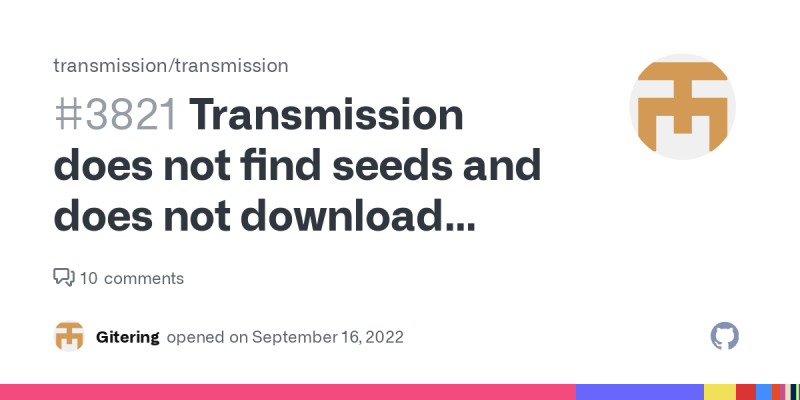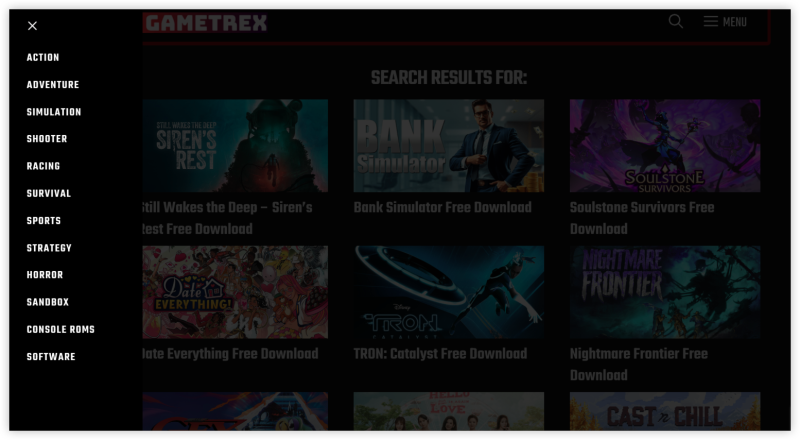Why Suddenly Not Connecting to Deluge with VPN?
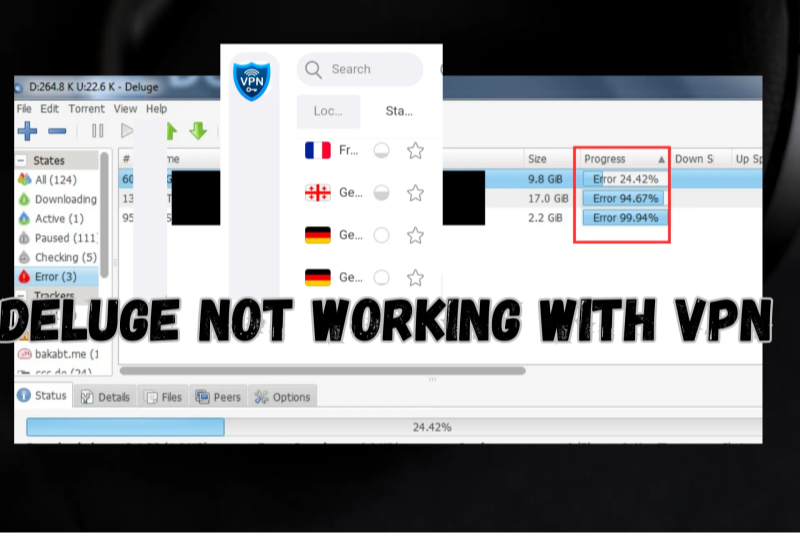
When you see errors or stalled downloads, you may be not connecting to Deluge with VPN. Common triggers include network, software, or VPN settings. Below are key reasons:
-
VPN Server Issues
-
The VPN server may be down.
-
Overloaded servers cause slow or failed connections.
-
If you connect to an unsuitable server, Deluge VPN traffic may not route correctly.
-
-
Incorrect Binding in Deluge
-
Deluge may not be bound to the VPN interface.
-
Without binding, Deluge can try to use the regular network.
-
That leads to IP leaks or blocked connections when VPN is active.
-
-
Kill-Switch or Network Lock Misconfiguration
-
If VPN kill-switch is on but not set correctly, Deluge may have no network access.
-
A strict kill-switch can block all traffic if the VPN connection drops.
-
Alternatively, a missing kill-switch can let Deluge run outside VPN.
-
-
DNS or IPv6 Leaks
-
DNS requests may leak outside VPN, causing Deluge to detect mismatched network.
-
IPv6 traffic might bypass VPN, breaking Deluge’s encrypted tunnel.
-
Leaks can trigger network blocks or fail to connect peers.
-
-
Port Forwarding and Firewall Rules
-
Some VPNs block incoming connections if port forwarding is not supported.
-
Deluge relies on open ports to connect to peers.
-
Firewalls (system or router) may block Deluge when VPN is on.
-
-
VPN Protocol Incompatibility
-
Certain VPN protocols may not suit P2P traffic.
-
UDP vs TCP: some networks block UDP, causing Deluge VPN failure.
-
Obfuscation modes may be needed on restrictive networks.
-
-
ISP or Network-Level Blocks
-
Some ISPs throttle or block VPN traffic.
-
School or work networks may detect VPN and block ports.
-
This can lead to not connecting to Deluge with VPN on those networks.
-
-
Software Version Mismatch
-
Outdated Deluge or VPN client may have bugs.
-
New OS updates can conflict with VPN drivers or network adapters.
-
Ensure both Deluge and VPN app are current.
-
-
Authentication or Account Limits
-
VPN subscription limits concurrent connections.
-
Exceeding limits can drop VPN, causing Deluge VPN to fail.
-
Invalid credentials or expired subscription also lead to failures.
-
-
Incorrect DNS Settings
-
Custom DNS may bypass VPN.
-
If Deluge relies on DNS and it is not routed through VPN, connections fail.
Quick Ways to Fix the Problem
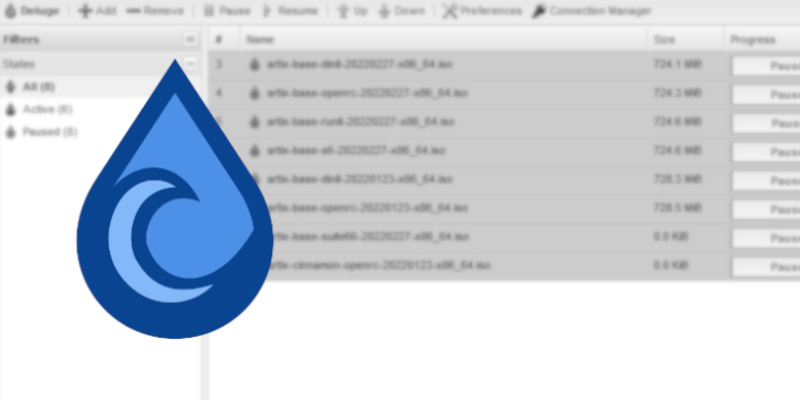
When you face “not connecting to Deluge with VPN,” try these quick fixes. Use short, actionable steps. Test each fix before moving on.
-
Enable or Adjust Kill-Switch
-
In free proxy VPN - UFO VPN settings, enable kill-switch or network lock.
-
Test it: disconnect VPN manually and see if internet stops.
-
If internet stops, kill-switch works. Reconnect VPN and then open Deluge.
-
If kill-switch blocks too much, adjust settings (e.g., allow DNS but block torrent traffic without VPN).
-
-
Check DNS and IPv6 Leaks
-
Disable IPv6 in system settings to force traffic via IPv4 and VPN.
-
Set DNS to automatic or to VPN’s DNS servers.
-
In VPN app, enable DNS leak protection.
-
Use online leak-test tools to confirm no leaks.
-
If leaks persist, adjust VPN or system DNS settings.
-
-
Test Different VPN Protocols
-
In UFO VPN app, switch between protocols (e.g., WireGuard, OpenVPN UDP/TCP).
-
Some networks block UDP; try TCP or obfuscated protocol.
-
After switching, reconnect VPN and test Deluge.
-
-
Check Firewall and Port Forwarding
-
On system firewall, allow Deluge and VPN app.
-
In router settings, enable UPnP or manually forward Deluge port if needed.
-
Note: Some VPNs do not support port forwarding. UFO VPN may offer specific P2P ports; check documentation.
-
If port forwarding is unavailable, rely on DHT and peer exchange, though speeds may reduce.
-
-
Re-authenticate VPN Account
-
Log out and log in again in UFO VPN app.
-
Verify subscription is active.
-
If limits exceeded, close other devices or upgrade plan.
-
- Use Split Tunneling
-
If UFO VPN supports split tunneling, ensure Deluge is included in VPN tunnel.
-
Exclude other apps if needed.
-
This isolates Deluge traffic to VPN only, preventing interference.
👏 By following these quick fixes, you address common causes of not connecting to Deluge with VPN. Each step is simple and clear. Test after each change. Often, binding Deluge to VPN interface and enabling kill-switch solves most issues. Whether you are using Windows or Android devices, try UFO VPN for PC - best free VPN and free VPN for Mac - UFO VPN to solve your problem.
Best VPN Settings for Deluge in 2026

Correct VPN settings ensure Deluge works smoothly. Below we list recommended settings, including download instructions for UFO VPN. Follow each step to optimize “Deluge with VPN” in 2025.
-
Download and Install UFO VPN
Step 1 Download & Install UFO VPNWith 3000+ server in over 100 countries, UFO VPN is open to download as a free iPhone VPN, free Android VPN(with VPN APK), free Windows VPN and free Mac VPN. Install the app and sign up or log in.
 Step 2 Connect to a Browsing-friendly Server
Step 2 Connect to a Browsing-friendly ServerOpen the app, choose a free server locationwhere your desired streaming/gaming/browsing platform is available.
We recommend free USA VPN, free UK VPN and free Australia VPN.

Pro Tip
UFO VPN is compatible with popular platforms in gaming and streaming as CODM VPN, PUBG VPN, Netflix VPN and more!
Step 3 Check IP Location Status AgainAfter connecting, visit What is My IP tool to see your current location and ensure your real IP is visible.
 Step 4 Enjoy Uninterrupted Browsing Now
Step 4 Enjoy Uninterrupted Browsing NowWith all set, visit your favorite platform and start browsing without geo-blocks or buffering!

-
Select P2P-Friendly Server
-
In UFO VPN app, navigate to server list.
-
Look for servers labeled for torrenting or P2P. If labels are not clear, choose servers in torrent-friendly regions.
-
Connect to the selected server. Wait until status shows “Connected.”
-
-
Enable Kill-Switch / Network Lock
-
In UFO VPN settings, find kill-switch option.
-
Turn on kill-switch. This blocks all internet if VPN disconnects, preventing IP leaks in Deluge.
-
Test kill-switch: disconnect VPN manually and verify internet halts. Reconnect VPN to restore access.
-
-
Configure DNS Leak Protection
-
In UFO VPN settings, enable DNS leak protection.
-
This forces DNS queries through the VPN tunnel.
-
Optionally, disable IPv6 in system to avoid IPv6 leaks.
-
-
Bind Deluge to VPN Interface
-
Open Deluge. Go to Preferences > Network.
-
Find “Interface” or “Bind Address.”
-
Select the VPN’s virtual network adapter IP (e.g., 10.x.x.x or tun0).
-
Save settings. Restart Deluge.
-
Confirm binding: open a “what is my IP” torrent or use an IP-check torrent to verify Deluge traffic uses VPN IP.
-
-
Choose VPN Protocol
-
In UFO VPN app, choose the best protocol.
-
Try WireGuard for faster speeds if available. If connections fail, switch to OpenVPN TCP or UDP.
-
In restrictive networks, use obfuscated protocol if offered.
-
After switching, reconnect and test Deluge.
-
-
Optimize Split Tunneling (If Supported)
-
In UFO VPN settings, enable split tunneling.
-
Add Deluge to the VPN tunnel only. Other apps can use direct connection.
-
This reduces load on VPN for non-torrent traffic.
-
Ensure Deluge remains protected by tunnel.
-
-
Adjust Deluge Settings for VPN Use
-
Enable protocol encryption in Deluge Preferences > Network. Set encryption to “Require” or “Enabled” to add obfuscation.
-
In Bandwidth settings, set reasonable upload/download limits. VPN overhead may reduce peak speeds; start with modest limits and adjust.
-
Use blocklists: add updated IP filter lists to avoid bad peers.
-
By following these settings, you address most issues where you’re not connecting to Deluge with VPN. Clear download instructions help get UFO VPN installed early in the process. Binding Deluge and enabling kill-switch secure your torrent traffic. Short, clear steps guide you through setup.
Other Common Problems when using Deluge with VPN
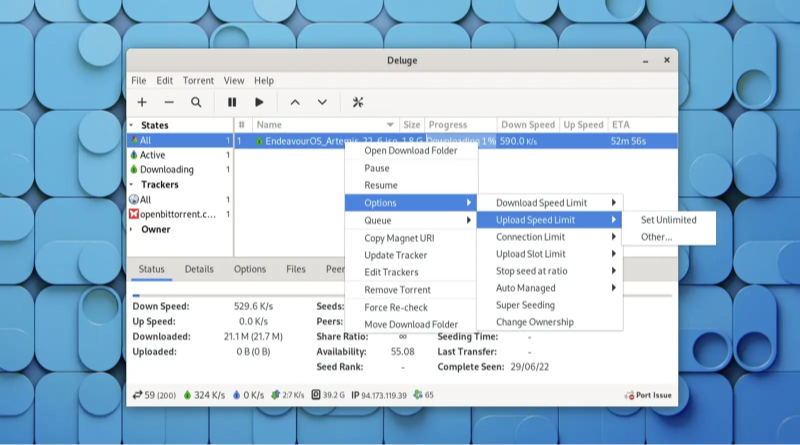
with correct VPN settings, other issues can affect Deluge. Here we list additional problems and solutions.
-
Low Peer Count / Slow Speeds
-
VPN server choice can affect peer reachability. Switch to a different server.
-
Use trackers and DHT to find peers. Some peers block VPN IP ranges; try another server.
-
Ensure port binding and forwarding: without port forwarding, incoming connections may fail. Use UPnP if possible or rely on outgoing connections.
-
-
Compatibility with Firewall or Antivirus
-
System firewall may treat VPN adapter as public network and block Deluge. Create firewall rules to allow Deluge on VPN adapter.
-
Antivirus with network protection may block P2P traffic. Whitelist Deluge and UFO VPN.
-
-
VPN Disconnects Mid-Download
-
Unstable VPN connection triggers kill-switch and halts Deluge. Check network stability.
-
Try a different VPN protocol or server.
-
If disconnects persist, check router or ISP issues blocking VPN.
-
-
IPv6-Related Issues
-
If IPv6 is enabled, some traffic may bypass VPN. Disable IPv6 in OS settings or ensure VPN handles IPv6 if supported.
-
Disabling IPv6 often resolves weird connection failures.
-
-
Outdated System or Drivers
-
Old network drivers can conflict with VPN adapter. Update OS and drivers.
-
On Linux, ensure kernel modules support VPN. On Windows/macOS, update VPN client.
-
-
Deluge Plugin Conflicts
-
Certain Deluge plugins may misuse network interfaces or cause crashes. Disable unused plugins.
-
Test Deluge without plugins to isolate issues.
-
-
Incorrect Time/Date Settings
-
VPN certificates and secure connections may fail if system time is wrong. Ensure correct date/time on device.
-
-
Concurrent Connections Limit
-
VPN service may limit concurrent connections. If you exceed limit by running on multiple devices, VPN may disconnect.
-
Close other VPN sessions or upgrade plan.
-
-
Router-Level VPN Conflicts
-
If you run a VPN on router and device simultaneously, conflicts arise. Use one VPN layer: either on router or device.
-
For device-level VPN, disable router VPN. For router VPN, do not use device VPN.
-
-
Network MTU Issues
-
VPN can change MTU settings, causing packet fragmentation. Adjust MTU in VPN settings or OS network settings to recommended values.
-
ISP Deep Packet Inspection
-
Some ISPs use DPI to detect VPN or P2P. Use obfuscated servers or stealth protocols in UFO VPN to bypass DPI.
-
Seedbox or Cloud VPN Alternatives
-
If local Deluge with VPN remains unstable, consider using a remote seedbox or cloud VM with VPN configured server-side. This bypasses local network issues.
By checking these additional factors, you can resolve most issues when using Deluge with VPN. Combine these solutions with correct VPN settings to ensure smooth torrenting.
FAQs
Q1: Why am I not connecting to Deluge with VPN though VPN shows connected?
A1: Often Deluge is not bound to the VPN interface. Bind Deluge to the VPN adapter in Preferences. Also enable kill-switch so Deluge stops if VPN disconnects. Check DNS leaks and firewall rules.
Q2: Can Deluge work with any VPN?
A2: Not all VPNs support P2P. Some block torrent traffic. Choose a VPN with P2P-friendly servers and features like kill-switch and port forwarding. UFO VPN offers explicit support for torrenting.
Q3: How do I bind Deluge to VPN interface?
A3: In Deluge Preferences > Network, find “Interface” or “Bind Address.” Select the VPN’s virtual adapter IP (e.g., tun0 on Linux or VPN adapter name on Windows). Save and restart Deluge.
Q4: What VPN protocol is best for Deluge?
A4: WireGuard often gives best speed. OpenVPN UDP is also common. If UDP blocked, switch to OpenVPN TCP or obfuscated protocol. Test each in your VPN app.
Q5: Does kill-switch prevent all leaks?
A5: A reliable kill-switch blocks new connections when VPN drops. It prevents Deluge from using real IP. But test kill-switch regularly by simulating disconnection.
Q6: How to fix DNS leaks when using Deluge with VPN?
A6: Enable DNS leak protection in VPN settings. Disable IPv6 in OS. Use VPN’s DNS servers or automatic DNS. Verify with leak-test tools.
Q7: Can firewall block Deluge when VPN is active?
A7: Yes. System firewall may block Deluge on VPN network. Add firewall rules to allow Deluge on VPN adapter. On router, ensure UPnP or forwarding is set if needed.
Q8: Can I use split tunneling to run Deluge with VPN?
A8: If your VPN supports split tunneling, include Deluge in tunnel. This ensures only Deluge uses VPN, while other apps use direct connection. It helps manage bandwidth.
Q9: How often should I update VPN and Deluge?
A9: Update both regularly. VPN client updates improve security and compatibility. Deluge updates fix bugs and add features. After updates, recheck binding and kill-switch settings.
Q10: Are there alternatives if local Deluge with VPN fails?
A10: Consider a remote seedbox or cloud VPS with VPN installed. Run Deluge remotely and download via FTP or SFTP. This bypasses local network issues.