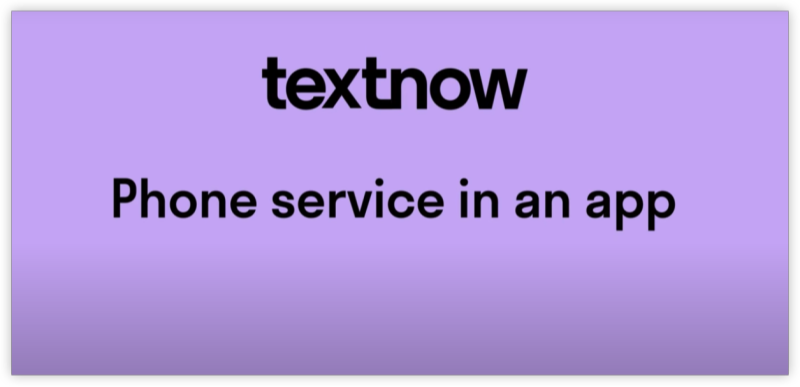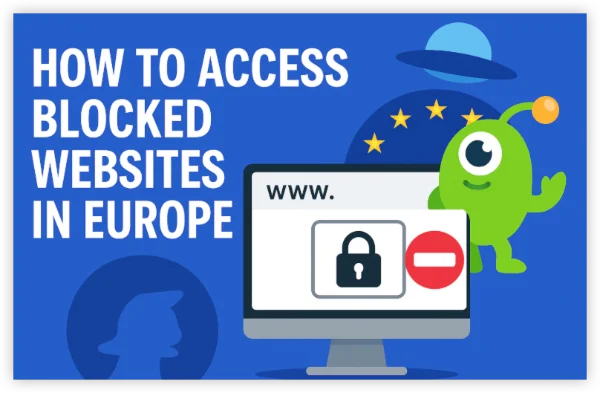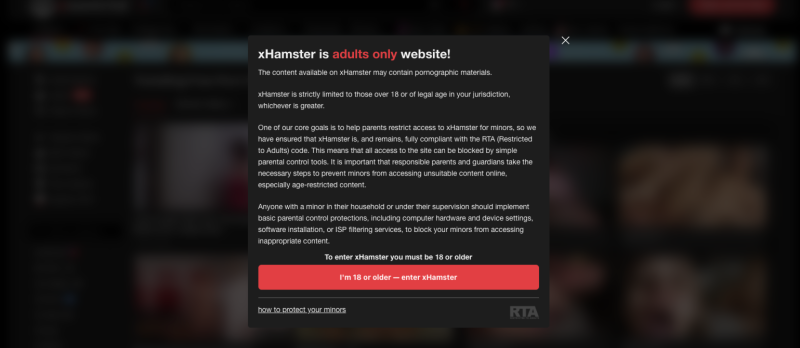Quick Steps to Change Tinder Region for Free
Here’s a quick overview if you’re short on time:
-
Download a trusted VPN like UFO VPN
-
Connect to a server in the location you want (e.g., the USA VPN, the UK, etc.)
-
Clear Tinder's cache or reinstall the app
-
Open Tinder — your matches should now reflect the new location
Let’s dive into more detail on how this works.
Best Free Method: Change Tinder Location with a VPN
Tinder relies on your device's IP address and GPS data to determine your location. A VPN (Virtual Private Network) can mask your actual IP and make it look like you're somewhere else — allowing you to change location on Tinder for free, without Passport or Gold.
Step 1: Download UFO VPN
With 3000+ server in over 100 countries, UFO VPN is open to download as a free iPhone VPN, free Android VPN(with VPN APK), free Windows VPN and free Mac VPN. Install the app and sign up or log in.

Open the app, choose a free server locationwhere your desired streaming/gaming/browsing platform is available.
We recommend free USA VPN, free UK VPN and free Australia VPN.

Pro Tip
UFO VPN is compatible with popular platforms in gaming and streaming as CODM VPN, PUBG VPN, Netflix VPN and more!
After connecting, visit What is My IP tool to see your current location and ensure your real IP is visible.

With all set, visit your favorite platform and start browsing without geo-blocks or buffering!

Step 2: Force-stop or reinstall Tinder
Step 3: Start swiping in your new region
UFO VPN offers 2000+ high-speed global servers with no logs, and dedicated nodes optimized for location-based apps like Tinder. It helps you automatically change your location preferences on Tinder by assigning the right IP address — no manual settings needed.
Other Solutions to Change Tinder Region
If VPNs aren’t your thing, or you want to try different methods, here are some alternatives:
1. Tinder Passport
Tinder Passport is an official feature available with Tinder Plus, Gold, or Platinum subscriptions. It allows you to manually set your location to virtually anywhere in the world — perfect for matching with people before a trip or exploring new dating scenes.
🧭 How to Use Tinder Passport:
-
Upgrade to Tinder Plus, Gold, or Platinum
-
Open Tinder > Tap your profile > Go to "Settings" > Select “Get Tinder Plus/Gold”.
-
-
Go to “Location”
-
In Settings, tap on “Location” or “Swipe around the world”.
-
-
Search for the city or region you want
-
Type a location in the search bar (e.g., Paris, Tokyo, New York).
-
-
Drop the pin
-
Select the location from the map. Your location will be updated instantly.
-
✅ Note: You can change locations as many times as you like, but you’ll only appear in one place at a time.
❗ Downside: This method is not free, and once your subscription ends, Passport will be disabled.
2. Through Facebook’s Location Settings
If your Tinder account is linked to Facebook, the app may reference some location data from your Facebook profile — especially during initial setup or on older devices. While not a guaranteed method, changing your location on Facebook may help influence Tinder’s location settings.
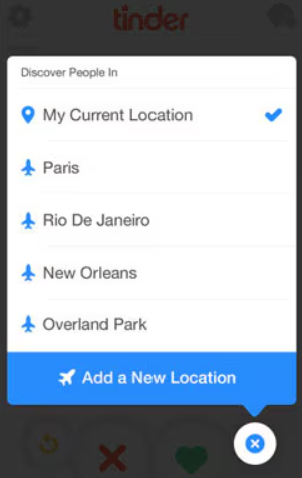
🧭 How to Try Changing Tinder Location via Facebook:
-
Open Facebook and go to your Profile
-
On desktop: Click your profile > "About" > "Places Lived"
-
On mobile: Tap your profile > "Edit Profile" > "Edit Your About Info"
-
-
Add a New City or Change Current City
-
Click “Add a current city” or edit the existing one.
-
Choose the city or country you want Tinder to think you're in.
-
Save the changes.
-
-
Make Your Location “Public” (Optional)
-
Tinder might reference your publicly visible Facebook data, so setting your city visibility to public may help.
-
Go to the post's privacy icon > choose “Public.”
-
-
Log Out & Back In to Tinder
-
Close Tinder completely, then reopen and log in again using your Facebook account.
-
-
Check Your Location
-
Swipe to see if Tinder has updated your matches or explore your region.
-
❗ Note: This method is not very reliable, especially on newer versions of Tinder that rely more heavily on GPS and IP data — but it's a harmless trick to try if you're already connected via Facebook.
3. With Proxy Servers
Proxy servers are a bit like VPNs — they can make it look like you’re browsing from another location. However, proxies usually work only for web browsers, don’t protect your full device, and often don’t support mobile apps like Tinder. They also lack encryption, making them less secure.
✅ Works on desktops, not ideal for phones or Tinder apps
⚠️ Not beginner-friendly, limited effectiveness
4. Manually Set IP Address
If you’re experienced with networking or developer tools, you might try manually changing your IP address or spoofing your GPS using Android developer options. This method can trick some apps — but it’s technical, time-consuming, and may go against Tinder’s policies.
✅ For advanced users only
⚠️ May cause account issues if misused
5. Using Region-Spoofing Apps
There are GPS spoofing apps available for Android (like Fake GPS Location) that let you set a fake location manually. However, they usually require developer mode and may be inconsistent across devices or OS versions. Tinder may also detect and block some spoofing attempts.
✅ Simple in theory, tricky in practice
⚠️ Not reliable for all devices or versions
While these methods may work in some cases, they’re often unstable or complex. For a smoother and safer experience, a VPN remains the most user-friendly option.
UFO VPN - The best free VPN helps:
Troubleshooting Location Changing Issues on Tinder
If you're trying to change your Tinder location but it's not updating or still showing the wrong region, you're not alone. This can happen due to cached GPS data, location permission issues, or VPN misconfigurations.
Here’s how to fix it:
Restart Tinder or Reinstall the App
Force close Tinder and reopen it. If the issue persists, uninstall and reinstall the app — this can force a fresh location sync.
Clear Tinder's Cache (Android)
Go to: Settings > Apps > Tinder > Storage > Clear Cache.
You can also try “Clear Data,” but note this may log you out.
Toggle Location Services
Turn off GPS/location access on your phone, then turn it back on after connecting to your Tnider VPN. This helps reset Tinder's location detection.
Switch VPN Server
If your VPN server isn't updating Tinder's IP location, try switching to another city or country in your VPN app.
Enable Airplane Mode Briefly
Turn on Airplane Mode for 10 seconds, then disable it and reconnect to your VPN. This can refresh your network signal and help Tinder read your new virtual location.
✅ Still having trouble?
-
Make sure Tinder has location permission enabled
-
Disable battery optimization for Tinder and your VPN app (some systems restrict background access)
-
On iOS, Tinder may prioritize GPS over IP — consider using GPS spoofing tools carefully
FAQs About Tinder Location Changing
Q1: Do you have to pay for Tinder to change location?
Only if you use the Passport feature. VPNs offer a free workaround.
Q2: Is Tinder Passport free?
No, it's part of Tinder Plus or Gold — both are paid plans.
Q3: Why is Tinder showing the wrong location?
It could be due to weak GPS signals, network issues, or IP location conflicts. A VPN or app restart often fixes it.
Q4: Can VPNs fix Tinder location errors?
Yes. A good VPN like UFO VPN can override IP-based geolocation and help Tinder display your preferred region.
Q5: Will Tinder ban me for changing my location?
Using a VPN is generally safe. Just avoid suspicious activity or using mods/hacks.
UFO VPN helps you easily change your Tinder location safely with 2000+ fast servers worldwide, optimized for Tinder and location-based apps.
Q6: If I change my location on Tinder, will people see me there?
Yes! When you change your location on Tinder, your profile becomes visible to users in that new area. You’ll start matching with people based on the location you’ve set or spoofed.