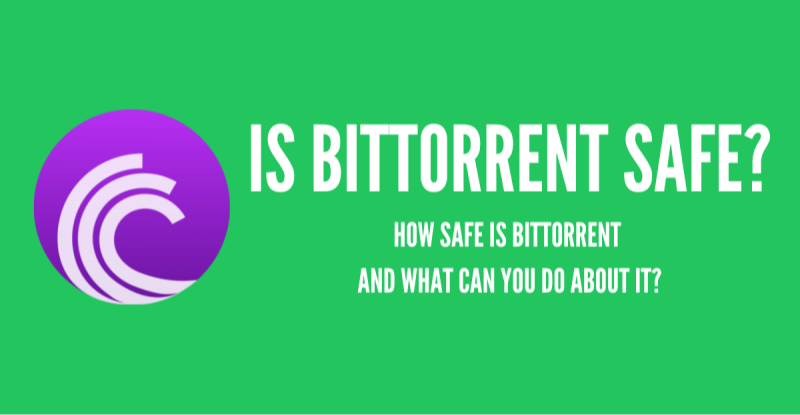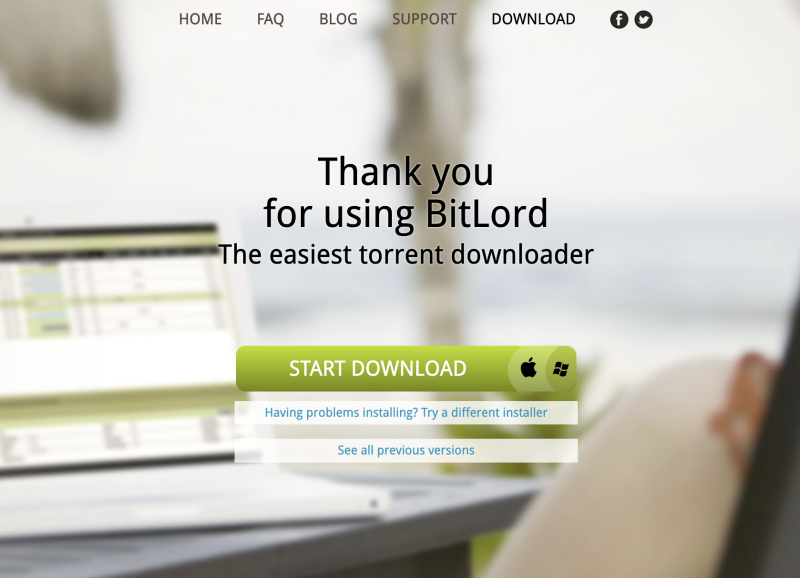Why BitTorrent Not Working with VPN?
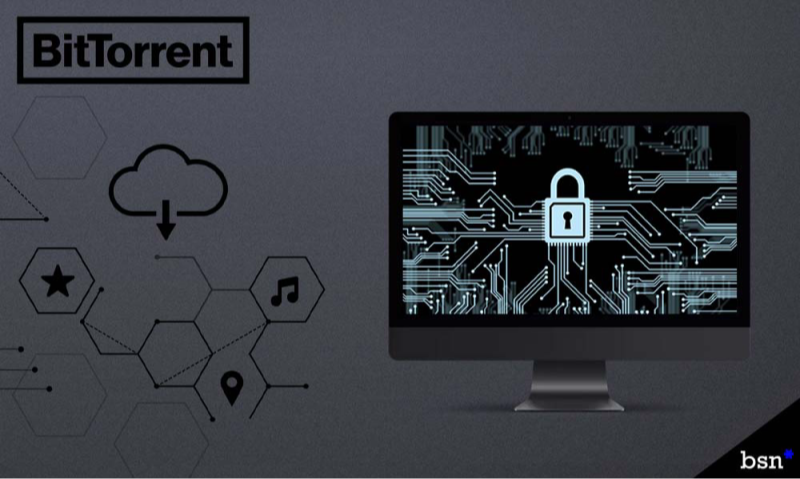
When VPN is on, torrent may stall. Often the client still uses the normal network. It is not bound to VPN. This causes the issue. Another cause is the server choice. Some servers block P2P traffic. A kill-switch or firewall may interrupt connections. DNS or IPv6 leaks can break the VPN tunnel. Protocol or network restrictions may block VPN. Port forwarding or NAT issues also play a role. Outdated software can add bugs. VPN account limits or drops can break the tunnel. Incorrect DNS settings can disrupt peer discovery. Each cause can lead to BitTorrent not working with VPN.
If you are located in the heavily blocked areas of India, we strongly recommend you to use this india VPN for both Android and Apple systems, so what are you waiting for, try free VPN for Android - UFO VPN (with VPN APK) or free iPhone VPN - UFO VPN for iOS.
How to Link BitTorrent VPN for Seamless Downloads
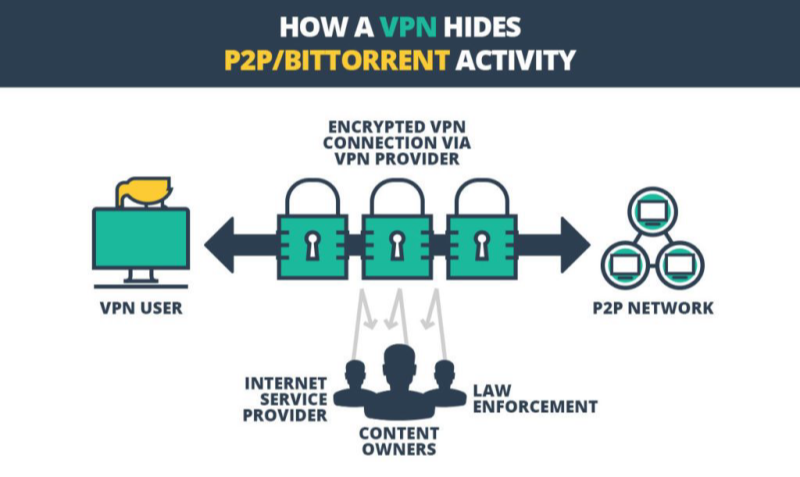
Linking BitTorrent to VPN forces traffic through the VPN tunnel. Follow these steps:
-
Download and install UFO VPN.
Step 1 Download UFO VPN -free VPN for MacUFO VPN for Mac is fast, free to try, and easy to use. Free download this VPN app on your macOS devices. The .dmg installer file will begin downloading automatically.
 Step 2 Follow on-screen tips to complete installation
Step 2 Follow on-screen tips to complete installationLocate the downloaded .dmg file in your Downloads folder. And double-click the file to open the installer. Open Launchpad or visit UFO VPN Applications.
 Step 3 Connect to a fast IP server
Step 3 Connect to a fast IP serverChoose your preferred server location (e.g., US VPN, UK VPN, Netherlands VPN) or head to Smart Locations to get the fastest VPN connection automatically. UFO VPN now supports 20+ languages for global users!

Pro Tip
This free VPN for Mac helps to unblock any websites & apps for gamers and streamers as a Netflix VPN, Disney VPN, CODM VPN, Pornhub VPN, etc.
Step 4 Connect and Enjoy Secure BrowsingOnce connected, you’ll see the green connection icon. Check your current IP address via What is my IP. You’re now browsing securely with UFO VPN!

-
Identify the VPN adapter IP.
-
On Windows: open Network Connections. Note the UFO VPN adapter IP.
-
On macOS/Linux: run
ifconfigorip a. Find tun0/utun interface IP. -
Keep this IP for binding.
-
-
Bind BitTorrent client to VPN interface.
-
Open your torrent client settings.
-
In Network or Connection settings, find “Bind to IP” or “Network Interface.”
-
Enter or select the VPN adapter IP.
-
Save and restart the client.
-
Now torrent traffic uses the VPN.
-
-
Choose a torrent-friendly server in UFO VPN.
-
In the VPN app, pick a server labeled P2P.
-
Connect and check status.
-
If torrents still fail, switch to another P2P server.
-
-
Select an optimal VPN protocol.
-
Start with WireGuard. It is fast.
-
If torrent fails or network blocks UDP, switch to OpenVPN UDP.
-
If UDP is blocked, use OpenVPN TCP or stealth mode.
-
Reconnect and test. Each switch may fix blocking issues.
-
-
Verify leak protection.
-
With torrent running, download an IP-check torrent.
-
Confirm the visible IP matches the VPN server IP.
-
Run a DNS leak test in your browser.
-
If leaks appear, revisit settings: ensure kill-switch and DNS leak protection are active. Disable IPv6. Test again.
-
These steps link BitTorrent to free proxy VPN - UFO VPN. They solve most “BitTorrent not working with VPN” issues.
Key VPN Settings to Prevent BitTorrent Connection Failures

Set proactive configurations to avoid recurring issues.
-
Auto-connect and always-on VPN.
Enable UFO VPN to start at boot or when the torrent client opens. This prevents accidental use without VPN. -
Dedicated P2P server selection.
Keep a list of reliable P2P-friendly UFO VPN servers. Test and update regularly to avoid crowded servers. -
Protocol fallback strategy.
Use WireGuard by default. If problems arise, switch to OpenVPN UDP. If UDP is blocked, try OpenVPN TCP or stealth mode. -
Kill-switch and leak protection always on.
After any update, confirm these settings remain active. They prevent IP leaks that break torrent connections. -
Port forwarding or DHT reliance.
If UFO VPN supports port forwarding, refresh port mapping when needed. If not, accept fewer peers via DHT but still torrent. -
Binding persistence.
After software or OS updates, re-check that the torrent client binds to the correct VPN adapter IP. Network adapters may change. -
Regular leak tests.
Periodically run IP and DNS leak tests while torrenting. After updates or network changes, re-verify no leaks. -
Server rotation and load monitoring.
Monitor UFO VPN server performance. Switch to less busy P2P servers as needed to avoid slowdowns. -
Auto-reconnect and kill-switch behavior.
Ensure UFO VPN auto-reconnect is on. Kill-switch blocks traffic on drops. Resume only when VPN reconnects. -
Split tunneling (optional).
If UFO VPN supports it, route only the torrent client through VPN. Other apps bypass VPN. This frees bandwidth while keeping torrenting secure. -
Testing across networks.
When switching networks, quickly test setup: connect VPN, bind client, and run a small torrent. Note adjustments per network. -
Firewall & antivirus configuration.
Allow torrent client only on the VPN network. On Windows, enable for the VPN adapter. On macOS/Linux, set rules accordingly. -
Account and connection limit awareness.
Ensure your UFO VPN plan supports needed concurrent connections. Avoid hitting limits that drop VPN mid-download.
Applying these settings keeps “BitTorrent not working with VPN” rare. UFO VPN’s features make maintenance easy.
Troubleshooting BitTorrent with VPN
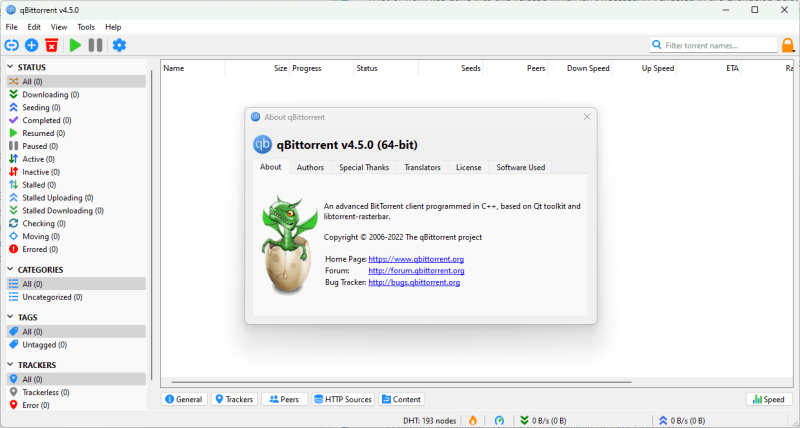
Even with proactive settings, issues may reappear. Use these concise fixes:
-
Re-check binding.
If torrents stall, confirm the client binds to the correct VPN adapter IP. Update binding after adapter IP changes. -
Switch VPN server.
If peers don’t connect, try another UFO VPN P2P-friendly server. Server load or temporary blocks can cause failures. -
Change protocol.
If network blocks occur, switch from WireGuard to OpenVPN UDP, then TCP or stealth mode. Test each option. -
Review kill-switch behavior.
If internet cuts out or torrents hang, check kill-switch settings. Ensure it blocks only on VPN drop, not while connected. -
Resolve DNS/IPv6 leaks.
If leak tests show your real IP or DNS, disable IPv6 or fix VPN leak settings. Re-test until clean. -
Firewall/antivirus checks.
Allow the torrent client on the VPN network. Remove rules blocking the VPN adapter. Adjust antivirus settings. -
Port forwarding issues.
If using port forwarding, verify port in both UFO VPN dashboard and torrent client. If unsupported, rely on DHT. -
Free VPN limitations.
If using a free VPN for BitTorrent and facing frequent caps or blocks, upgrade to UFO VPN for stable P2P servers. -
Update software.
After updating torrent client or UFO VPN, re-verify binding and leak settings. Restart clients if needed. -
Network-level blocks.
On restrictive networks, use UFO VPN’s stealth mode. If still blocked, switch networks (e.g., mobile hotspot) or schedule downloads later.
These steps help quickly resolve “BitTorrent not working with VPN” when it resurfaces.
FAQs
Q1: Why is BitTorrent not working with VPN after setup?
A1: Often binding errors or server choice. Re-bind the client to the VPN adapter IP. Pick a P2P-friendly UFO VPN server. Enable kill-switch and leak protection. Test again.
Q2: Can free VPN for BitTorrent fix these issues?
A3: Free VPNs may lack P2P servers, have data/speed limits, and weaker leak protection. They often cause failures. For reliable torrenting, use a paid VPN like UFO VPN.
Q3: Which VPN protocol works best for BitTorrent?
A3: WireGuard offers top speed. If blocked, switch to OpenVPN UDP. If UDP is blocked, use OpenVPN TCP or stealth mode in UFO VPN. Test per network.
Q4: What if VPN drops mid-download?
A4: With kill-switch enabled, the connection halts on drop, preventing IP leaks. Enable auto-reconnect in UFO VPN. Resume the torrent once VPN reconnects.
Q5: Is torrenting legal with a VPN?
A5: A VPN for BitTorrent hides activity but does not legalize downloading copyrighted content. Torrent only permitted files.
Q6: How often should I update my BitTorrent client and VPN?
A6: Update both whenever new versions release. Updates fix bugs affecting binding or adapter handling. After updates, re-verify binding and leak settings.
Q7: How to handle port forwarding with VPN?
A7: If UFO VPN supports port forwarding, obtain and set the forwarded port in your client. If not, rely on DHT; downloads still work with fewer peers.
Q8: What if my network blocks VPN entirely?
A8: Use UFO VPN’s stealth mode to bypass blocks. If still blocked, switch to a different network (e.g., mobile hotspot) or schedule torrenting on a less restrictive network.