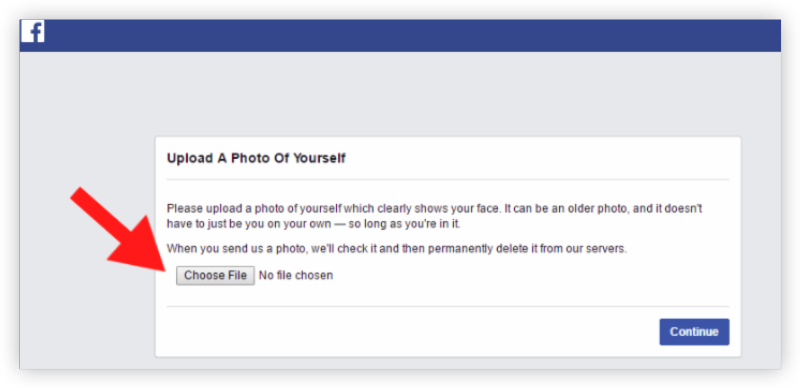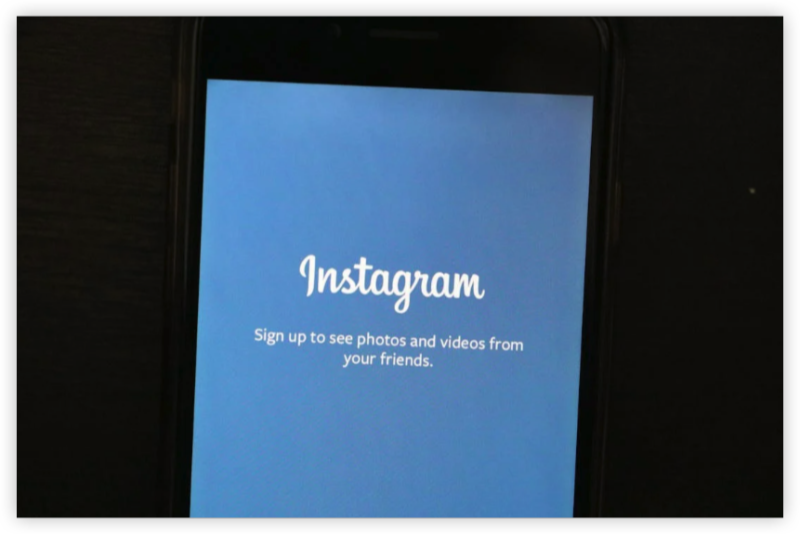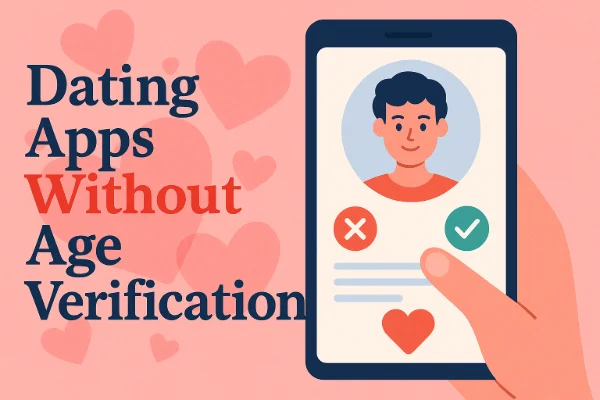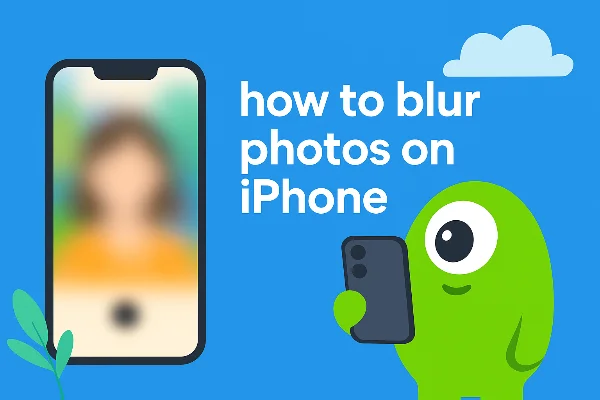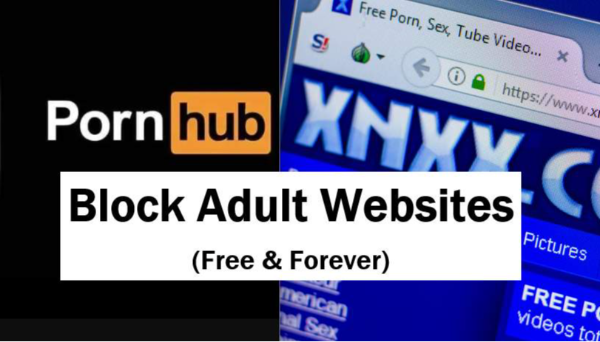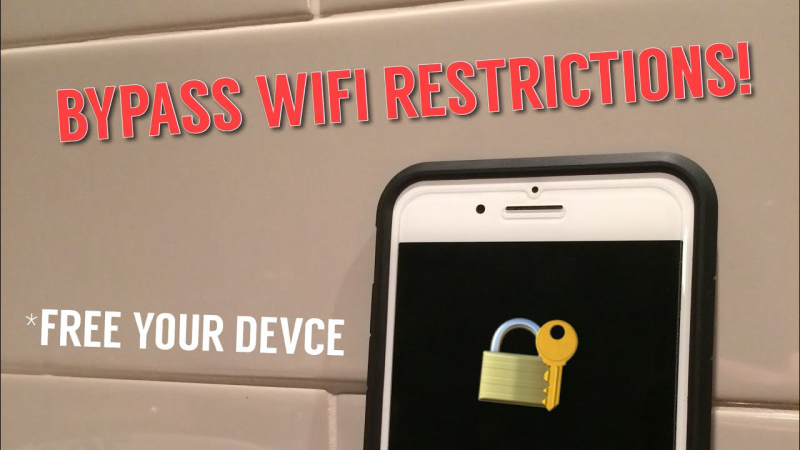What Is an Instagram IP Ban

An Instagram IP ban occurs when Instagram blocks the IP address associated with your internet connection. It can prevent you from:
-
Logging into Instagram
-
Viewing or interacting with posts
-
Creating new accounts using the same Wi-Fi
Why does it happen?
-
Spamming likes, follows, or comments too quickly
-
Using third-party bots or automation tools
-
Repeatedly violating community guidelines
-
Logging in/out from multiple accounts too frequently
How to know it's an IP ban?
If Instagram works fine on mobile data or another Wi-Fi network, but not on your home connection, it's likely an IP ban.
How to Fix an Instagram IP Ban
Method 1: Use a VPN to Change Your IP Address
This is the fastest and most effective fix.
A free proxy VPN like UFO VPN will mask your banned IP address with a new, clean one. This not only gets you back into Instagram immediately but also adds encryption and anonymity to your connection.
✅ Works for both mobile and desktop
✅ Bypasses regional restrictions too
With 3000+ server in over 100 countries, UFO VPN is open to download as a free iPhone VPN, free Android VPN(with VPN APK), free Windows VPN and free Mac VPN. Install the app and sign up or log in.

Open the app, choose a free server locationwhere your desired streaming/gaming/browsing platform is available.
We recommend free USA VPN, free UK VPN and free Australia VPN.

Pro Tip
UFO VPN is compatible with popular platforms in gaming and streaming as CODM VPN, PUBG VPN, Netflix VPN and more!
After connecting, visit What is My IP tool to see your current location and ensure your real IP is visible.

With all set, visit your favorite platform and start browsing without geo-blocks or buffering!

Method 2: Switch to Mobile Data (Temporary Workaround)
If you need quick access without setup:
-
Turn off Wi-Fi and enable mobile data
-
Open Instagram—your mobile provider uses a different IP
Note: This is a short-term fix and not suitable if you want to use your home network for regular access.
Method 3: Reboot Your Router (For Dynamic IP)
Some ISPs assign dynamic IPs. A simple restart might assign you a fresh one.
How to do it:
-
Unplug your modem/router from the power source
-
Wait for 10–15 minutes (some providers need a longer cooldown)
-
Plug it back in and reconnect
Then test Instagram again. If your IP changes, the ban may be lifted.
Method 4: Contact Your ISP (Request IP Change)
If your IP is static or not changing after reboots, you can call your Internet Service Provider and ask for a new IP.
Most ISPs can:
-
Assign you a new dynamic IP
-
Change your static IP on request
This is a slower fix but works well if you're not using a VPN.
Method 5: Use a Mobile Hotspot
-
Enable hotspot from your mobile phone
-
Connect your computer or other devices to this hotspot
-
Access Instagram via mobile network IP
Again, this is temporary and may cost mobile data charges—but useful in a pinch.
Method 6: Clear Instagram App or Browser Cache
Sometimes, Instagram stores access data that continues to block even after your IP is fixed.
On iPhone:
-
Go to Settings > General > iPhone Storage > Instagram
-
Tap “Offload App”, then reinstall
On Android:
-
Go to Settings > Apps > Instagram > Storage > Clear Cache & Data
On Desktop:
-
Clear cache/cookies from your browser settings
-
Or use Incognito Mode
Method 7: Wait It Out (Temporary Ban)
IP bans from Instagram are often temporary, especially if you didn’t commit serious violations.
Ban durations may vary from:
-
24–48 hours for minor violations
-
Up to 7 days for repeat offenses
During this period, avoid repeated logins or actions that might worsen the block.
Instagram IP Ban vs Instagram Device Ban
When you're locked out of Instagram, it's crucial to understand whether you're facing an IP ban or a device ban—because the solutions are very different.
What Is an Instagram Device Ban (Especially on iPhone)
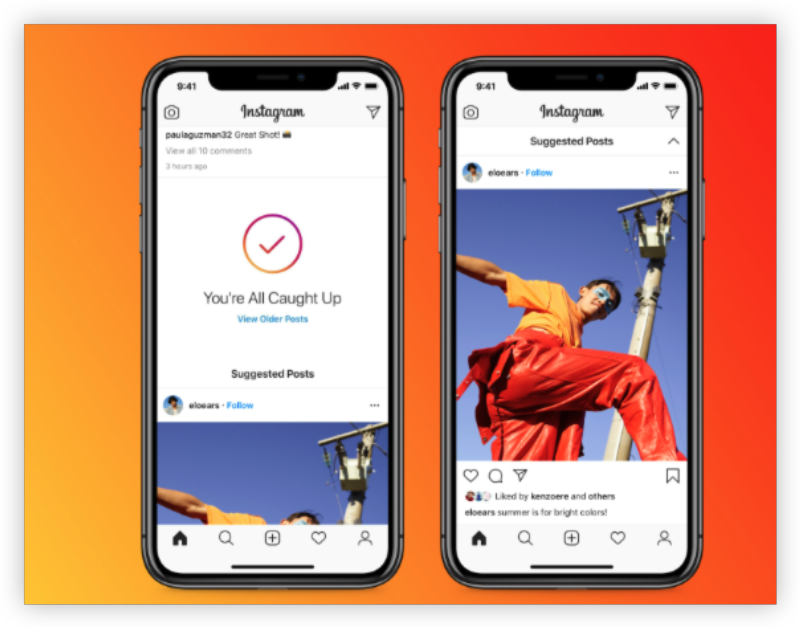
A device ban is more severe. Instagram blocks your specific device—like your iPhone—from accessing the platform, even if you're on a different network or using a new account.
You might see errors like:
-
"Try again later" messages
-
Unable to create new accounts
-
Login loops or freezes on the app
Reasons for device bans:
-
Repeated account suspensions or terminations on the same device
-
Suspicious scripts or jailbroken iOS
-
Hardware ID flagged for abuse
Key Differences between IP bans and Device Bans
| Factor | IG IP Ban | IG Device Ban |
|---|---|---|
| Scope | Affects your network IP | Affects your specific device |
| Affects other devices | Yes (on same network) | No |
| Can VPN fix it? | Yes, instantly | No, VPN won’t help alone |
| Common cause | Spammy behavior, multiple logins | Severe violations, automation |
| Quick Fix | Use UFO VPN to change IP | Use different device or reset |
How to Fix Instagram Device Ban on iPhone
Here’s what you can do if Instagram has blacklisted your iPhone:
-
Factory Reset (Last Resort): Erases all traces but use this only after backups.
-
Use a VPN with Device Spoofing: Advanced VPNs like UFO VPN may help by masking hardware-related signals.
-
Create a New Apple ID: Sometimes switching accounts can work if tied to previous violations.
-
Contact Instagram Support: Use a different device to explain your case and request a review.
Final Tips: Avoid Future Instagram IP Bans
-
Don’t use unauthorized third-party tools
-
Avoid mass-follow/unfollow strategies
-
Keep app updates current
-
Use only one or two Instagram accounts per device
-
Consider VPN protection when managing multiple accounts
FAQs
1. How long does an Instagram IP ban last?
Temporary bans may last 24–48 hours, but repeated issues can lead to longer or permanent blocks.
2. Can I use the same phone after an Instagram device ban?
Yes, but only after resetting your device or masking it using VPN or advanced tools.
3. Is using a VPN against Instagram’s Terms?
No, using a VPN is not a direct violation—but misuse or evasion of permanent bans can lead to account risks.
4. What’s the safest VPN for Instagram access?
UFO VPN is a great choice for its speed, privacy features, and ability to bypass bans effectively.
5. Will changing my Apple ID help bypass a device ban?
It might, especially when combined with other actions like clearing cache and using a VPN.