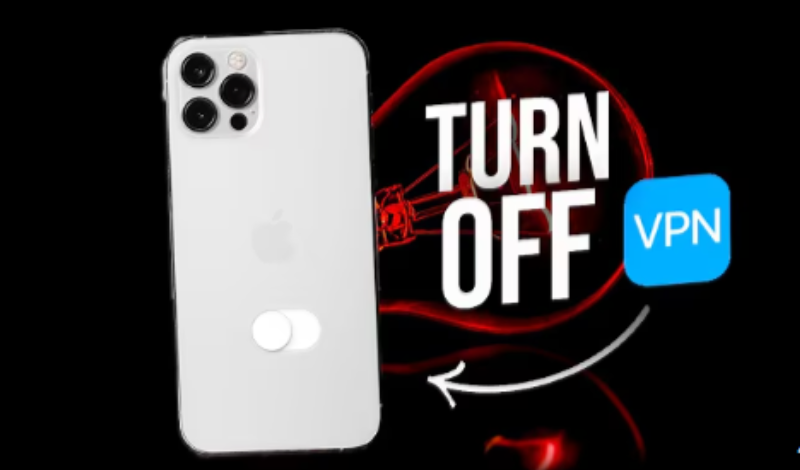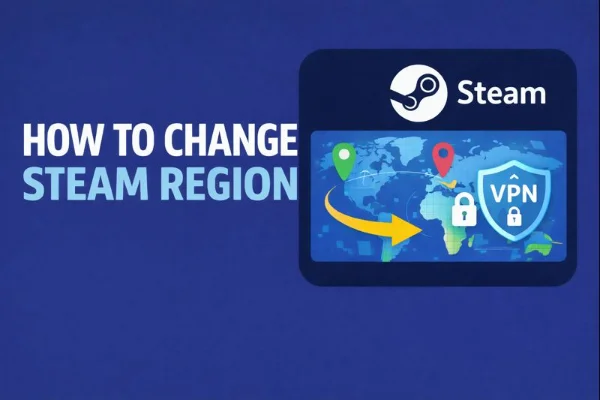Hidden App Tricks for iOS 18
Hide via App Library
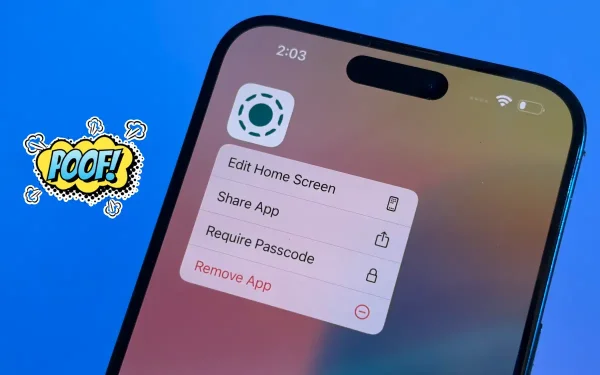
iOS 18 brings small but useful changes to App Library and page editing. These updates make it faster to move apps and hide them from the Home Screen. When you learn how to hide apps on iPhone for iOS 18, you’ll notice smoother gestures and clearer category grouping. Use the updated UI to hide multiple apps more quickly and keep your screens minimal.
The App Library is the fastest way to hide apps without deleting them. To hide apps via App Library on iOS 18:
-
Long press the app icon on your Home Screen.
-
Tap Remove App.
-
Choose Remove from Home Screen.
The app stays installed and is accessible from App Library or Spotlight Search. This method is the best choice if you want to hide apps on iPhone but keep data intact. iOS 18’s App Library categories are more responsive, so it’s easier to find hidden apps later.
Use folders and pages
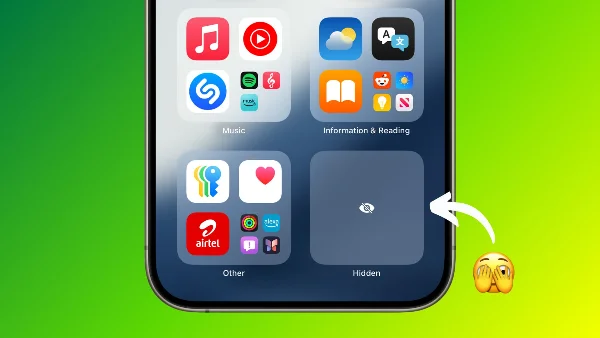
Folders let you bury apps visually. Combine folders with page placement for deeper hiding.
Steps to hide apps using folders on iOS 18:
-
Long press and drag one app over another to create a folder.
-
Add the target app inside the folder.
-
Move the folder to the last Home Screen page.
-
Rename the folder with a dot or a neutral name to reduce attention.
This approach provides a reversible way to hide apps on iPhone. iOS 18 simplifies page editing so you can move folders between pages quickly.
Hide Apps with Screen Time
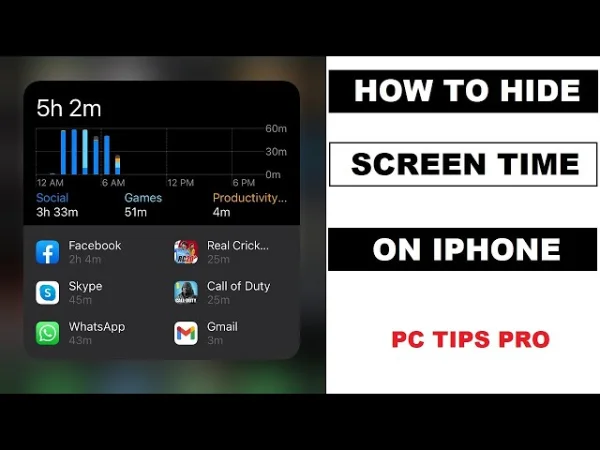
Screen Time can block or hide apps by category or age rating. It’s ideal when you want to restrict both visibility and use.
How to hide apps with Screen Time in iOS 18:
-
Open Settings → Screen Time.
-
Tap Content & Privacy Restrictions and enable it.
-
Use Allowed Apps or App Limits to block specific apps or categories.
-
Set a Screen Time passcode to prevent changes.
Using Screen Time to hide apps on iPhone gives you passcode-protected control. Combine this with App Library or folders for layered privacy.
Offload or Delete
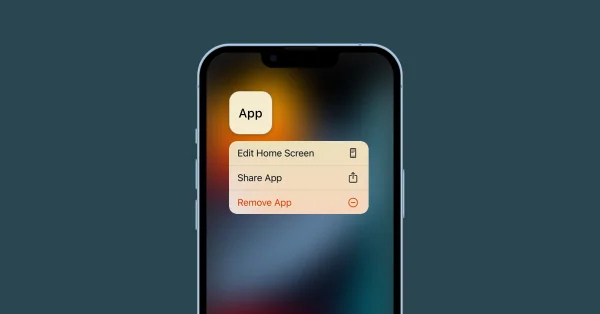
If you want to remove the icon and free storage, Offload or Delete the app.
How to offload or delete on iOS 18:
-
Go to Settings → General → iPhone Storage.
-
Select the app and choose Offload App (keeps data) or Delete App (removes data).
Offload removes the app binary but preserves documents and data. Delete removes everything. Both remove the icon from Home Screen and work well when you want to hide apps on iPhone while managing space.
Siri & Search controls

Siri & Search settings stop apps from appearing in Spotlight and suggestions.
How to hide apps from Search in iOS 18:
-
Open Settings → Siri & Search.
-
Select the app.
-
Turn off Show App, Suggest App, and Learn from this App.
Disabling these options means the app won’t show in search results or in Siri suggestions. This complements App Library and folders for stronger privacy.
Protect Your iPhone with Practical Tool
Hiding icons is one step. Protecting installs and updates is another. When you install or update hidden apps over public Wi-Fi, use free proxy VPN in UFO VPN to encrypt your traffic.
How to use UFO VPN during app installs:
To get this free iPhone VPN - UFO VPN for iOS, head to the App Store, search for UFO VPN, and tap "Download."
Once installed, open the app and sign up or log in.
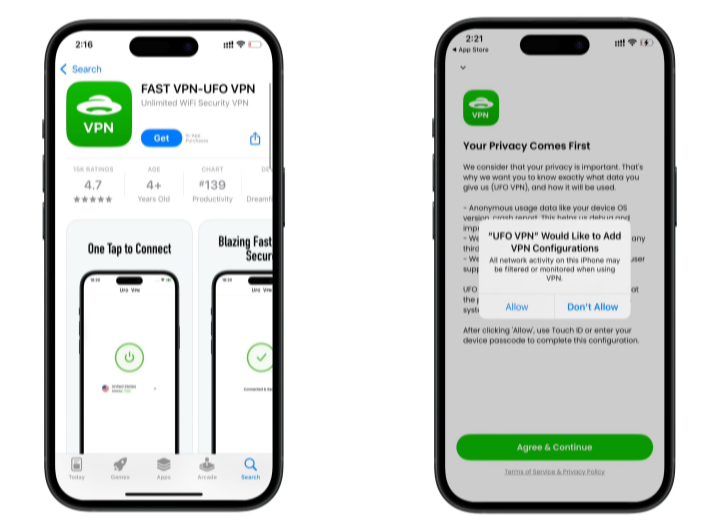
Launch UFO VPN, pick a server location based on the content you want to access (We offer free US IP servers, Japan IP server and more ), and tap "Connect."
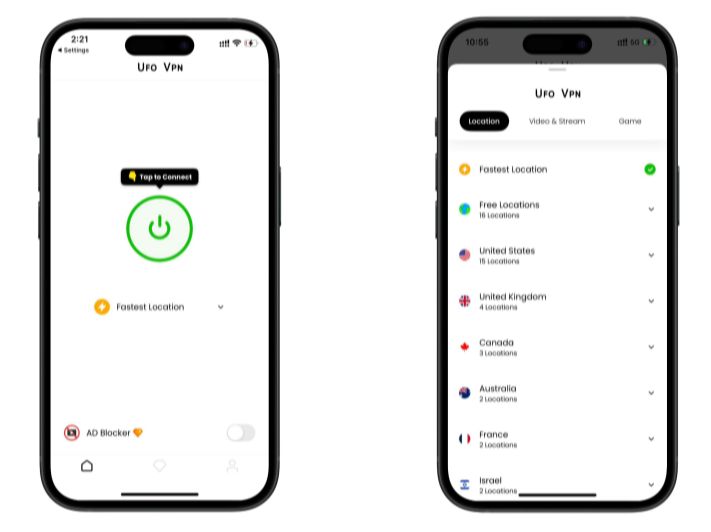
Pro Tip
UFOVPN has optimized VPN locations to blocked platforms as a free Pornhub VPN and free torrent VPN to most benefit global user!
After connecting, visit What is My IP tool to see your current IP location. This will help you confirm the VPN is working appropriately!

Once connected, refresh your app or browser and start enjoying unblocked movies and games at a lightning-fast speed on your iPhone or iPad!

UFO VPN masks your IP and encrypts network traffic. It does not remove installation records tied to your Apple ID, but it reduces network-level exposure while you hide apps on iPhone and manage app downloads on untrusted networks.
Troubleshooting common issues on iOS 18
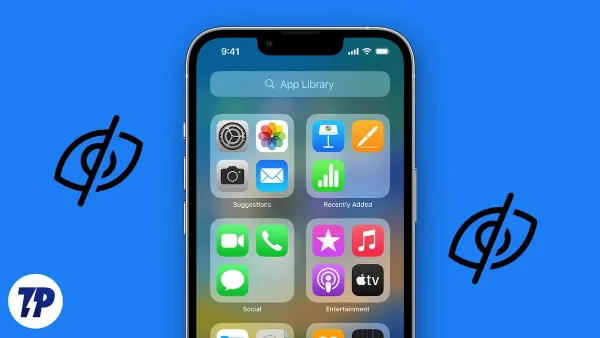
- App still shows in Search: re-check Siri & Search settings.
- Notifications reveal hidden apps: turn off or hide previews in Settings → Notifications.
- App reappears after update: disable Automatic Downloads in Settings → App Store.
- Family purchases appear: hide purchases or use a secondary Apple ID.
- These fixes resolve common friction when you hide apps on iPhone.
Practical tips & advanced techniques

-
Rename folders with a dot or invisible character to reduce attention.
-
Use Guided Access for temporary device sharing; it locks the device to a single app.
-
Export important app data before offloading or deleting.
-
Disable App Clips and shortcuts that might reveal app actions.
-
Periodically review hidden app settings after major iOS updates.
Checklist before you hide apps on iPhone
-
Move target apps to App Library.
-
Place apps in buried folders and rename them.
-
Set Screen Time limits and enable a passcode.
-
Offload apps if you need space but want to keep data.
-
Disable Siri & Search suggestions for hidden apps.
-
Enable UFO VPN during installs or updates on public networks.
Common mistakes to avoid
-
Relying on a single method. Combine App Library, Screen Time, and Siri settings.
-
Forgetting notifications. Turn off previews for sensitive apps.
-
Using weak passcodes. Use a long passcode and biometric locks.
-
Skipping backups before offloading or deleting. Always verify backups.
FAQs
Will hiding an app stop others from opening it?
No. Hiding reduces visibility but does not lock the app. Use Screen Time for passcode-protected blocking.
Can hidden apps still send notifications?
Yes—unless you disable notifications or previews for that app in Settings.
How do I find a hidden app quickly?
Use Spotlight Search or open App Library and type the app name into the search bar.
Does iOS 18 change the core hiding methods?
iOS 18 improves App Library and page editing. The core hide methods—App Library, folders, Screen Time, Offload/Delete—remain the same but are slightly easier to use.
Can UFO VPN hide app installation from Apple?
No. UFO VPN encrypts network traffic and masks your IP, but Apple keeps records of installations tied to your Apple ID.