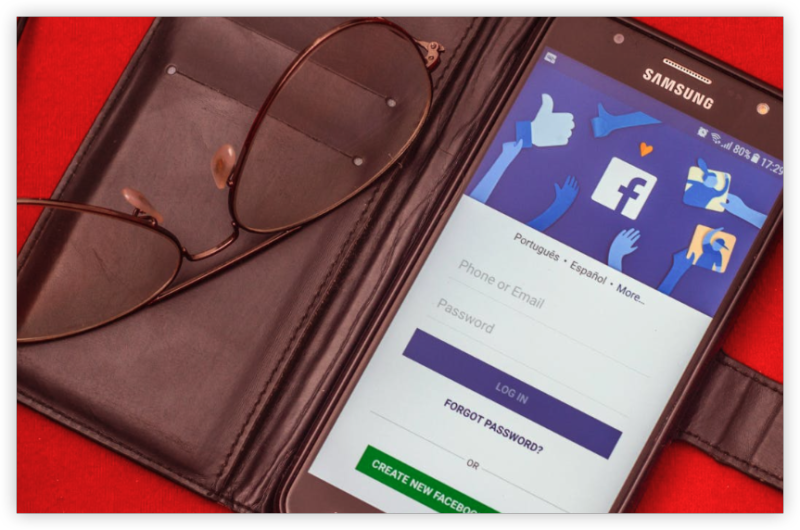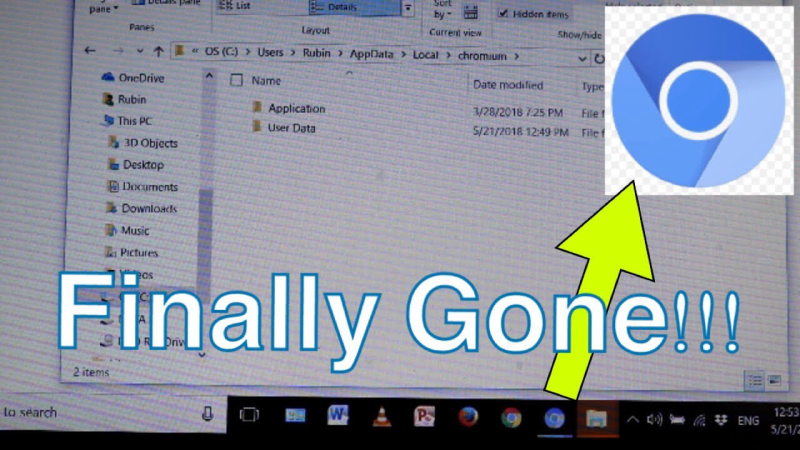Why Securing Your WiFi Matters
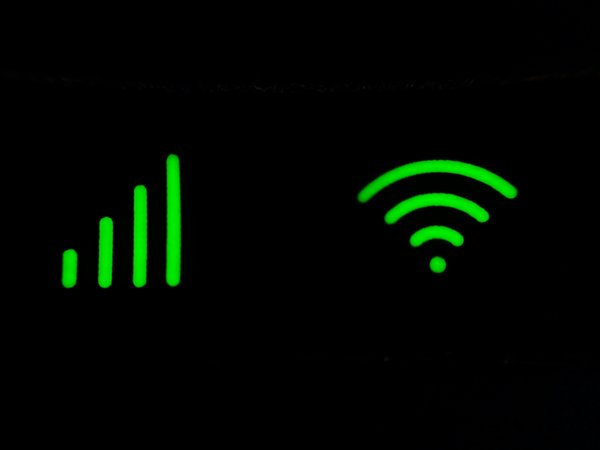
A secure WiFi network does more than just keep your internet running smoothly; it also protects your privacy and devices. When neighbours or strangers connect without permission, they can slow down your browsing and streaming by consuming bandwidth, expose you to serious security risks like stolen passwords or compromised online banking data, and even create legal problems if illegal activities are traced back to your IP address. Learning how to protect your WiFi from neighbours not only ensures faster performance but also gives you stronger privacy and peace of mind.
Signs Your Neighbours Might Be Using Your WiFi
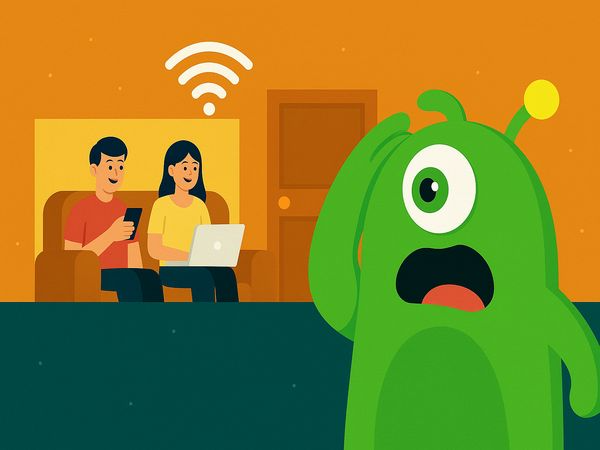
Unexplained Slowdowns: One of the first things people notice is a sudden drop in internet speed. If your browsing, streaming, or gaming feels sluggish even when you aren’t running many devices, it could mean someone else is hogging your bandwidth.
Unknown Devices: Most routers allow you to view a list of connected devices. If you spot names or device types that don’t belong to anyone in your household, that’s a red flag. Sometimes, devices are listed only by MAC address, which makes it harder to identify. In that case, you can cross-check your known devices one by one to confirm whether something unfamiliar has joined your network.
Router Indicator Lights: Your router usually has blinking lights that show when data is being transmitted. If these lights are flashing constantly, even when no one in your home is using the internet, it may mean an outsider is connected. This is a quick, low-tech way to check for suspicious activity without logging into the router admin page.
Data Cap Exceeded: If your internet plan has a data cap, a sudden spike in usage is another warning sign. For example, you may receive notifications from your ISP about high data consumption that doesn’t match your own usage patterns. This could indicate that someone is streaming, downloading large files, or otherwise using your WiFi without your knowledge.
How to Protect WiFi From Neighbours Step by Step
Change Default WiFi Name (SSID) and Password
The very first step in protecting your WiFi is to change the default network name (SSID) and password. Avoid using personal information such as your surname, apartment number, or router brand in your SSID, as these details make your network easier to identify and target. Instead, opt for something neutral and random like “HomeNet_57A.”
Equally important is setting a strong password, making sure it has at least 12 to 16 characters and includes uppercase and lowercase letters, numbers, and symbols. Don’t forget to also change the router’s admin login credentials, as the default usernames and passwords are widely known and easy to exploit. You can access these settings by logging into your router’s control panel, typically through addresses like 192.168.0.1 or 192.168.1.1.
Use a Safe VPN
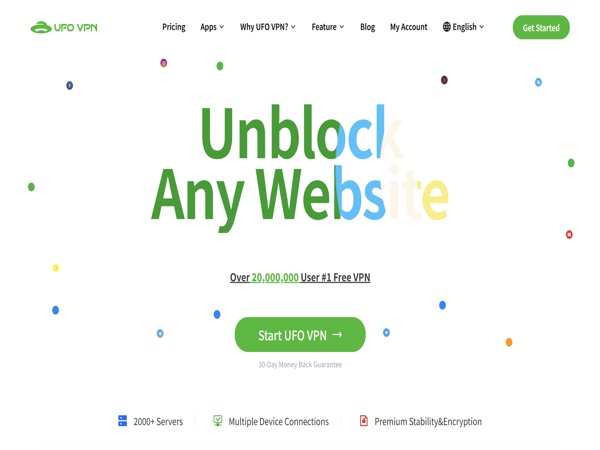
While securing your WiFi password is essential, using a VPN like free proxy VPN in UFO VPN adds another layer of protection. A VPN encrypts your internet traffic, preventing your neighbours, ISP, or anyone else on the same network from snooping on your activities. It doesn’t stop people from joining your WiFi, that’s what strong passwords and encryption are for to ensure your browsing, banking, and work files remain private once you are connected. You can install VPN apps on your devices or set up a VPN directly on your router to automatically encrypt the traffic of every device on your network.
UFO VPN is trusted by over 20 million users globally. Get this free Windows VPN; free Mac VPN; free iOS VPN; free Android VPN with one click!

Open the app and choose a streaming-friendly server in the country where your favorite content is available. Tap "Connect" and let the magic happen. UFO VPN has offered 100+ fastest VPN connections to Netlfix VPN server, Disney VPN server, BBC VPN server and more!
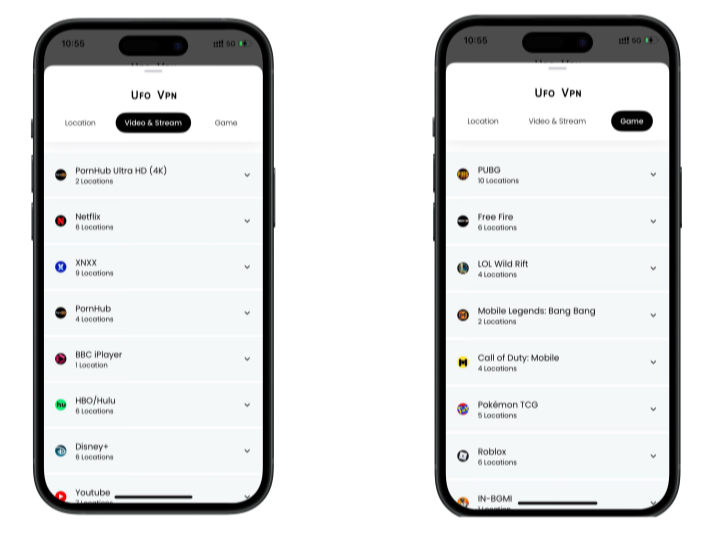
Pro Tip
To ensure you have switched to an encrypted IP address, use What Is My IP tool to double check your real-time IP is hidden successfully.
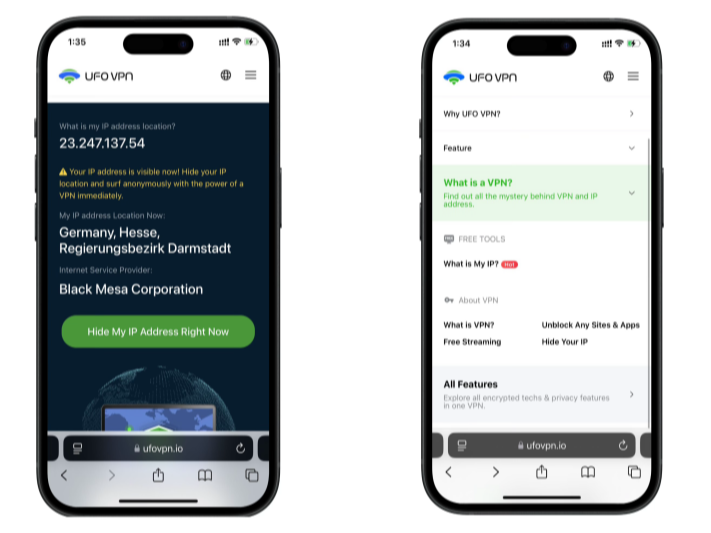
Once connected, refresh your streaming platform and enjoy unrestricted, buffer-free entertainment from anywhere in the world.

Use WPA3 or WPA2 Encryption
Another crucial step is to check what type of encryption your router uses. If possible, select WPA3-Personal (SAE), the newest and most secure standard available. If your router doesn’t support WPA3, WPA2 with AES encryption is the next best option. Avoid outdated security types such as WEP or WPA with TKIP, as they can be cracked easily by attackers. Some older IoT devices may not work with WPA3, in which case you can create a separate network for those devices while keeping your main SSID protected with stronger encryption. You’ll find these options under the “Wireless” or “Security” settings on your router.
Enable Your Router Firewall
Most modern routers come with a built-in firewall, but many users don’t check if it’s turned on. Go into your router’s security settings and enable the Stateful Packet Inspection (SPI) firewall, which helps block unwanted traffic. You can also enable features like DoS protection if your router provides it. For better safety, disable UPnP unless you specifically need it for gaming or smart devices, since it can be exploited. It’s also a good practice to turn off remote web management so that your router can only be accessed from within your network or through a secure VPN. Finally, make a habit of checking for firmware updates once a month, as outdated firmware can leave your router vulnerable to attacks.
Hide Your WiFi Network If Needed
For an extra layer of privacy, you can choose to hide your WiFi network by disabling SSID broadcast in your router settings. This prevents your network from showing up in the list of available WiFi connections, making it less likely for casual users to try to connect. However, it’s worth noting that determined attackers with the right tools can still detect hidden networks, so this should only be treated as an additional precaution. Hiding your SSID also adds a small inconvenience, as you’ll need to manually enter the network name when connecting new devices. If you often have guests, it’s more practical to set up a separate guest WiFi network rather than hiding your main one.
Tools to Monitor Your WiFi for Intruders
Router Admin Page
Your router’s admin page is the most direct way to check who’s connected to your WiFi. By logging into the router interface (usually through an address like 192.168.1.1 or 192.168.0.1), you can view a list of all devices currently connected. This includes their IP addresses, MAC addresses, and sometimes device names. If you see something unfamiliar, you can immediately change your WiFi password to block unauthorized access. Some routers even allow you to “kick off” devices or restrict their access in real time.
Fing App
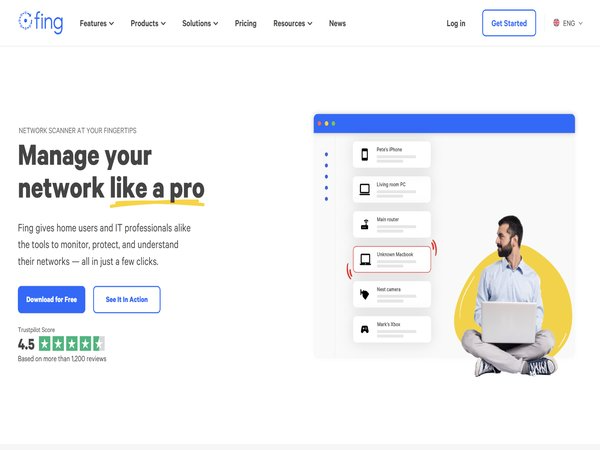
For users who prefer a mobile solution, the Fing app (available on iOS and Android) is an excellent option. Fing scans your network and shows you every device connected to it, complete with details like device type, manufacturer, and IP address. It’s user-friendly and perfect for quick checks. You can set alerts so that whenever a new device connects, you’ll receive a notification. This is especially useful if you suspect that a neighbour may be sneaking onto your WiFi.
GlassWire
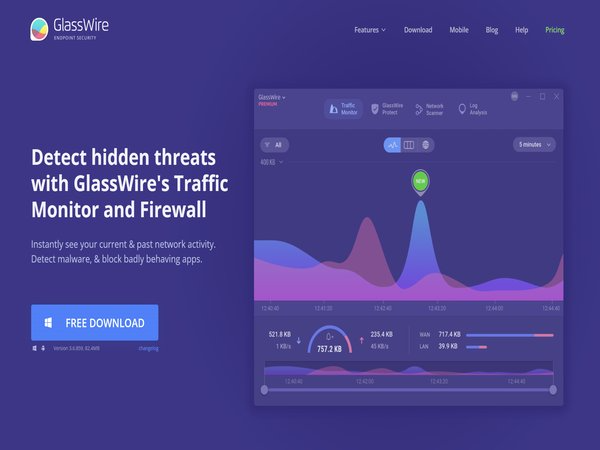
If you’re a desktop user, GlassWire offers more advanced monitoring features. It not only shows you the devices on your network but also tracks real-time bandwidth usage. You can see which apps or devices are consuming the most data, and even set up alerts for unusual spikes in traffic. This makes it easy to spot if someone is using your WiFi without permission or if a device on your network has been infected with malware and is sending out suspicious traffic.
ISP Dashboard
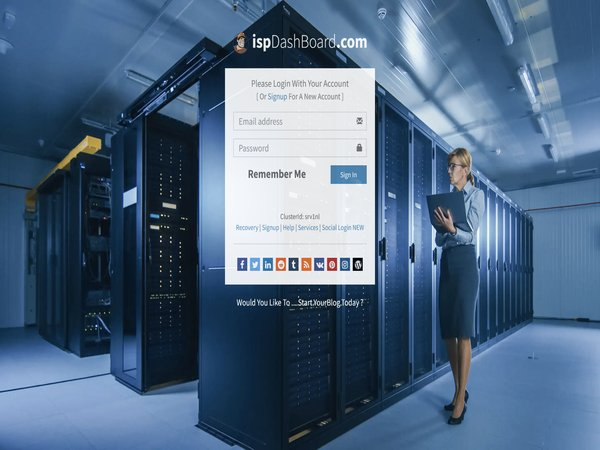
Many internet service providers (ISPs) now offer their own monitoring tools through online dashboards or mobile apps. Depending on your provider, you may be able to log in and see a list of connected devices, data usage per device, and even pause or block certain connections. This is a convenient option since it doesn’t require installing additional software. It also allows you to manage your network remotely, which is handy if you travel often.
Conclusion
Securing your WiFi is not just about speed—it’s about safety. By learning how to protect WiFi from neighbours, you reduce risks of data theft, maintain fast internet, and prevent unauthorized access. The key steps include changing your SSID and password, enabling WPA3/WPA2 encryption, turning off WPS, and monitoring your network regularly. With these simple actions, you can enjoy a faster, safer, and stress-free online experience.
FAQs
1. Can my neighbour really steal my WiFi?
Yes. If your WiFi network isn’t secured with a strong password and encryption, neighbours or hackers can easily connect.
2. How often should I change my WiFi password?
It’s recommended to update your WiFi password every few months, or immediately if you suspect unauthorized access.
3. What’s the difference between WPA2 and WPA3?
WPA3 is the latest and most secure encryption standard. If your router supports it, always use WPA3 over WPA2.
4. Is hiding my SSID enough to protect my WiFi?
No. Hiding your SSID adds a layer of obscurity but isn’t foolproof. Strong encryption and passwords are more effective.
5. Can I block specific devices from my WiFi?
Yes. Many routers allow you to block or blacklist unknown devices through the admin panel.
6. Do VPNs protect against WiFi theft?
A VPN won’t stop someone from connecting to your WiFi, but it will encrypt your online activity to keep your data safe.
7. Should I use a guest network for visitors?
Yes. Creating a guest network keeps your main WiFi private and reduces the risk of spreading malware from guest devices.