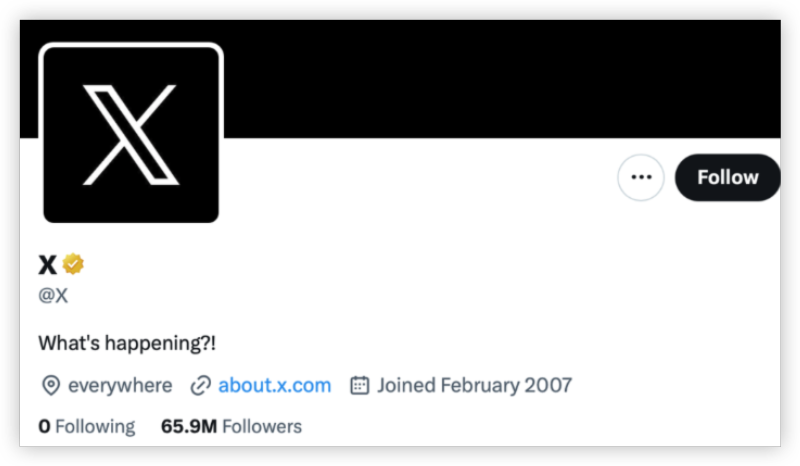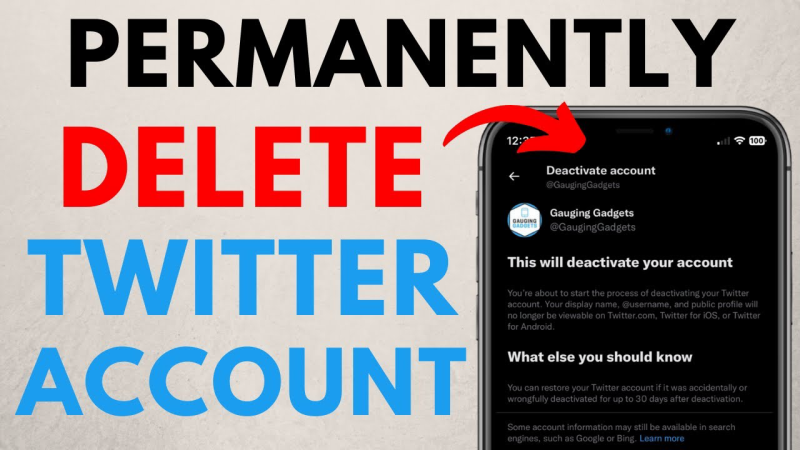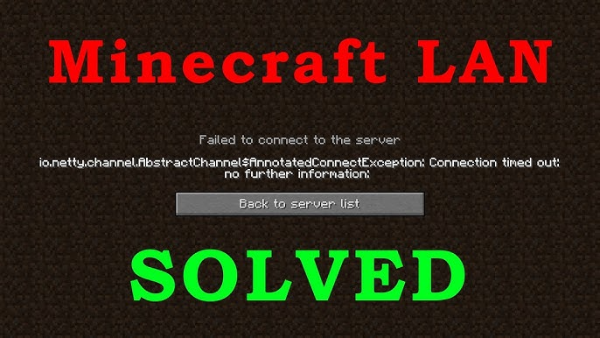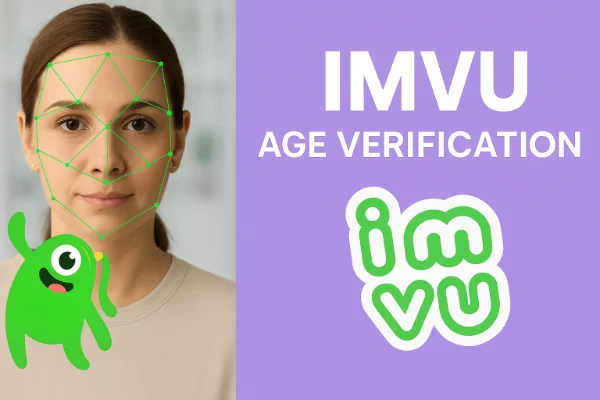What Does It Mean to Make a Twitter Account Private?

Making your Twitter account private means:
-
Only your approved followers can see your tweets.
-
People must request to follow you (and be approved) to see your content.
-
Your tweets won’t show up in search engines or be retweeted by non-followers.
-
Mentions still work, but only mutuals can reply or quote.
In short, you take back control of your social media presence.
Tools to Manage Twitter Privacy Effectively
Here are some useful tools that can help when you are making your twitter(X) account private:
| Tool Name | Use Case | Access |
|---|---|---|
| UFO VPN | Secure IP & encrypted access for X | get free proxy VPN |
| TweetDelete | Auto-delete old tweets | tweetdelete.net |
| Circleboom | Follower management & cleanup | circleboom.com |
| Jumbo Privacy | Privacy control for all apps | getjumbo.com |
Make Twitter (X) Account Private on Mobile (Android/iOS)
Follow these steps to make your account private using the Twitter (X) mobile app:
1. Open the X (Twitter) app and log in.
2. Tap your profile icon in the top left corner.
3. Go to Settings & Privacy > Privacy and Safety.
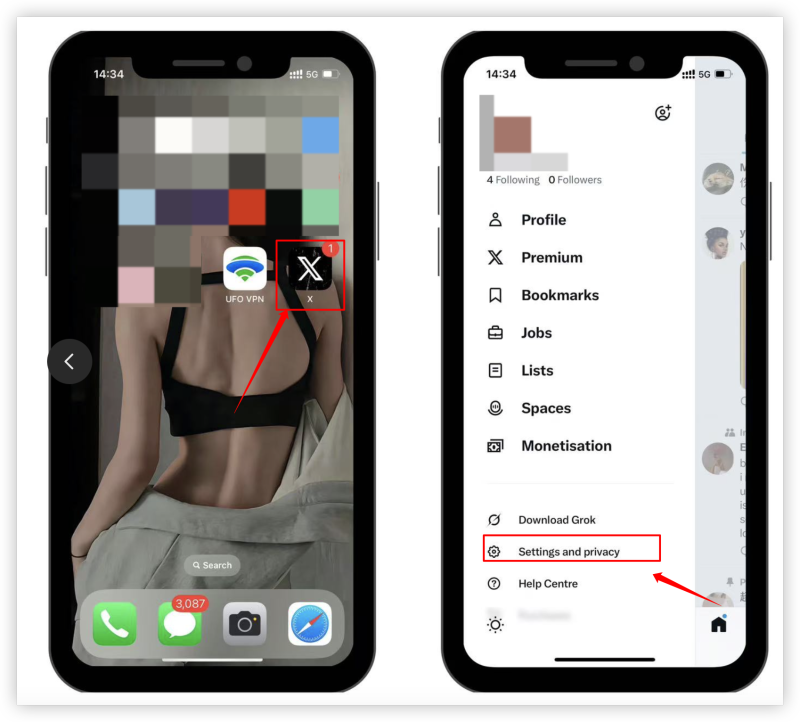
4. Tap Audience and tagging.
5. Toggle on “Protect your Tweets”.
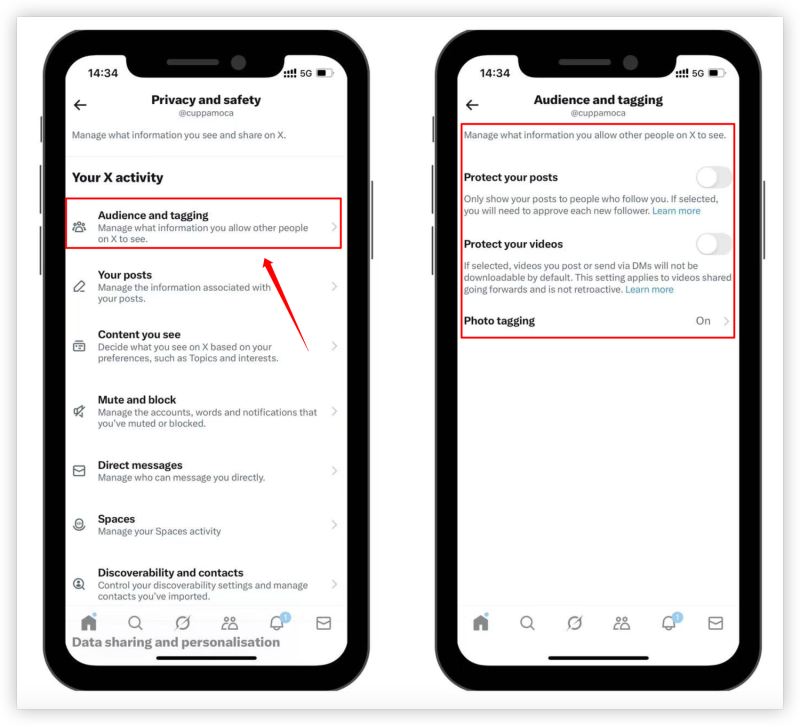
Note: Once enabled, new followers must request approval, and only your current followers will continue to see your tweets.
Make Your Twitter Account Private on Desktop (Mac/Windows)
If you're using a browser:
1. Go to twitter.com and sign in.
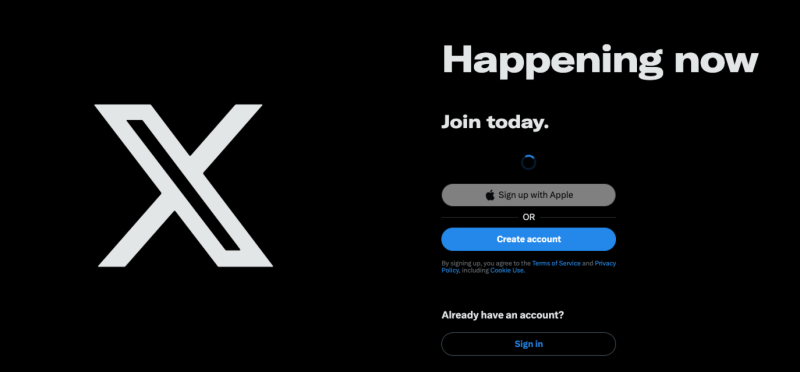
2. Click More (three-dot menu) > Settings and privacy.
3. Select Privacy and safety > Audience and tagging.
4. Check the box that says “Protect your Tweets”.
5. Confirm the changes.
Your tweets are now private—only visible to approved followers.
Important Settings to Check After Going Private
Even after protecting your tweets, you may want to:
-
Turn off Discoverability: Stop others from finding you via email/phone.
-
Review past followers: Manually remove people if needed.
-
Limit past tweets: Consider deleting old tweets using tools like TweetDelete or Circleboom.
-
Check Third-Party Apps: Revoke access from unknown or suspicious apps in the settings panel.
Bonus: How to Unblock X (Twitter) Safely
If you're in a region where X (Twitter) is restricted or you just want extra privacy while browsing or tweeting, using a secure VPN like UFO VPN can help.
Why Use UFO VPN?
-
Hide your IP and location.
- Provide in-time IP lookup via What is my IP
-
Encrypt data and prevent tracking
-
Bypass regional blocks or censorship
-
Access X (Twitter) even if it’s geo-blocked
With 3000+ server in over 100 countries, UFO VPN is open to download as a free iPhone VPN, free Android VPN(with VPN APK), free Windows VPN and free Mac VPN. Install the app and sign up or log in.

Open the app, choose a free server locationwhere your desired streaming/gaming/browsing platform is available.
We recommend free USA VPN, free UK VPN and free Australia VPN.

Pro Tip
UFO VPN is compatible with popular platforms in gaming and streaming as CODM VPN, PUBG VPN, Netflix VPN and more!
After connecting, visit What is My IP tool to see your current location and ensure your real IP is visible.

With all set, visit your favorite platform and start browsing without geo-blocks or buffering!

FAQs
-
Can someone still see my replies if my twitter account is private?
Only approved followers will see your replies and mentions unless the person you’re replying to has a public profile. -
Does going private delete my old tweets from search engines?
No. Tweets already indexed may still appear. Use tools like TweetDelete to clean them up. -
Can I go back to public after going private?
Yes, you can toggle the setting at any time. But remember, once public again, all tweets are visible instantly. -
Will my profile still appear in search results?
Your profile may appear, but your tweets and content won’t unless someone follows you. -
What’s the difference between “Protect your Tweets” and deactivating?
Protecting keeps your account active but hidden. Deactivating removes your account completely.