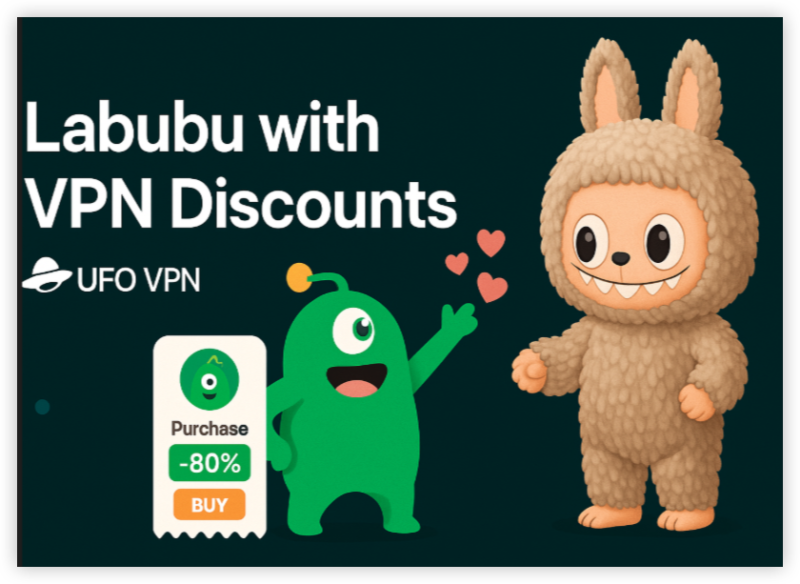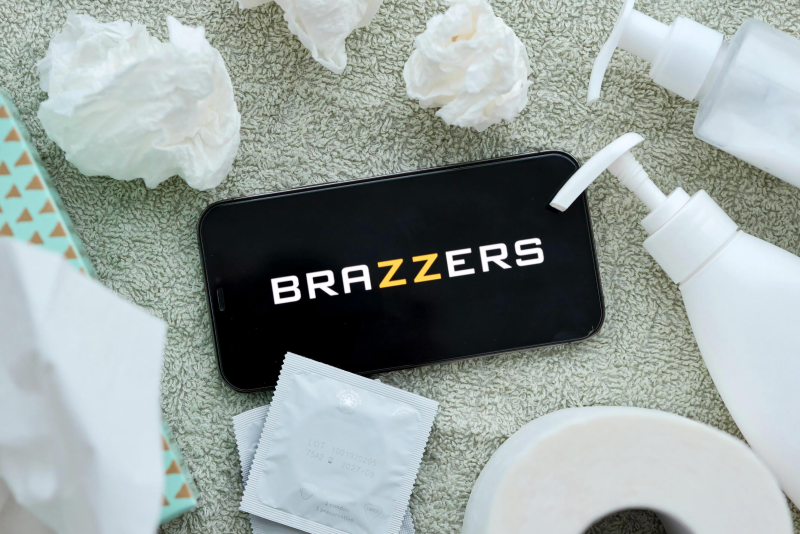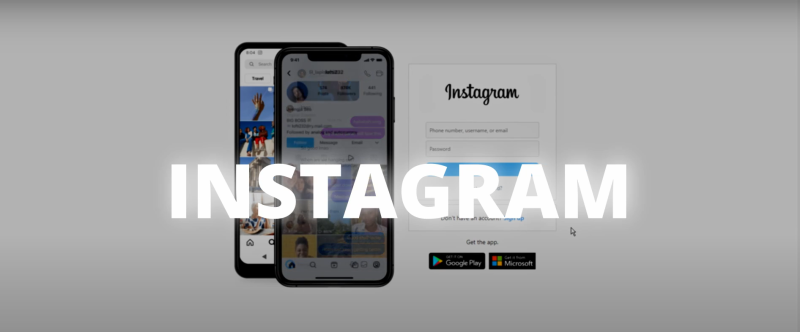Why Chromium Sometimes Feels Like Spyware
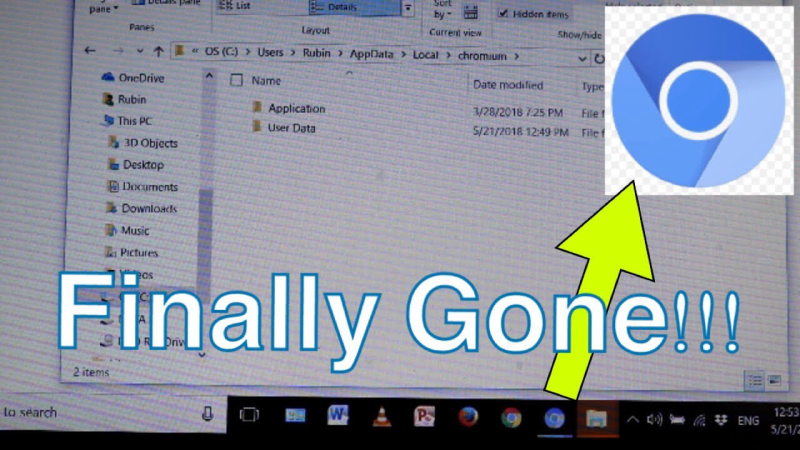
Chromium is the open-source engine behind Google Chrome, but malicious actors repackage it into “free” browsers that:
- Bundle Adware/PUPs: Additional toolbars or “system optimizers” install silently alongside Chromium.
- Hijack Search & Homepage: Redirect searches to ad-filled pages or affiliate links.
- Run in Background: High CPU usage, unknown processes, even when you close all browser windows.
- Install Without Consent: Often piggyback via freeware installers (flash updates, PDF converters).
These rogue builds exploit Chromium’s legitimate code but add spyware-like behaviors. Removing the main program isn’t enough—you must wipe every trace.
📖Related Reading
Step 1: Uninstall Chromium on Windows
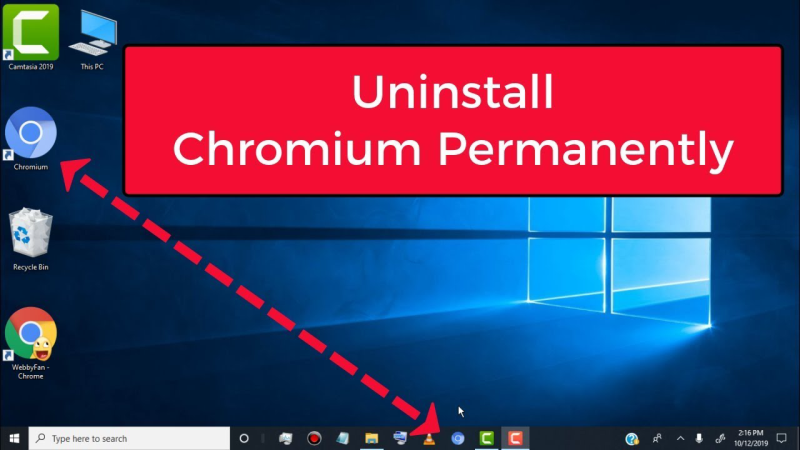
Standard Uninstall
- Open Settings → Apps → Installed Apps
- Locate Chromium in the list.
- Click Uninstall and confirm.
Note: If Chromium doesn’t appear, it may be registered under a random name (e.g., “Browser 1234”). Use “Suspicious Software Remover” tools or scan your installed apps list for unfamiliar entries.
Remove Leftover Files
After uninstall, residual files often remain:
- Delete Program Files
- C:\Program Files (x86)\Chromium\
- C:\Program Files\Chromium\
- Clear AppData
- Press Win+R, type %appdata%, Delete the Chromium folder.
- Navigate %localappdata%, Delete the Chromium folder as well.
- Clean Registry Entries
- Warning: Back up your registry before editing.
- Open Regedit (Win+R → regedit).
- Search for Chromium, right-click and Delete any keys under:
- HKEY_CURRENT_USER\Software\Chromium
- HKEY_LOCAL_MACHINE\SOFTWARE\Chromium
Step 2: Uninstall Chromium on macOS
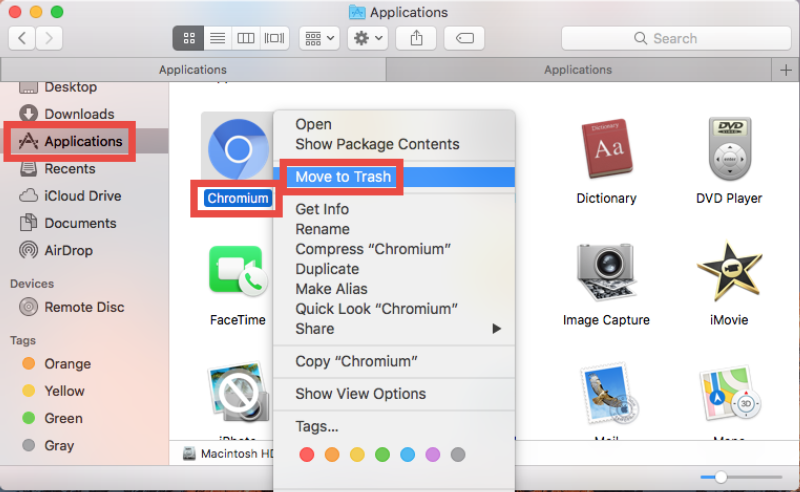
Standard Uninstall
- Open Finder → Applications.
- Drag Chromium.app to the Trash.
- Empty the Trash.
Remove Supporting Files
- In Finder, press Shift+Cmd+G, go to ~/Library/Application Support/ and delete Chromium.
- Also check and remove:
- ~/Library/Caches/Chromium/
- ~/Library/Preferences/org.chromium.Chromium.plist
- Restart your Mac to complete the cleanup.
Step 3: Scan & Block Future PUPs
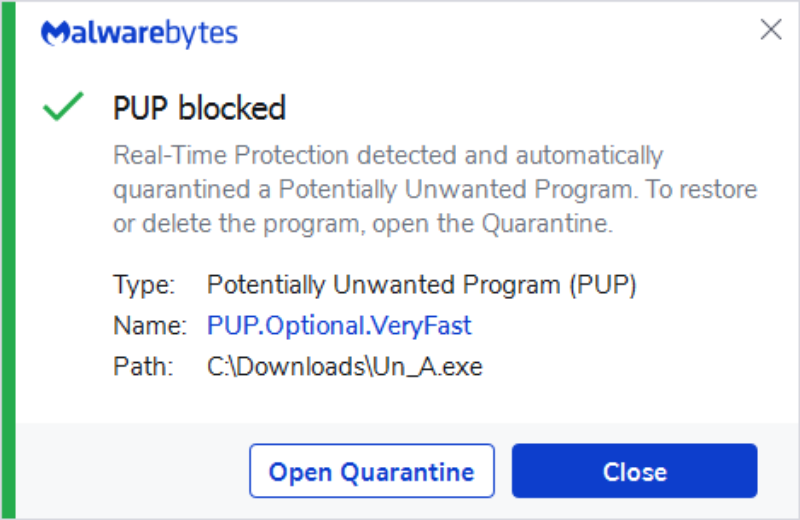
Even after manual removal, PUPs may persist or reinstall:
-
Run Anti-Malware Scan
- Use reputable tools like Malwarebytes to detect leftover adware.
-
Use Browser Cleanup Utilities
- Windows: Chrome’s built-in cleanup (Settings → Advanced → Reset and clean up).
- macOS: Check Safari/Firefox plugins for unwanted extensions.
-
Preventive Measure with Best free VPN
- “PUPs often sneak in with Chromium. UFO VPN blocks malware-hosting sites preemptively—94% fewer infections in tests.”
- Install UFO VPN and enable its ad/malware blocker to stop malicious downloads before they reach your system.
Step 4: Harden Your Browser Choices
- Stick to Official Releases: Only download Chrome or Chromium from official repositories (google.com/chrome, chromium.org).
- Verify Digital Signatures: On Windows, right-click the installer → Properties → Digital Signatures.
- Keep Everything Updated: Outdated browsers often expose vulnerabilities exploited by bundle installers.
FAQ
Q: Why can’t I find Chromium in my list of installed programs?
Malicious variants often rename themselves. Look for unfamiliar software installed around the same time issues began, or use tools like Revo Uninstaller to list all installed packages.
Q: Will resetting Chrome remove a bundled Chromium install?
No. Chrome’s reset only affects Google Chrome’s settings. You must manually remove rogue Chromium folders and registry entries.
Q: How can UFO VPN help after uninstalling?
UFO VPN’s ad/malware blocker stops downloads from known malicious domains, preventing PUPs from reinstalling. Its encrypted tunnel also hides your IP, making drive-by attacks less likely on untrusted networks.
Conclusion
Uninstalling the genuine Chromium browser is easy—but purging the spyware versions takes extra steps. By following this guide—uninstalling via Settings or Finder, deleting leftover files and registry keys, running anti-malware scans, and leveraging UFO VPN’s proactive blockers—you’ll ensure Chromium and its PUPs stay off your system. Stay safe in 2024 by choosing official sources, keeping software updated, and layering up your defenses with a trusted VPN.