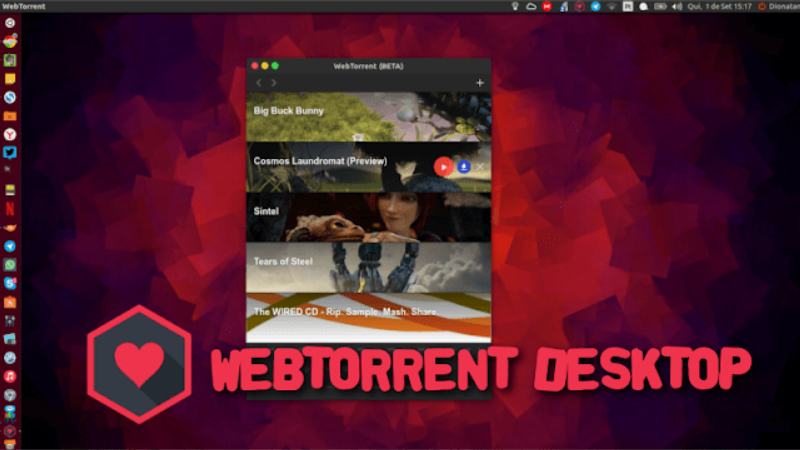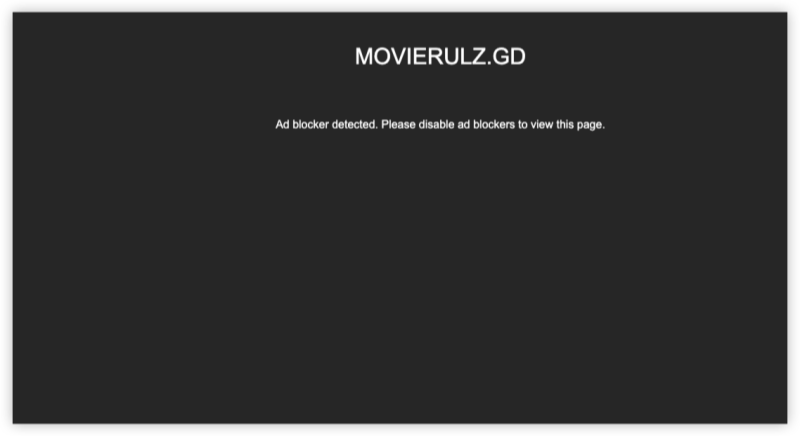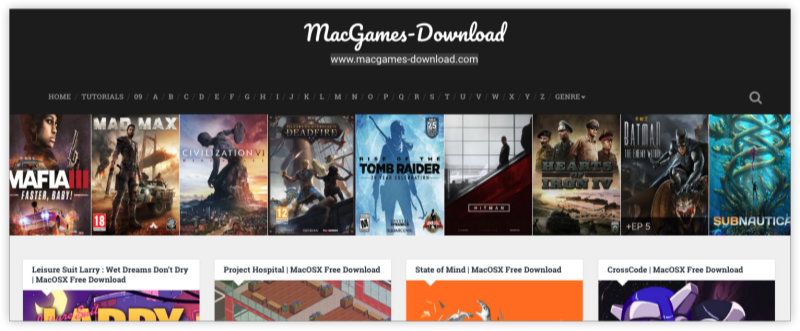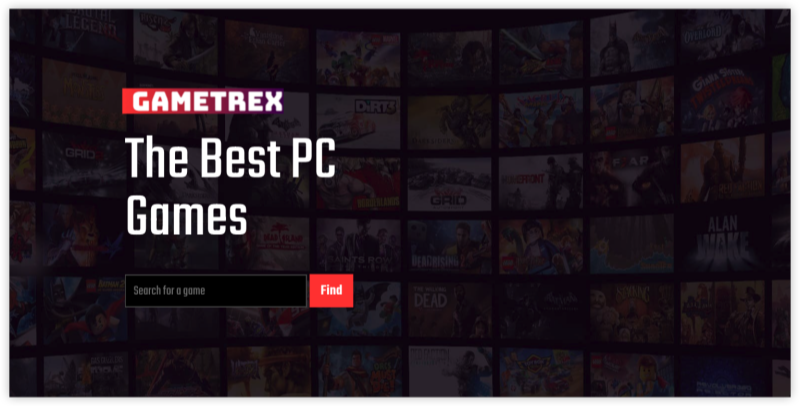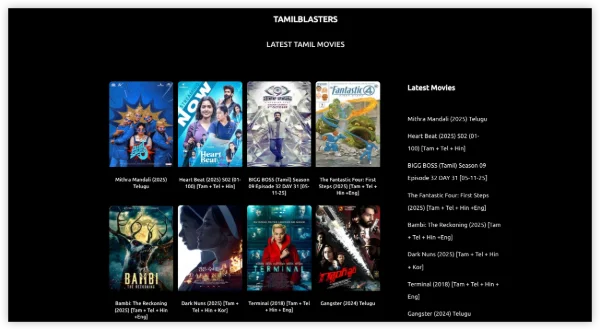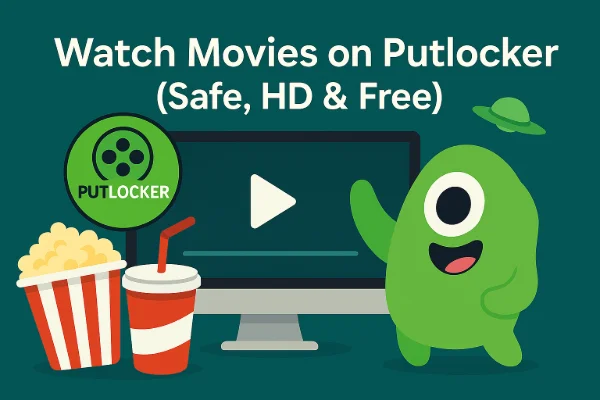What Is WebTorrent Desktop and Why It Matters?
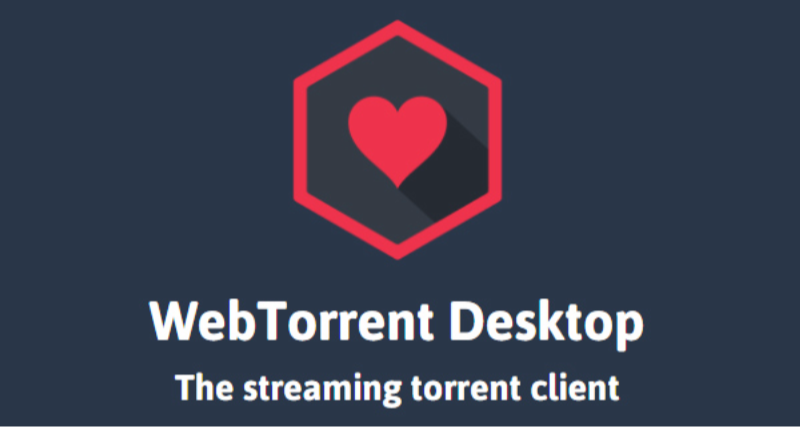
WebTorrent Desktop is a peer-to-peer streaming torrent client built in JavaScript. It runs in web browsers via WebRTC and as a desktop app (WebTorrent Desktop Desktop) using Electron. Users can stream video or audio directly without installing traditional clients. Developers integrate WebTorrent Desktop in websites to deliver content P2P-style. Key points:
-
Browser-Based: No plugin needed; works in Chrome, Firefox, Opera, Edge, Safari.
-
Desktop Bridge: WebTorrent Desktop Desktop connects WebRTC peers to regular BitTorrent networks.
-
Streaming Focus: Prioritizes downloading pieces in order to enable uninterrupted playback.
-
Use Cases: Video streaming sites, decentralized file sharing, demos by developers.
-
Open Source: MIT license; actively maintained on GitHub.
WebTorrent Desktop’s innovation lies in bringing torrenting into the browser. It reduces server bandwidth for streaming. Yet this model raises questions on safety and legality. Next, we examine those concerns.
Is WebTorrent Desktop Safe and Legal?
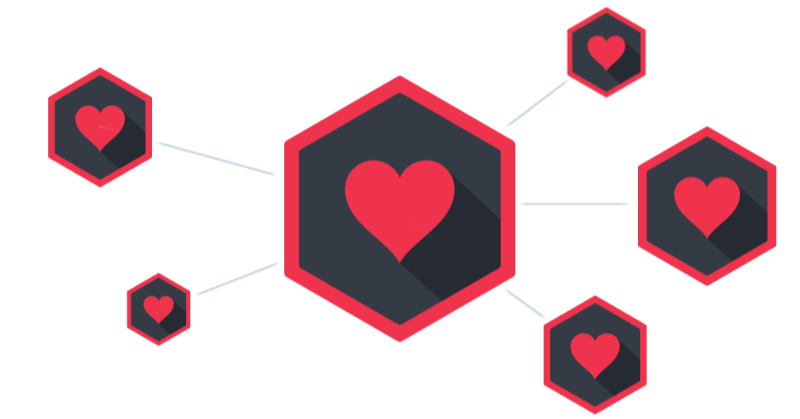
Users often ask: “Is WebTorrent Desktop safe?” and “Is WebTorrent Desktop legal?” Short answers: the software itself is generally safe when from official sources, but torrenting carries inherent risks and legal considerations.
Safety Considerations
-
Official Downloads: Download WebTorrent Desktop Desktop from the official site (https://WebTorrent Desktop.io/) or trusted GitHub releases. Avoid unverified sources to reduce malware risk.
-
Executable Safety: Scan the installer with antivirus. Verify signatures or checksums when available.
-
Browser Usage: In-browser WebTorrent Desktop depends on secure WebRTC. Modern browsers sandbox WebTorrent Desktop code, reducing risk of direct system harm.
-
Malware in Torrents: WebTorrent Desktop only handles transfers. Files downloaded may contain malware. Always verify torrent sources and scan downloaded content.
-
Network Privacy: Browser-based or desktop WebTorrent Desktop exposes your IP to peers. Without protection, your IP is visible in the swarm. Use a VPN like UFO VPN to mask your IP when torrenting.
Legal Considerations
-
Torrenting Legality: Using WebTorrent Desktop to download or stream copyrighted content without permission is illegal in many regions. The client itself is legal.
-
Streaming via WebTorrent Desktop: Streaming does not change legality: accessing copyrighted content without rights remains infringing.
-
IP Exposure and Enforcement: Rights holders or trackers may monitor IPs in swarms. VPN hides your IP but does not legalize illegal downloads.
-
Use for Legal Content: WebTorrent Desktop suits public-domain or freely licensed content. For private file sharing among peers, WebTorrent Desktop can help share large files without a central server.
In summary, WebTorrent Desktop software is safe if downloaded from official sources. Torrenting risks depend on content. Always use WebTorrent Desktop for permitted files or ensure you have rights. For privacy during torrenting, consider using free proxy VPN - UFO VPN to encrypt and mask your traffic. Next, we discuss how to remove WebTorrent Desktop safely when you no longer need it.
How to Remove WebTorrent Desktop Safely
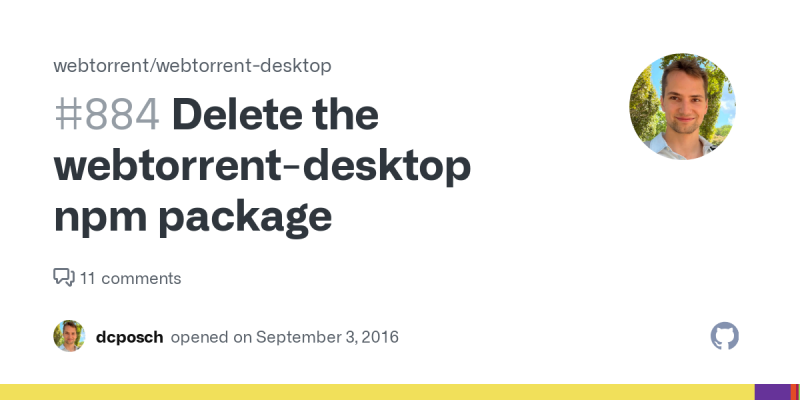
Sometimes you need to uninstall WebTorrent Desktop or remove browser-based integration. “How to remove WebTorrent Desktop” steps vary by platform. Follow the concise instructions below to cleanly uninstall WebTorrent Desktop and related data.
Removing WebTorrent Desktop on Windows
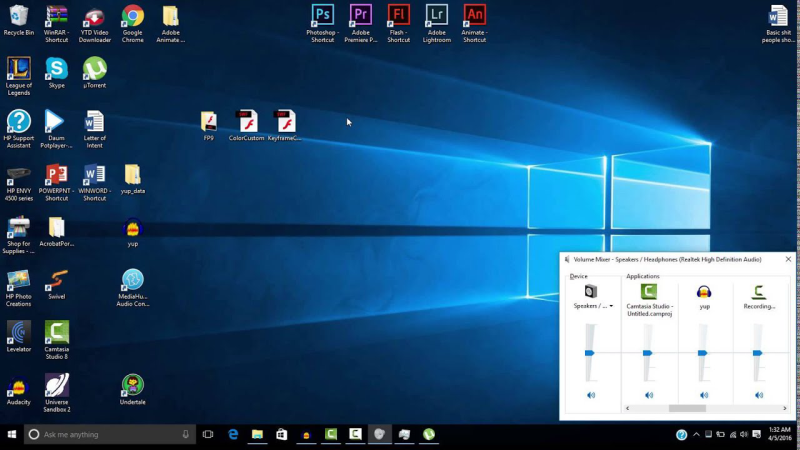
-
Use Control Panel / Settings:
-
Open Settings > Apps > Apps & features (Windows 10/11).
-
Locate “WebTorrent Desktop.”
-
Click “Uninstall” and confirm removal.
-
-
Remove Residual Files:
-
After uninstall, open File Explorer.
-
Navigate to your user profile folder, e.g.,
C:\Users\<YourName>\AppData\Roaming\WebTorrent. -
Delete the “WebTorrent Desktop” folder to remove settings and torrents metadata.
-
-
Check Global npm Install (if used):
-
If you installed via Node.js (npm install -g WebTorrent Desktop-desktop), open PowerShell or Command Prompt.
-
Run
npm uninstall -g webtorrent-desktop.
-
-
Clear Browser Integrations (if any):
-
Browser-based WebTorrent Desktop does not install persistent extensions by default.
-
If you added any extension to support WebTorrent Desktop in browser, go to browser extensions page (e.g., chrome://extensions) and remove it.
-
Removing WebTorrent Desktop on macOS
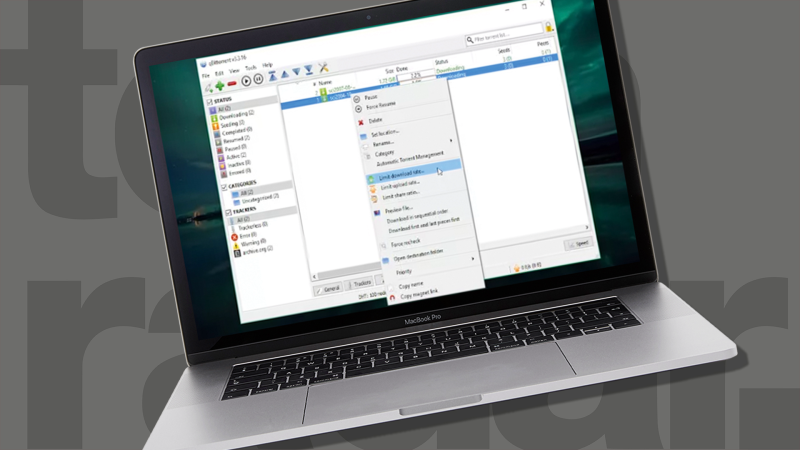
-
Quit WebTorrent Desktop Desktop:
-
Ensure the app is not running. Quit from the Dock or Activity Monitor.
-
-
Delete Application:
-
Open Finder > Applications.
-
Drag “WebTorrent Desktop” to Trash.
-
-
Remove Support Files:
-
In Finder, press Shift+Cmd+G and go to
~/Library/Application Support/. -
Find and delete the “WebTorrent Desktop” folder to clear settings and torrent data.
-
-
Empty Trash:
-
Right-click Trash and select “Empty Trash” to complete removal.
-
Removing WebTorrent Desktop on Linux

-
Remove Installed Package or AppImage:
-
If installed via package manager or AppImage, use the corresponding uninstall command: e.g.,
sudo apt remove webtorrent-desktopor delete the AppImage file.
-
-
Remove Config and Data:
-
Delete
~/.config/WebTorrentor~/.config/webtorrentfolder to clear settings and torrents.
-
-
Uninstall npm Version (if used):
-
If installed via npm: run
npm uninstall -g webtorrent-desktop.
-
Cleaning Up Browser Data
-
Browser Caches: If you used WebTorrent Desktop in-browser demos or web apps, clear browser cache and storage via Settings > Privacy > Clear browsing data.
-
Web App Permissions: Remove any site data or permissions granted to WebTorrent Desktop-enabled sites if desired.
In addition, we have launched an India VPN for users in India, whether you are a Mac user or a Windows user, you can find a safe and fast free VPN for Mac - UFO VPN and UFO VPN for PC - best free VPN!
Protecting Torrenting Privacy & UFO VPN Download Guide
Even when uninstalling WebTorrent Desktop, understanding privacy for torrenting matters. If you previously used WebTorrent Desktop or plan to use other torrent clients, protecting your IP remains critical. Here we show why and how to get UFO VPN.
Why Use VPN for Torrent Privacy?
-
Mask Your IP: Hides your real IP from swarm peers.
-
Bypass ISP Throttling: Encrypts traffic so ISP cannot identify torrent patterns.
-
Secure Public Networks: Protects data on untrusted Wi-Fi.
-
Prevent DNS/IPv6 Leaks: VPN’s leak protection stops data exposure even if client misconfigured.
UFO VPN Download on MAc and Setup
UFO VPN for Mac is fast, free to try, and easy to use. Free download this VPN app on your macOS devices. The .dmg installer file will begin downloading automatically.

Locate the downloaded .dmg file in your Downloads folder. And double-click the file to open the installer. Open Launchpad or visit UFO VPN Applications.

Choose your preferred server location (e.g., US VPN, UK VPN, Netherlands VPN) or head to Smart Locations to get the fastest VPN connection automatically. UFO VPN now supports 20+ languages for global users!

Pro Tip
This free VPN for Mac helps to unblock any websites & apps for gamers and streamers as a Netflix VPN, Disney VPN, CODM VPN, Pornhub VPN, etc.
Once connected, you’ll see the green connection icon. Check your current IP address via What is my IP. You’re now browsing securely with UFO VPN!

UFO VPN Download on Mobile and Setup
With 3000+ server in over 100 countries, UFO VPN is open to download as a free iPhone VPN, free Android VPN(with VPN APK), free Windows VPN and free Mac VPN. Install the app and sign up or log in.

Open the app, choose a free server locationwhere your desired streaming/gaming/browsing platform is available.
We recommend free USA VPN, free UK VPN and free Australia VPN.

Pro Tip
UFO VPN is compatible with popular platforms in gaming and streaming as CODM VPN, PUBG VPN, Netflix VPN and more!
After connecting, visit What is My IP tool to see your current location and ensure your real IP is visible.

With all set, visit your favorite platform and start browsing without geo-blocks or buffering!

Even if you remove WebTorrent Desktop, learn these steps for any future torrent usage. UFO VPN ensures privacy and avoids ISP interference. Now, let’s address common questions in FAQs.
FAQs
Q1: Will removing WebTorrent Desktop delete downloaded files?
A1: Uninstalling the app does not auto-delete downloaded content unless you remove data folders manually. To fully clean, delete the download directory or torrent data folders.
Q2: Can I reinstall WebTorrent Desktop later?
A2: Yes. Re-download from the official site. Before reinstalling, ensure Java (if needed) and OS compatibility. Consider privacy steps if you plan to torrent again.
Q3: Do I need a VPN when using WebTorrent Desktop?
A3: Yes. WebTorrent Desktop exposes your IP in the swarm. Use a VPN like UFO VPN to mask your IP, avoid throttling, and secure data on public networks.
Q4: How to integrate UFO VPN for torrent clients?
A4: Download UFO VPN, enable kill-switch and DNS leak protection, connect to a P2P-friendly server, bind your torrent client interface to the VPN adapter IP, and verify via IP-check torrent or leak tests.
Q5: Are there alternatives to WebTorrent Desktop?
A5: Yes. Traditional clients like qBittorrent, Transmission, Deluge, or WebTorrent Desktop Desktop forks. For browser-based P2P, other WebRTC-based tools exist, but always consider privacy and legality.
Q6: What if I face issues uninstalling WebTorrent Desktop?
A6: Ensure the app is not running. Use admin rights on Windows. Manually delete leftover folders. For npm installs, run npm uninstall -g webtorrent-desktop. If issues persist, consult official GitHub issues or community forums.