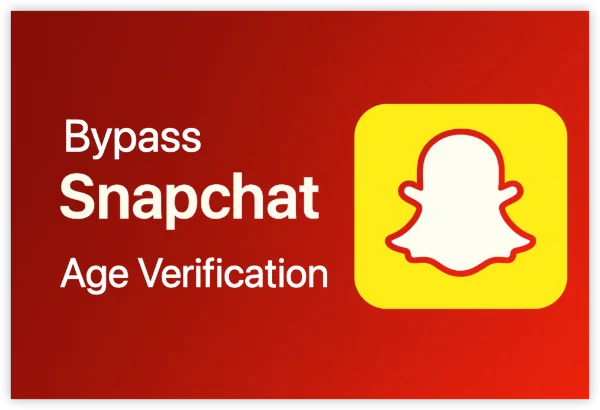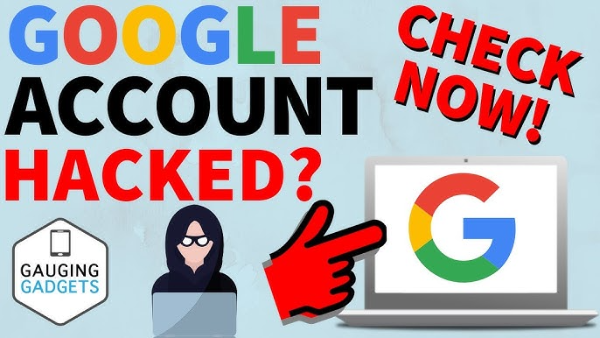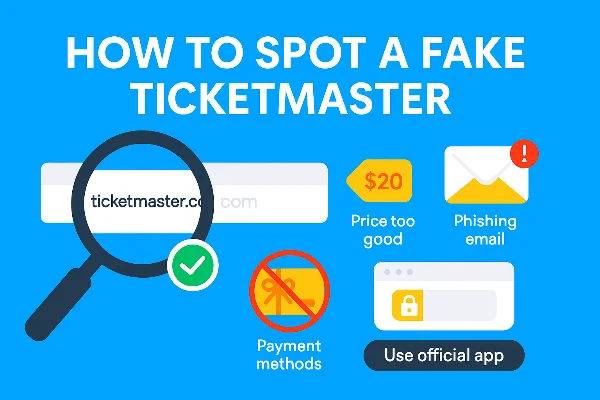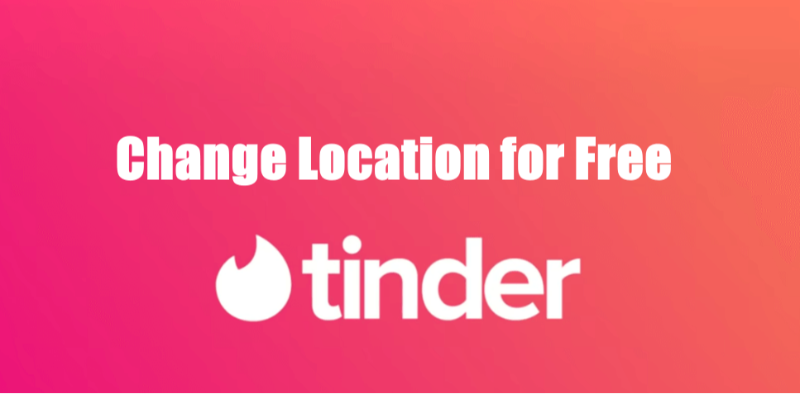What are NVRAM, PRAM, and SMC?
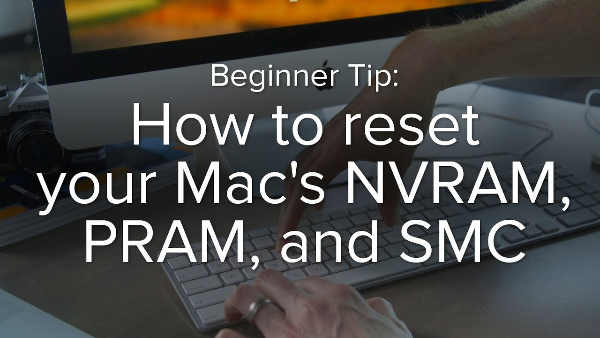
Before diving into how to reset them, it’s important to understand what NVRAM, PRAM, and SMC actually are.
NVRAM (Non-Volatile Random Access Memory):
NVRAM stores important system settings that persist even when your Mac is turned off. These include preferences like volume settings, display resolution, and time zone data. If your Mac is acting up and these settings are corrupted, it could lead to strange behavior. Resetting NVRAM can fix these issues quickly.
PRAM (Parameter Random Access Memory):
PRAM is a type of memory similar to NVRAM, storing information such as startup disk selection, sound settings, and display preferences. While PRAM and NVRAM serve similar functions, PRAM is more commonly associated with older Mac models. Resetting it can help resolve issues related to display settings and system preferences.
SMC (System Management Controller):
The SMC is a chip on Intel-based Macs that controls several critical hardware functions, including power management, battery charging, and thermal management. If your Mac is running into issues with its battery, fans, or sleep settings, resetting the SMC can often help fix these problems. Just like securing your online browsing with UFO VPN, ensuring your hardware functions properly is crucial for maintaining overall system performance.
How to Reset NVRAM on Mac with Apple Silicon
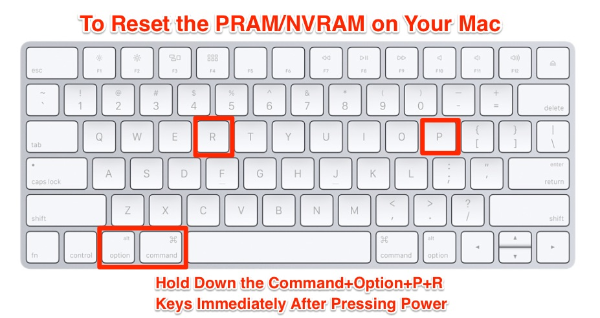
If you're using a Mac with Apple Silicon (M1, M1 Pro, M1 Max, M2, etc.), resetting the NVRAM is much easier than on Intel-based models. In fact, Apple Silicon Macs automatically reset NVRAM during the startup process, so there’s no need for you to press any special key combinations. However, if you encounter issues that might be related to NVRAM, restarting your Mac is the first step.
Steps for Apple Silicon Macs:
-
Shut down your Mac: Click the Apple logo in the top-left corner of the screen and choose "Shut Down."
-
Power it on: After your Mac turns off, press the power button to turn it back on.
-
Automatic Reset: During the boot process, Apple Silicon Macs automatically reset NVRAM without the need for you to press anything. Wait for your Mac to boot up as usual.
This process is simple and efficient, and in most cases, should resolve any NVRAM-related issues. While troubleshooting, it’s always a good idea to use UFO VPN to keep your online activities safe, especially if you’re connecting to public networks or handling sensitive information.
How to Reset NVRAM on Intel-based Macs

For Intel-based Macs, resetting the NVRAM requires a more manual approach. If you're experiencing issues such as incorrect volume levels, screen resolution problems, or issues with date and time settings, resetting NVRAM might be the solution.
Steps for Intel-based Macs:
-
Shut down your Mac: Click the Apple logo and select "Shut Down."
-
Turn on your Mac: Press the power button to start up your Mac.
-
Press and hold the keys: Immediately press and hold Option + Command + P + R keys together. Keep holding these keys for about 20 seconds.
-
Release the keys: After 20 seconds, release the keys. Your Mac will restart automatically.
After the restart, check if the issues you were experiencing have been resolved. You may need to reconfigure some of your settings (such as display resolution) after the reset. As a reminder, using a VPN like UFO VPN can help protect your connection if you need to access the internet during your troubleshooting steps.
What Happens When You Reset PRAM or NVRAM?
Resetting PRAM or NVRAM restores the default system settings stored in memory, which can resolve a variety of issues. For example, it can fix problems with the display, sound, startup disk selection, or system date and time.
Common Problems Resolved by NVRAM and PRAM Reset:
-
Sound issues: If the sound is not working or the volume is stuck, resetting NVRAM can resolve the problem.
-
Display settings: If your screen resolution is off or your Mac doesn't remember your preferred settings, resetting NVRAM might help.
-
Startup disk problems: If your Mac struggles to find the correct startup disk, resetting PRAM can resolve this issue.
By resetting these components, your Mac will revert to the default settings, which can often fix strange behaviors or errors you’re experiencing. While doing this, make sure to stay protected with free proxy VPN in UFO VPN to maintain privacy and prevent any unintended data leakage.
💚Quick Stars with UFO VPN on MAC💚
UFO VPN for Mac is fast, free to try, and easy to use. Free download this VPN app on your macOS devices. The .dmg installer file will begin downloading automatically.

Locate the downloaded .dmg file in your Downloads folder. And double-click the file to open the installer. Open Launchpad or visit UFO VPN Applications.

Choose your preferred server location (e.g., US VPN, UK VPN, Netherlands VPN) or head to Smart Locations to get the fastest VPN connection automatically. UFO VPN now supports 20+ languages for global users!

Pro Tip
This free VPN for Mac helps to unblock any websites & apps for gamers and streamers as a Netflix VPN, Disney VPN, CODM VPN, Pornhub VPN, etc.
Once connected, you’ll see the green connection icon. Check your current IP address via What is my IP. You’re now browsing securely with UFO VPN!

How to Reset SMC on Intel-based Macs
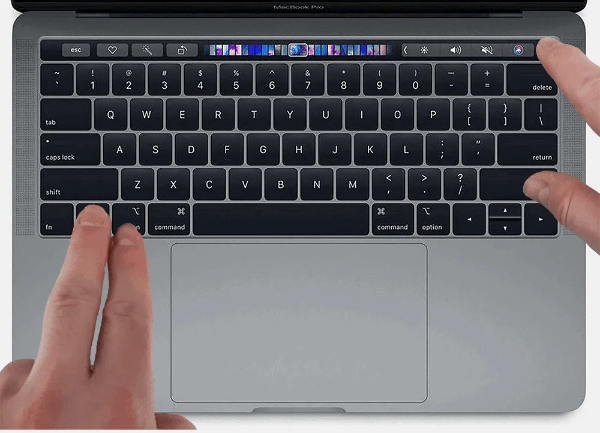
Unlike NVRAM or PRAM, the SMC controls hardware functions, and issues with battery management, power, and system performance can sometimes be traced back to it. Resetting the SMC can help if you're experiencing problems with power settings, fans running at high speeds, or sleep-related issues.
Steps to Reset SMC on Intel-based Macs:
-
Shut down your Mac: Click the Apple logo and select "Shut Down."
-
Unplug the power adapter (if connected): This step ensures that the Mac is completely powered off.
-
Press and hold the power button: For 10 seconds, press and hold the power button (do not release it).
-
Reconnect the power adapter: After 10 seconds, plug the power adapter back in and wait for a few seconds.
-
Power on your Mac: Press the power button to start up your Mac.
For newer MacBooks (those with T2 security chips), the process can differ slightly, and you may need to follow additional steps like pressing Shift + Control + Option on the left side of the keyboard along with the power button.
FAQs
How do I know if I need to reset my Mac’s NVRAM, PRAM, or SMC?
If you're experiencing system glitches, sound or display issues, or problems with power management (especially on older Intel Macs), a reset of the NVRAM, PRAM, or SMC could help resolve these problems. Additionally, if you’re troubleshooting, using UFO VPN can keep your online activities secure.
Is resetting NVRAM and PRAM safe?
Yes, resetting NVRAM or PRAM is a safe process. It will only restore default settings and won’t affect your data. However, you may need to adjust preferences after the reset. During this process, UFO VPN ensures that your connection remains protected, especially when accessing public or untrusted networks.
What if my Mac still has issues after resetting NVRAM, PRAM, or SMC?
If problems persist after a reset, it's possible that the issue may be more complex, such as software-related or requiring a system update. In such cases, using a trusted VPN like UFO VPN can help secure your connection while you troubleshoot further or contact Apple Support for assistance.