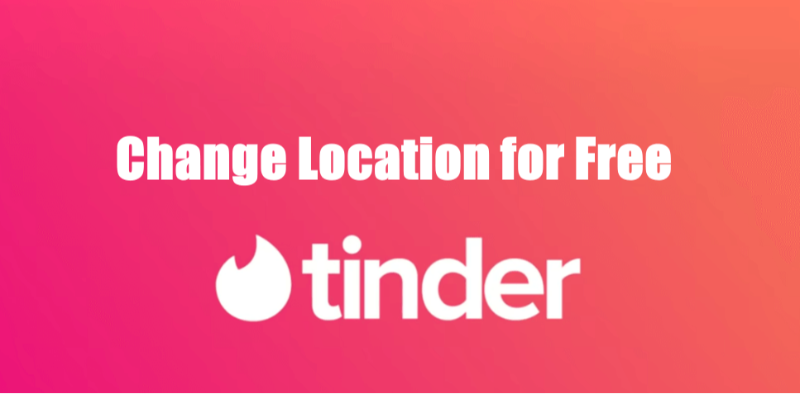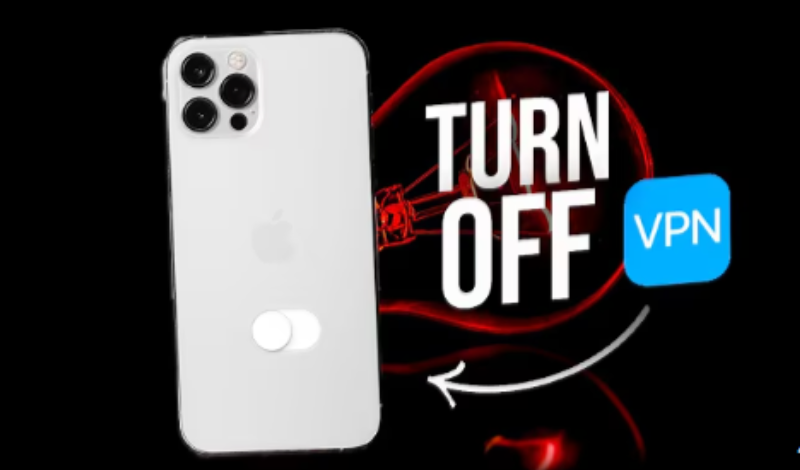Why Change Your Apple ID Country?
Your Apple ID is tied to the country or region you selected when you first set it up. This affects:
- The App Store content available to you
- The payment methods you can use
- The language and currency displayed
Changing your Apple ID country can be useful if:
- You’ve moved to a new country
- You want access to region-specific apps or media
- You need to use a local payment method
Before You Begin: What You Need to Know
Changing your Apple ID country isn’t as simple as flipping a switch. Here's what you need to do before making the switch:
-
Spend Any Remaining Store Credit
- Apple requires you to have a zero balance in your account before changing countries. If you have store credit, use it up or request a refund.
-
Cancel Subscriptions
- Active subscriptions (like Apple Music or iCloud+) must be canceled and allowed to expire.
-
Back Up Your Data
- While changing your country won’t delete your data, it's always a good idea to back up your device using iCloud or a computer.
But if you switch to a new Apple ID accounts, all data will be changed and removed.
4. Check Regional Availability
-
- Some apps, movies, or music may not be available in your new region. Make sure your favorite content will be available.
How to Change Your Apple ID Country in 2025
Ready to make the switch? Follow these steps:
Step 1: Sign Out of All Apple Services
- Open Settings on your iPhone, iPad, or Mac.
- Tap your Apple ID at the top.
- Scroll down and select Sign Out.
- Enter your Apple ID password and tap Turn Off.
Step 2: Update Your Region in the App Store
- Open the App Store on your device.
- Tap your profile picture in the top-right corner.
- Select Country/Region and tap Change Country or Region.
- Choose your new country from the list.
Step 3: Enter New Payment Information
- Add a valid payment method for your new country (credit card, PayPal, or local options).
- Enter a billing address in your new region.
Step 4: Agree to Terms and Conditions
- Review and accept the Terms and Conditions for your new region.
- Tap Continue to complete the process.
Step 5: Sign Back In
- Go back to Settings and sign in with your Apple ID.
- Verify your new region by checking the App Store or iTunes Store.
What Happens After Changing Your Apple ID Country?
- App Store and Media: You’ll gain access to apps, movies, and music available in your new region.
- Payment Methods: Only payment methods valid in your new country will work.
- Subscriptions: You’ll need to resubscribe to services like Apple Music or iCloud+ in your new region.
Troubleshooting Common Issues
🔧Can’t Change Country?
- Ensure you've canceled all subscriptions and spent any store credit.
🔧Payment Method Not Accepted?
- Use a payment method valid in your new country.
🔧Lost Access to Previous Purchases?
- Some content may not be available in your new region. If needed, consider creating a second Apple ID for your old country.
Pro Tips: Use a VPN for Seamless Access
If you want to access content without changing your Apple ID, consider using a VPN. A reliable VPN like UFO VPN can help you:
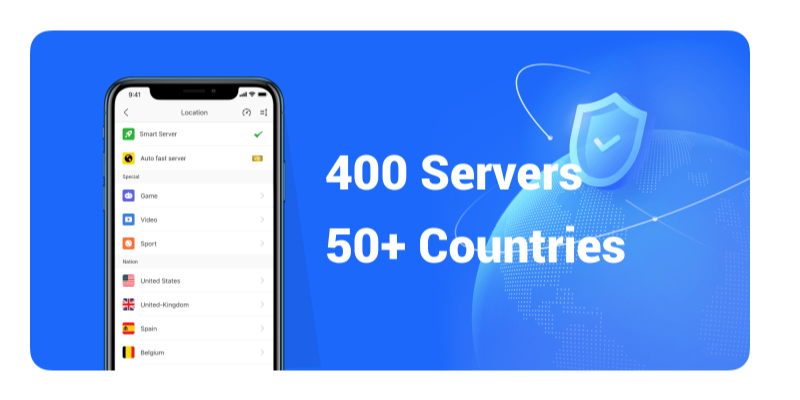
- Bypass geo-restrictions
- Access region-specific apps and media
- Maintain privacy while browsing
UFO VPN can make it easier to switch between regions or enjoy content from different countries without the hassle of constantly changing your Apple ID country.
Final Thoughts 📝
Changing your Apple ID country is a straightforward process, but it requires careful preparation. By following this guide, you can seamlessly switch regions and enjoy access to new apps, media, and payment options.
Have you changed your Apple ID country before? Share your experience in the comments below!