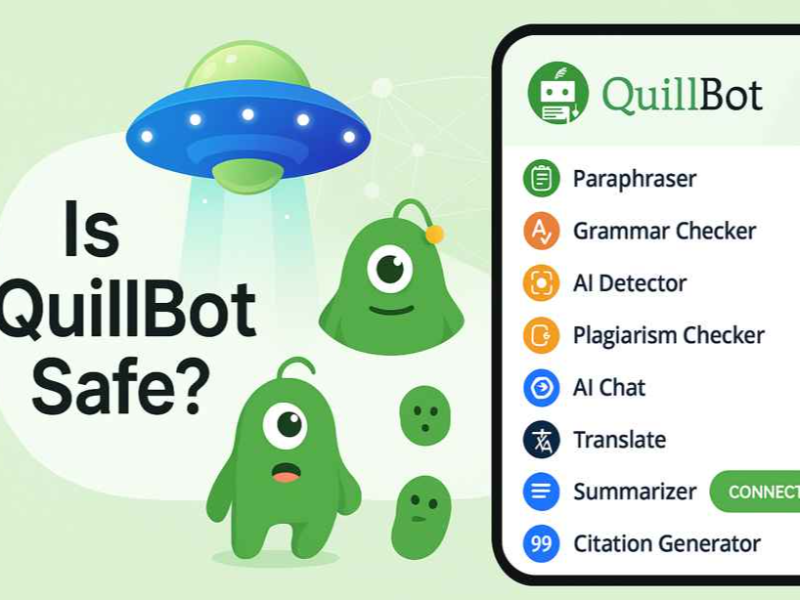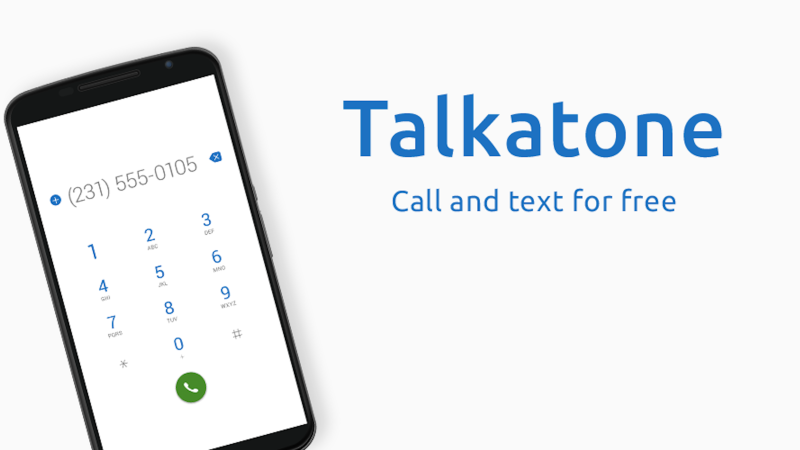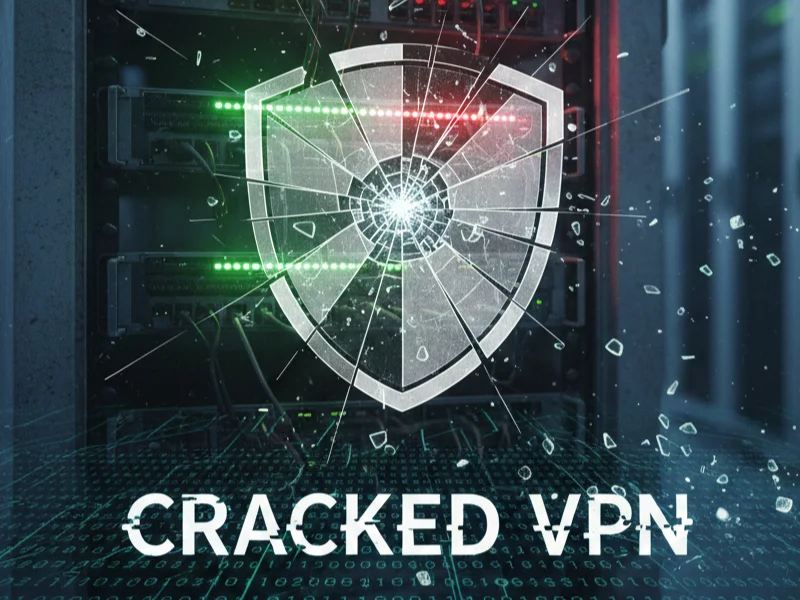Understanding Chrome Performance Issues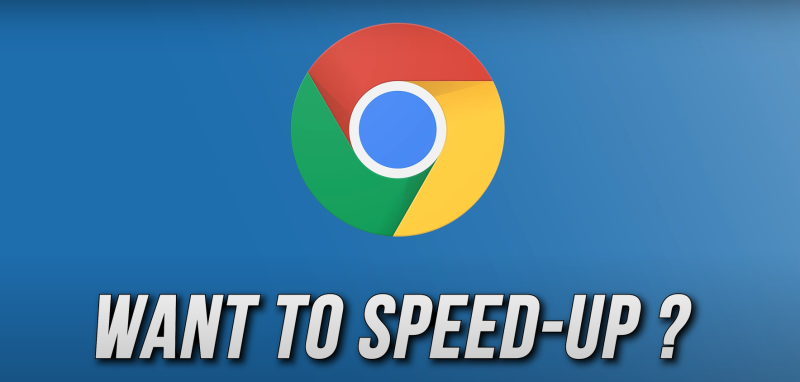
Chrome's popularity comes with a downside: over time, the accumulation of cache, cookies, extensions, and background processes can cause the browser to slow down significantly. Users may experience delayed page loads, high memory usage, and overall sluggish performance. Recognizing these issues is the first step toward effective optimization.
Common Causes of Slow Chrome:
- Cached Data and Cookies: Overaccumulation can bog down performance.
- Unused Extensions: Many extensions run background processes even when not in active use.
- Memory-Heavy Tabs: Multiple open tabs can consume significant RAM.
- Outdated Software: Older versions of Chrome may lack performance improvements available in newer releases.
- Background Processes: Hidden processes or plugins can also slow down your browsing speed.
By understanding these factors, you can target your optimization efforts more effectively.
Hack 1: Clear Your Browser Cache Regularly
A cluttered cache can slow down your browser by storing outdated or redundant data.
Steps to Clear Chrome Cache:
- Open Chrome Settings: Click on the three-dot menu in the top-right corner.
- Navigate to Privacy: Go to "More tools" > "Clear browsing data."
- Select Time Range: Choose "All time" to clear everything.
- Check Data Types: Ensure that "Cookies and other site data" and "Cached images and files" are selected.
- Clear Data: Click "Clear data" to remove the cache.
Benefits:
- Frees up disk space
- Improves loading times and browser responsiveness
Regular cache clearing is a simple yet effective way to speed up Chrome.
Hack 2: Manage and Remove Unnecessary Extensions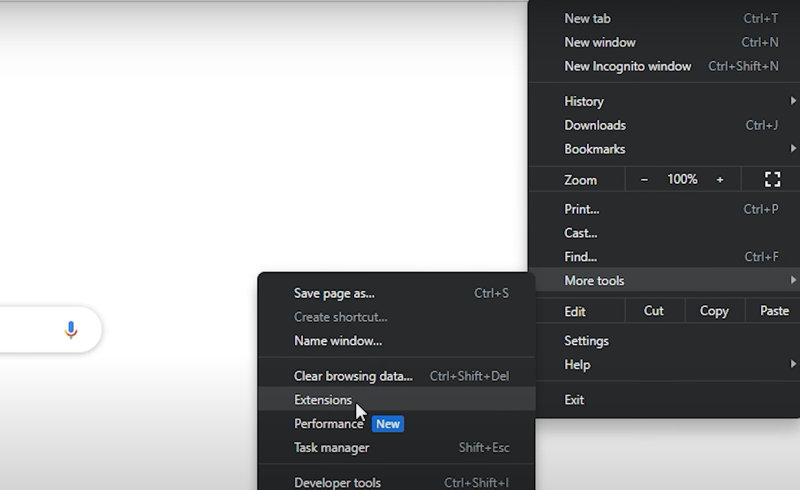
Extensions enhance Chrome's functionality, but too many can slow down your browser.
Tips for Managing Extensions:
- Audit Your Extensions: Review your installed extensions by typing
chrome://extensions/in the address bar. - Disable Unused Extensions: Turn off extensions you rarely use.
- Remove Redundant Extensions: Uninstall any duplicate or unnecessary extensions.
- Monitor Impact: Use Chrome’s Task Manager (Shift + Esc) to monitor the resource usage of each extension.
Benefits:
- Reduces memory usage
- Enhances browser speed and stability
- Minimizes potential security vulnerabilities
By streamlining your extensions, you can significantly boost Chrome's performance.
Hack 3: Disable Unwanted Background Processes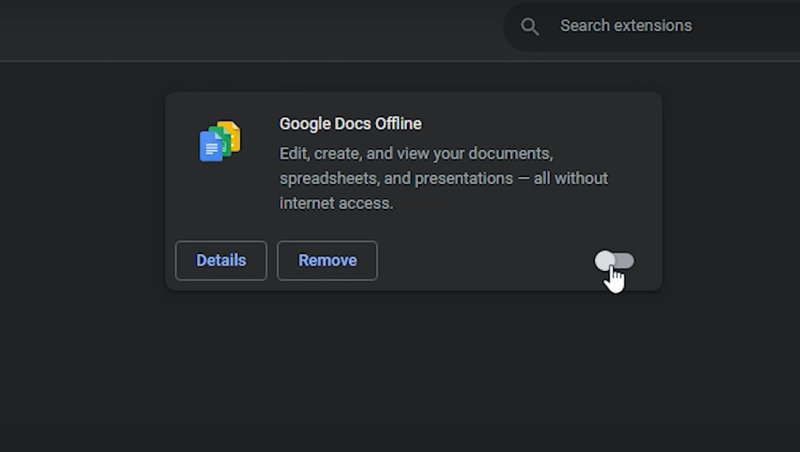
Chrome may run background processes that can drain system resources.
How to Disable Background Processes:
- Turn Off Background Apps: Go to Settings > Advanced > System, and disable "Continue running background apps when Google Chrome is closed."
- Monitor Processes: Use Task Manager (Shift + Esc) to identify and close resource-heavy processes.
Benefits:
- Frees up CPU and memory
- Improves overall system performance
Limiting background activities can help you achieve a faster, more responsive browser.
Hack 4: Enable Hardware Acceleration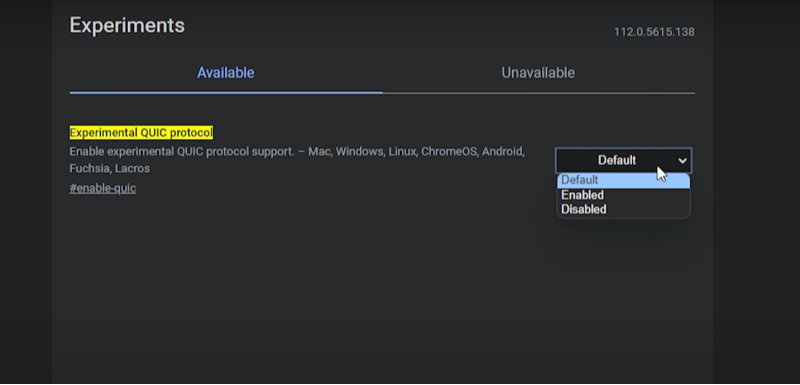
Hardware acceleration allows Chrome to use your computer's GPU for rendering tasks, which can improve performance.
How to Enable Hardware Acceleration:
- Open Settings: Click on the three-dot menu and select "Settings."
- Advanced Settings: Scroll down to "Advanced" and find the "System" section.
- Toggle On: Enable "Use hardware acceleration when available."
- Restart Chrome: For changes to take effect, restart your browser.
Benefits:
- Enhances video and graphics rendering
- Reduces CPU load
- Improves overall browsing speed
This setting is particularly useful for users with capable hardware.
Hack 5: Update Chrome Regularly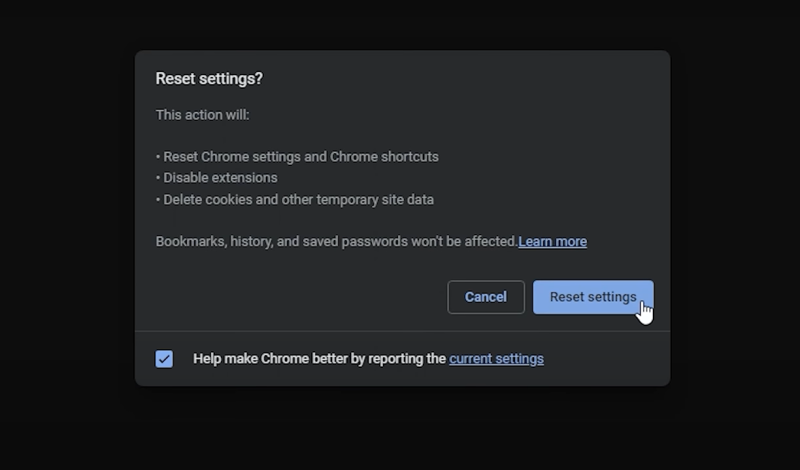
Regular updates not only bring new features but also improve performance and security.
How to Check for Updates:
- Access the Menu: Click the three-dot menu.
- Help > About Google Chrome: Chrome will automatically check for updates.
- Install Updates: If updates are available, they will be downloaded and installed. Restart your browser afterward.
Benefits:
- Ensures optimal performance
- Fixes known bugs and vulnerabilities
- Provides access to new features and improvements
Staying up-to-date is essential for a smooth and secure browsing experience.
Hack 6: Tweak Chrome Flags for Enhanced Speed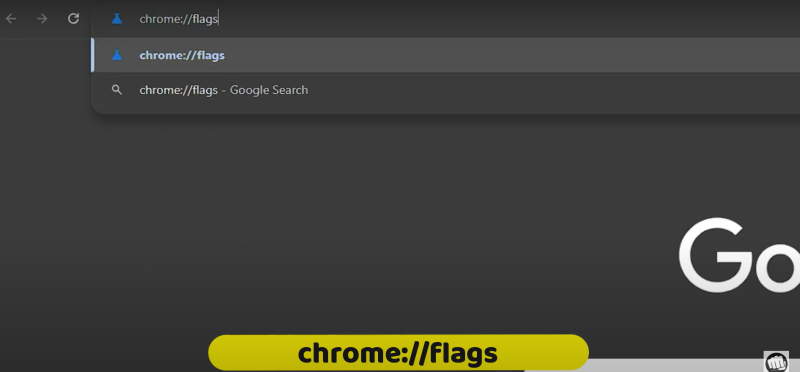
Chrome Flags are experimental features that can be adjusted to boost performance.
How to Tweak Chrome Flags:
- Access Chrome Flags: Type
chrome://flags/in the address bar. - Search for Performance Flags: Look for flags like “Parallel downloading,” “GPU rasterization,” and “Smooth scrolling.”
- Enable or Adjust Settings: Experiment with enabling or disabling flags to see what improves performance.
- Restart Chrome: Changes will take effect upon restarting the browser.
Benefits:
- Can provide noticeable performance improvements
- Customizes your browsing experience based on your hardware and usage patterns
Caution:
- These settings are experimental; proceed with changes cautiously and revert if issues occur.
Hack 7: Optimize Startup and Tab Management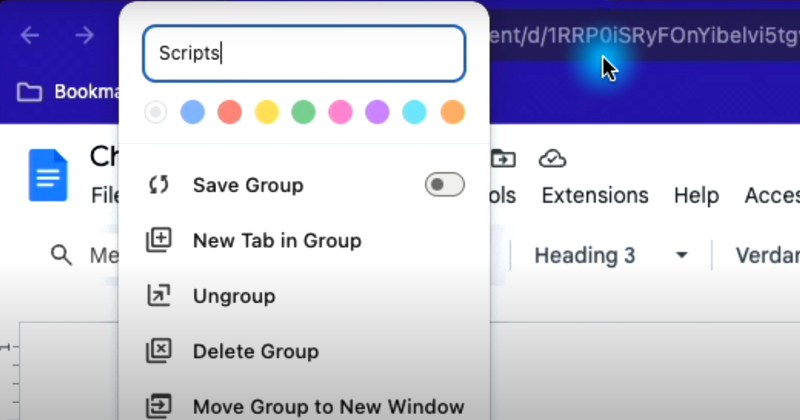
Efficient management of startup processes and tabs can greatly influence Chrome's speed.
Tips for Startup Optimization:
- Disable Unnecessary Startup Pages: Limit the number of tabs that open when you start Chrome.
- Use “Continue where you left off” Carefully: Consider selecting “Open the New Tab page” instead of reopening previous tabs, which can slow down startup.
- Organize Tabs: Use extensions like OneTab to consolidate open tabs into a single list, reducing memory usage.
Benefits:
- Reduces startup time
- Improves overall system performance
- Helps manage system resources efficiently
Proper tab and startup management keeps Chrome lean and responsive.
Hack 8: Use a Content Blocker or Ad Blocker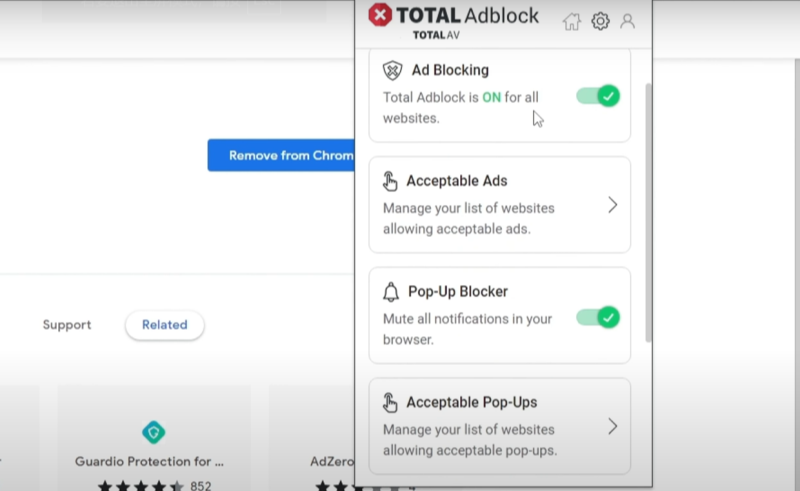
Ads and trackers can slow down page loading and consume resources. A content blocker or ad blocker can significantly enhance browsing speed.
Recommended Extensions:
- uBlock Origin: A powerful ad blocker that also stops trackers.
- Privacy Badger: Blocks tracking scripts and enhances privacy.
Benefits:
- Faster page load times
- Reduced data consumption
- Enhanced privacy and security
Blocking unwanted content ensures a smoother, faster browsing experience while protecting your data.
Hack 9: Monitor and Manage Task Manager in Chrome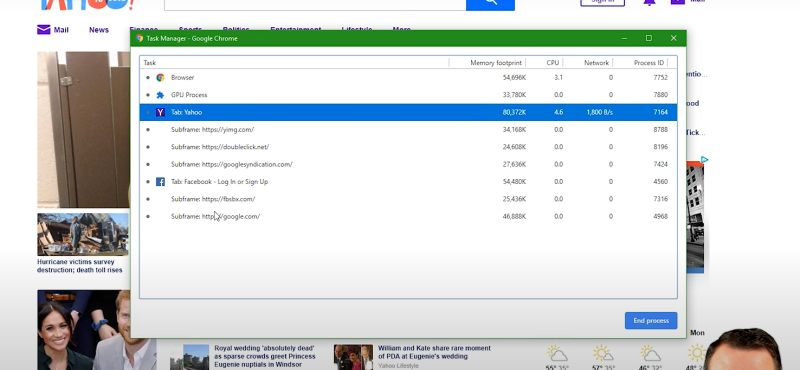
Chrome’s Task Manager lets you see which processes are consuming resources. Regular monitoring can help you identify and close unnecessary tasks.
How to Use Chrome Task Manager:
- Open Task Manager: Press Shift + Esc.
- Review Processes: Identify processes that are using excessive CPU or memory.
- Terminate Unnecessary Processes: Select the process and click “End Process” to free up resources.
Benefits:
- Provides real-time insight into resource usage
- Helps improve performance by shutting down resource-heavy processes
- Assists in diagnosing issues that may be slowing down Chrome
Regular monitoring of Chrome Task Manager can keep your browser running at peak performance.
Hack 10: Enhance Security with Best free VPN
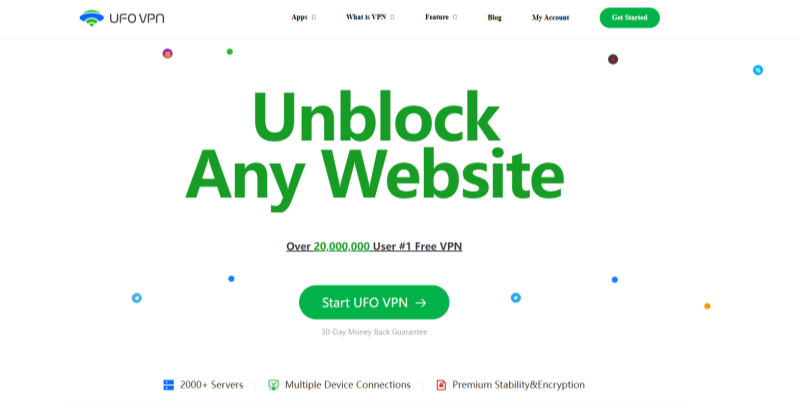 While optimizing Chrome for speed is important, ensuring your online privacy and security is equally crucial. Using a VPN can boost both performance and protection.
While optimizing Chrome for speed is important, ensuring your online privacy and security is equally crucial. Using a VPN can boost both performance and protection.
How UFO VPN Helps:
- Encrypts Your Traffic: UFO VPN secures your data by encrypting all internet traffic, preventing trackers and hackers from intercepting your information.
- Masks Your IP Address: By hiding your IP, UFO VPN ensures that your online activities remain anonymous.
- Bypasses Geo-Restrictions: Access content that might be restricted in your region without compromising on speed.
- Enhances Overall Security: Provides an extra layer of protection while you browse, making your experience both fast and secure.
Integration with Chrome:
Using UFO VPN alongside Chrome ensures that not only is your browser speed optimized, but your entire online activity is protected, giving you peace of mind.
Frequently Asked Questions (FAQs)
1. How do I clear my Chrome cache?
To clear your cache, go to the Chrome menu, select "More tools" > "Clear browsing data," choose the "All time" range, and ensure that "Cached images and files" is selected before clicking "Clear data."
2. What are Chrome flags, and are they safe to use?
Chrome flags are experimental features that you can enable or disable to improve performance. They are generally safe, but since they are experimental, it's wise to make changes gradually and revert if any issues occur.
3. Can updating Chrome really improve its speed?
Yes, updates often include performance improvements, bug fixes, and security enhancements that can significantly speed up your browser.
4. Why should I disable background processes in Chrome?
Background processes can consume system resources even when you're not actively using them. Disabling them frees up CPU and memory, leading to faster performance.
5. How does UFO VPN improve my Chrome browsing experience?
UFO VPN encrypts your internet traffic and masks your IP address, protecting you from hackers and trackers. It also helps bypass geo-restrictions without compromising on speed, ensuring a secure and fast browsing experience.
6. Is it necessary to manage my extensions regularly?
Yes, unnecessary extensions can slow down your browser and compromise security. Regularly reviewing and removing unneeded extensions keeps your Chrome lean and efficient.
7. Can I use both ad blockers and VPNs together?
Absolutely. Ad blockers reduce unwanted content and tracking, while a VPN like UFO VPN encrypts your data. Together, they offer a robust layer of privacy and improved performance.
8. How often should I clear my browser data?
It's a good practice to clear your browser data at least once a month to maintain optimal performance and ensure outdated data isn't slowing down your browser.
9. Are there any downsides to using UFO VPN with Chrome?
UFO VPN is designed to be lightweight and user-friendly, but like any VPN, there might be a slight decrease in speed due to encryption overhead. However, the trade-off is well worth the enhanced security and privacy.
10. What if my Chrome still feels slow after trying these hacks?
If Chrome remains slow despite optimization, consider checking for malware, upgrading your hardware, or trying an alternative browser like Firefox for comparison.
Final Thoughts
Optimizing your browsing experience is essential for both speed and security. By implementing these 10 hacks to turbocharge Chrome—from clearing caches and managing extensions to tweaking advanced settings and using content blockers—you can significantly enhance performance. Additionally, using UFO VPN ensures your connection remains secure, protecting your online activity from prying eyes and potential threats. Embrace these strategies to not only speed up Chrome but also maintain robust privacy, keeping your browsing both fast and anonymous.
Enjoy a smoother, safer, and more efficient browsing experience with these practical tips, and take control of your digital life today!