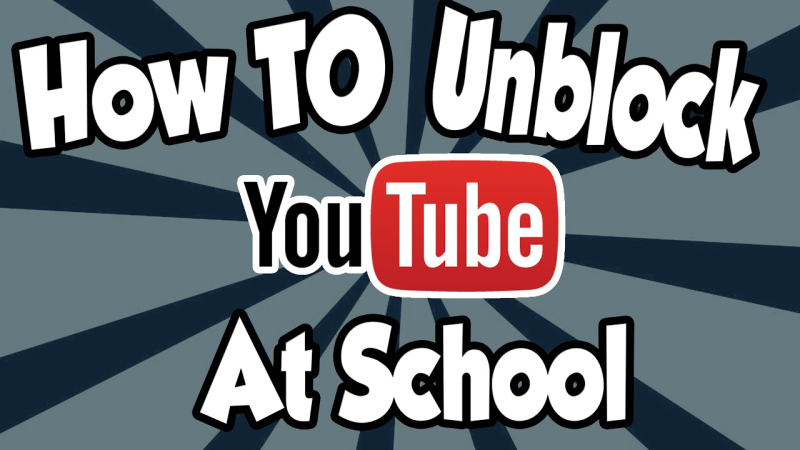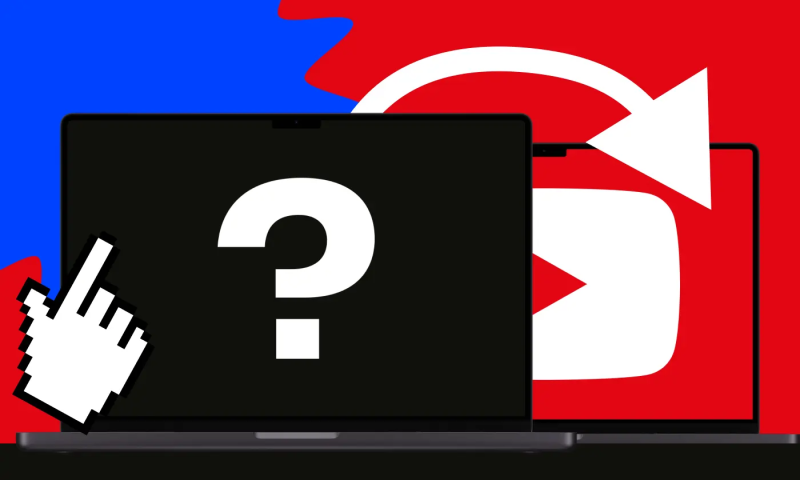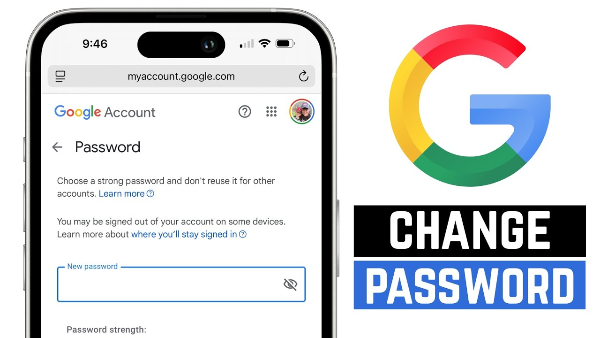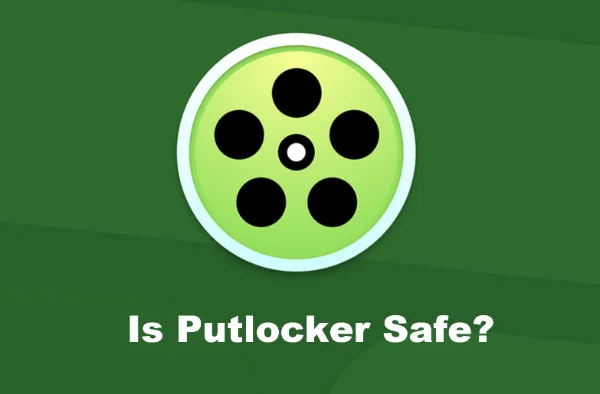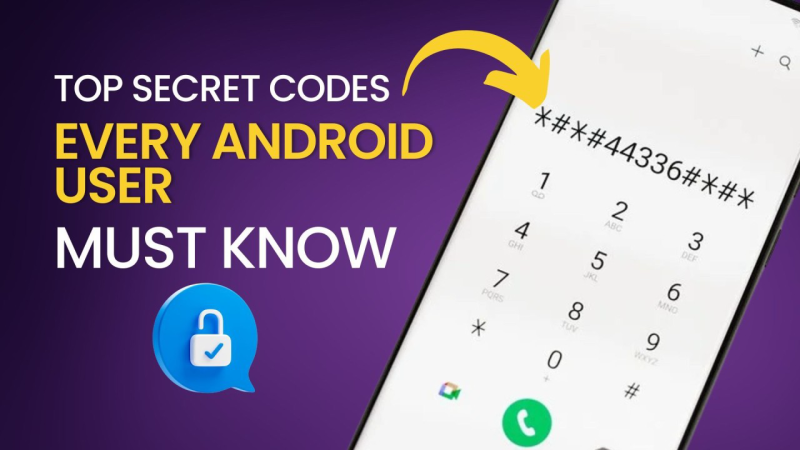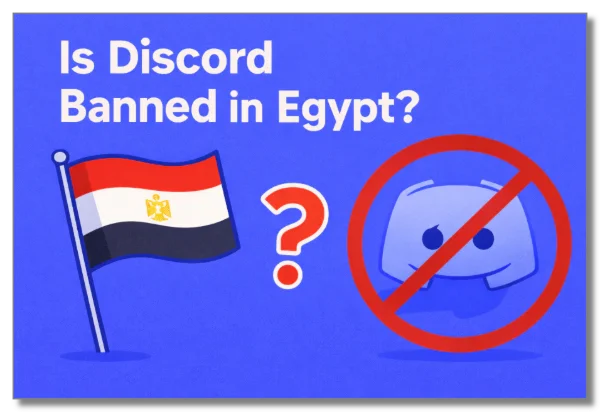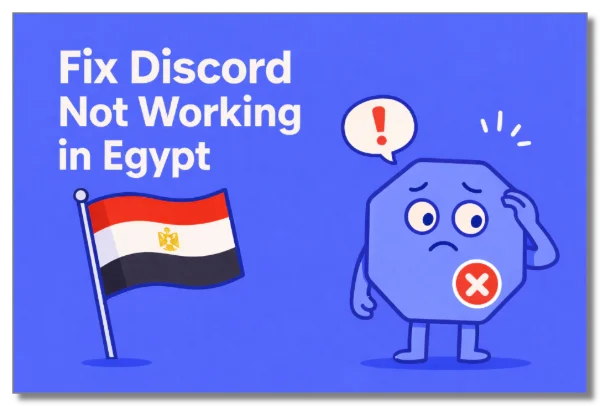YouTube Not Working on My Phone: 7 Reasons
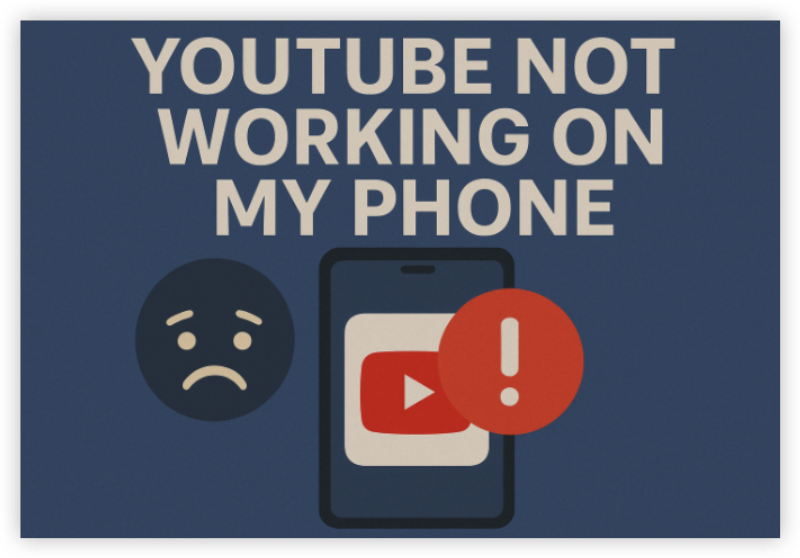
1. Unstable or No Internet Connection
YouTube needs a steady internet connection to stream content. If your mobile data is slow or Wi-Fi is spotty, videos may not load, or you may see a “No connection” or “Try again later” message.
2. Outdated YouTube App
An outdated version of the YouTube app can lead to crashes, bugs, or compatibility issues—especially after a system update on your phone.
3. Geo-Restrictions or Censorship
In certain regions or on restricted networks (like schools or workplaces), YouTube access might be intentionally blocked. In such cases, even the app may load, but videos won’t play.
✅ Tip: Use a secure VPN (e.g., UFO VPN) to bypass these restrictions safely.
4. Corrupted Cache or App Data
Over time, the app’s cache can become cluttered or corrupted, causing glitches. This is a common issue on Android devices, leading users to say, “The YouTube app is not working” despite having internet.
5. Device Software Issues
Sometimes, your phone’s OS may be the root of the problem—especially if you're using an older version of Android or iOS. System bugs or conflicts can interfere with how YouTube behaves.
6. YouTube Server Outage
Occasionally, the issue isn’t on your side. YouTube itself may be experiencing downtime or server issues in your region. You can check services like Downdetector for confirmation
7. Background Apps or Power Saving Mode
If your phone is in low-power mode or running too many apps in the background, YouTube might not function properly.
How to Fix YouTube Not Working on Android
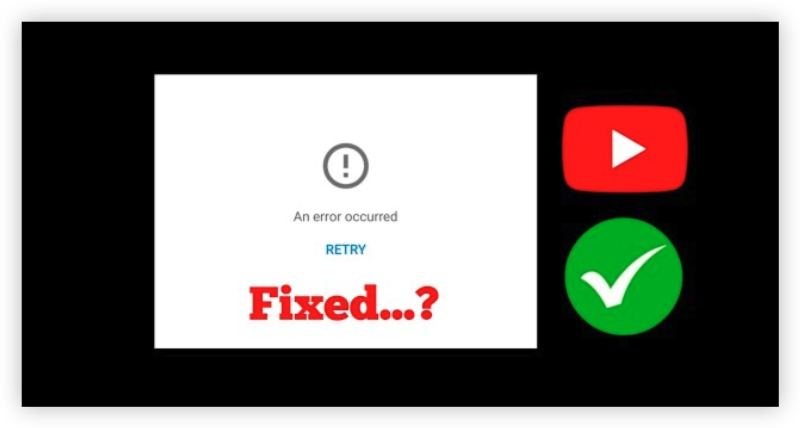
1. Use a VPN during YouTube IP Bans
If you're in a country or on a network where YouTube is restricted:
-
Use a reliable VPN like UFO VPN
-
Connect to a server in a country with unrestricted YouTube access
UFO VPN is compatible with mobile and desktop devices. Download UFO VPN for iOS, UFO VPN for Android on mobiles or UFO VPN for PC, UFO VPN for Mac on your desktop. Install the app and sign up or log in.

Open the app, choose a server location with a Netflix VPN server or Fast VPN connections include a free US server, free UK server and free Australia server. Tap the button to connect.

After connecting, visit an IP lookup tool to see your current location and ensure your IP changes after using the VPN.

Once connected, visit your favorite shows and movies and start watching without geo-blocks or buffering!

2. Check Your Internet Connection
Make sure you're connected to a stable Wi-Fi or cellular network. Switch between Wi-Fi and mobile data to test.
3. Restart Your Phone
A simple reboot often clears app and network glitches.
4. Clear YouTube App Cache and Data
-
Go to Settings > Apps > YouTube
-
Tap Storage
-
Tap Clear Cache and then Clear Data
🔍 This can fix corrupted temporary files causing the app to malfunction.
5. Update the YouTube App
Visit the Google Play Store, search “YouTube,” and tap Update if available.
6. Uninstall and Reinstall
-
Long-press the app > Tap “Uninstall”
-
Reinstall from the Play Store
7. Check for System Updates
Make sure your phone is running the latest Android version:
-
Go to Settings > System > Software update
Fix YouTube Not Working on iPhone
1. Check Your Internet and Airplane Mode
Ensure you have an internet connection and that Airplane Mode is turned off.
2. Force Quit the YouTube App
-
Swipe up from the bottom of the screen and swipe the YouTube app away.
3. Restart Your iPhone
Restarting can resolve temporary system errors.
4. Update the YouTube App
Go to the App Store > YouTube > Update.
5. Clear Safari Cache (if using browser)
-
Go to Settings > Safari > Clear History and Website Data
6. Reinstall the App
Delete YouTube and reinstall it from the App Store.
7. Enable Background App Refresh
-
Go to Settings > General > Background App Refresh > Toggle On
Tricks for YouTube App Running Smoothly
If you've fixed the issue but want to prevent YouTube problems in the future, follow these extra tips to make sure your app stays fast, responsive, and glitch-free.
1. Enable Auto-Updates for YouTube
Let your phone handle updates for you.
-
On Android: Open Play Store > YouTube > Enable Auto-update
-
On iPhone: Go to Settings > App Store > App Updates > Turn On
2. Clear Cache Regularly (Especially on Android)
Even when YouTube is working, cache files can build up and slow down performance. Clear them once a month.
-
Go to Settings > Apps > YouTube > Storage > Clear Cache
3. Switch to a Faster DNS or Use a VPN
Sometimes, your ISP’s DNS is the bottleneck. Use Google DNS or Cloudflare DNS for quicker resolution—or a VPN like UFO VPN to speed up and unlock content.
4. Disable Battery Optimizations for YouTube
Battery-saving features can silently limit app performance.
-
On Android: Settings > Battery > App battery management > YouTube > Don't optimize
-
On iPhone: Make sure Low Power Mode is off when streaming.
5. Close Background Apps
Too many open apps can drain resources, especially on older phones. Before opening YouTube, close unused apps to free up memory and bandwidth.
Final Thoughts
If YouTube is not working on your phone, don’t panic—most issues can be resolved in just a few steps. Whether you're using Android or iPhone, this guide has you covered. For users dealing with censorship or content blocking, a secure VPN like UFO VPN offers a fast and private way to restore full access to YouTube.
FAQs
1. Is YouTube down?
Check Downdetector or Twitter for real-time outage reports.
2. Does YouTube work on VPN?
Yes. VPNs like UFO VPN help unblock content and bypass throttling or censorship.
3. My videos won’t play but YouTube loads fine—why?
Try switching networks or clearing the cache. You may also have playback restrictions enabled.
4. Can a phone update break YouTube?
In rare cases, yes. Incompatible system updates may require the app to be reinstalled or updated.