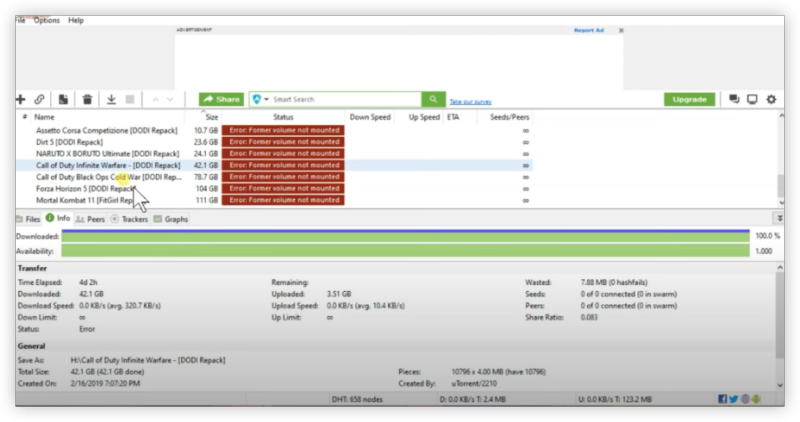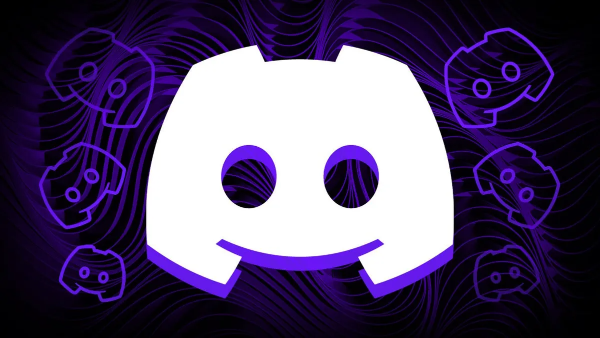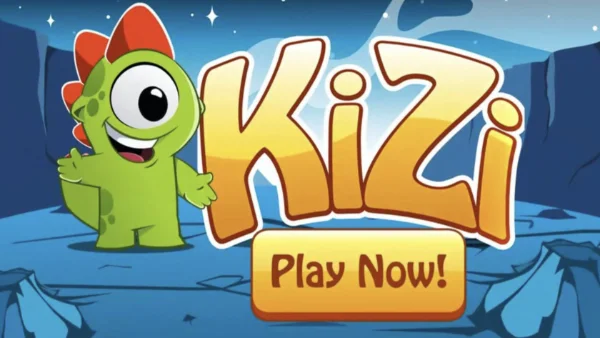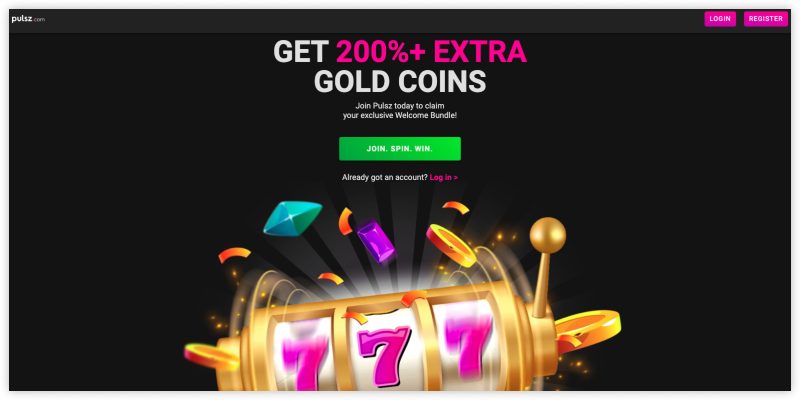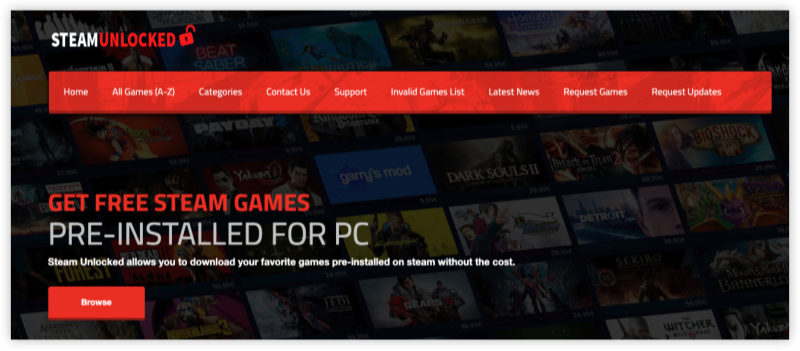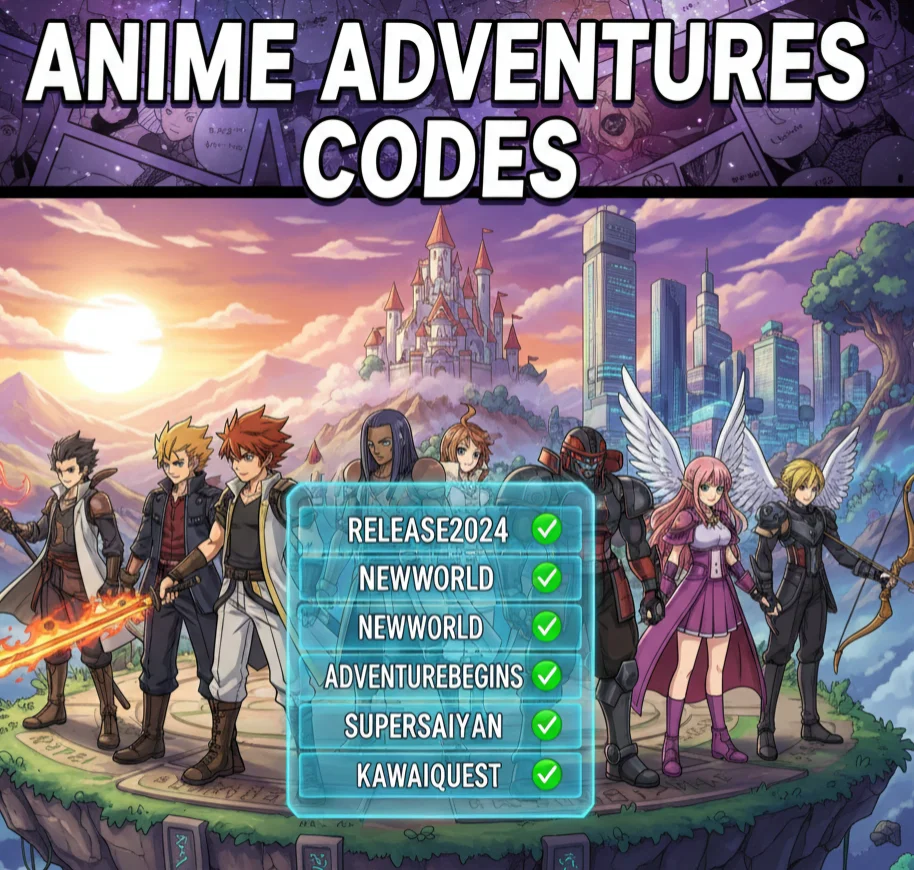Is BlueStacks Credible?

Technically, BlueStacks is a legitimate and credible software developed by the American company BlueStacks Systems, Inc. It’s widely used by gamers, app developers, and testers for Android apps on desktop systems.
Why It’s Credible
-
Verified Developer: Published by BlueStacks Systems, Inc., not an anonymous entity.
-
Global Recognition: Endorsed by brands like Samsung and Intel.
-
Digital Certificates: BlueStacks downloads come with verified code signatures to ensure integrity.
-
Active Community: Millions of monthly users and support forums.
It has undergone multiple independent malware and virus scans (via VirusTotal and Norton), all of which report it as clean. However, there are two caveats:
1. Unofficial Downloads Are Risky
Third-party sites or cracked versions may bundle malware or crypto miners disguised as BlueStacks. These versions can compromise your system security or slow down performance.
2. Resource Usage May Raise False Alarms
Some antivirus tools flag BlueStacks because it uses virtualization technology, which can mimic behavior of sandbox environments — but this is normal and not harmful.
Common Trust Issues About BlueStacks

Despite being safe, BlueStacks has attracted skepticism. Here are common concerns explained:
-
“Is BlueStacks a virus?”
-
Some users worry that BlueStacks might contain malware because antivirus software occasionally flags it during installation. In reality, these are false positives, often triggered by the emulator’s system-level permissions.
-
-
Data privacy and tracking concerns
-
BlueStacks requires access to your Google account for app downloads, which raises doubts about how user data is handled. However, the company states that it does not collect sensitive or personal information beyond what’s necessary for app functionality.
-
-
High CPU and RAM usage
-
Users sometimes think the software is “suspicious” due to its heavy background processes. In fact, this happens because BlueStacks emulates a full Android environment, which is resource-intensive but not unsafe.
-
-
Ad-supported version and pop-ups
-
Some versions of BlueStacks show partner offers or app recommendations, which can make the software feel intrusive. While not malicious, these can be disabled in the settings or intercepted by a free proxy VPN - UFO VPN.
-
-
Fake or modified versions online
-
Many users accidentally download unofficial BlueStacks installers from third-party sites, which can contain actual malware. Always download from the official website (www.bluestacks.com) to avoid security risks.
-
-
Difficulty uninstalling or deleting BlueStacks completely
-
Some users find residual files or registry entries left after uninstallation, leading to frustration and mistrust. Using the official BlueStacks uninstaller ensures complete removal.
-
How to Uninstall or Delete BlueStacks Safely
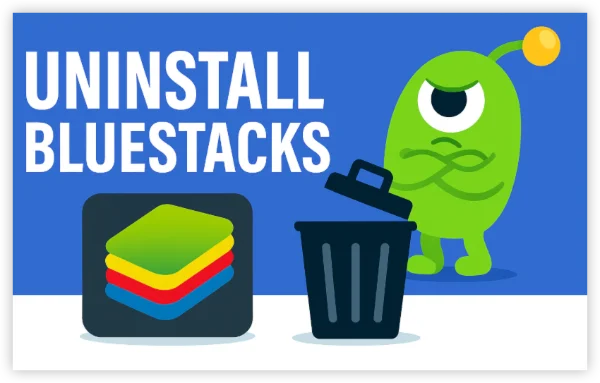
If you’re done using BlueStacks or want to remove it for performance reasons, follow these safe steps depending on your system:
Uninstall BlueStacks On Windows
Step-by-Step:
-
Open Control Panel → Programs and Features
-
Find BlueStacks App Player in the list
-
Click Uninstall
-
Follow the on-screen instructions
-
After uninstalling, open File Explorer and delete leftover folders in:
-
C:\ProgramData\BlueStacks -
C:\Users\<YourName>\AppData\Local\BlueStacks
-
-
Optionally, use a cleanup tool (like CCleaner) to remove registry entries
Restart your PC to ensure all background BlueStacks processes are fully removed.
Delete BlueStacks On macOS:
Step-by-Step:
-
Open Finder → Applications Folder
-
Locate BlueStacks.app
-
Drag it to the Trash
-
Go to /Library/Preferences/ and /Library/Application Support/
-
Delete any folders labeled “BlueStacks”
-
Empty Trash and restart your Mac
Extra Tips to Use BlueStacks Safely
To ensure a secure and smooth experience, follow these quick safety tips when using BlueStacks:
-
Download only from the official site – Always install from www.bluestacks.com to avoid fake or infected versions.
-
Keep BlueStacks updated – Regular updates patch vulnerabilities and improve stability.
-
Avoid installing unknown APKs – Use trusted sources like Google Play Store instead of random sites.
-
Run antivirus scans regularly – Keep your PC protected with real-time antivirus or Windows Defender.
-
Check permissions – Review app permissions within BlueStacks to prevent unnecessary data access.
-
Limit background apps – Close unnecessary processes to reduce CPU usage and enhance security.
FAQs
Is BlueStacks safe for Windows 11?
Yes. It’s fully compatible and optimized for Windows 11, with better virtualization support.
Can I get banned for using BlueStacks?
No. BlueStacks is legal, but don’t use it to run modified game clients or cheats.
Why does my antivirus flag BlueStacks?
It’s a false positive due to virtualization. BlueStacks itself is clean.