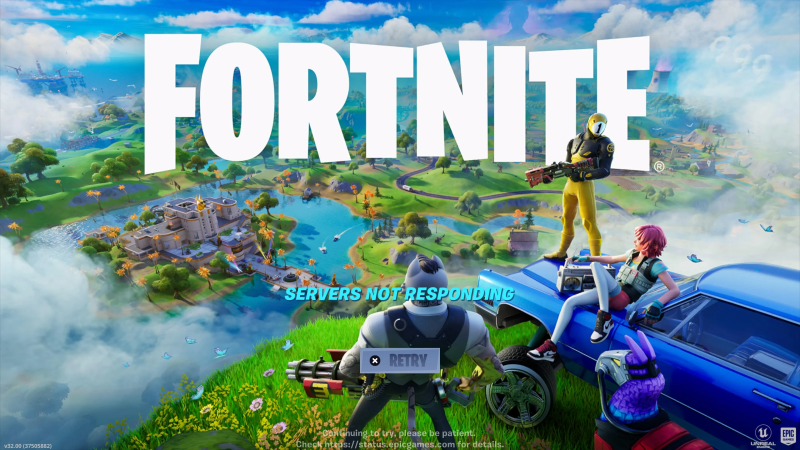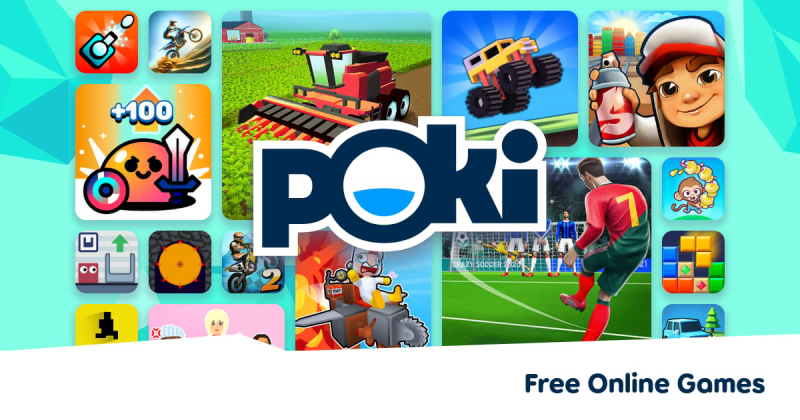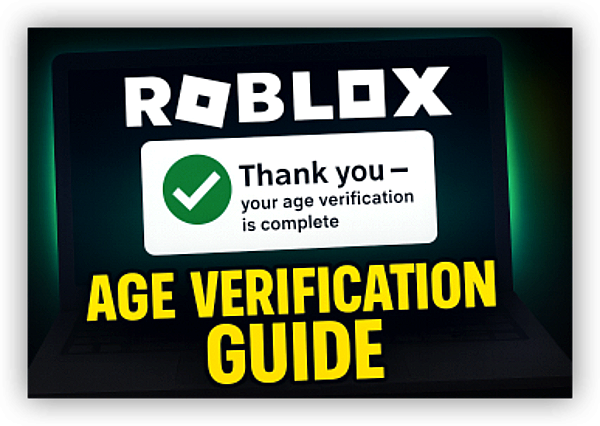Can You Still Get Fortnite Updates After a Ban?
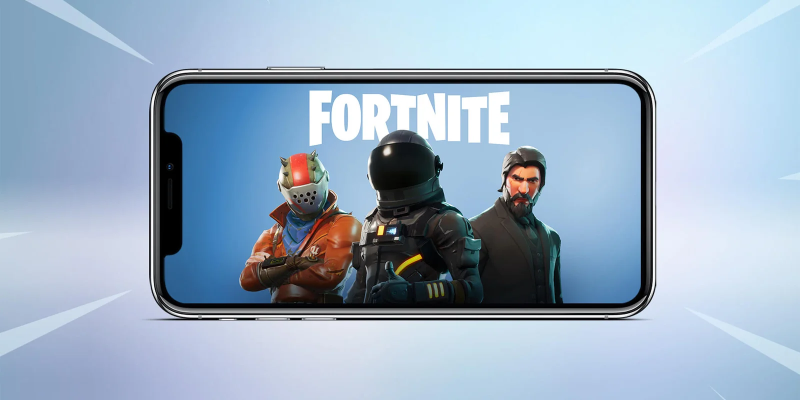
Bans vary. Some affect only matchmaking. Others block your account entirely. Understanding your ban type helps answer “can u update Fortnite if banned.”
Account Ban:
-
-
Epic Games may suspend or ban your account for rule violations.
-
An account ban stops you from logging in.
-
However, you can still download the installer or patch files on your device.
-
You cannot use a banned account to play online. But updating local files remains possible.
-
If you ask “can u update Fortnite if banned?” the answer: Yes, you can update the launcher or client files. But you cannot access live servers.
-
Platform Ban:
-
-
Consoles may ban user IDs.
-
A console ban can block both playing and downloading from that console store.
-
In some cases, you can update files via PC or another account.
-
“Can u update Fortnite if banned” depends on where the ban applies. If ban is platform-wide, updates may also fail.
-
IP or Region Ban:
-
-
Rare but possible due to suspicious activity.
-
An IP ban may block access to Epic servers.
-
Here, updating the game might be blocked if the launcher contacts Epic servers.
-
In that case, “can u update Fortnite if banned” may be false without workarounds.
-
You can use free proxy VPN - UFO VPN to get a different IP. This can let the launcher connect and download the Fortnite update.
-
Device Restriction:
-
-
If your device is flagged, the launcher might refuse updates.
-
Reinstalling the OS or using a different device can allow updates.
-
You cannot bypass a device ban on the same hardware without changes.
-
Fortnite Update Locked? Try These Fixes After a Ban
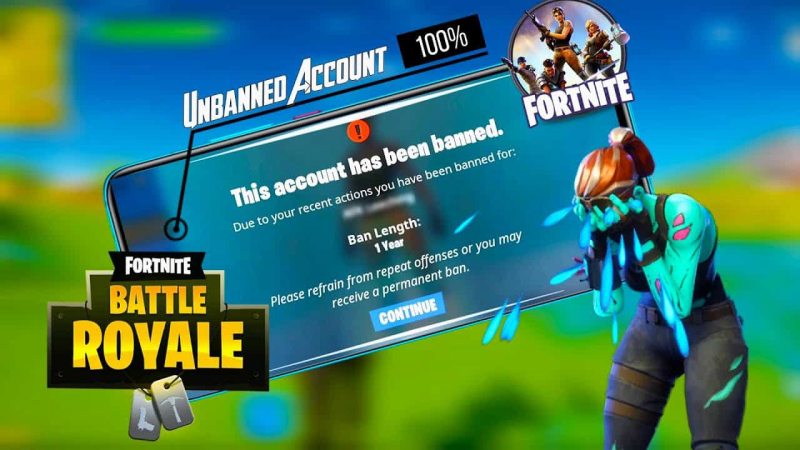
If your Fortnite update is locked or fails after a ban, try these steps. This section helps with common errors.
Check Account Status:
-
-
Visit the Epic Games website and log in with your credentials (if possible).
-
Confirm if your account is suspended or banned.
-
If banned, understand you cannot log in to play, but may update files locally.
-
-
Reinstall the Launcher:
-
Uninstall the Epic Games Launcher.
-
Delete leftover folders (e.g.,
Epic GamesinC:\Program Files). -
Download the latest installer and run it.
-
This ensures you fetch the latest Fortnite update files cleanly.
-
-
Run as Administrator:
-
On Windows, right-click the launcher and choose “Run as administrator.”
-
This avoids permission issues that may lock updates.
-
-
Clear Cache Files:
-
In the Epic Games Launcher settings, go to cache or repair options.
-
Repair the installation. This can fix corrupted update files.
-
-
Check Network Connection:
-
A stable connection helps download large updates.
-
If your IP is blocked, the launcher may hang.
-
Use a wired connection if Wi-Fi is unstable.
-
-
Try Another Device or Account:
-
If your account is banned but you have a secondary account, log in there to update.
-
Use another PC or console to download updates; then transfer files if needed.
-
-
Contact Epic Support:
-
If you believe the ban is in error, appeal via Epic’s support.
-
Explain your case. If the ban is lifted, you regain full update and play access.
-
🔥 LIMITED TIME DISCOUNT: If you're in the heavily internet-regulated region of India, we've got you covered with a free and secure India VPN that's compatible with both your Apple and Android devices. Just download free VPN for Android - UFO VPN (with VPN APK) and free iPhone VPN - UFO VPN for iOS.
Use VPN to Bypass Region or IP Restrictions
Here is how to use UFO VPN:
Visit the official UFO VPN website and download the app for your device. Install it in just a few clicks! UFO VPN - work as free Windows VPN, free Mac VPN, free Android VPN and free iOS VPN, is compatible with the latest OS systems.

Launch UFO VPN and access "click the button to connect"for a quick connection.
Or you can head over to "Smart Location" and select a free IP server where your desired gaming platform is available(most recommended server locations like US VPN, UK VPN, Japan VPN, etc.)
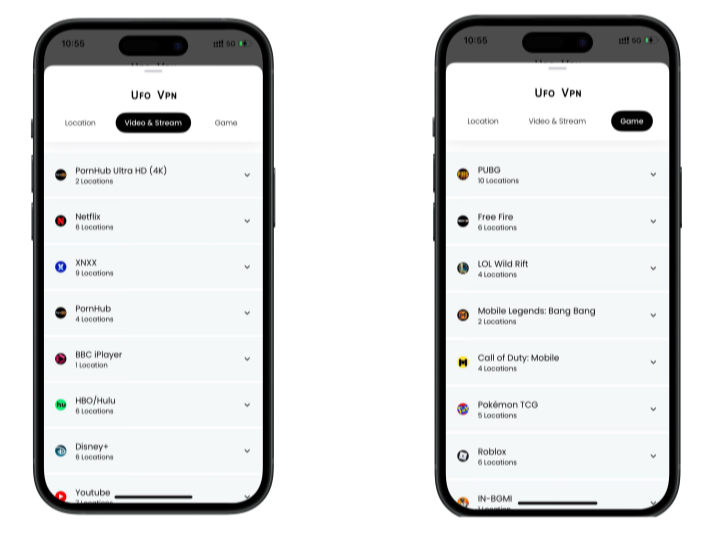
Pro Tip
To best optimize your gameplay experience wherever you are, UFO VPN has offered Game Accelerator and Premium Plans for those who prefer faster & smoother connections!
Check What is my IP to ensure you have got an right VPN connection. Activate your gaming platform and enjoy unrestricted access to global games from anywhere in the world!

-
Connect to VPN:
-
Click connect. Wait until the new IP is active.
-
-
Launch Epic Games Launcher:
-
With VPN active, run the launcher.
-
The launcher sees the new IP and can download the Fortnite update.
-
-
Download the Update:
-
Start the update process. The download should proceed if IP restriction was the issue.
-
Monitor for errors. If issues persist, try another VPN server.
-
Quick Checklist:
Install UFO VPN before opening launcher
Connect to a different region server
Launch launcher and start update
Tips to Avoid Future Fortnite Bans

Preventing bans reduces worries about update access. Follow these practices:
-
Follow Community Guidelines:
-
Avoid cheating, hacks, or unauthorized software.
-
Use only approved mods or add-ons.
-
-
Secure Your Account:
-
Enable two-factor authentication.
-
Use strong, unique passwords.
-
Avoid sharing account details.
-
-
Be Cautious with VPN Use:
-
Using VPN is fine to bypass region locks.
-
Avoid suspicious VPN servers that may trigger security flags.
-
Prefer reputable services like UFO VPN with clean IP pools.
-
-
Stay Updated on Policy Changes:
-
Epic may update rules. Check official announcements regularly.
-
FAQs
Q1: Why does my Fortnite update fail after a ban?
The ban may include IP or region blocks. Launcher cannot contact Epic servers. Fix: reinstall launcher, clear cache, or use VPN.
Q2: Does using VPN risk another ban?
Using a reputable VPN (e.g., UFO VPN) to bypass region locks is generally safe. Avoid suspicious or free VPNs with bad IP reputations. Do not use VPN to hide cheating.
Q3: Can I update Fortnite on another account or device if my main is banned?
Yes. Use a secondary Epic account or another device. This allows updates for that account or installation.
Q4: How to know if my IP is blocked by Epic?
If updates fail repeatedly and network is stable, an IP block is possible. Use VPN to test. If update works over VPN, IP was likely blocked.
Q5: Will reinstalling the OS remove a device ban?
Device bans may persist if tied to hardware IDs. Reinstalling might not help. Contact support if device is flagged.
Q6: How often should I check for Fortnite updates?
Fortnite updates frequently. Even if banned, you can fetch updates to prepare for unban or alternate account use. Keep launcher updated.