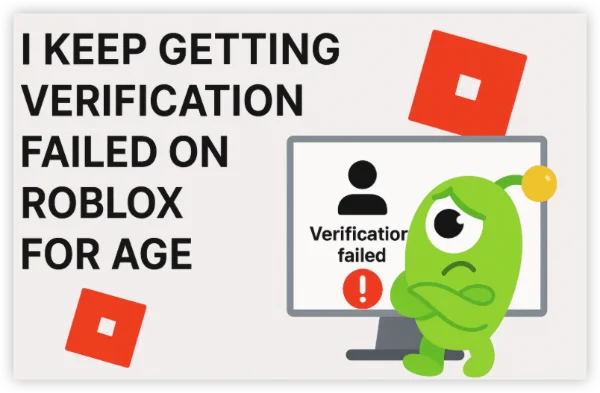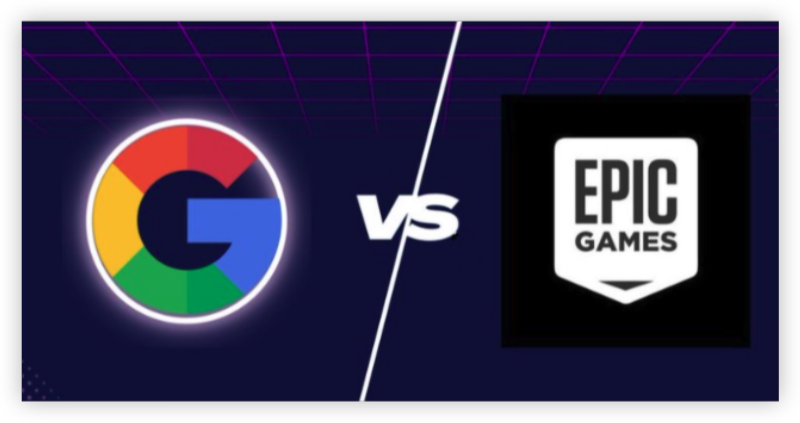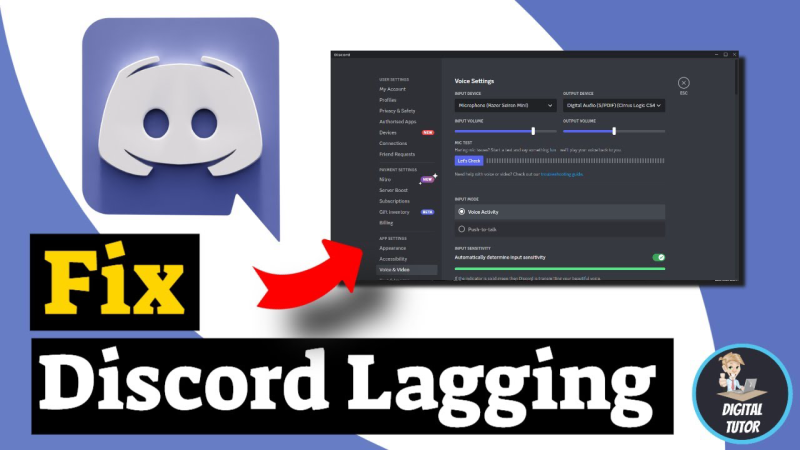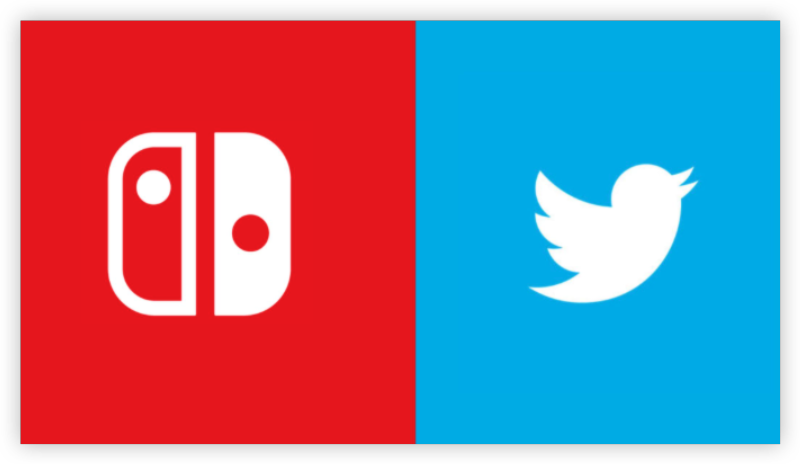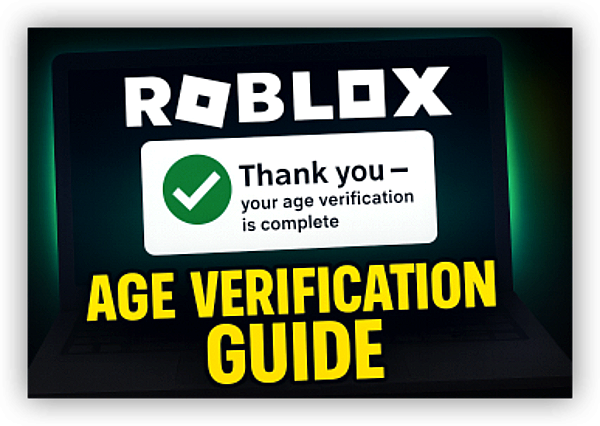What Is DNS and Why Does It Matter for Gaming?

DNS is essentially the phonebook of the internet. When you want to visit a website, your device needs the IP address associated with that domain. DNS servers translate human-friendly domain names into IP addresses, enabling your device to connect to the correct server.
For gaming, DNS matters because it influences how quickly your device connects to gaming servers and accesses online content. A slow or unreliable DNS can increase latency, causing lag and delays during gameplay. By changing your DNS to a faster, more reliable server, you can improve your gaming performance and overall internet experience.
How Changing DNS Can Improve Your Gaming Experience

Changing your DNS can have several positive effects on your gaming experience:
-
Faster Connections: Using a DNS server that’s geographically closer to your location can reduce connection times, helping you jump into games faster.
-
Privacy and Security: A DNS change can help avoid tracking by your ISP and prevent your gaming data from being exposed. Choosing an encrypted DNS can add an extra layer of privacy.
-
Bypass Geo-restrictions: If certain content is unavailable in your region, changing DNS can allow you to bypass these restrictions, granting you access to restricted games and servers.
Why Use a VPN for DNS Changes?
If you’re serious about improving your gaming experience, pairing your DNS change with a free proxy VPN in UFO VPN can offer even greater benefits. A VPN helps mask your real IP address and encrypts your internet traffic, preventing your ISP from monitoring or throttling your connection based on your gaming activity.
For example, UFO VPN allows you to connect to servers around the world, reducing lag and improving connection speeds by choosing an optimal server location. UFO VPN also enhances your privacy by encrypting all your data, ensuring that your gaming activity stays secure.
If your ISP throttles gaming traffic, UFO VPN can prevent this by making your traffic appear as general internet use, bypassing any restrictions your ISP may apply.
Visit the official UFO VPN website and download the app for your device. Install it in just a few clicks! UFO VPN - work as free Windows VPN, free Mac VPN, free Android VPN and free iOS VPN, is compatible with the latest OS systems.

Launch UFO VPN and access "click the button to connect"for a quick connection.
Or you can head over to "Smart Location" and select a free IP server where your desired gaming platform is available(most recommended server locations like US VPN, UK VPN, Japan VPN, etc.)
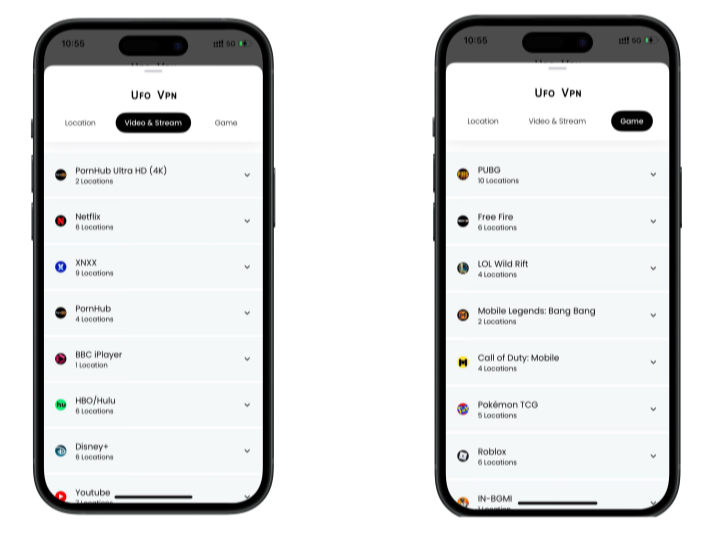
Pro Tip
To best optimize your gameplay experience wherever you are, UFO VPN has offered Game Accelerator and Premium Plans for those who prefer faster & smoother connections!
Check What is my IP to ensure you have got an right VPN connection. Activate your gaming platform and enjoy unrestricted access to global games from anywhere in the world!

How to Change DNS on PS4

Changing DNS on your PS4 is straightforward. Follow these steps:
-
On your PS4 home screen, go to Settings and select Network.
-
Choose Set Up Internet Connection.
-
Select your connection type (Wi-Fi or LAN cable).
-
When prompted, choose Custom for your connection setup.
-
Select Manual for DNS settings.
-
Enter the new DNS addresses (you can use public DNS servers like Google's DNS: 8.8.8.8 and 8.8.4.4 or Cloudflare’s DNS: 1.1.1.1 and 1.0.0.1).
-
Save your settings and test the connection.
By using a faster DNS, you’ll see reduced connection times and smoother gameplay on your PS4.
How to Change DNS on PS5

Changing the DNS on your PS5 is similar to the PS4 process:
-
From the home screen, go to Settings and then Network.
-
Select Set Up Internet Connection.
-
Choose your preferred connection type (Wi-Fi or LAN).
-
Choose Custom setup.
-
Under DNS settings, select Manual.
-
Enter your preferred DNS addresses.
-
Confirm and test the connection.
Switching to a reliable DNS server on your PS5 can improve your gaming experience by reducing latency and optimizing your connection speed.
How to Change DNS on Xbox
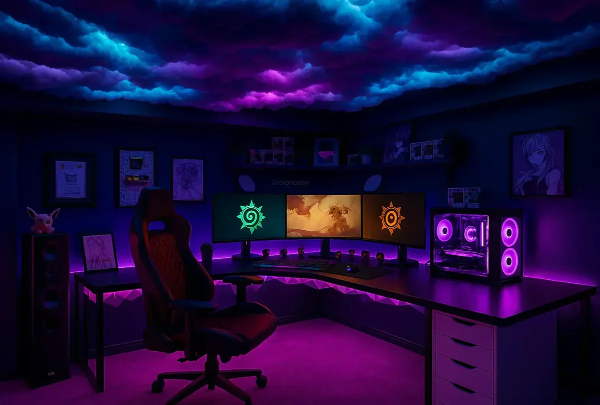
To change DNS on Xbox, follow these steps:
-
From the home screen, open the Guide by pressing the Xbox button.
-
Go to Profile & System, select Settings, then Network Settings.
-
Select Advanced Settings and choose DNS Settings.
-
Choose Manual and enter your preferred DNS server addresses.
-
Save your settings and test your connection.
Changing DNS on Xbox can help you access online features more quickly and ensure a more stable connection during gameplay.
Common DNS Issues and How to Fix Them

Changing DNS can speed up name lookups and reduce lag, but a typo or mismatch can cause new problems. Use this quick guide to diagnose and fix the most common hiccups after you switch DNS on your console (or router).
1) “Can’t connect” right after changing DNS
Symptoms: Your console fails network tests, can’t sign in, or apps won’t load.
Fix it:
-
Check the numbers first. Reopen network settings and confirm you entered Primary and Secondary DNS correctly (no extra spaces, dots, or swapped digits).
-
Use IPv4 first. If you entered IPv6 servers but your ISP/router doesn’t support IPv6, switch to IPv4 DNS (e.g., 1.1.1.1 / 8.8.8.8 / 9.9.9.9).
-
Try only one server. Set just Primary DNS and leave Secondary blank to test, then add Secondary after it works.
-
Reboot both ends. Power-cycle the console and router (unplug 30–60 seconds). This clears stale DNS leases.
-
Fall back to automatic. If tests still fail, set DNS to Automatic to confirm your line is fine, then retry a different custom DNS.
2) It connects, but everything is slow
Symptoms: Games sign in, but store pages, friends lists, or downloads crawl.
Fix it:
-
Pick closer resolvers. DNS servers work best when geographically near you. Try a different provider with a local PoP, or choose your nearest location in UFO VPN and retest.
-
Reduce DNS timeouts. Enter two different providers (e.g., Primary: 1.1.1.1, Secondary: 9.9.9.9) instead of two IPs from the same network. If one times out, the other replies quickly.
-
Avoid overloaded channels. If you’re on Wi-Fi, switch the console to 5 GHz, move closer to the router, or go Ethernet—slow Wi-Fi can masquerade as “slow DNS.”
-
Flush caches (practical way). Consoles don’t expose a “flush DNS” button; reboot the console and router to refresh lookups.
3) Some services work, others won’t
Symptoms: You can browse, but matchmaking, chat, or a single game refuses to connect.
Fix it:
-
Check regional locks. Some games use regional endpoints that depend on your IP. If a new DNS resolves to a far-away edge or a blocked region, switch DNS—or connect UFO VPN to the nearest server to normalize routing.
-
Bypass captive portals. On hotel/campus Wi-Fi, complete the login splash page in a browser first (phone or laptop), then connect your console. After that, use UFO VPN on the sharing device/router to keep the route stable.
-
Turn off “Private DNS/DoH” on the router (if enabled) when you also use custom DNS on the console—double encryption/resolution can confuse some services.
4) DNS works on the console, but nothing else in the house
Symptoms: Other devices break after you changed DNS on the router.
Fix it:
-
Revert and re-apply carefully. Put the router’s DNS back to Automatic (ISP). Confirm all devices work. Then set custom DNS again, saving after each field.
-
Per-device override. If family devices rely on ISP parental controls, keep router DNS automatic and set custom DNS only on your console.
-
Avoid mixing policies. Ad-blocking or parental-control DNS can break game services. Test with a standard resolver first; add filters later.
5) Frequent “can’t resolve host” or “DNS server not responding”
Symptoms: Intermittent errors, especially nights/weekends.
Fix it:
-
Try another pair. Providers sometimes have regional hiccups. Swap to a different reputable resolver.
-
Check for ISP interception. Some ISPs hijack DNS requests—even when you set custom values. Sharing your console’s connection through a PC/router running UFO VPN tunnels DNS so the ISP can’t rewrite it.
-
Reduce hops. If you use a chain (console → extender → mesh → router), plug the console into the main router or use Ethernet to cut latency.
6) You changed DNS, but ping is still high
Symptoms: Name lookups feel fine, but game latency is unchanged.
Fix it:
-
Separate DNS from ping. DNS affects how quickly a server’s address is found, not the ongoing latency to that server. To reduce ping: use wired or strong 5 GHz, stop background downloads, and prioritize your console with QoS.
-
Use nearby routes. Connect UFO VPN to the closest location if your ISP takes a long path to game servers—sometimes a VPN offers a cleaner route. If ping rises, disconnect and stick to direct routing.
7) “Custom DNS blocked by network admin”
Symptoms: Campus/work or some public networks ignore your settings.
Fix it:
-
Use a sharing device. Connect a laptop to Wi-Fi, run UFO VPN, then share that connection to your console via Ethernet. The tunnel carries DNS inside the VPN so the upstream network can’t block it.
-
Mobile hotspot fallback. Temporarily test with a phone hotspot to confirm the console itself is fine.
FAQs
Can changing DNS improve my gaming performance?
Yes! Changing to a faster DNS can reduce lag, speed up connections, and make your gaming experience smoother.
How does a VPN like UFO VPN help with gaming?
UFO VPN helps by hiding your real IP address and preventing ISPs from throttling your gaming traffic. It also encrypts your connection, adding extra privacy and security.
Will changing DNS affect my internet speed?
Changing DNS may not directly impact your internet speed, but it can reduce latency and improve how fast you connect to servers, which is crucial for gaming.
What are the best DNS servers for gaming?
Google DNS, Cloudflare DNS, and OpenDNS are among the best options for fast, reliable DNS servers.
Can a VPN help with DNS-related issues?
Yes, using UFO VPN can help with DNS issues by optimizing your connection and preventing throttling, ensuring a better overall experience.