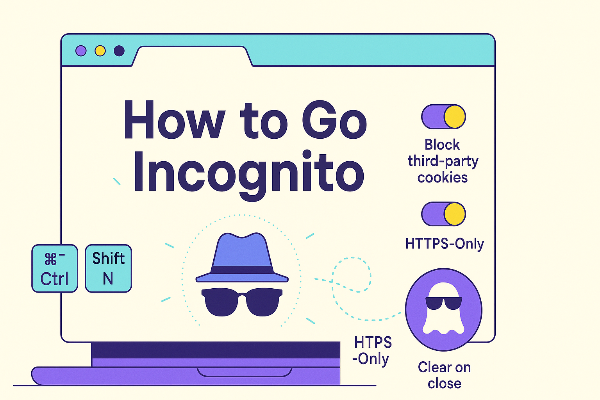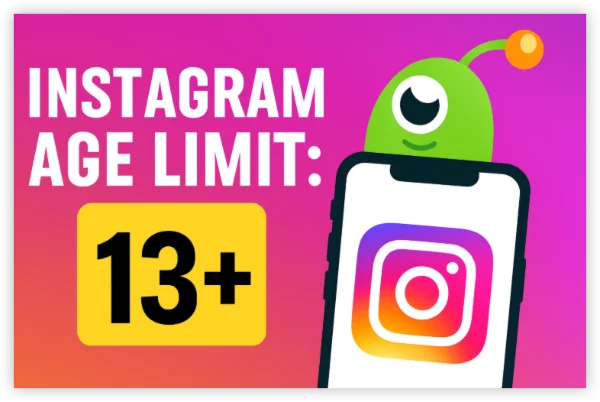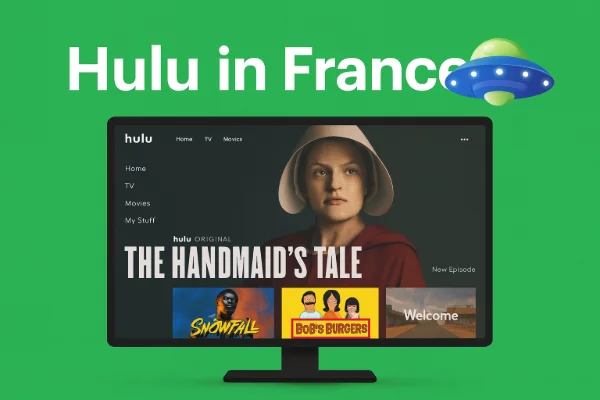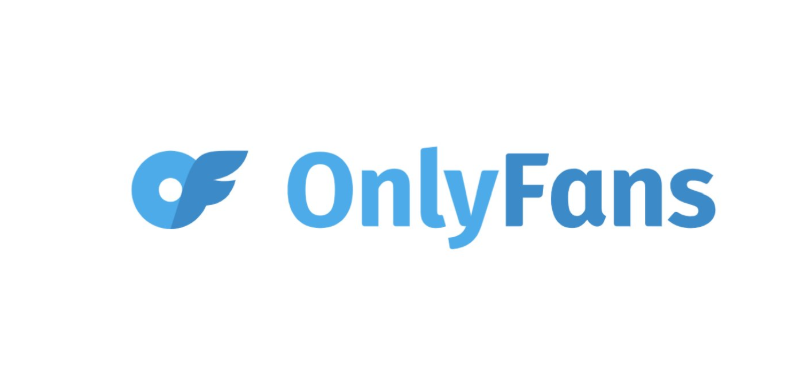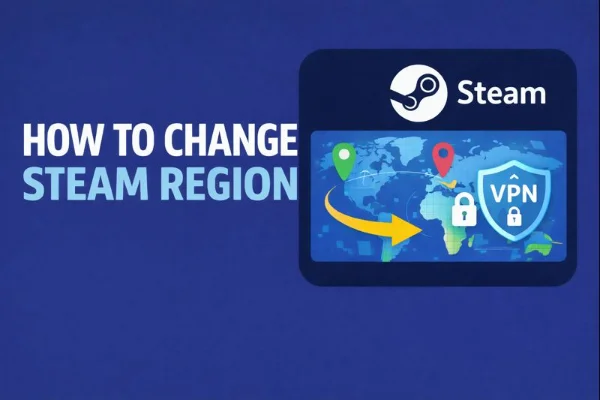Why Change Your Location on Google Chrome?

Changing your location on Google Chrome has several benefits. It can allow you to:
-
Access Geo-Restricted Content: View content that is only available in specific regions.
-
Improve Privacy: Prevent websites from tracking your real location and browsing habits.
-
Bypass Censorship: Access blocked websites by appearing to be in a different location.
This is especially useful when you are trying to watch shows or use services that are only available in certain regions. Changing your location can also help protect your data by masking your IP address.
Methods to Change Location on Google Chrome
There are two main ways to change your location in Google Chrome: manually using developer tools or through a VPN service. Below, we’ll explain both methods.
Method 1: Change Location Using Chrome’s Developer Tools
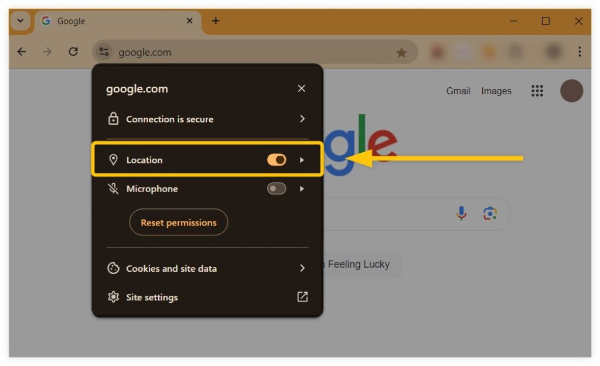
You can use Chrome's built-in developer tools to simulate a different location. Here’s how to do it:
-
Open Chrome and go to Developer Tools:
-
Click the three dots on the top-right corner of the browser.
-
Go to “More tools” > “Developer tools.”
-
-
Access the Sensors Tab:
-
Select the "Sensors" tab. If you don’t see it, click on the three-dot icon, hover over “More tools,” and click “Sensors.”
-
-
Set a Custom Location:
-
In the Sensors tab, you’ll find a drop-down menu next to “Location.” You can select one of the available options or click “Manage” > “Add location” to create a custom location by entering latitude and longitude.
-
-
Test Your New Location:
After setting your location, you can test it by entering a website or using the search bar. Scroll down the page, and you should see the location Google is using for you.
Method 2: Use free proxy VPN in UFO VPN to Change Your Location
UFO VPN - The best free VPN helps:
The easiest way to change your location and ensure your privacy is to use a VPN like UFO VPN. Here’s how a VPN helps:
-
Change Your Virtual Location: By connecting to a server in another country, UFO VPN allows you to browse as if you were in that country.
-
Enhance Your Privacy: A VPN masks your IP address, making it harder for websites to track your real location or identity.
-
Unblock Content: Bypass regional restrictions and access geo-blocked content with ease.
UFO VPN offers high-speed connections and servers in multiple countries, making it a great tool for anyone looking to secure their browsing experience while changing their location.
Starting with UFO VPN in 4 Steps:
With 3000+ server in over 100 countries, UFO VPN is open to download as a free iPhone VPN, free Android VPN(with VPN APK), free Windows VPN and free Mac VPN. Install the app and sign up or log in.

Open the app, choose a free server locationwhere your desired streaming/gaming/browsing platform is available.
We recommend free USA VPN, free UK VPN and free Australia VPN.

Pro Tip
UFO VPN is compatible with popular platforms in gaming and streaming as CODM VPN, PUBG VPN, Netflix VPN and more!
After connecting, visit What is My IP tool to see your current location and ensure your real IP is visible.

With all set, visit your favorite platform and start browsing without geo-blocks or buffering!

How to Turn Off Location Tracking on Google Chrome
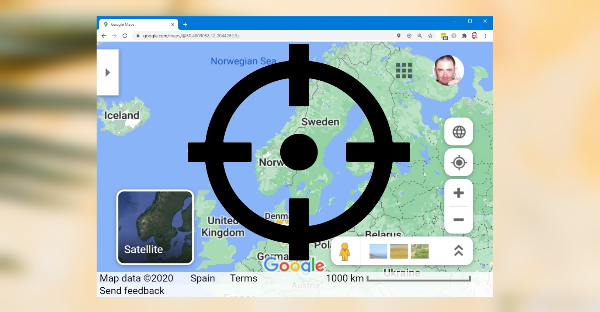
If you prefer to disable location tracking altogether, follow these steps:
-
Open Chrome Settings:
-
Click the three dots on the top-right and select “Settings.”
-
-
Navigate to Privacy Settings:
-
Go to “Privacy and security” > “Site settings” > “Location.”
-
-
Disable Location Tracking:
-
Under “Default behavior,” select “Don’t allow sites to see your location.” This will prevent websites from accessing your physical location through your browser.
-
By disabling location tracking, you ensure that your location data is not shared with websites unless you choose to do so manually.
Why Use UFO VPN for Location Privacy?
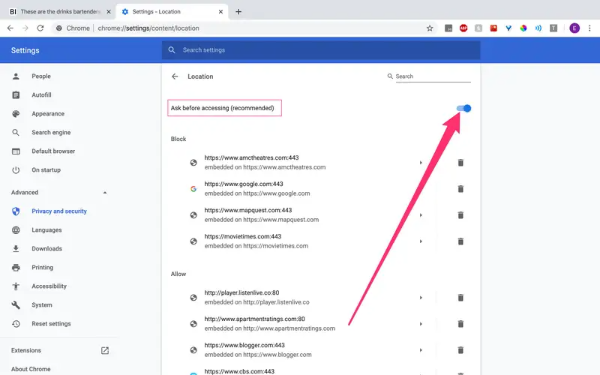
While changing your location through Chrome’s developer tools can be effective, using UFO VPN offers enhanced security and flexibility:
-
Advanced Encryption: UFO VPN encrypts your internet traffic, ensuring your data is safe from hackers or third parties.
-
Access Global Content: By choosing from a wide range of servers worldwide, you can access content from any region without restrictions.
-
No Logging Policy: UFO VPN follows a strict no-logs policy, meaning your browsing activities and personal data are never tracked or stored.
For anyone serious about privacy and accessing global content, UFO VPN is an essential tool.
FAQs
How do I change my location in Google Chrome on mobile?
On mobile devices, you can use the same method via Chrome’s developer tools or use a VPN app like UFO VPN to change your location easily.
Is it safe to change my location in Chrome?
Yes, it’s safe to change your location in Chrome, but using a VPN like UFO VPN adds an extra layer of security to protect your privacy.
Can I use UFO VPN to change my location for streaming services?
Absolutely! UFO VPN allows you to access geo-restricted content on streaming platforms by changing your virtual location.
Will changing my location affect my Google search results?
Yes, changing your location can alter your search results to match the region you select. This is useful for accessing region-specific content or services.