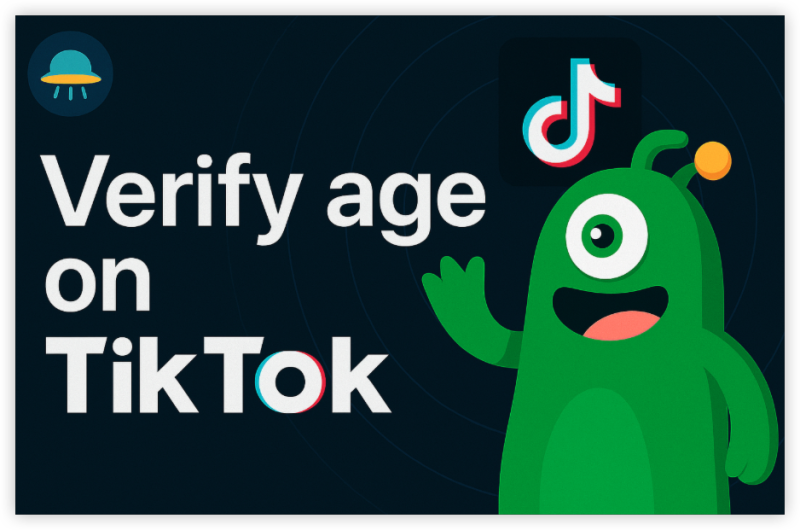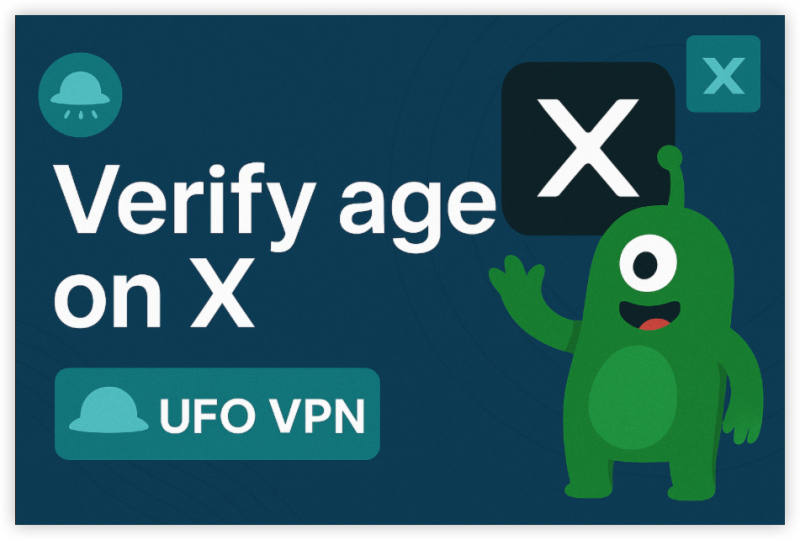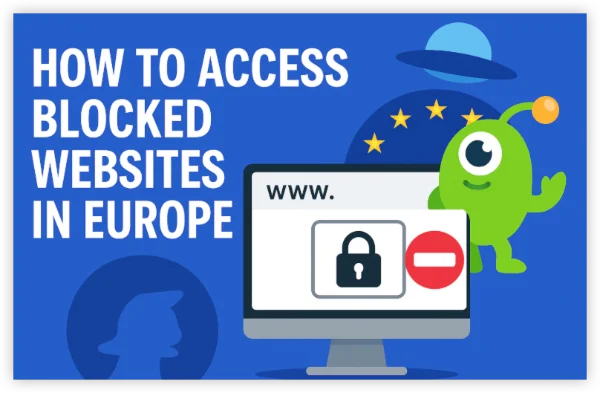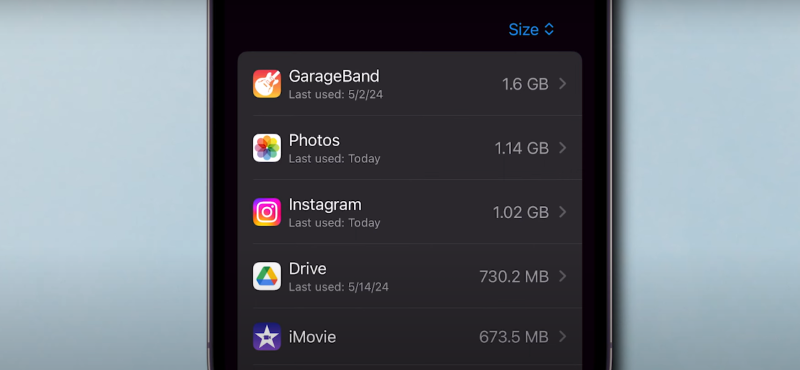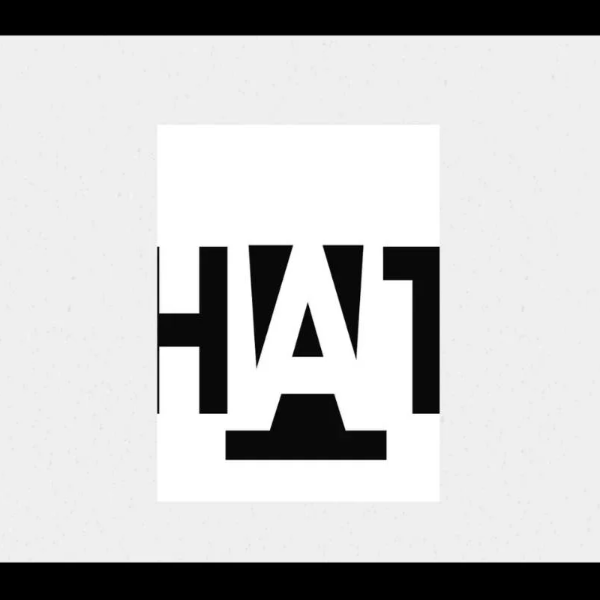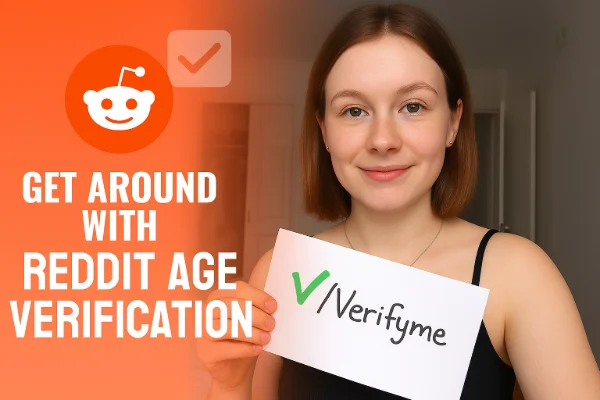Which Country Requires Age Verification for YouTube
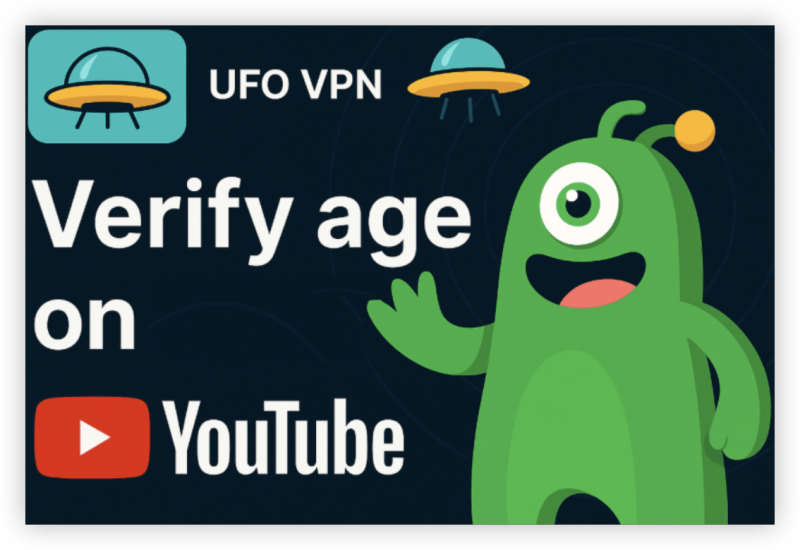
Age verification on YouTube is especially enforced in:
-
🇬🇧 United Kingdom(if without a UK VPN)
-
🇪🇺 European Union
-
🇺🇸 United States (COPPA compliance)
-
🇦🇺 Australia
-
🇨🇦 Canada
These regions require stronger age assurance measures to protect minors online. Or you can use a free proxy VPN to switch your IP address and bypass age verification on YouTube safely.
How to Verify Age on YouTube: 3 Solutions
Method 1: Verify Your Age via Google Account Settings
-
Go to your Google Account Settings: https://myaccount.google.com
-
Select Personal Info
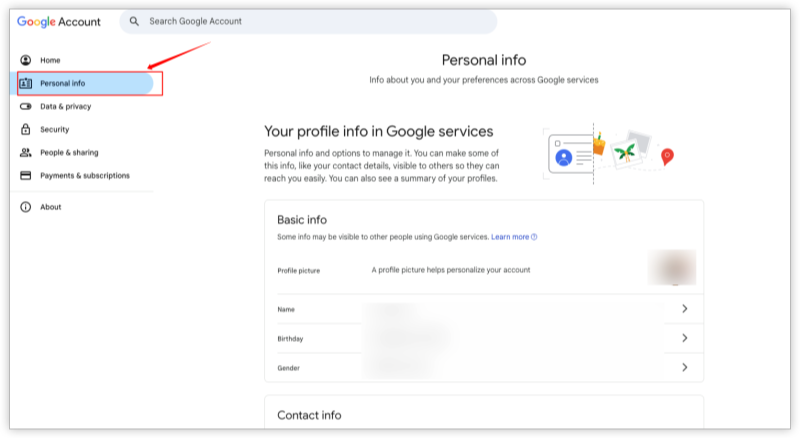
-
Under Basic Info, check your Date of Birth
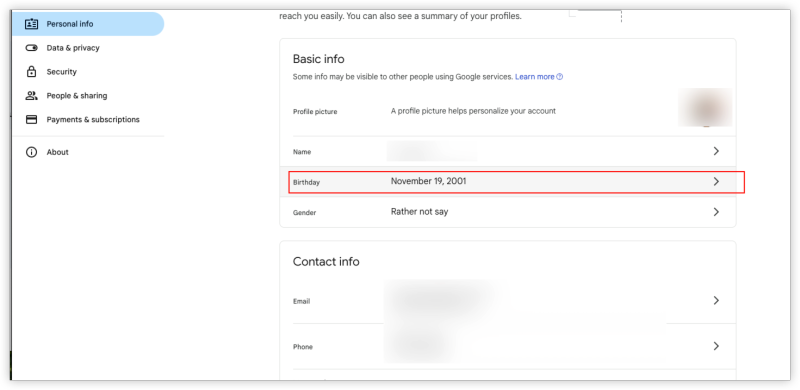
-
If it’s incorrect or incomplete, click Edit
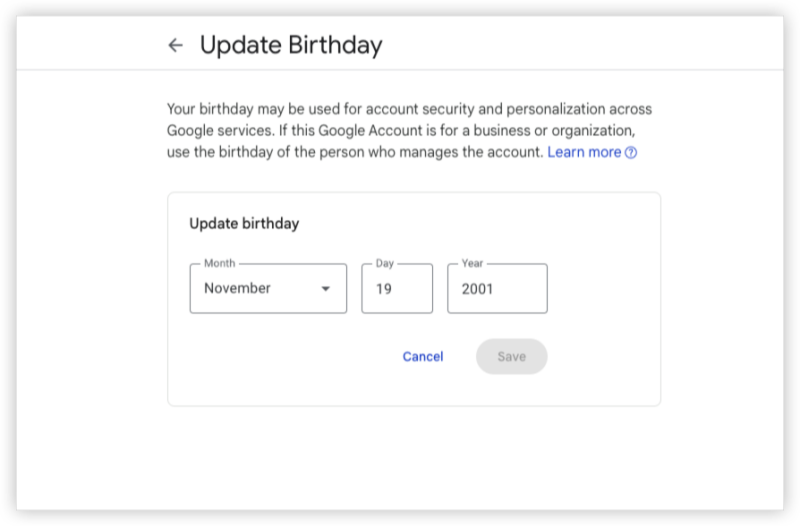
-
Save changes — this may update your eligibility instantly
💡 Note: Changing your age might not work if you're under the legal age in your country.
Method 2: Submit a Valid Photo ID
If your age still isn’t verified, Google may prompt you to upload a government-issued ID:
-
Click “Verify with ID”
-
Upload a photo of your driver’s license, passport, or national ID
-
Wait for YouTube’s team to review — usually within 24–48 hours
🛡️ Your information is encrypted and deleted after verification is complete.
Method 3: Verify Using Credit or Debit Card
Some users may be given the option to verify their age by card:
-
Enter your card details in the secure Google form
-
A temporary $1 charge may be made for verification purposes
-
Your age is confirmed instantly if successful
⚠️ This method is not available in all countries.
How to Confirm Age on YouTube Mobile App
-
Open the YouTube app
-
Tap your profile icon > Manage your Google Account
-
Go to Personal Info > Date of Birth
-
Adjust age if needed
-
If blocked, you’ll be redirected to verify using ID or card
UFO VPN - The best free VPN helps:
Troubleshooting: Can't Verify Age on YouTube
| Problem | Quick Fixes |
| Can’t access age-restricted videos | Check account age in Google settings |
| Verification failed | Use a different ID or try the card method |
| Underage account created by mistake | Submit appeal via Google Account Help |
| ID not accepted | Ensure document is valid, not expired, and clearly photographed |
Why YouTube Requires Age Verification
YouTube is legally required to comply with global content protection laws, including:
-
GDPR (Europe)
-
COPPA (USA)
-
Australia’s Online Safety Act
-
UK’s Age-Appropriate Design Code
If your Google account shows you're under 18—or your age isn’t verified—YouTube restricts your access to mature or sensitive content, such as:
-
Age-restricted videos
-
Certain livestreams
-
Monetized or ad-limited content
Bonus Tips for Youtube Age Verification
-
Create a supervised Google account for teens under 18
-
Use YouTube Kids for children under 13
-
Don’t falsify ID—this may lead to account suspension
FAQs
1. Can I watch age-restricted videos without verifying my age?
Not anymore. Google now enforces strict age verification globally.
2. What documents are accepted for verification?
Government-issued IDs: passport, driver’s license, or national ID.
3. Is it safe to upload my ID to YouTube?
Yes. Google uses encryption and deletes it after verification.
4. I entered the wrong birthday — can I change it?
Yes, via Google Account settings. Some accounts may be locked if underage.
5. What if I don’t have a valid ID?
Try using a credit/debit card, or wait until your legal age.