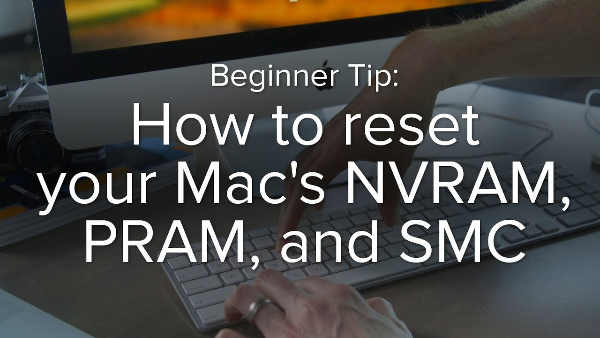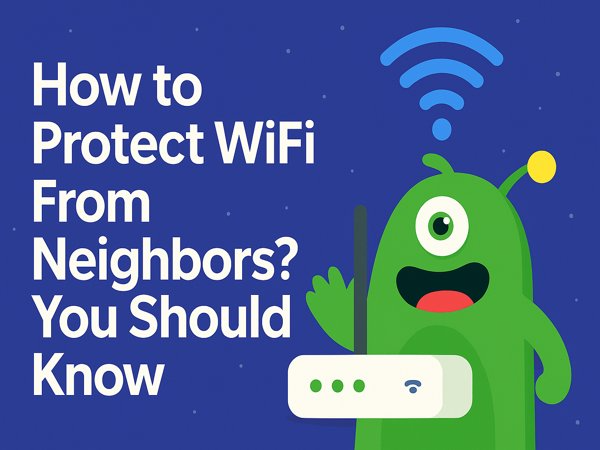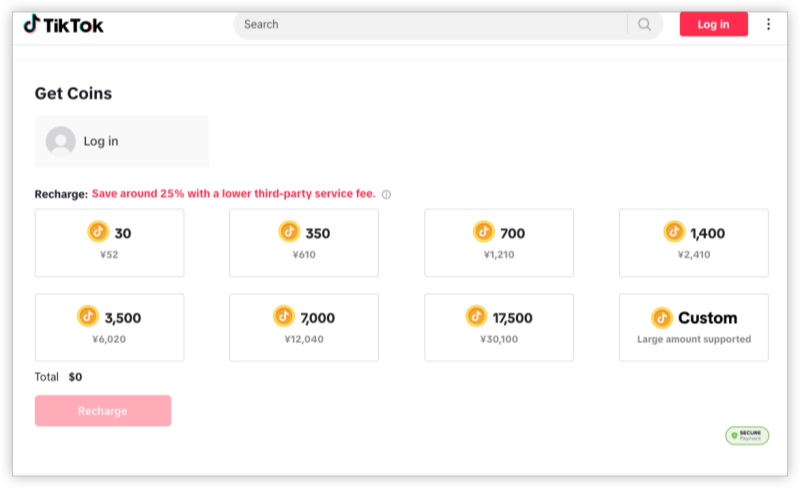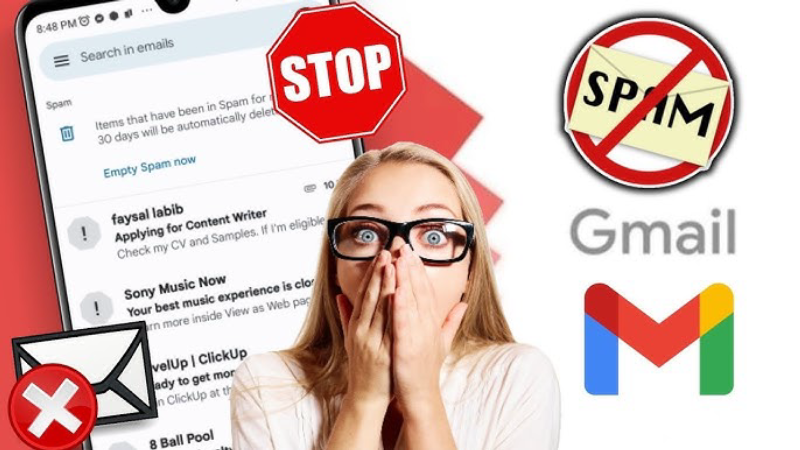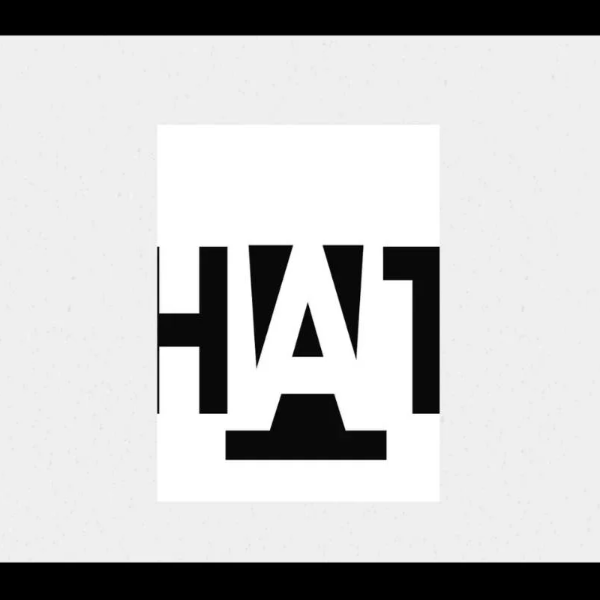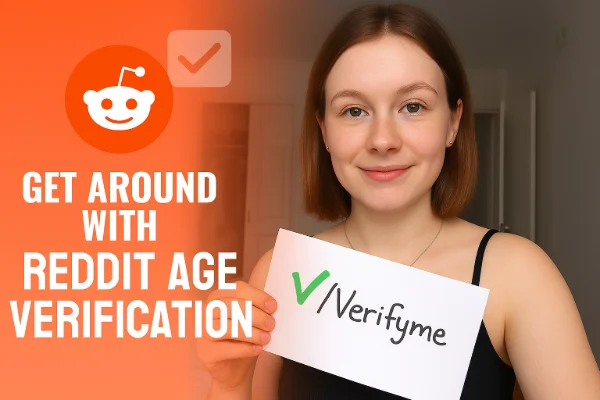Why iPad cache slows you down

Caching is good—until it isn’t. Safari caches images, scripts, and cookies to load pages faster; apps store thumbnails, temp files, and logs; services keep media snippets for quick playback. Over time, this iPad storage clutter grows, breaking pages, causing sign-in loops, and making search feel sticky. That’s why learning how to clear cache on iPad matters:
-
Fix odd Safari behavior (stale pages, forms that won’t submit).
-
Free space quickly without deleting your photos.
-
Reset apps that feel slow or crash after updates.
-
Resolve network weirdness that looks like “bad Wi-Fi” but is actually stale data.
General rule: clear only what you need. Start with Safari and the heaviest apps before moving to broader resets.
Quick checks before you clear cache on iPad
Do these two-minute checks; they often save you from over-cleaning.
-
Find the hogs: Settings → General → iPad Storage. Let it calculate. Note the top 3–5 apps by size. These are your priority for clear app cache on iPad moves.
-
Basic reboot: Press and hold power + volume (Face ID) or power (Home button) → slide to power off → wait 20 seconds → turn on. A reboot flushes temp memory and kills stuck processes.
-
Backups matter: If you plan to delete/reinstall large apps, confirm iCloud or in-app backup exists.
Now you’re ready to apply how to clear cache on iPad step by step.
Safari: clear cache on iPad browser
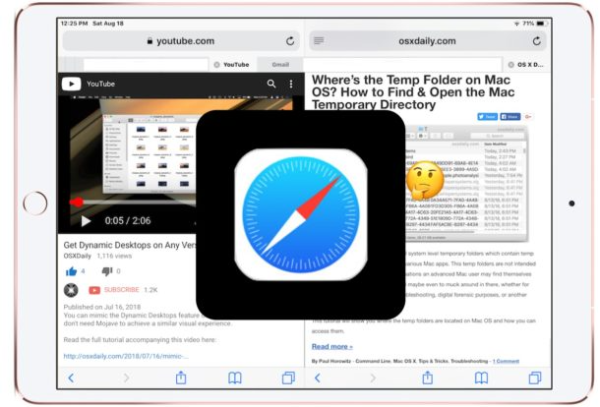
Most readers start how to clear cache on iPad with Safari—and for good reason.
Clear all website data (fastest reset):
Settings → Safari → Clear History and Website Data → confirm.
-
Logs you out of most sites and removes cached files/cookies/history.
-
Reopen Safari and test problem pages.
Clear specific sites (surgical):
Settings → Safari → Advanced → Website Data → search a domain → Edit → Delete.
-
Great when one site misbehaves and you don’t want to sign out everywhere.
Extra fixes if Safari still feels off:
-
Close tab groups you don’t use; huge groups can slow things down.
-
Disable problematic extensions: Settings → Safari → Extensions.
-
Try Private Browsing briefly to rule out cookie conflicts.
This section alone solves many “how to clear cache on iPad” complaints tied to browsing.
Apps: clear app cache on iPad
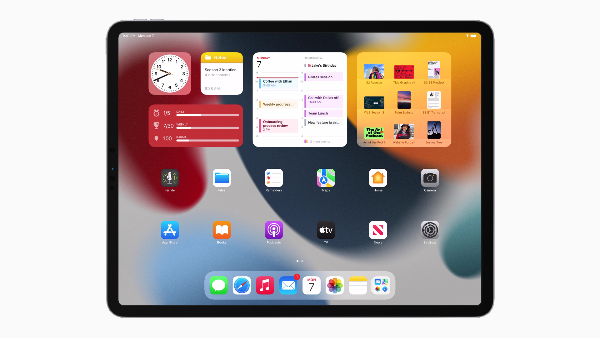
iPadOS doesn’t have a one-tap “clear all caches,” but you have effective options per app.
1) Offload App (keep documents & data):
Settings → General → iPad Storage → choose an app → Offload App.
-
Removes the app but preserves user data; reinstall from the Home Screen icon.
-
Ideal for big apps you’ll keep using.
2) Delete & reinstall (deep clean):
Settings → General → iPad Storage → app → Delete App → confirm → reinstall from App Store.
-
Frees the most space and clears stubborn caches/logs.
-
Check the app’s own backup/sign-in first.
3) Use in-app “Clear cache” (if available):
Some apps (browsers, Twitter-like clients, streaming, creative tools) have their own cache clear in Settings → Storage / Privacy.
-
Prefer this when you want to keep the app intact.
Pro tips:
-
Clear the worst offenders first (those at the top of iPad Storage).
-
After reinstalling, avoid auto-download of every asset (e.g., offline playlists) unless you truly need them.
-
This targeted approach to clear app cache on iPad keeps performance gains without wiping everything.
Storage-heavy culprits: Messages, media & Mail caches
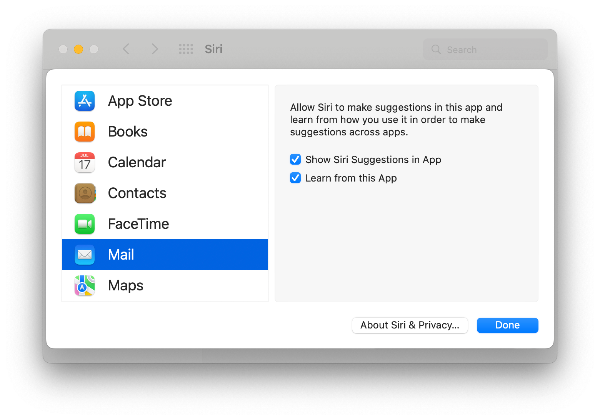
If you’ve done the classic how to clear cache on iPad steps and space is still low, look here.
Messages (iMessage):
Settings → Messages → Keep Messages → choose 1 Year or 30 Days to stop endless growth.
-
Photos → Messages (in iPad Storage) shows how much space messages’ media use; tap to review and delete large attachments.
Photos & video:
-
Recently Deleted: Photos → Albums → Recently Deleted → Select → Delete All to actually reclaim space.
-
HDR/ProRAW/4K: High-quality modes balloon storage; consider optimizing going forward.
Streaming apps:
-
In-app Downloads or Offline sections let you remove cached shows or music in bulk.
-
Some keep hidden transcodes; delete and re-download only what you’ll watch soon.
Mail cache (space & weird previews):
-
Settings → Mail → Accounts → choose account → toggle Mail off → wait 30 seconds → toggle back on to refresh local caches.
-
If Mail still misbehaves, remove and re-add the account (credentials handy).
These targeted trims are essential parts of how to clear cache on iPad when your storage chart shows “Other/System Data” creeping up.
Network refresh: when resets help and how VPN fits

Sometimes lag and failed loads come from stale network data, not storage. Folding a network refresh into how to clear cache on iPad resolves captive-portal glitches, DNS weirdness, or flaky Wi-Fi handoffs.
Reset Network Settings (non-destructive to content):
Settings → General → Transfer or Reset iPad → Reset → Reset Network Settings.
-
Clears saved Wi-Fi networks, VPN/proxy/DNS entries.
-
You’ll need to rejoin Wi-Fi and re-enter passwords.
Router cleanup:
-
Power-cycle your router/modem (unplug 30–60 seconds).
-
Prefer 5 GHz (or Wi-Fi 6/6E) for speed; move closer during large updates.
Where UFO VPN helps (public Wi-Fi & throttling):
-
On hotel, café, or campus networks, finish the captive portal, then open free proxy VPN in UFO VPN and tap Connect (choose the nearest location). VPN encryption helps stop on-path snooping/injection and stabilizes flaky routes while you update apps or re-download data after you clear caches.
-
If your ISP selectively slows certain traffic, a VPN can reduce that throttling—useful during big App Store or iCloud restores.
-
A VPN doesn’t “speed up” your plan beyond its limits, but it protects the route while you execute how to clear cache on iPad maintenance.
⬇️Quick Start Guide for UFO VPN
To get this free iPhone VPN - UFO VPN for iOS, head to the App Store, search for UFO VPN, and tap "Download."
Once installed, open the app and sign up or log in.
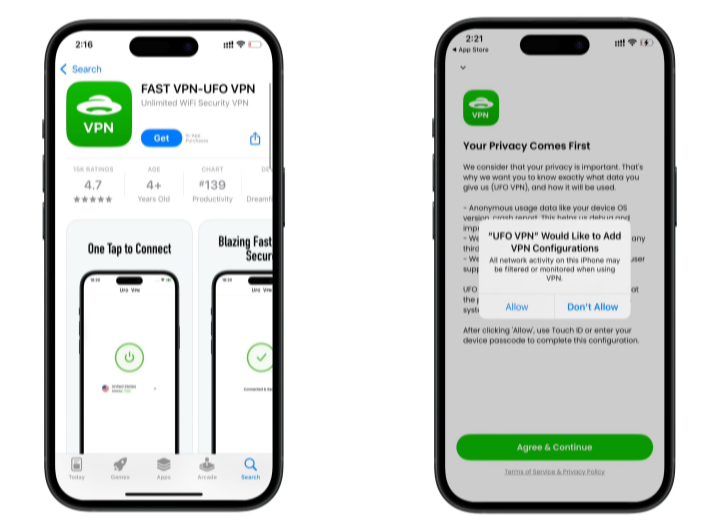
Launch UFO VPN, pick a server location based on the content you want to access (We offer free US IP servers, Japan IP server and more ), and tap "Connect."
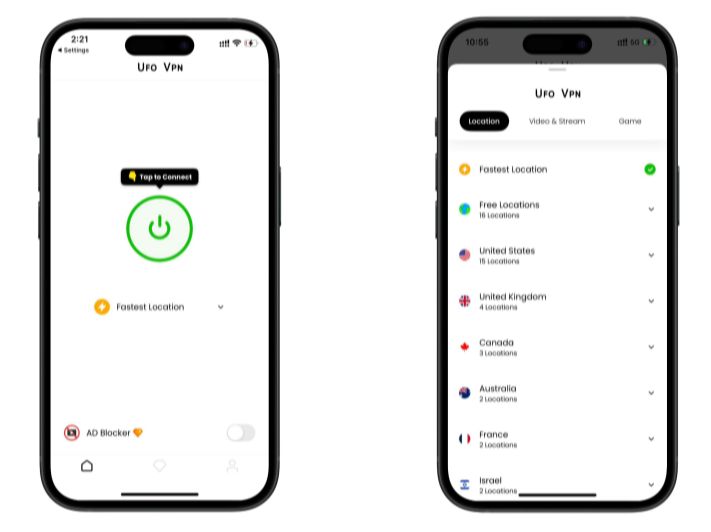
Pro Tip
UFOVPN has optimized VPN locations to blocked platforms as a free Pornhub VPN and free torrent VPN to most benefit global user!
After connecting, visit What is My IP tool to see your current IP location. This will help you confirm the VPN is working appropriately!

Once connected, refresh your app or browser and start enjoying unblocked movies and games at a lightning-fast speed on your iPhone or iPad!

FAQs
Will clearing Safari cache delete my passwords or bookmarks?
No—clearing History and Website Data removes history, cookies, and cached files. iCloud Keychain passwords and bookmarks remain unless you remove them separately.
Is Offload App the same as deleting an app?
No. Offload App removes the app binary but keeps documents/data so settings remain after reinstall. Delete App removes everything.
How often should I clear cache on iPad?
Only when you notice slowdowns, broken pages, storage pressure, or after major app/site updates. A quarterly light cleanup is enough for most users.
Does Reset Network Settings erase my files?
No. It clears Wi-Fi networks, VPN/DNS/proxy entries, and cellular settings. You’ll rejoin Wi-Fi afterward.
Can a VPN speed up my iPad after I clear cache?
A VPN like UFO VPN can reduce throttling and stabilize public Wi-Fi routes, which may make downloads and browsing feel faster. It won’t exceed your plan’s maximum speed.