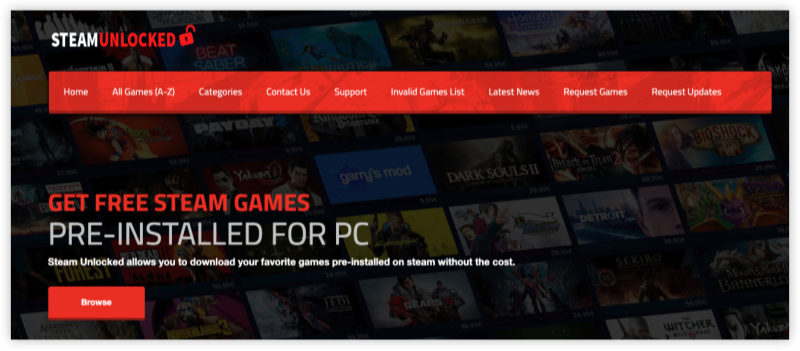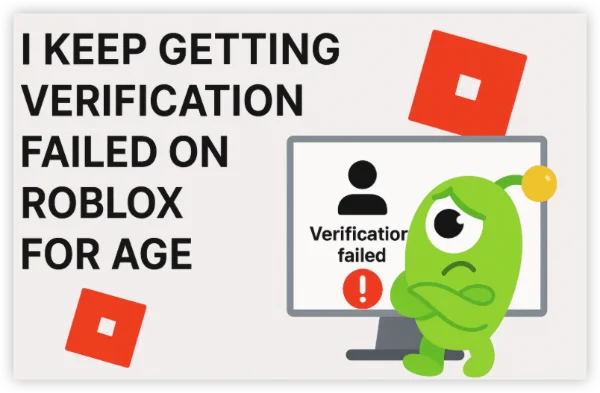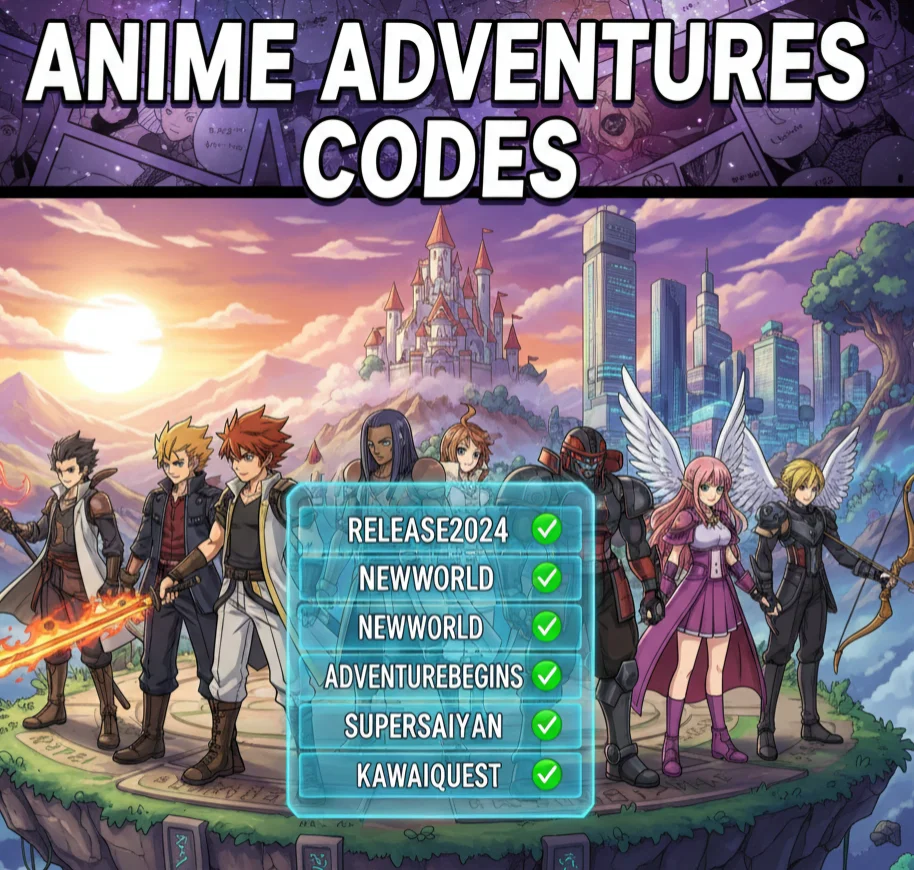Why Is CurseForge Not Opening?
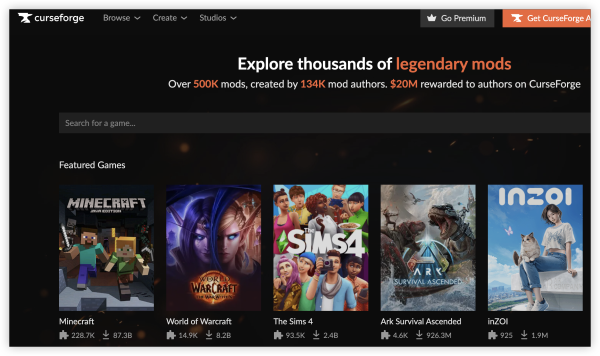
When CurseForge refuses to start, it’s usually due to one of these causes:
-
Corrupted installation files after an update or crash
-
Outdated Overwolf client, which CurseForge relies on
-
Firewall or antivirus conflicts blocking the launcher
-
Low system resources preventing it from starting
-
Internet connectivity issues disrupting login or updates
-
Regional restrictions that block access in certain countries
IP Restrictions: Can You Access CurseForge Everywhere?
While CurseForge is widely available, some users report that the platform is inaccessible in certain regions due to IP-based restrictions or local internet regulations. This means that if you are in a country with limited access, the launcher may not open properly or might fail to connect to servers.
Where You Can Access CurseForge Freely
-
United States
-
Canada
-
Most of Europe
-
Australia
-
South Korea & Japan
Where Access May Be Limited or Blocked
-
Middle Eastern countries with strict content controls
-
China (most modding platforms are heavily restricted)
-
Certain regions in Russia
If you suspect your IP address is being blocked, one solution is to use a reliable free proxy VPN in UFO VPN. By switching to a server in an accessible country, you can bypass regional restrictions and ensure CurseForge runs smoothly. For example, connecting to servers in the US or Western Europe usually restores full access.
Quick Fixes for CurseForge Not Opening
Here are the easiest solutions to try first:
1. Restart Your PC & Launcher
Sometimes a simple restart clears temporary glitches. Close both CurseForge and Overwolf completely via Task Manager, then restart your computer before trying again.
2. Update CurseForge & Overwolf
CurseForge runs on Overwolf, so both must be up to date.
-
Launch Overwolf
-
Check for updates in both Overwolf and CurseForge
-
Install updates, then try launching again
3. Access with a Region-friendly IP
If you are banned by CurseForge due to geo-restrictions, the safest and easiest way to open and access CurseForge again is using a VPN:
Visit the official UFO VPN website and download the app for your device. Install it in just a few clicks! UFO VPN - work as free Windows VPN, free Mac VPN, free Android VPN and free iOS VPN, is compatible with the latest OS systems.

Launch UFO VPN and access "click the button to connect"for a quick connection.
Or you can head over to "Smart Location" and select a free IP server where your desired gaming platform is available(most recommended server locations like US VPN, UK VPN, Japan VPN, etc.)
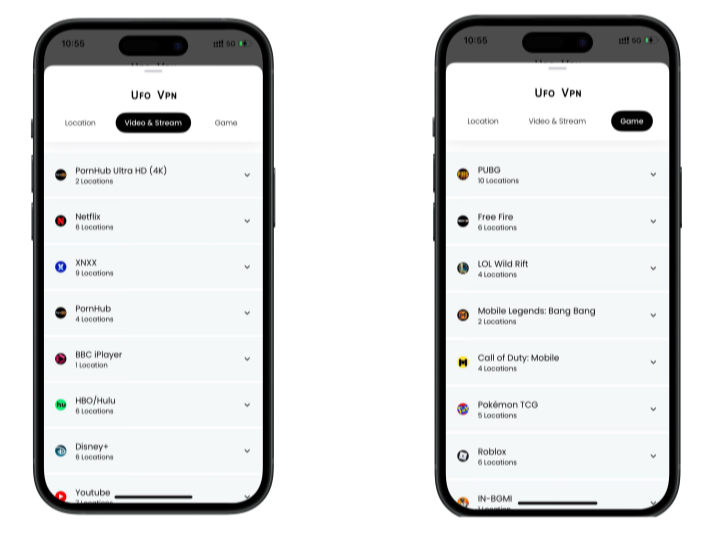
Pro Tip
To best optimize your gameplay experience wherever you are, UFO VPN has offered Game Accelerator and Premium Plans for those who prefer faster & smoother connections!
Check What is my IP to ensure you have got an right VPN connection. Activate your gaming platform and enjoy unrestricted access to global games from anywhere in the world!

4. Run as Administrator
-
Right-click the CurseForge shortcut
-
Select Run as Administrator
This can solve permission issues that prevent it from opening.
5. Check Firewall & Antivirus Settings
Security tools sometimes flag CurseForge incorrectly.
-
Open your Windows Firewall settings
-
Allow both CurseForge and Overwolf through
-
If needed, temporarily disable antivirus software and relaunch
6. Reinstall CurseForge (Clean Install)
If nothing else works:
-
Uninstall both CurseForge and Overwolf
-
Delete leftover cache/temp files
-
Download fresh installers from the official CurseForge site
-
Reinstall and launch again
Advanced Troubleshooting for CurseForge Issues
If the quick fixes don’t help, try these advanced steps:
-
Clear app cache: Delete temporary CurseForge/Overwolf files in
%AppData%. -
Update Windows and drivers: Outdated system files can block apps.
-
Use Compatibility Mode: Right-click the CurseForge icon → Properties → Compatibility → select Windows 8/7 mode.
-
Install .NET Framework updates: CurseForge relies on these Windows components.
How to Prevent CurseForge From Not Opening Again
Once you’ve fixed it, here’s how to avoid future issues:
-
Always keep Overwolf & CurseForge updated
-
Download mods from trusted sources only
-
Regularly clear cache to avoid file corruption
-
Ensure a stable internet connection when updating mods
Conclusion
When CurseForge fails to open, it’s usually caused by outdated software, corrupted files, or conflicts with your antivirus. In some cases, regional restrictions can also block access. By following the fixes above—starting with updates and ending with VPN solutions—you should be able to quickly solve the issue and get back to installing mods without frustration.
FAQs
1. Do I need Overwolf for CurseForge to work?
Yes. The CurseForge launcher depends on the Overwolf client.
2. Will reinstalling CurseForge delete my mods?
No. Mods are stored in your mods folder, but back them up just in case.
3. Can antivirus software cause CurseForge to not open?
Yes. Some antivirus programs mistakenly block CurseForge. Add it to your exceptions list.
4. Is CurseForge blocked in some countries?
Yes. Regions like China, parts of the Middle East, and Russia may have restrictions. Using a VPN helps bypass this issue.