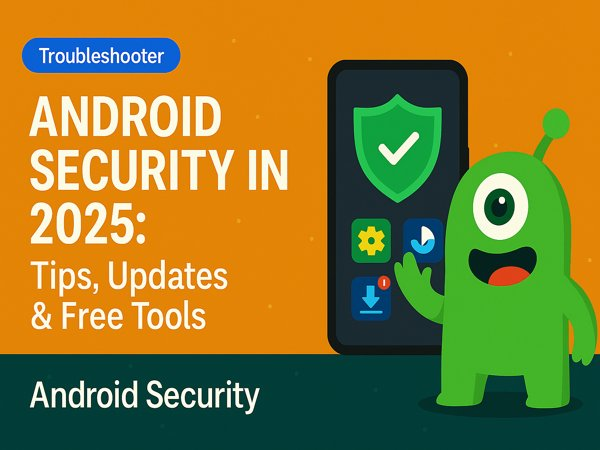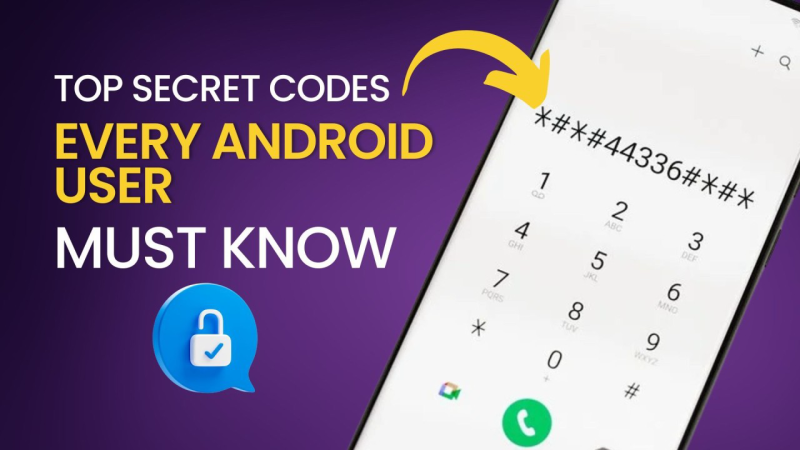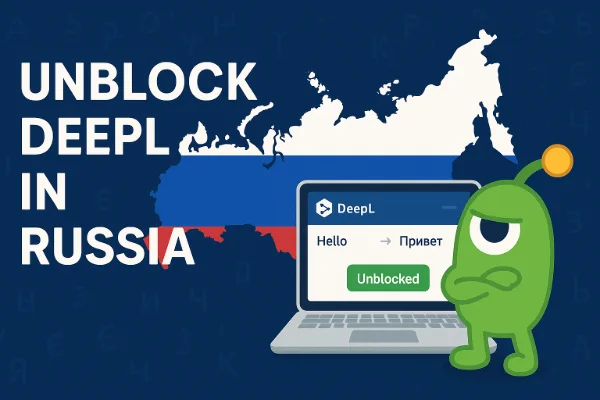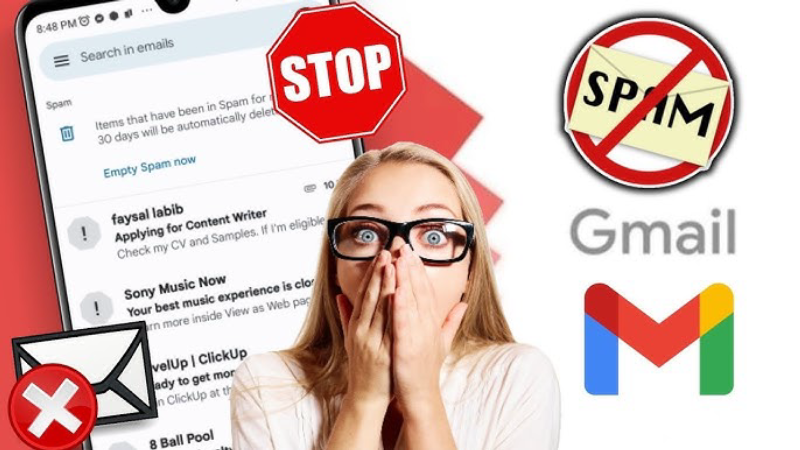What Is a Factory Reset on Android?

A factory reset is the process of erasing all data from your Android device and returning it to its original, out-of-the-box state. This means that all apps, settings, contacts, and files will be deleted from your device, and it will return to the same state it was in when you first purchased it.
Although this can be a great solution to many common Android issues, it’s essential to understand what happens during the process:
-
Data Deletion: All personal data, apps, settings, and files stored on your device will be deleted.
-
Restoring Settings: Your Android device will revert to the default settings as it was when you first unboxed it.
Why Should You Factory Reset Your Android Device?
There are several reasons why you might consider a factory reset on your Android device:
-
Performance Issues: If your phone is running slowly or experiencing glitches, a reset can improve performance by removing unnecessary files and resetting all settings.
-
Selling or Giving Away Your Device: A factory reset ensures that all personal information is wiped, making your device safe to sell or pass on to someone else.
-
Fixing Persistent Software Problems: If you are experiencing software issues that can’t be solved through regular troubleshooting, a factory reset might help resolve them.
-
Clearing Unwanted Data: If you have accumulated a lot of junk files, apps, or data that are taking up valuable space, a reset will clear it all out.
How to Perform a Factory Reset on Android

Performing a factory reset on your Android device is relatively straightforward. Here’s a step-by-step guide to help you reset your device and ensure everything is cleared properly.
Step 1: Backup Your Data
Before resetting your device, it’s crucial to back up all your important data. A factory reset will delete all files, including photos, contacts, and app data. To avoid losing anything important, follow these steps to back up your data:
-
Google Backup: Ensure your Google account is connected, and enable backup settings for contacts, calendar events, and app data.
-
Google Photos: Use Google Photos to back up your images and videos.
-
Cloud Services: Use third-party cloud services like Dropbox or OneDrive for additional backup options.
Step 2: Navigate to Your Device’s Settings
To initiate the factory reset, go to your Android device’s settings. Depending on the version of Android, the exact path may vary, but generally, you’ll need to follow these steps:
-
Open Settings.
-
Scroll down and tap on System or General Management.
-
Tap Reset, then choose Factory Data Reset.
-
Review the information on the screen to ensure you understand that all your data will be erased.
Step 3: Confirm and Reset
After reviewing the details, confirm that you want to proceed with the reset. You may be prompted to enter your device’s password, PIN, or pattern to verify your identity. Once you confirm, the reset process will begin.
Your device will automatically restart, and the factory reset will erase everything on the device, restoring it to its original state.
Troubleshooting: What to Do If Your Factory Reset Fails
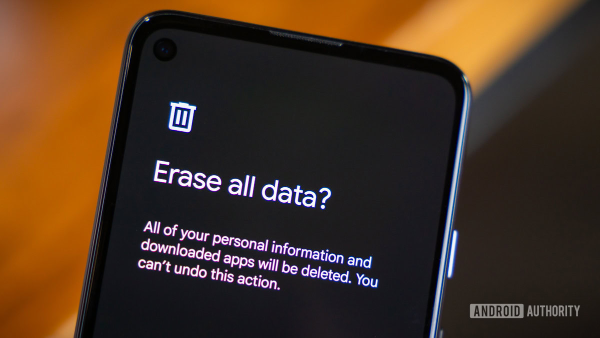
In some cases, you might encounter issues while performing a factory reset on Android. Here’s what to do if the reset fails or causes issues:
1. Check Your Device’s Battery
Ensure that your device has sufficient battery life before performing a factory reset. If your phone runs out of power during the process, it could cause problems with the reset.
2. Try a Hard Reset
If the standard factory reset doesn’t work, you can try a hard reset by using the physical buttons on your device. Typically, this involves:
-
Turning off your device.
-
Pressing and holding the volume up and power buttons simultaneously.
-
Navigating to the wipe data/factory reset option using the volume buttons and confirming with the power button.
3. Use Recovery Mode
If your device is unresponsive, entering recovery mode may help. You can access this by turning off your device, then holding the power button and volume up (or down) buttons until the recovery menu appears. From there, you can select the option to wipe data/factory reset.
How VPN Can Help Secure Your Android Device During a Reset

While performing a factory reset is a helpful way to resolve issues, it’s also important to secure your device afterward. Cyber threats like malware and hacking can compromise your personal data, even after a reset.
This is where free proxy VPN in UFO VPN comes in. UFO VPN ensures that your online activities are kept safe and private by encrypting your internet connection, making it harder for hackers to intercept your personal information.
-
Secure Your Internet Connection: Whether you’re accessing your bank accounts, social media, or simply browsing, UFO VPN will protect your data by encrypting your connection, ensuring that your online activities are safe from prying eyes.
-
Mask Your IP Address: UFO VPN also masks your IP address, preventing websites and malicious actors from tracking your browsing habits or location.
-
Protect Your Privacy: Using a VPN like UFO VPN helps maintain your online privacy and security, even after a factory reset when you're setting up your device again.
💚4 Steps Get Ready With UFO VPN💚
To download UFO VPN - free VPN for Android with VPN APK, go to the Google Play Store, search for UFO VPN, and hit "Install." Open the app and sign up or log in—it’s quick and easy!
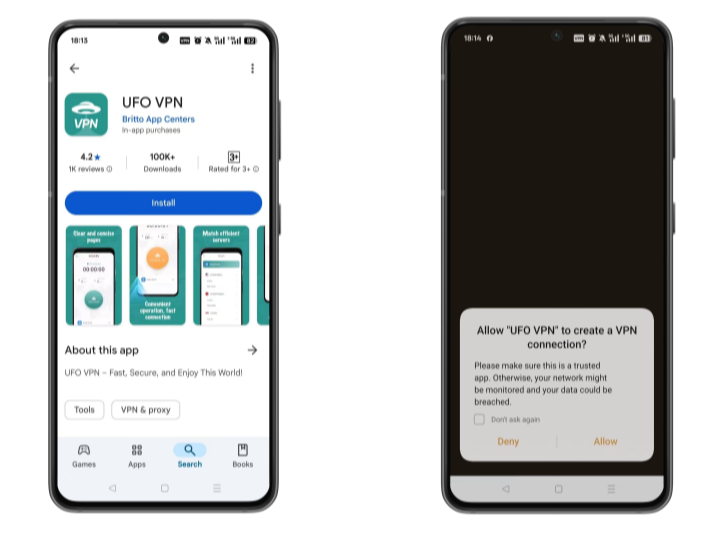
Launch UFO VPN, select among 2000+ server locatiosn where your desired content is accessible and hit "Connect." Most recommended servers include a free USA VPN server , free Japan VPN server , free Australia VPN server , etc.
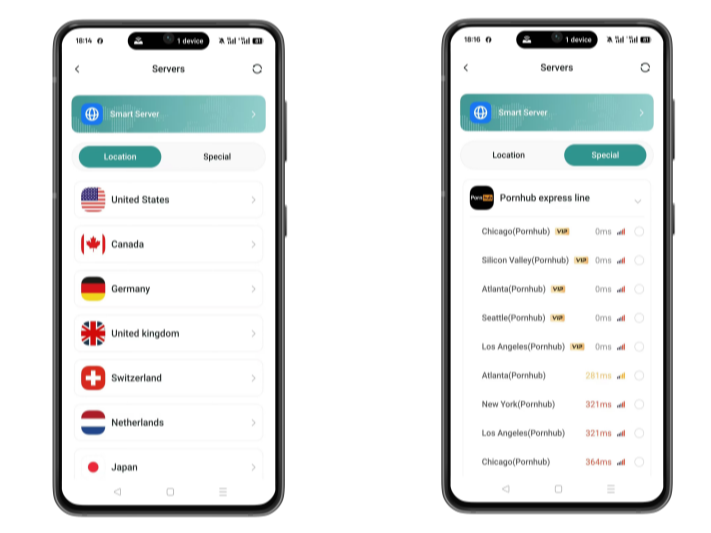
Pro Tip
UFO VPN has offered each user with special VPN connections to platforms with PUBG VPN, CODM VPN, Pornhub VPN and more!
Before connecting, check your IP address using a What is My IP tool. This helps confirm your location change after using the VPN.
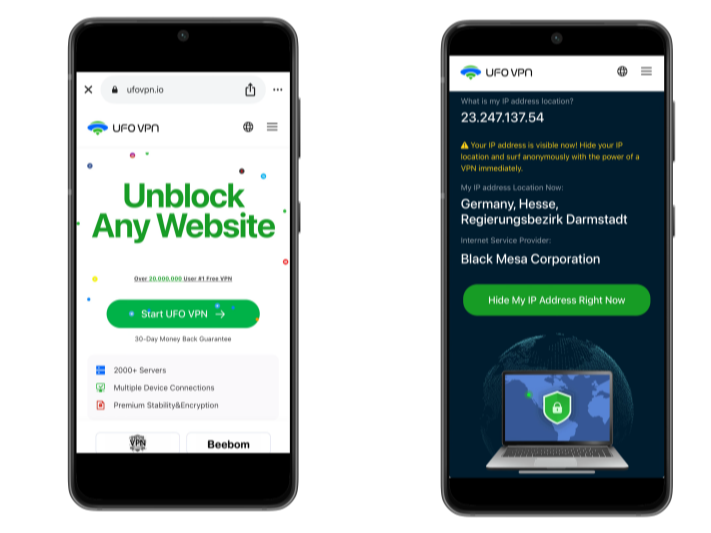
UFO VPN supports 20+ languages. Once connected, customize your app or browser and enjoy unlimited streaming, gaming, and secure browsing—without borders.
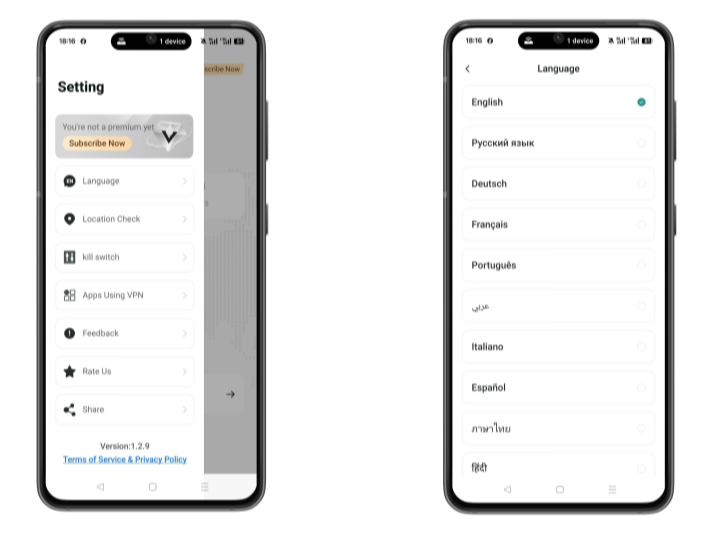
Common Mistakes to Avoid When Factory Resetting Android
To ensure that your factory reset is successful and your data remains secure, avoid these common mistakes:
1. Forgetting to Backup Important Data
Always back up your essential data, including contacts, photos, and important files, before performing a reset. You’ll avoid the risk of permanent data loss by using Google Backup or cloud services.
2. Not Securing Your Device After a Reset
After a factory reset, it’s important to set up security measures such as PIN codes, biometrics (Fingerprint or Face ID), and enabling features like two-factor authentication (2FA) for your accounts.
3. Failing to Update Your Device After a Reset
After performing a reset, your device will revert to the factory settings. Be sure to install the latest operating system updates to ensure your device is secure and performing optimally.
FAQs
What happens when I factory reset my Android device?
A factory reset erases all data, settings, apps, and personal files from your device, returning it to its original state.
Is my data safe after a factory reset?
If you have backed up your data properly, it will be safe. However, a factory reset does not guarantee that all data is erased from the device. It’s a good idea to also delete any sensitive files manually.
Can UFO VPN protect my device after a reset?
Yes! After a factory reset, using UFO VPN will help secure your online activities by encrypting your connection and masking your IP address.
How do I restore my apps after a reset?
Once the factory reset is complete, you can restore your apps from the Google Play Store or use your backup from Google or third-party services to restore your settings and data.
How long does it take to perform a factory reset on Android?
The process usually takes between 10 to 20 minutes, depending on the device and the amount of data being erased.