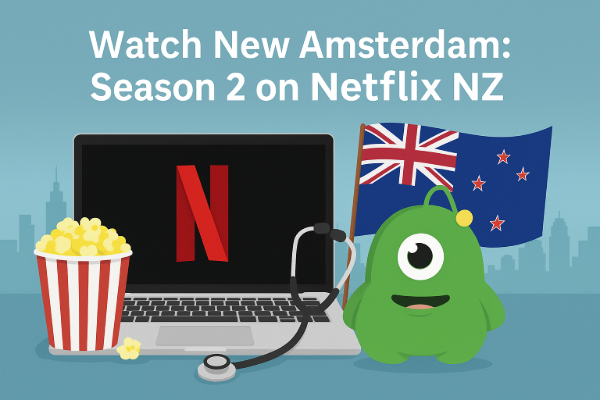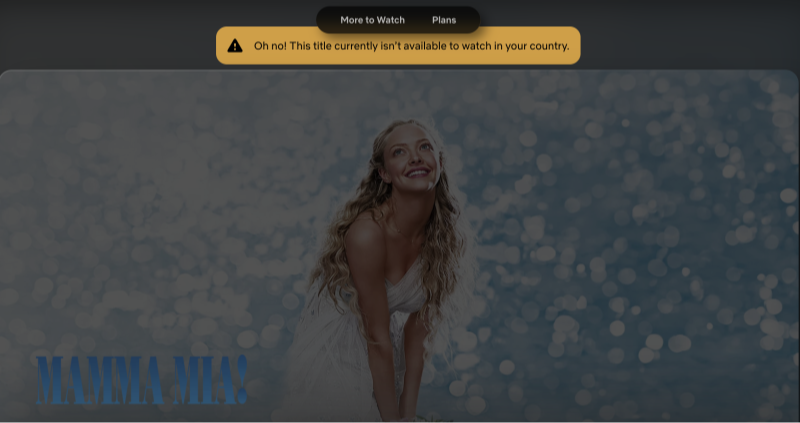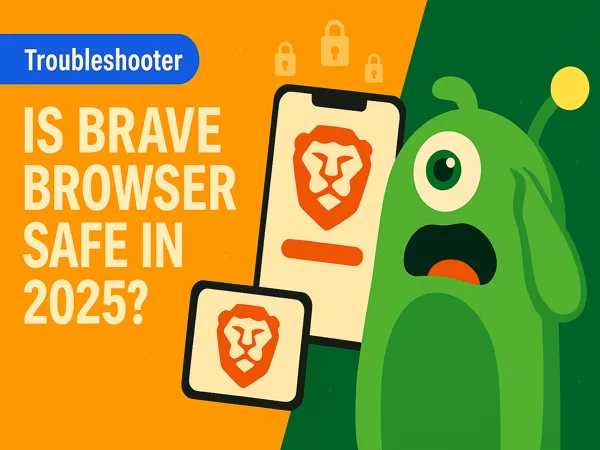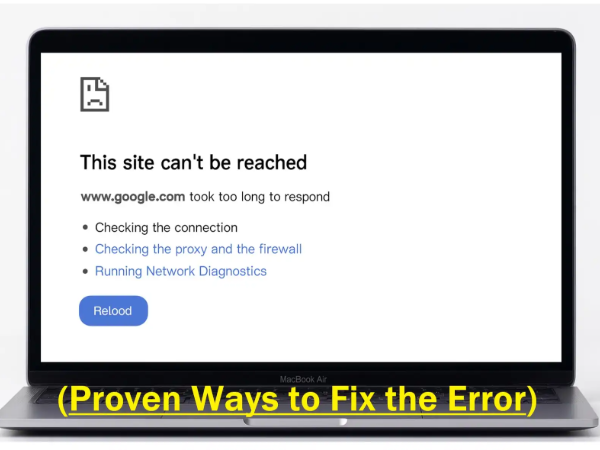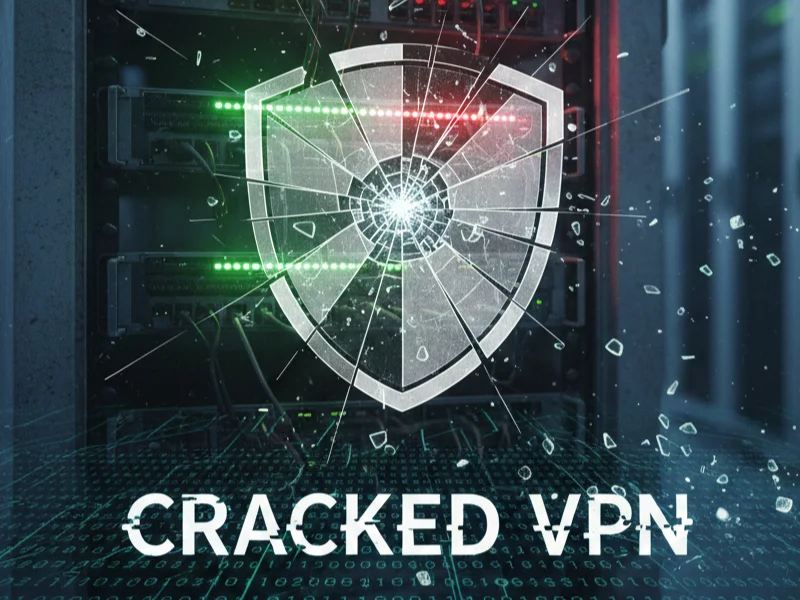Where Are TVNZ Channels Available?
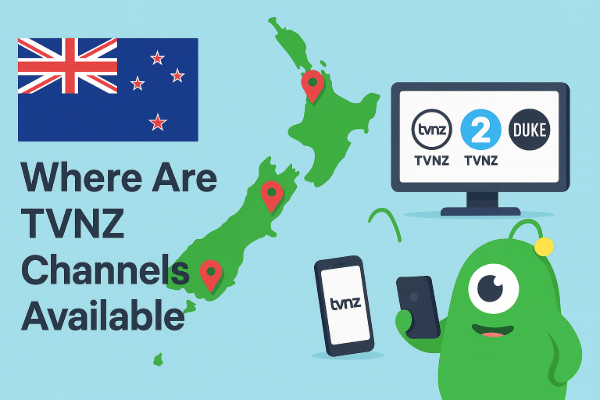
TVNZ (Television New Zealand) is the country’s public broadcaster and home to popular channels like TVNZ 1, TVNZ 2, and TVNZ Duke. These are available both on traditional Freeview TV and online through TVNZ OnDemand, which was rebranded to TVNZ+ in 2023.
However, TVNZ content is geo-restricted—it’s only available to viewers inside New Zealand. If you try to stream from Australia, the UK, or the US, you’ll see an error message such as:
“This content is not available in your location.”
That’s because TVNZ uses IP-based blocking to comply with content licensing agreements. In short, your location determines what you can watch. Luckily, this can be bypassed safely and legally with a trusted free proxy VPN like UFO VPN, which changes your IP address to a New Zealand one, unlocking TVNZ’s entire library.
Why Is TVNZ Not Working?
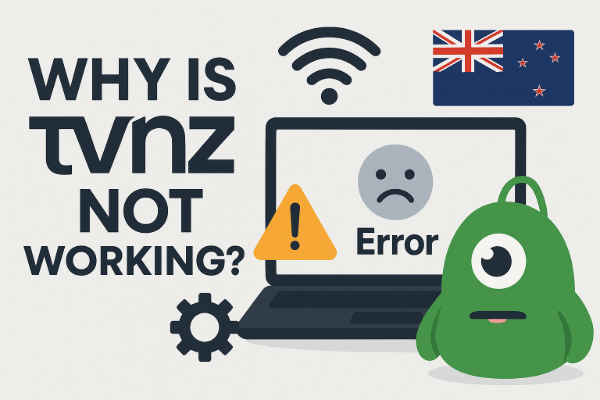
When users search “TVNZ not working,” they’re usually referring to TVNZ OnDemand (TVNZ+) issues, not Freeview channels. Below are the most common causes:
1. TVNZ Server or App Glitches
Sometimes, the issue isn’t on your end. TVNZ’s servers may experience downtime, causing playback errors, buffering, or login failures. You can check the TVNZ status page, downcheck tools or social media for outage updates.
2. Outdated App or Firmware
If you’re using a Smart TV (Samsung, Panasonic, LG, etc.), outdated firmware or app versions often cause crashes. Users frequently report issues like:
-
“TVNZ keeps crashing on my Samsung TV.”
-
“TVNZ OnDemand not working on my Panasonic Smart TV.”
Regular updates ensure compatibility with the latest streaming standards.
3. Corrupted Cache or Data
Over time, temporary data in your app cache can conflict with new updates, leading to slow loading or login problems.
4. Network or DNS Conflicts
A weak Wi-Fi signal or incorrect DNS configuration can block video playback. This is especially common on Chromecast or Smart TVs connected through Wi-Fi extenders.
5. VPN or Proxy Detected
If you’re using a VPN, TVNZ may detect and block it. Some free or low-quality VPNs use shared IPs already blacklisted by TVNZ, triggering the “not available in your region” message—even when you connect via New Zealand servers.
To avoid this issue, try a reliable streaming VPN like UFO VPN.
6. Freeview Signal Issues
When TVNZ channels disappear from your Freeview box, it’s usually a signal problem, not a streaming one. Check your antenna cable and ensure your region isn’t experiencing a broadcast outage.
How to Fix the TVNZ App Not Working on Smart TVs
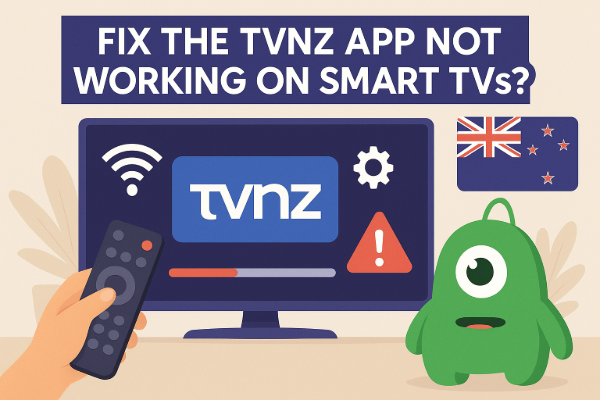
If your TVNZ+ app refuses to load, crashes, or shows playback errors on your Smart TV, try these step-by-step fixes:
1. Restart the App and Device
Follow the steps below:
-
Close the TVNZ app completely (not just minimize).
-
Turn off your TV and unplug it for 1–2 minutes.
-
Restart and reopen TVNZ+.
2. Check for Updates
Go to your Smart TV’s app store and look for available updates for TVNZ+.
-
Samsung TV: Open Apps → TVNZ+ → Update.
-
Panasonic TV: Access Apps Market → Check for Updates.
Keeping both the TV firmware and TVNZ app updated resolves most compatibility issues.
3. Clear Cache and App Data
Clearing stored cache can fix glitches:
-
On most TVs: Settings → Apps → TVNZ+ → Clear Cache/Data.
-
If this option doesn’t exist, uninstall and reinstall the app.
4. Reinstall the TVNZ App
Uninstall the app completely, restart your TV, then reinstall TVNZ+.
This ensures you’re using a fresh version without corrupted files.
5. Check Network Connection
Make sure your Wi-Fi is stable and that your router isn’t blocking streaming services. You can also restart your router or switch to a wired Ethernet connection for better reliability.
6. Reset Smart Hub (Samsung TVs)
If none of the above works, reset your Smart Hub:
-
Go to Settings → Support → Self Diagnosis → Reset Smart Hub.
Then reinstall TVNZ+.
7. For Chromecast or Android TV
Ensure both your phone and Chromecast are connected to the same network. If TVNZ won’t cast, reboot both devices and clear the app cache on your mobile.
How to Watch TVNZ Outside New Zealand? (Effective Method)
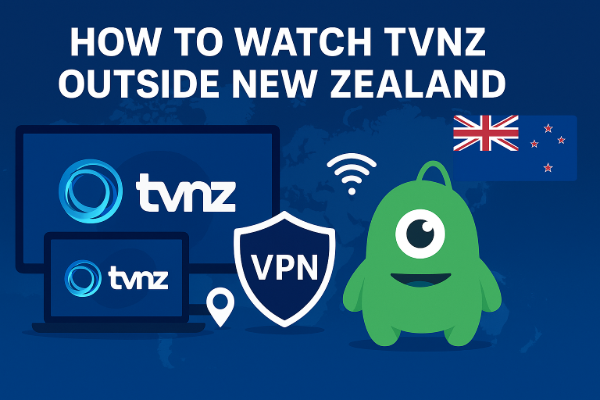
Since TVNZ is limited to New Zealand viewers, users abroad must use a VPN with strong New Zealand servers to bypass geo-blocking. Here’s how:
Step 1: Get UFO VPN
Download and install UFO VPN on your device (Windows, macOS, Android, iOS). Plus, you can share the VPN connection hotspot with your smart devices.
How to get started with UFO VPN:
UFO VPN is compatible with mobile and desktop devices. Download UFO VPN for iOS, UFO VPN for Android on mobiles or UFO VPN for PC, UFO VPN for Mac on your desktop. Install the app and sign up or log in.

Open the app, choose a server location with a Netflix VPN server or Fast VPN connections include a free US server, free UK server and free Australia server. Tap the button to connect.

After connecting, visit an IP lookup tool to see your current location and ensure your IP changes after using the VPN.

Once connected, visit your favorite shows and movies and start watching without geo-blocks or buffering!

Step 2: Connect to a New Zealand Server
Launch the app → Choose a New Zealand server → Tap “Connect.”
Step 3: Open TVNZ+
Go to tvnz.co.nz or open the TVNZ+ app. You should now be able to stream without the “content not available in your region” message.
Why Use UFO VPN?
-
Optimized streaming servers in New Zealand for stable playback.
-
High-speed encryption keeps your data private.
-
Works on multiple devices: smartphones, PCs, Smart TVs, and routers.
-
Bypasses VPN blocks used by platforms like TVNZ and Netflix.
With UFO VPN, you can safely watch TVNZ anywhere—Australia, the UK, Canada, or the US, just as if you were in Auckland.
Practical Tips for Streaming TVNZ Channels
Even after fixing the main issue, a few extra steps can improve your streaming experience:
-
Use a Wired Connection: Ethernet provides faster, more stable speeds than Wi-Fi.
-
Close Background Apps: Other apps consume bandwidth and slow down streaming.
-
Set DNS Automatically: Manual DNS entries sometimes cause playback errors.
-
Disable Ad Blockers or Firewalls: These can interfere with video playback.
-
Restart Your Router Weekly: Keeps your network cache fresh and prevents IP conflicts.
-
Keep VPN On While Streaming Abroad: Some users disconnect midstream, triggering region detection again.
FAQs
What Happened to TVNZ OnDemand?
TVNZ OnDemand has been rebranded as TVNZ+, offering the same shows and channels but under a modernized interface.
Why Does TVNZ Keep Crashing?
Crashes often stem from outdated app versions, full cache storage, or minor bugs. Updating or reinstalling the app usually resolves this.
Why Does TVNZ Keep Logging Me Out?
If your account keeps signing out, your cookies or saved credentials might be corrupted. Clear cache and re-login.
How Do I Reset the TVNZ App on Samsung TV?
Navigate to Settings → Apps → TVNZ+ → Clear Data, or perform a full Smart Hub reset if the issue persists.
Why Doesn’t TVNZ Work with VPNs?
TVNZ actively blocks many VPN IPs. Using a premium VPN like UFO VPN with fresh, dedicated NZ servers helps avoid detection.
How Do I Update TVNZ App on My Smart TV?
Go to your TV’s app store → Search “TVNZ+” → Select Update. Enable auto-updates if possible.
What Causes TVNZ Signal Problems on Freeview?
Freeview relies on broadcast signals. Bad weather, damaged antennas, or regional outages can affect reception. Check your cables and local maintenance alerts.
Conclusion
If your TVNZ OnDemand (TVNZ+) app isn’t working, the problem might stem from app errors, network issues, or geo-blocking. Start with simple fixes—update the app, clear cache, and restart your device.
For viewers outside New Zealand, the most reliable solution is to use UFO VPN. It helps you bypass TVNZ’s regional blocks safely and lets you watch Kiwi channels anywhere in the world. With stable connections and New Zealand-optimized servers, UFO VPN ensures smooth streaming every time.