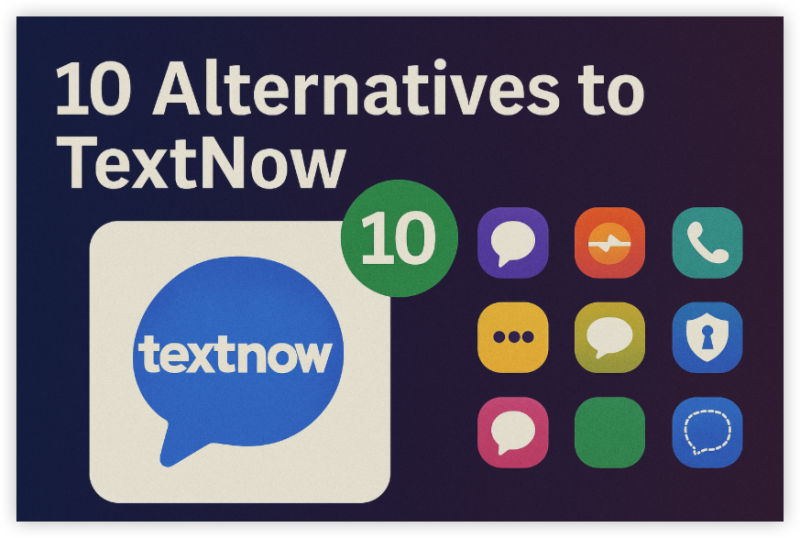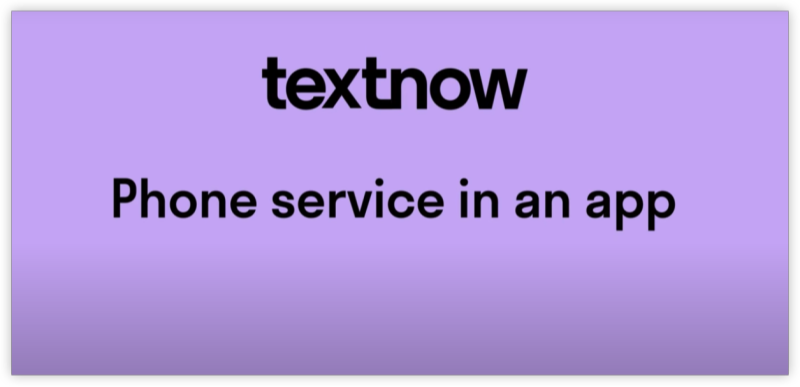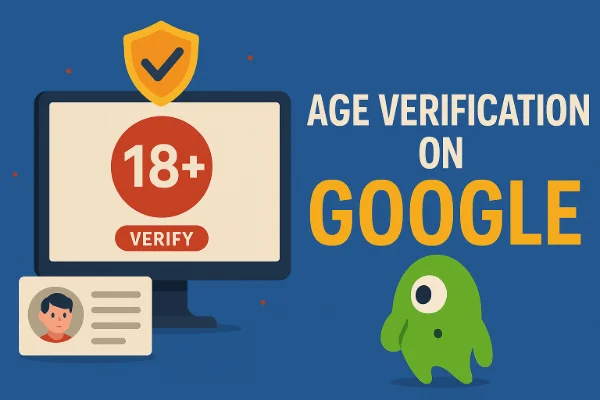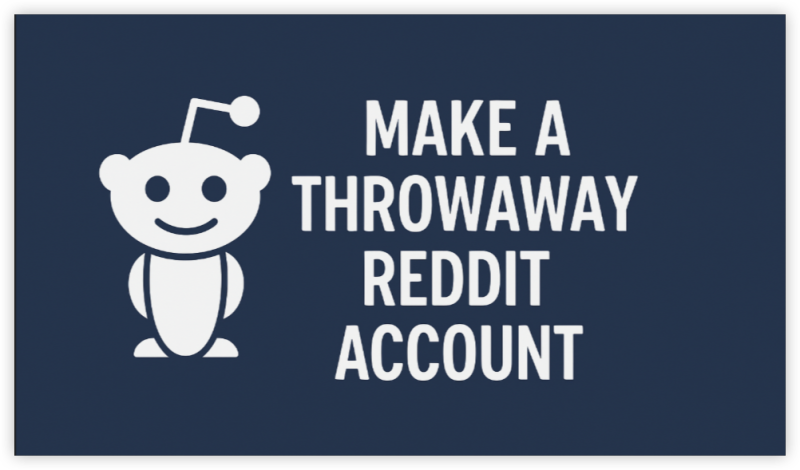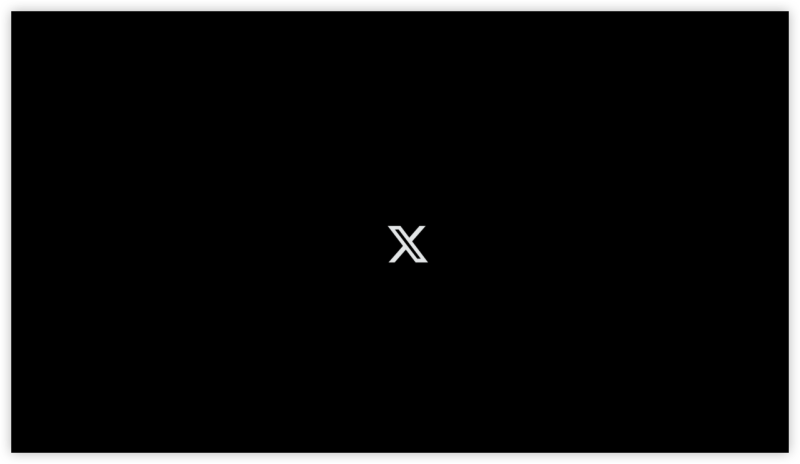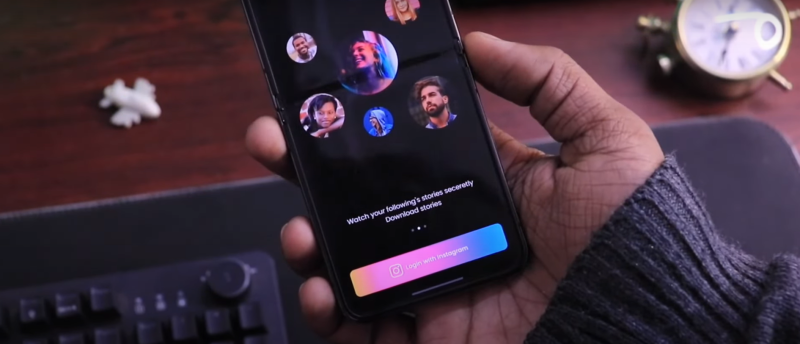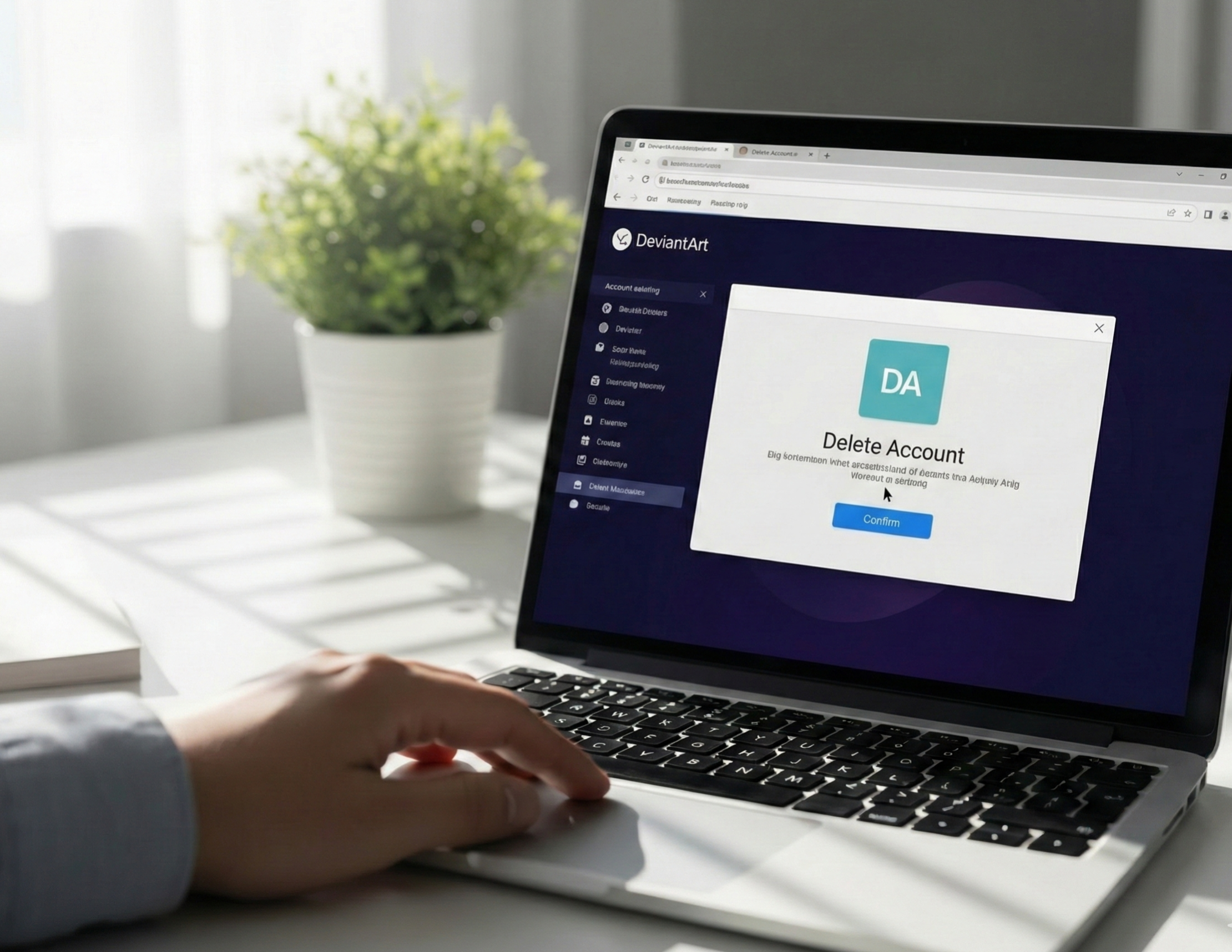What’s Included in TextNow Call History
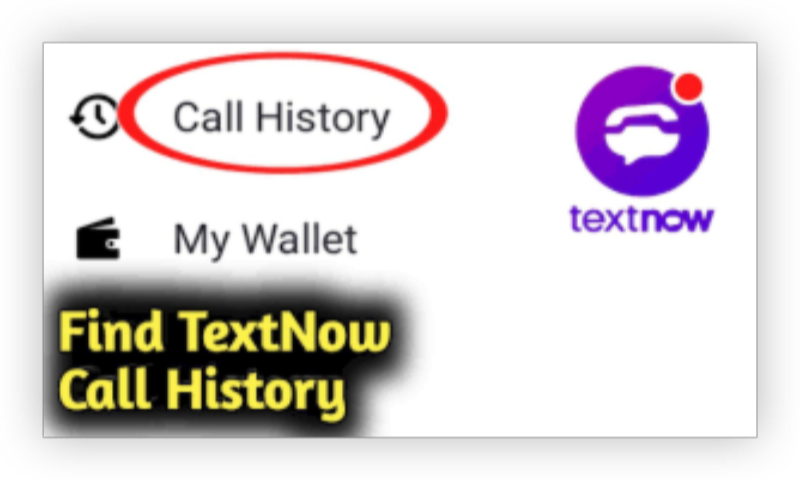
Here’s what the call history includes:
-
Contact name or number (if saved)
-
Date and time of the call
-
Duration of the call
-
Whether the call was incoming, outgoing, or missed
-
Access to voicemail if the call was not answered
You can also delete call logs directly from this panel if you want to clear your call history.
Find Your TextNow Call Log on PC in 4 Steps
Whether you're using the TextNow web version or the Windows app, your call logs are synced across devices as long as you're logged in to the same account.
Path 1: Check Call Logs via TextNow Web
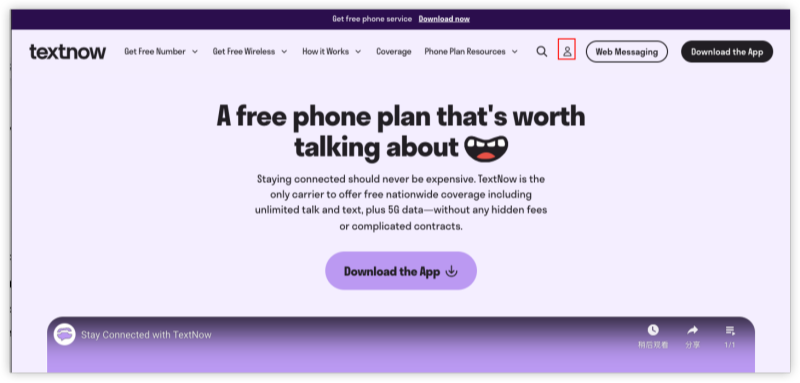
-
Go to https://www.textnow.com/
-
Login to your TextNow account.
-
On the left sidebar, click on the phone icon (📞).
-
Your recent calls, missed calls, and voicemails will appear in the call log.
-
Click any log entry to see call duration, timestamp, and options to redial or delete.
Path 2: Check Call History on TextNow Windows App
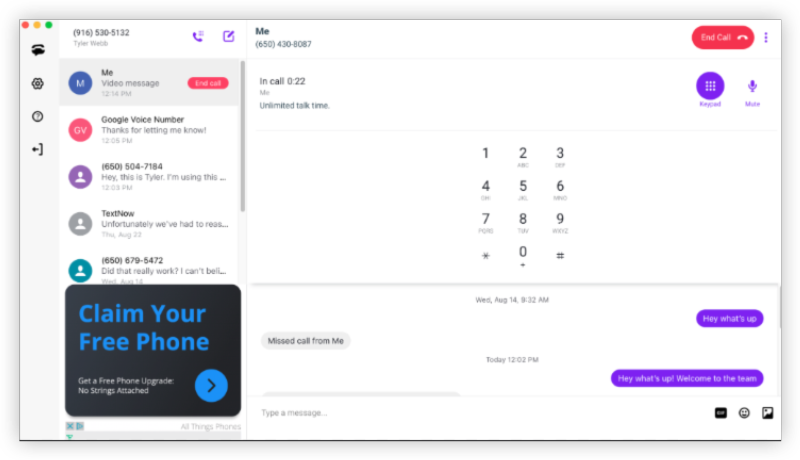
If you’re using the PC app:
-
Open the TextNow app for Windows.
-
Log in with your account.
-
On the left-hand menu, go to the Calls tab.
-
You’ll see the same synced call log as your mobile or web version.
💡Tip: Make sure your internet connection is stable; TextNow syncs data live from their cloud service.
Troubleshooting: TextNow Not Working on PC
If TextNow is blocked in your region, or you're traveling abroad and can’t access your account, try using a free proxy VPN - UFO VPN for help. This is especially useful for users in the Middle East, Asia, or Europe, where TextNow is sometimes geo-restricted.
With 3000+ server in over 100 countries, UFO VPN is open to download as a free iPhone VPN, free Android VPN(with VPN APK), free Windows VPN and free Mac VPN. Install the app and sign up or log in.

Open the app, choose a free server locationwhere your desired streaming/gaming/browsing platform is available.
We recommend free USA VPN, free UK VPN and free Australia VPN.

Pro Tip
UFO VPN is compatible with popular platforms in gaming and streaming as CODM VPN, PUBG VPN, Netflix VPN and more!
After connecting, visit What is My IP tool to see your current location and ensure your real IP is visible.

With all set, visit your favorite platform and start browsing without geo-blocks or buffering!

Visit textnow.com or open the desktop app. Log in and access your full call history as usual.
Text Now Call Logs: Privacy Concerns
Can I Recover Deleted Call Logs from TextNow
Unfortunately, TextNow does not store deleted call history. Once you delete a log, it’s permanently removed from your account and servers. There is no way to recover deleted logs unless:
-
You backed up your data via screen capture or third-party tools.
-
You have access to synced notifications or emails.
For privacy reasons, TextNow keeps only active call history in your account dashboard.
Can Others See My TextNow Call Logs
Your TextNow call log is private and linked to your account only. Unless you:
-
Share your account login
-
Leave your session active on a public/shared PC
…nobody else can view your history.
To keep your logs safe:
-
Always log out on shared devices
-
Enable 2-step verification
-
Use a VPN if accessing from insecure networks
Backups: Access TextNow Call Logs from Mobile
Just for comparison and backup methods—here’s how it works on mobile:
-
Open TextNow app
-
Tap on the call icon at the bottom menu
-
You'll see a call log similar to the PC version
-
Everything syncs automatically across platforms
So even if you primarily use your PC, you can check or confirm logs on your phone as well.
Conclusion
Whether you're using TextNow on PC or web, viewing your call log history on TextNow PC is straightforward and seamless. You can access missed calls, durations, and even voicemails—perfect for keeping track of your free talk and text activities.
FAQs
1. Can I export my call logs from TextNow?
No, TextNow currently doesn’t offer a native export feature for call history.
2. How far back does TextNow store call history?
There’s no fixed limit, but typically, the app shows logs from the last 30–90 days, depending on usage.
3. Does TextNow show deleted calls?
No, once you delete a call entry, it’s removed permanently.
4. Why is my TextNow call history not showing?
Check your internet connection, make sure you're logged into the correct account, or try clearing your browser cache.
5. Can I see call logs from a different device?
Yes! Call logs are synced across web, desktop, and mobile as long as you're using the same TextNow account.