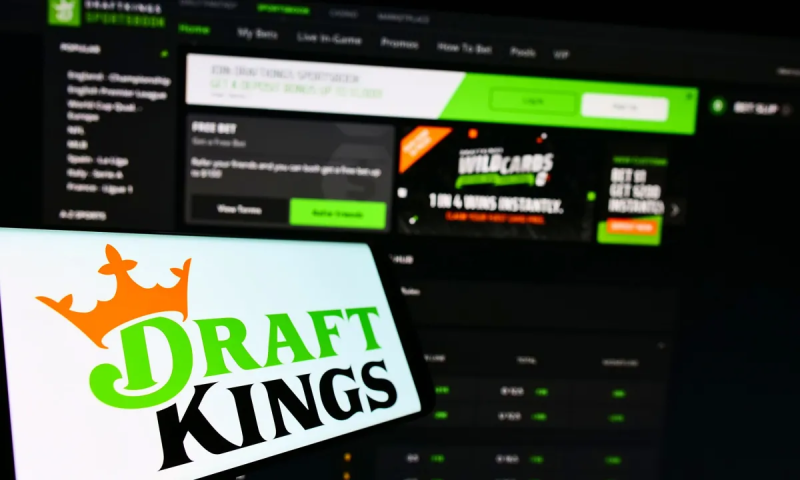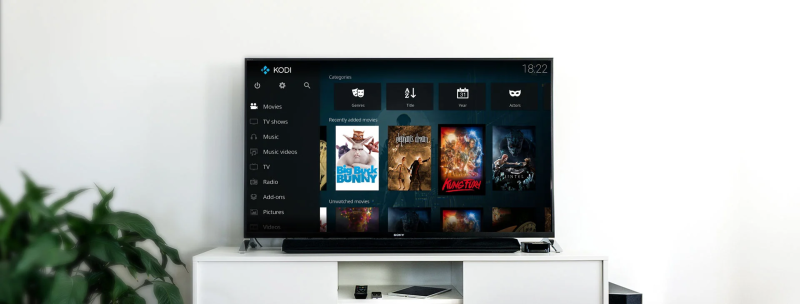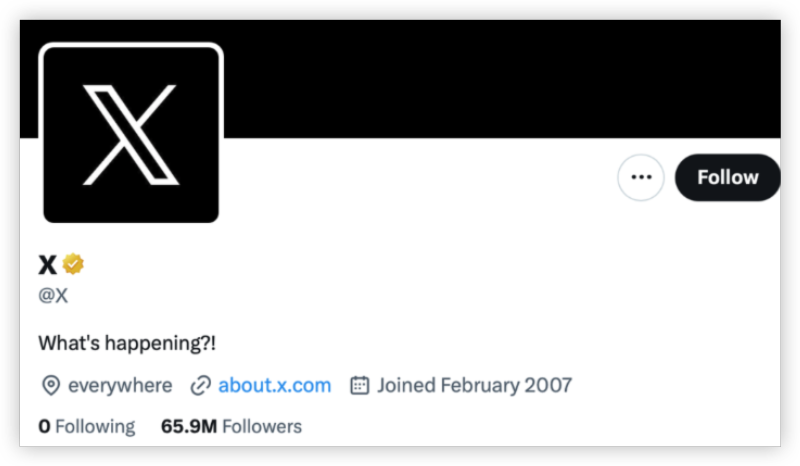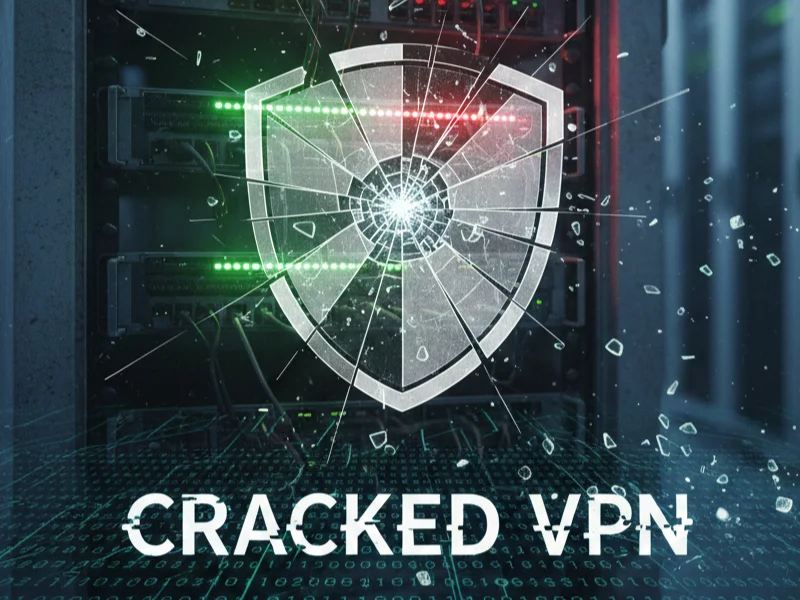What Is Mac Safe Mode
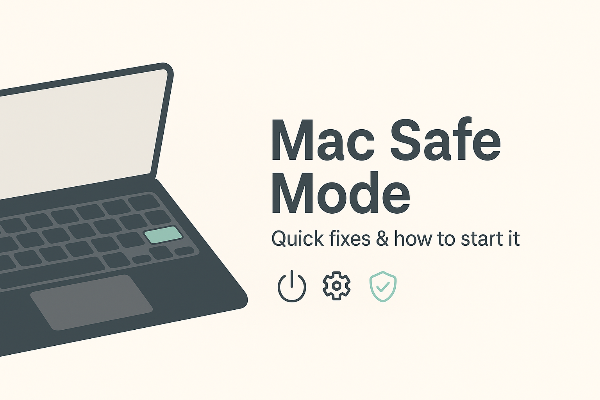
Mac safe mode—sometimes called Safe Boot—starts macOS with only essential components. It disables most third-party extensions and login items, clears some caches, and runs basic checks on your startup disk. Use Mac safe mode when you notice:
-
Repeated app crashes or kernel panics
-
A macOS update that never completes
-
A login loop or a desktop that never fully loads
-
Beachballs, fan spikes, or extreme sluggishness after installing new software
Think of Mac safe mode as a clean room: fewer moving parts, more signal. If your problem disappears in Mac safe mode, the culprit is probably a login item, extension, or cache outside the core system.
How to Start Mac in Safe Mode (Apple Silicon)
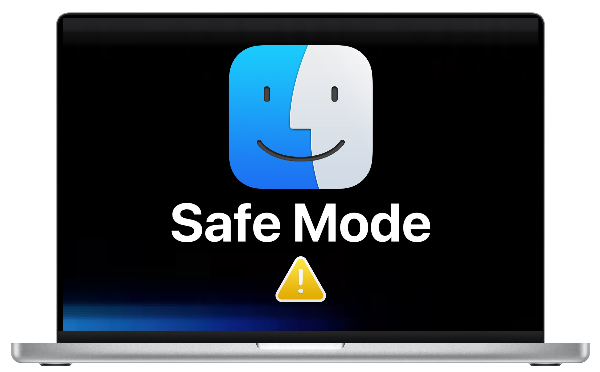
For M1/M2/M3 Macs, entering Apple silicon Safe Mode uses the power button and Startup Options:
-
Shut down the Mac completely.
-
Press and hold the power button until you see Loading startup options.
-
Click your startup disk.
-
Hold Shift, then click Continue in Safe Mode.
-
Log in. On Apple silicon you may need to log in twice. You’ll see “Safe Boot” in the menu bar or on the login screen.
You are now in Mac safe mode. Work through the checks below before rebooting normally.
How to Start Mac in Safe Mode (Intel Macs)
For Intel-based Macs, the process relies on the Shift key:
-
Shut down (not restart) the Mac.
-
Turn it on and immediately hold Shift.
-
Release Shift when the login window appears.
-
Log in, and look for “Safe Boot” in the menu bar.
If your keyboard or Bluetooth misbehaves, plug in a wired keyboard to trigger Mac safe mode reliably.
Fix Common Issues Using Mac Safe Mode

With the system stabilized, use Mac safe mode to remove the cause—not just the symptoms.
1) Update and reboot
-
Open System Settings → General → Software Update and install pending updates.
-
Update the troublesome app from its official site or the App Store.
-
Reboot normally to test. If the issue returns, go back to Mac safe mode for the next steps.
2) Trim login items & launch agents
-
System Settings → General → Login Items: Disable anything you don’t recognize.
-
In ~/Library/LaunchAgents and /Library/LaunchAgents, move non-essential items to a backup folder on your desktop. Reboot and test again.
3) Remove old system extensions & antivirus leftovers
-
In Mac safe mode, uninstall third-party drivers, legacy VPN clients, or antivirus tools you don’t use. Most vendors ship cleanup utilities—prefer those over manual deletion.
4) Clean problematic caches (safely)
-
Empty ~/Library/Caches for specific apps you suspect (quit the app first).
-
Avoid wholesale deletion of system folders; Mac safe mode already clears core caches on boot.
5) Check disk health
-
Launch Disk Utility → select your startup volume → First Aid.
-
If errors persist, back up and plan a reinstall.
6) Rebuild Spotlight & reset preferences (only when needed)
-
To reindex Spotlight: System Settings → Siri & Spotlight → disable/enable categories or run
mdutilfrom Terminal. -
To reset a single app’s settings: move its plist from ~/Library/Preferences to the desktop; the app will create a fresh one.
Work in small steps. When a change in Mac safe mode fixes the issue, re-enable items one at a time during normal boots to confirm the true cause.
Mac Safe Mode vs Recovery Mode: Key Difference
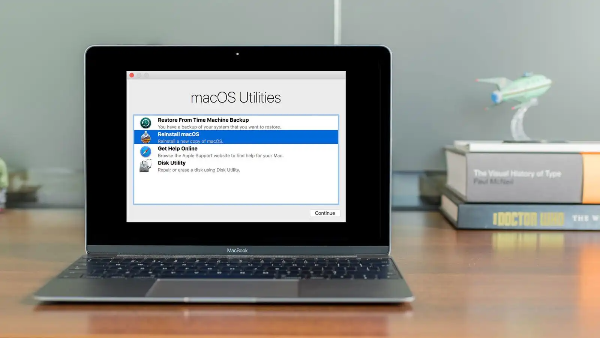
People often mix Mac safe mode with Mac Recovery Mode. They’re different tools:
-
Mac safe mode = minimal macOS with your user data mounted. Great for ruling out add-ons, clearing caches, updating apps, and uninstalling problematic software.
-
Mac Recovery Mode = a separate environment for heavy repairs: Disk Utility on the system volume, Time Machine restore, Reinstall macOS, Startup Security Utility, and Terminal. Use Recovery if disk repairs fail in Mac safe mode, if macOS is missing/corrupted, or when you need to reset the system.
A simple rule: try Mac safe mode first; if you can’t even reach the desktop—or First Aid reports unfixable errors—switch to Mac Recovery Mode.
Pro Tips: How to Keep Your Mac Private
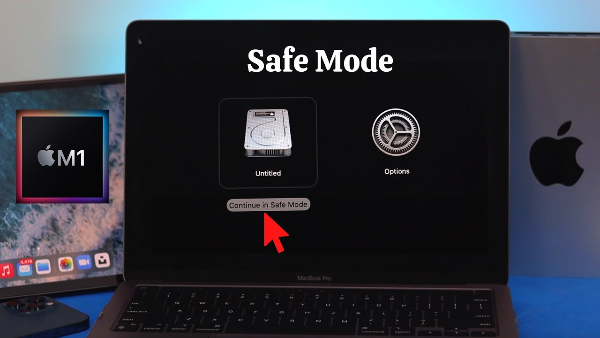
When you’re done, restart normally—don’t hold any keys. If “Safe Boot” keeps appearing, check that Shift isn’t stuck and verify Login Items didn’t re-enable a problematic extension.
Once you’re back online, restore your everyday privacy routine:
-
Use a trusted VPN on untrusted networks. After troubleshooting, reconnect with free proxy VPN- UFO VPN before you sign in to apps or sync large files on café, hotel, or campus Wi-Fi. A VPN encrypts your traffic end-to-end and masks your IP from local operators.
-
Know Safe Mode limits. Some third-party VPN drivers and split-tunnel features may be disabled inside Mac safe mode by design. That’s normal—connect the VPN after you return to a normal boot.
-
Hygiene checklist: Keep macOS and apps updated, review Login Items quarterly, and remove kernel/system extensions you no longer need. Use strong passwords and passkeys; pair them with a reputable VPN when you’re away from your trusted network.
✨4 Steps to Get Your Mac Helper
With 3000+ server in over 100 countries, UFO VPN is open to download as a free iPhone VPN, free Android VPN(with VPN APK), free Windows VPN and free Mac VPN. Install the app and sign up or log in.

Open the app, choose a free server locationwhere your desired streaming/gaming/browsing platform is available.
We recommend free USA VPN, free UK VPN and free Australia VPN.

Pro Tip
UFO VPN is compatible with popular platforms in gaming and streaming as CODM VPN, PUBG VPN, Netflix VPN and more!
After connecting, visit What is My IP tool to see your current location and ensure your real IP is visible.

With all set, visit your favorite platform and start browsing without geo-blocks or buffering!

With this workflow, Mac safe mode fixes the system; your daily practices keep it fast and private.
FAQs
How do I know I’m in Mac safe mode?
You’ll see “Safe Boot” on the login screen or in the menu bar. Graphics feel less smooth, and some features are limited.
Is Mac safe mode safe for my files?
Yes. Mac safe mode doesn’t erase your documents. It temporarily disables add-ons and clears certain caches.
Do I need to log in twice on Apple silicon?
Often yes—the first login unlocks the disk; the second brings you to the desktop. That’s normal for Apple silicon Safe Mode.
My VPN/antivirus won’t load in safe mode—broken?
Not broken. Mac safe mode blocks most third-party extensions. Reboot normally and your VPN (e.g., UFO VPN) will work as usual.
When should I use Recovery instead of safe mode?
If macOS won’t start, Disk Utility reports unrepairable errors, or you need to reinstall macOS or restore from Time Machine, use Mac Recovery Mode.