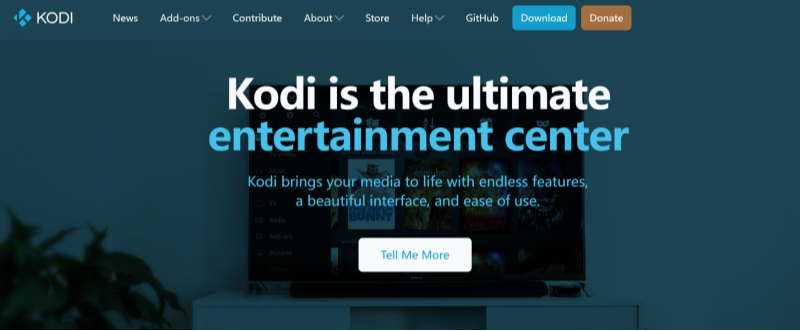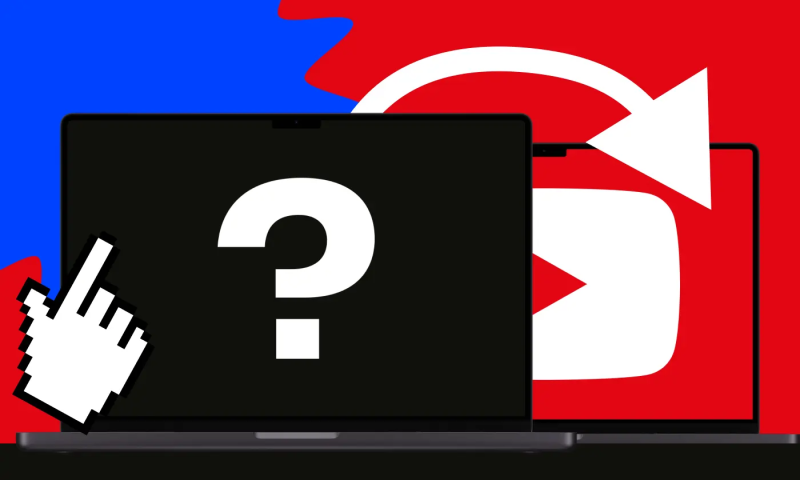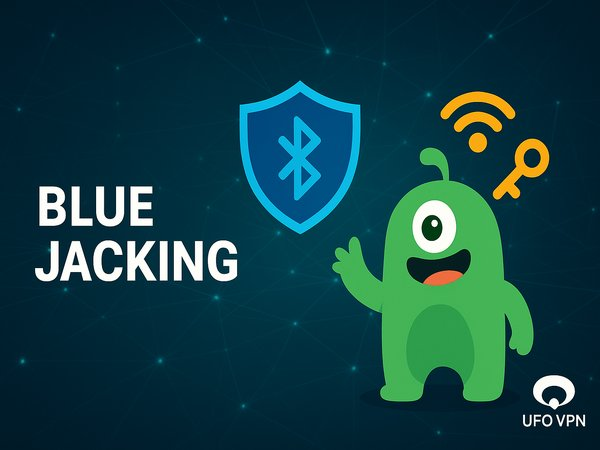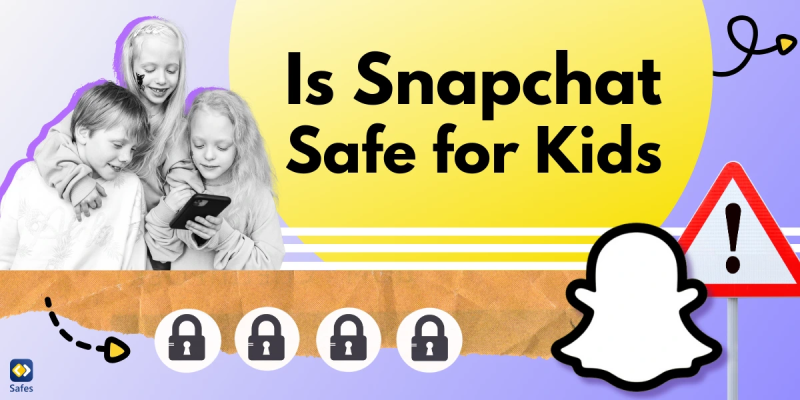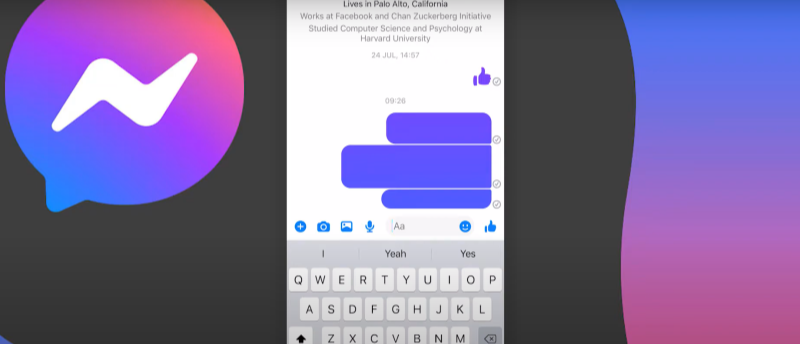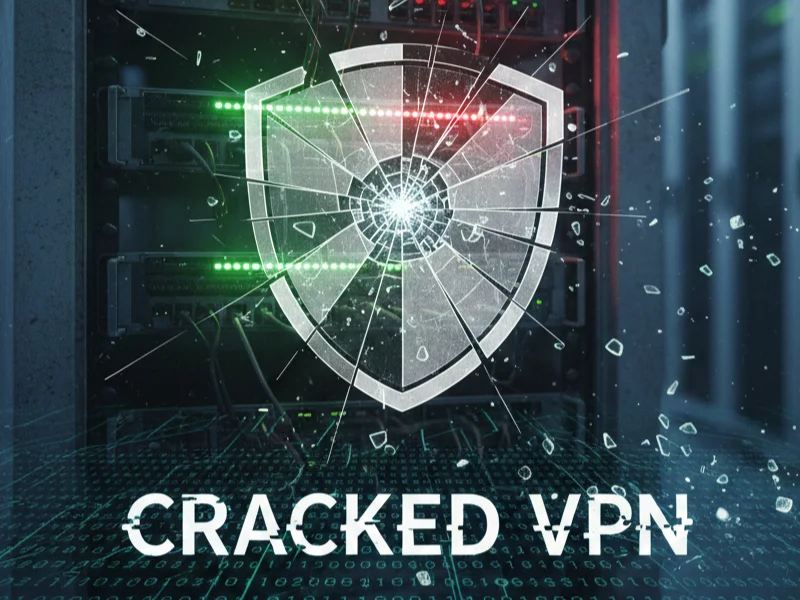What Are Kodi Addons?
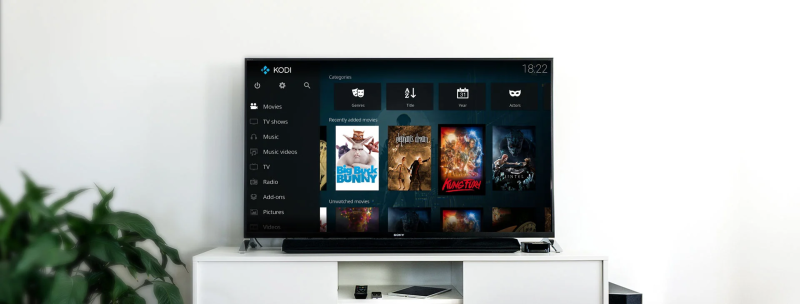
Kodi is a free, open‑source media player that runs on devices from Windows PC to Android TV and Raspberry Pi. Out of the box, Kodi can play local media files, but its true power lies in addons—plug‑ins that extend functionality:
-
Video Addons: Stream movies, TV series, live channels, sports, and more from online sources.
-
Audio Addons: Access internet radio stations, podcasts, and music services.
-
Program Addons: Tools for maintenance, backups, and system tweaks.
-
Interface Addons (Skins): Change Kodi’s look and feel with custom themes.
-
Picture Addons: View photos from local or cloud galleries.
By choosing the right addons, you tailor Kodi into your personal streaming hub. If you're in the heavily internet-regulated region of India, we've got you covered with a free and secure India VPN that's compatible with both your Apple and Android devices. Just download free VPN for Android - UFO VPN (with VPN APK) and free iPhone VPN - UFO VPN for iOS.
Are Kodi Addons Legal?
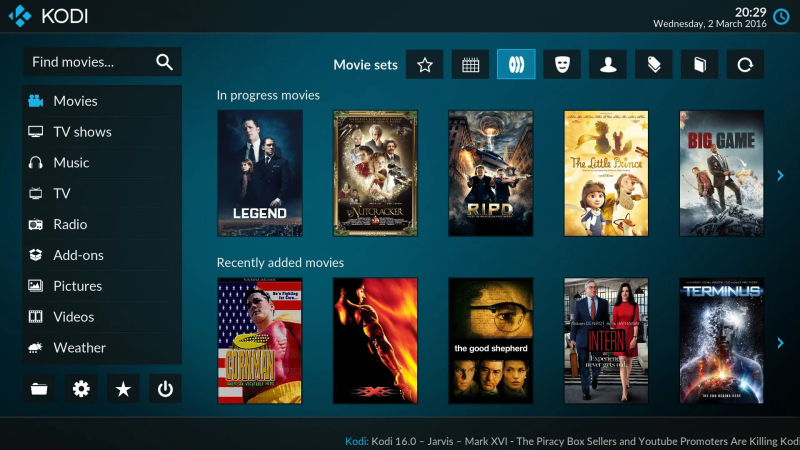
The legality of Kodi addons hinges on two factors:
-
Source of Content:
-
Official Addons: Provided by Kodi or content owners, streaming licensed material (e.g., YouTube, Plex, Crackle). Fully legal.
-
Unofficial Addons: Scrape free links from the web; may stream copyrighted content without permission.
-
-
User Responsibility:
-
Installing a third‑party addon is not illegal in itself—but using it to access pirated content may violate copyright law.
-
Many mainstream media companies view unauthorized streaming as infringement.
-
Kodi’s Position: The XBMC Foundation disavows piracy and actively blocks infringing addons from their forums. They emphasize that while Kodi software is legal, users must choose addons that comply with local laws.
Best Practice: Stick to official repositories and addons that source content from legitimate services, or if you choose third‑party addons, be aware of your jurisdiction’s laws. Using a VPN like UFO VPN can add privacy protection by encrypting your traffic, but it does not legalize unauthorized streams.
🌟Bonus!
Download and use UFO VPN for free to get the ultimate smooth movie watching experience!
UFO VPN is compatible with mobile and desktop devices. Download UFO VPN for iOS, UFO VPN for Android on mobiles or UFO VPN for PC, UFO VPN for Mac on your desktop. Install the app and sign up or log in.

Open the app, choose a server location with a Netflix VPN server or Fast VPN connections include a free US server, free UK server and free Australia server. Tap the button to connect.

After connecting, visit an IP lookup tool to see your current location and ensure your IP changes after using the VPN.

Once connected, visit your favorite shows and movies and start watching without geo-blocks or buffering!

8 Best Kodi Addons for Beginners
Getting started with Kodi addons can be overwhelming. Here are 8 beginner‑friendly picks—stable, well‑supported, and offering great content out of the box:
-
YouTube
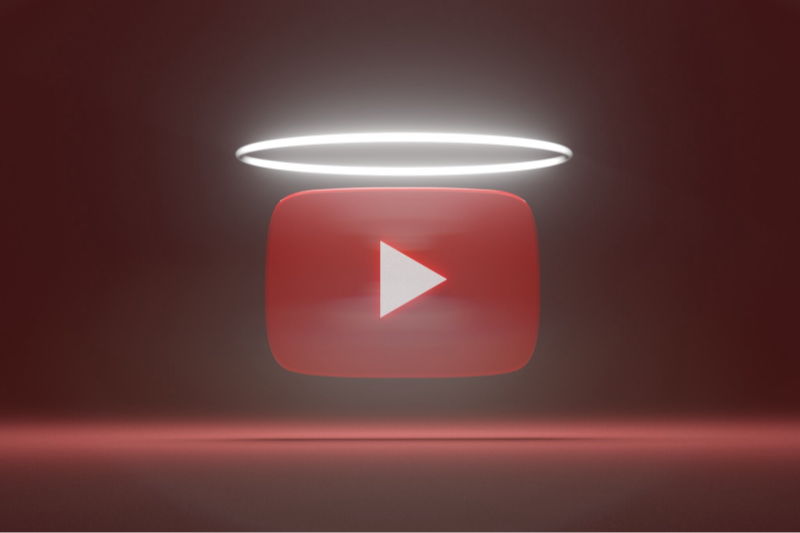
-
Type: Official video addon
-
Features: Access the world’s largest video library, subscribe to channels, and watch live streams.
-
Why It’s Great: Familiar interface and reliable source of free content.
-
-
Plex

-
Type: Official media server client
-
Features: Stream your personal library stored on Plex Server; integrates photos, music, and DVR.
-
Why It’s Great: Seamless sync across devices and user‑friendly setup.
-
-
The Crew

-
Type: Unofficial video addon
-
Features: An “all‑in‑one” addon offering movies, TV shows, live TV, sports, and kids’ content.
-
Why It’s Great: Wide variety, easy navigation, and works with Real‑Debrid for premium links.
-
-
Seren

-
Type: Premium video addon
-
Features: Optimized for Debrid services, offers autoplay, up‑next queues, and synced watchlists.
-
Why It’s Great: Smooth, buffer‑free playback when paired with a Debrid account.
-
-
Fen

-
Type: Unofficial video addon
-
Features: Fast scraping for free links, supports Trakt integration, and advanced scraper settings.
-
Why It’s Great: Lightweight, minimal buffering, and regularly updated.
-
-
The Magic Dragon
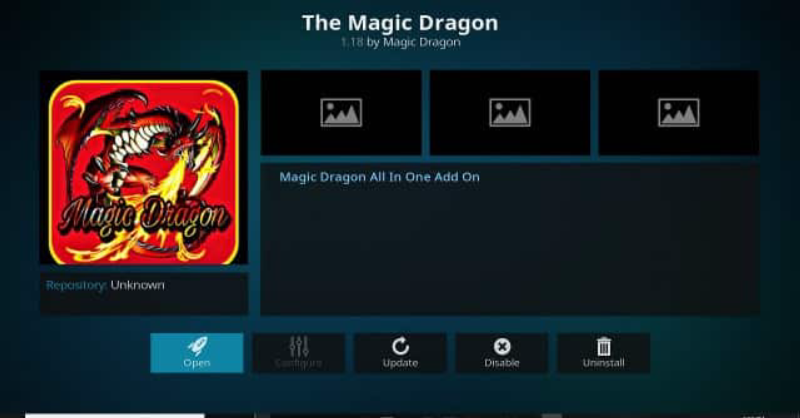
-
Type: Unofficial video addon
-
Features: Movies, TV, sports, and documentaries from various sources.
-
Why It’s Great: User‑friendly menus and a strong search engine for titles.
-
-
Venom
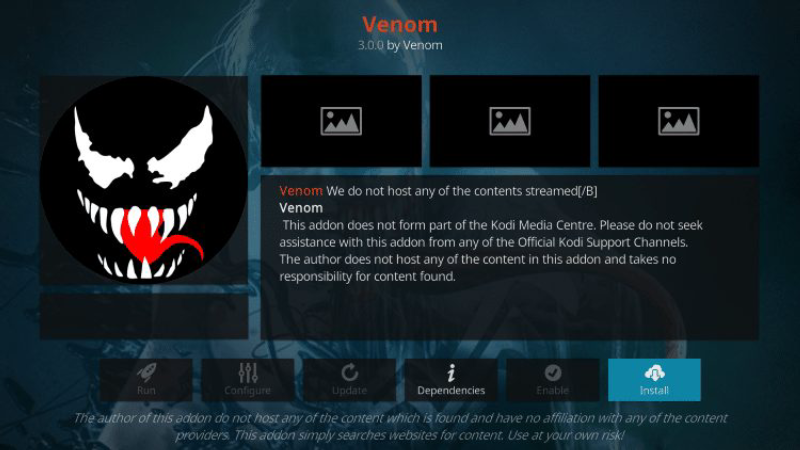
-
Type: Unofficial video addon
-
Features: Simple interface, reliable scrapers, and Real‑Debrid support.
-
Why It’s Great: Great for standard definition streaming and on‑demand content.
-
-
Tubi TV

-
Type: Official video addon
-
Features: Free, ad‑supported streaming of movies and TV shows licensed from major studios.
-
Why It’s Great: Completely legal and generous content library.
-
Tip: For addons scraping free links, consider using a VPN to encrypt your connection and avoid ISP throttling or detection.
FAQs
Q1: What are Kodi addons compatible with Kodi 21 Omega?
All the addons listed above work on Kodi 21 Omega and earlier versions—just ensure you install the latest repo zips for compatibility.
Q2: Do I need a VPN for Kodi addons?
A VPN like UFO VPN encrypts your traffic, hides your IP, and prevents ISP throttling—critical when using unofficial addons that scrape sources online.
Q3: Are third‑party Kodi addons safe?
Exercise caution: use reputable repos (e.g., The Crew, Venom), read community reviews, and always scan addon files with antivirus before installing.
Q4: How do I update Kodi addons?
Kodi automatically notifies you of addon updates. Go to Addons > My Addons > Select addon > Update if available.
Q5: Can I remove a Kodi addon?
Yes—go to Addons > My Addons > Select addon > Uninstall.
Q6: Why is my Kodi addon not working?
Common fixes: check internet connection, update the addon, clear addon cache, reinstall from repo, or switch to an alternative mirror.