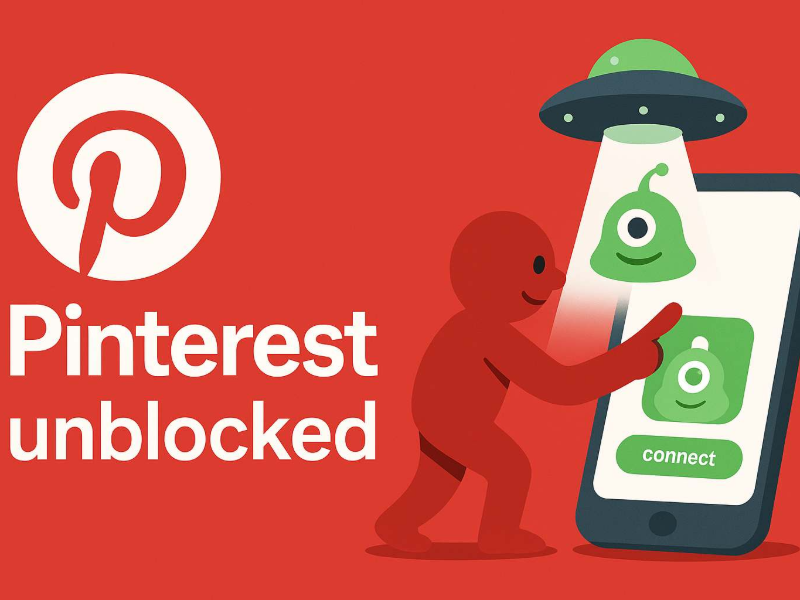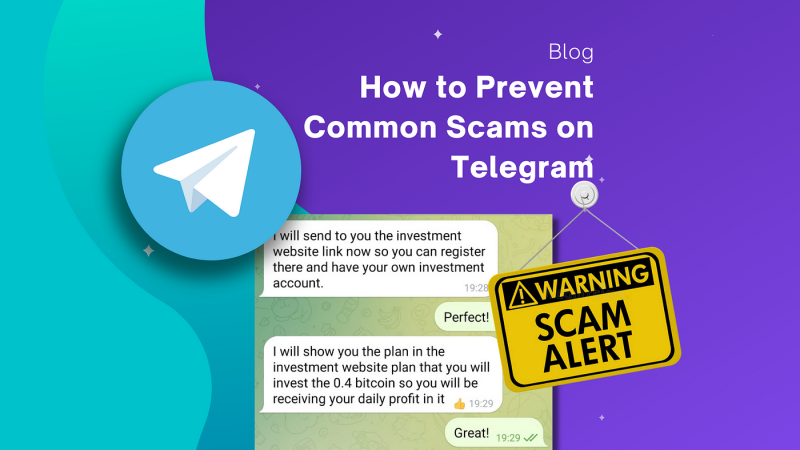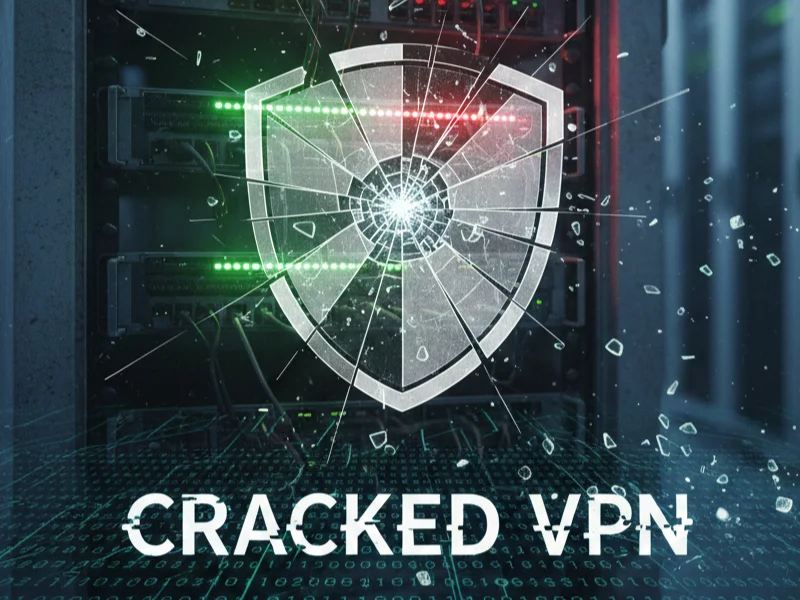10 Signs of Malware on Your Device

Recognizing the signs of malware quickly can save you from serious data breaches or financial loss. Here are the most common warning signals:
1. Unusual Sluggishness and Performance Issues
-
Symptoms: Your computer or mobile device suddenly runs much slower than usual, applications take longer to open, and general responsiveness is poor.
-
Cause: Malware consumes CPU and memory resources for background activities like data exfiltration or cryptocurrency mining.
2. Excessive Pop-up Ads or Redirects
-
Symptoms: Constant pop-up windows, ads, or being redirected to unwanted websites despite using an ad blocker.
-
Cause: Adware or browser hijackers inject ads or change your browser settings to generate revenue.
3. Unauthorized Software Installations
-
Symptoms: New toolbars, applications, or browser extensions appear without your consent.
-
Cause: Trojans often install additional malware or unwanted software to deepen their foothold.
4. Browser Behavior Changes
-
Symptoms: Your homepage, default search engine, or new tab page changes without your input.
-
Cause: Browser hijackers manipulate settings to drive traffic to malicious or affiliate sites.
5. Frequent Crashes and System Errors
-
Symptoms: Operating system freezes, blue screens, or random application crashes.
-
Cause: Malware corrupts system files or conflicts with legitimate software, leading to instability.
6. Disabled Security Software
-
Symptoms: Antivirus, firewall, or other security tools refuse to start or report being disabled.
-
Cause: Advanced malware may disable security defenses to avoid detection.
7. Unexplained Network Activity
-
Symptoms: Your router’s activity lights blink incessantly, or your data usage spikes unexpectedly.
-
Cause: Malware might be communicating with remote servers, participating in DDoS attacks, or sending spam.
8. Unusual Account Activity
-
Symptoms: Login alerts from services you didn’t access, password reset emails you didn’t request.
-
Cause: Data-stealing malware like keyloggers or remote access Trojans (RATs) capture your credentials.
9. Missing or Encrypted Files
-
Symptoms: Files that you haven’t touched disappear, or you see file names appended with strange extensions.
-
Cause: Ransomware encrypts your files and demands payment for the decryption key.
10. Suspicious Emails and Messages
-
Symptoms: Friends receiving bizarre messages from you, or you getting replies to emails you never sent.
-
Cause: Malware may use your email or social media accounts to propagate phishing campaigns.
How to Scan and Remove Malware

Once you recognize the signs of malware, prompt action is critical. Follow these steps to scan and clean your device:
Step 1: Disconnect from the Internet
To prevent data exfiltration and further spread, disable Wi-Fi or unplug the network cable.
Step 2: Boot into Safe Mode (Windows) or Recovery Mode (Mac)
-
Windows: Power on and press F8 repeatedly, then select Safe Mode with Networking.
-
Mac: Restart and hold Shift to enter Safe Mode, isolating startup items.
Step 3: Run a Full Antivirus Scan
Use trusted antivirus software (e.g., Malwarebytes, Windows Defender) to perform a comprehensive scan. Remove any detected threats.
Step 4: Use Specialized Removal Tools
Certain strains, like rootkits or ransomware, require specialized tools:
-
Rkill or TDSSKiller for rootkits
-
CryptoPrevent or ransomware decryptors from No More Ransom project
Step 5: Clear Temporary Files and Browser Data
-
Windows Disk Cleanup or Mac’s CleanMyMac
-
Clear cookies, cache, and history in all installed browsers to remove persistent web-based malware.
Step 6: Update Your Operating System and Software
Install all pending updates and patches to close security vulnerabilities exploited by malware.
Step 7: Change Your Passwords
After cleaning your device, reset passwords for key accounts—email, banking, social media—using another device.
How UFO VPN Complements Malware Protection
While antivirus software and firewalls defend against known threats, free VPN proxy adds another powerful layer:
-
Encrypts Your Internet Traffic: Prevents hackers from intercepting sensitive data, such as login credentials or financial information.
-
Hides DNS Queries: Stops malicious actors from hijacking DNS lookups to redirect you to phishing sites.
-
Reduces Exposure on Public Wi-Fi: Ensures your device remains invisible to snoopers on unsecured networks.
By combining malware detection tools with UFO VPN’s secure tunneling, you create a robust defense-in-depth strategy that addresses both software vulnerabilities and network-level threats.
Preventing Future Infections
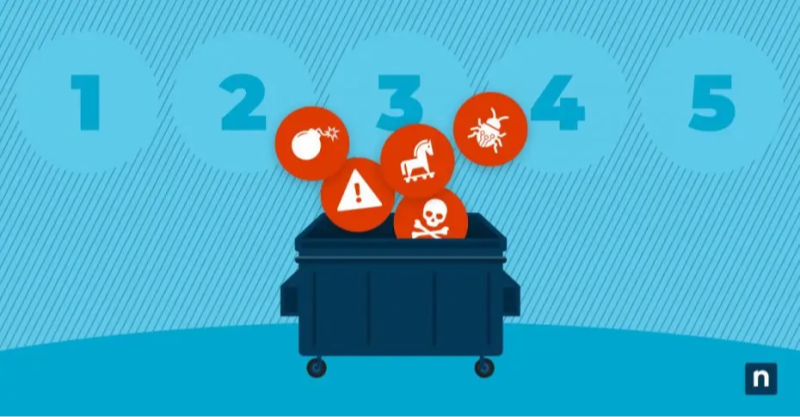
To shield yourself against the next malware attack, adopt these best practices:
1. Keep Your Software Up to Date
Always install OS and application updates promptly; most patches address known security flaws.
2. Use Strong, Unique Passwords
Employ a password manager and enable two-factor authentication (2FA) for all critical accounts.
3. Be Cautious with Email Attachments and Links
Verify senders, hover over links to inspect URLs, and never open unexpected attachments.
4. Download from Trusted Sources Only
Use official app stores, reputable vendors, and publishers to minimize the risk of bundled malware.
5. Regularly Back Up Your Data
Keep offline or cloud backups of important files. In a ransomware scenario, you can restore data without paying the ransom.
FAQs
Q1: What immediate steps should I take if I spot signs of malware?
A1: Disconnect from the internet, boot into Safe Mode (Windows) or Recovery Mode (Mac), run a full antivirus scan, use specialized removal tools, then clear temporary files and update your system.
Q2: Can malware survive a factory reset?
A2: Most malware is removed by a full system reset, but some sophisticated rootkits may persist. Always scan with bootable rescue media if you suspect a rootkit.
Q3: How often should I scan for malware?
A3: Schedule full scans weekly and quick scans daily. Enable real-time protection in your antivirus to catch threats as they appear.
Q4: Will a VPN protect me from malware?
A4: A VPN like UFO VPN encrypts your data and prevents DNS hijacking, reducing exposure to some attacks, but it does not replace antivirus software. Use both in tandem.
Q5: What are the best free tools for malware removal?
A5: Recommended free tools include Malwarebytes Free, Microsoft Defender Offline, Rkill, and Kaspersky Virus Removal Tool.