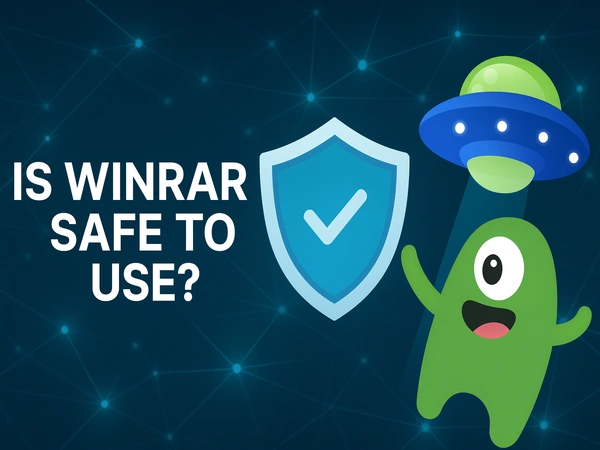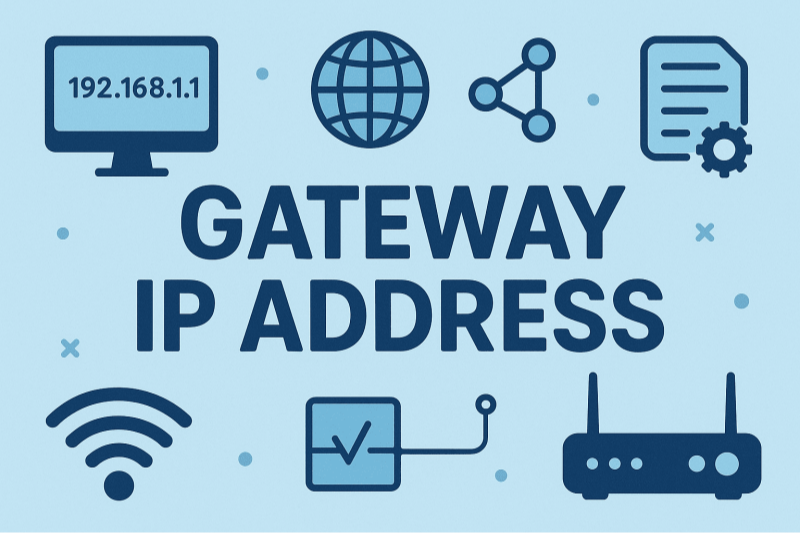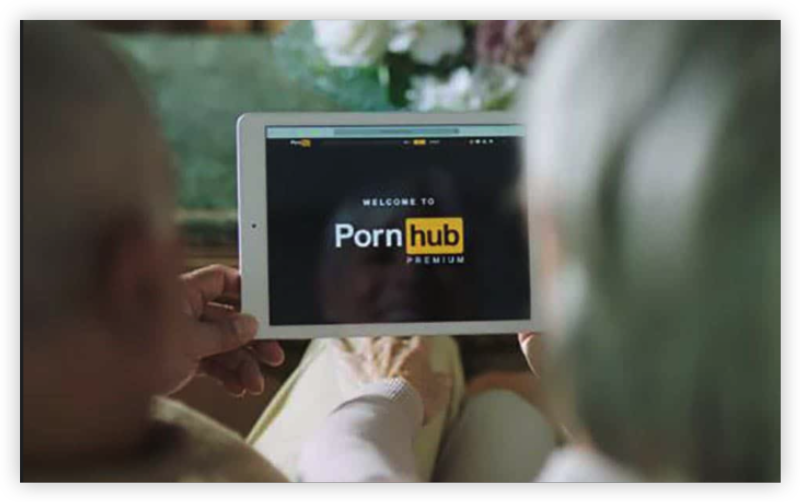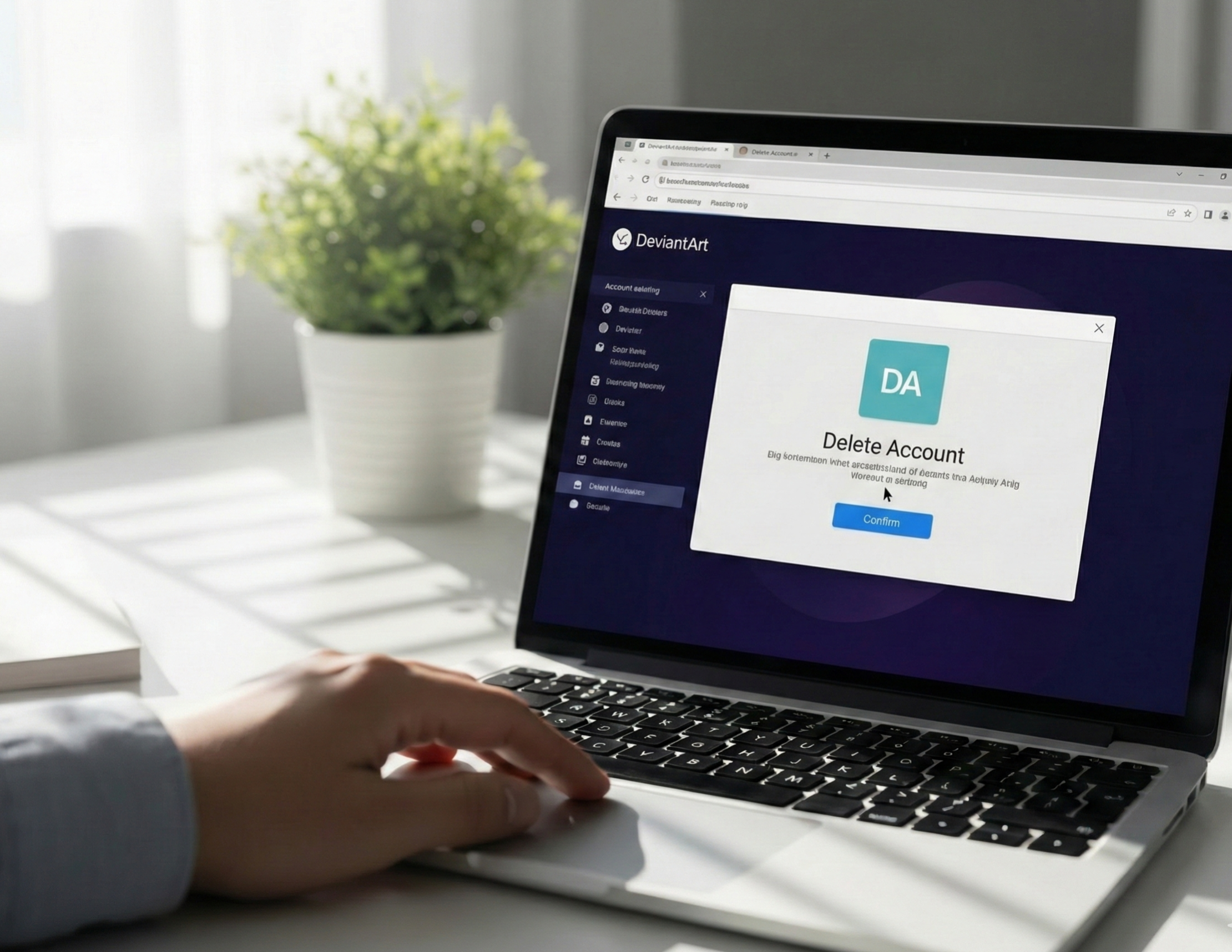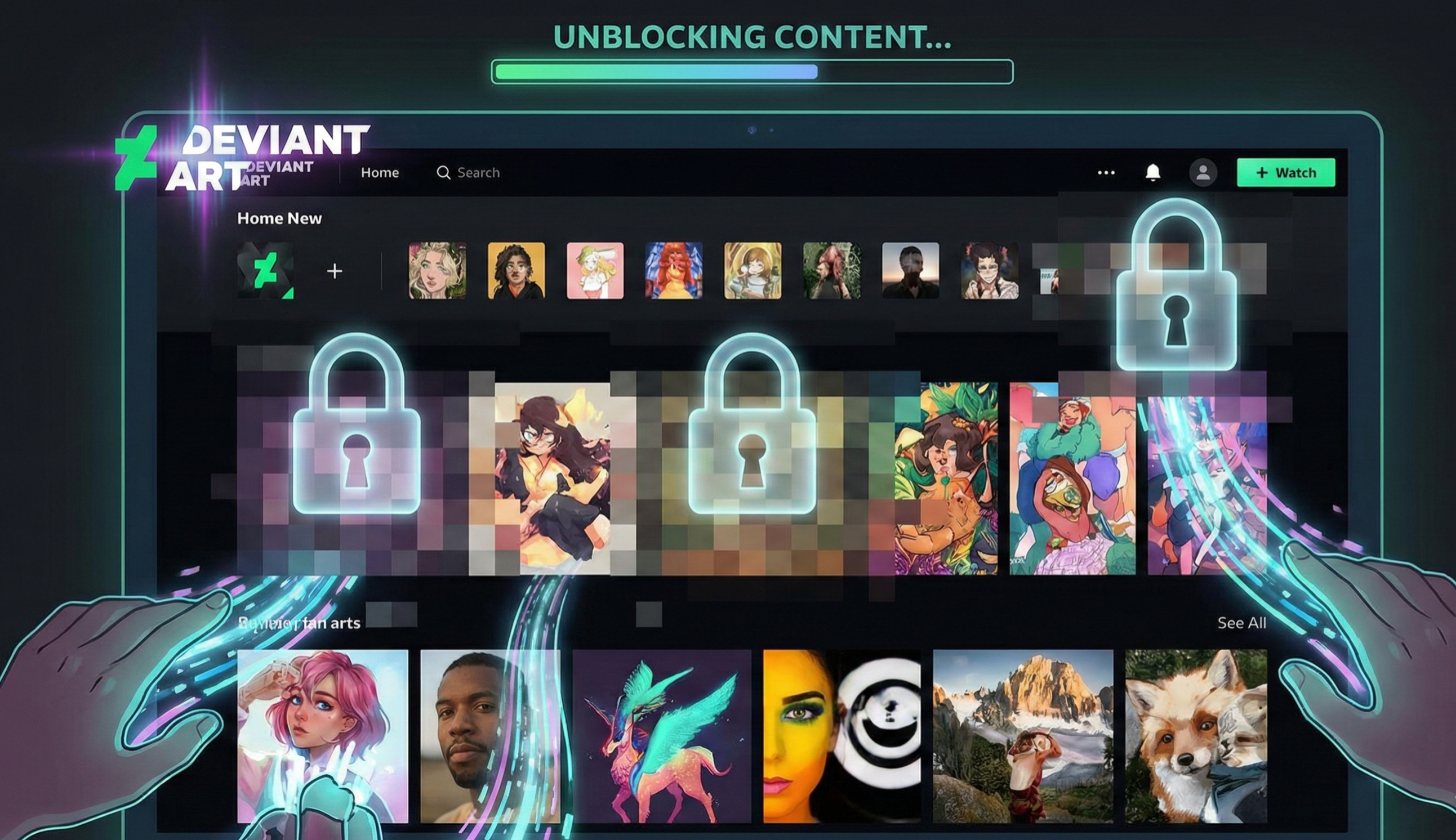Reasons for StarCraft 2 Crashing
Starcraft 2 crashes can happen for many reasons, and understanding the source of the problem makes fixing it much easier. Here are the most frequent causes:
1. Damaged or Missing Game Files
One of the most common reasons is corrupted or incomplete installation files. If files in your StarCraft 2 installation are damaged, the game may fail to launch or crash mid-match.
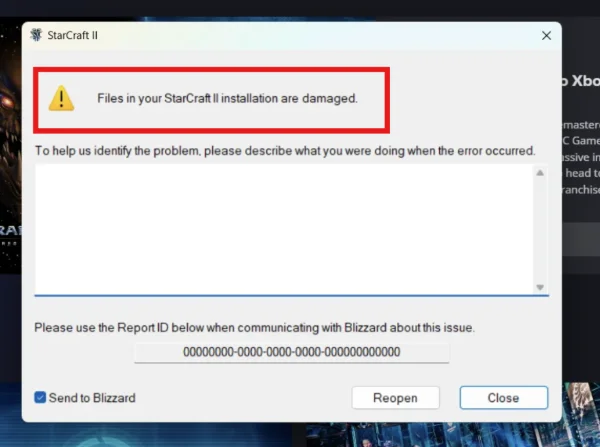
2. Outdated or Incompatible GPU Drivers
Since Starcraft 2 relies heavily on graphics rendering, outdated or corrupted GPU drivers often lead to crashes or freezing. This issue is especially noticeable after system updates on Windows 11.
3. Compatibility Issues with Windows 11 and Linux
Starcraft 2 was originally designed for older versions of Windows. While Blizzard has updated it, compatibility issues can still arise. Linux users running the game through Wine or Proton may also encounter unexpected fatal errors due to missing libraries or driver mismatches.
4. Authentication or Battle.net Login Problems
Some players report “Starcraft 2 crashes on authentication.” This usually means the game is unable to verify your account with Battle.net servers. Network restrictions, regional blocks, or unstable connections can cause the client to crash during login.
If the reason for your StarCraft 2 crashing is the regional block, the best solution is to use a free proxy VPN in UFO VPN, which offers the fastest free VPN for Windows and provides a VPN for Mac free download. Switching your region not only helps bypass login errors but also stabilizes your connection for smoother gameplay.
5. Insufficient Hardware Resources (Especially RAM)
Another reason for freezing and crashes is simply hardware limitations. You may be wondering: How much RAM does Starcraft 2 need? The minimum requirement is 2GB, but realistically, you’ll want at least 4GB–8GB for stable performance, especially on modern systems with Windows 11.
6. Overheating or Background Conflicts
Sometimes the issue isn’t the game itself. Overheating hardware or background programs (like overlays, recording software, or antivirus scans) can trigger sudden crashes.
Solutions to Fix StarCraft 2 Gaming Issues
Now that you know why Starcraft 2 crashes, let’s move on to practical solutions. Try these methods step by step until your issue is resolved.
1. Verify and Repair Game Files
One of the first things you should try when Starcraft 2 keeps crashing is to check whether your installation files are intact.
-
Open the Battle.net launcher.
-
Select Starcraft 2.
-
Click Options → Scan and Repair.
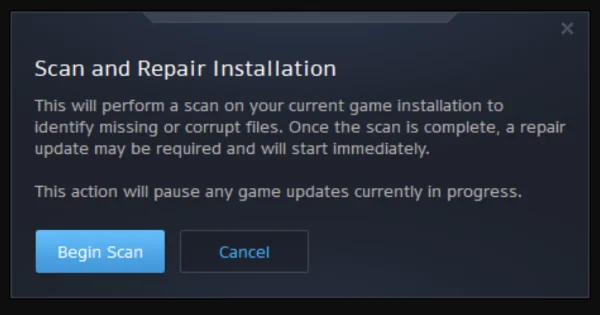
This process checks your installation for damaged files and replaces them automatically.
2. Update Graphics Drivers
If your Starcraft 2 is crashing or freezing during gameplay, outdated or incompatible graphics drivers are often the culprit.
-
Visit the official NVIDIA, AMD, or Intel website.
-
Download and install the latest drivers for your card.
-
Restart your computer before relaunching the game.
Driver updates often resolve freezing and compatibility issues instantly.
3. Run Starcraft 2 in Compatibility Mode
For Windows 11 users experiencing crashes:
-
Right-click the Starcraft 2 executable.
-
Select Properties → Compatibility tab.
-
Enable “Run this program in compatibility mode for Windows 7 or 8.”
This trick often helps bypass system conflicts.
4. Optimize Settings on Linux
If you’re running Starcraft 2 on Linux:
-
Make sure you are using the latest Proton version.
-
Install required libraries (vulkan, DXVK).
-
Run the game with launch options
PROTON_USE_WINED3D=1if DirectX compatibility is unstable.
Community forums often share specific tweaks for different distros.
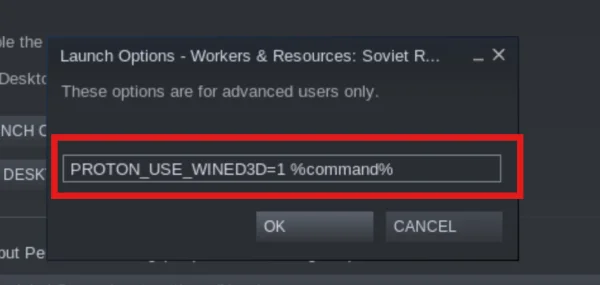
5. Solve Authentication and Login Crashes
When “Starcraft 2 crashes on authentication,” the problem is usually network-related. Possible fixes:
-
Reset your router and ensure your ISP isn’t blocking Battle.net traffic.
-
Switch to a wired connection for stability.
-
If you are in a region with restrictions or unstable servers, use a reliable VPN like UFO VPN to connect through a different server location, such as the USA VPN free, the UK VPN free, and the South Korea VPN free. UFO VPN can bypass regional blocks and stabilize your connection, helping you get past the login crash without constant retries.
You can get UFO VPN with the following simple steps:
Visit the official UFO VPN website and download the app for your device. Install it in just a few clicks! UFO VPN - work as free Windows VPN, free Mac VPN, free Android VPN and free iOS VPN, is compatible with the latest OS systems.

Launch UFO VPN and access "click the button to connect"for a quick connection.
Or you can head over to "Smart Location" and select a free IP server where your desired gaming platform is available(most recommended server locations like US VPN, UK VPN, Japan VPN, etc.)
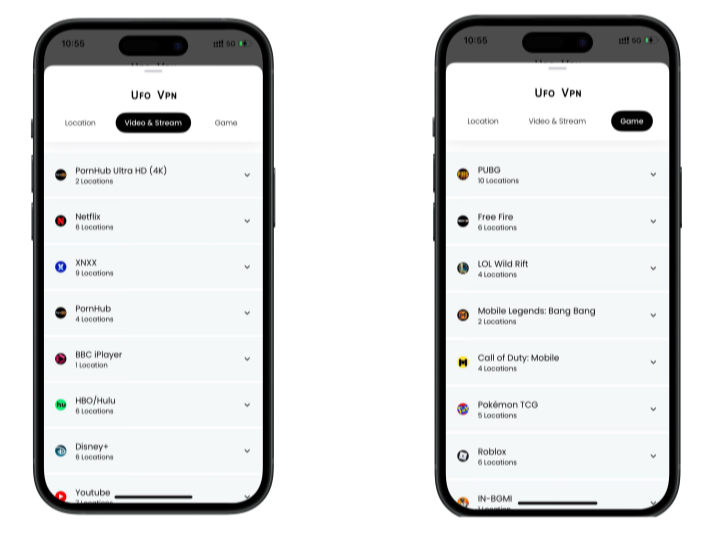
Pro Tip
To best optimize your gameplay experience wherever you are, UFO VPN has offered Game Accelerator and Premium Plans for those who prefer faster & smoother connections!
Check What is my IP to ensure you have got an right VPN connection. Activate your gaming platform and enjoy unrestricted access to global games from anywhere in the world!

6. Free Up Hardware Resources
Sometimes, Starcraft 2 crashes or freezes simply because your system is overloaded or running out of resources.
-
Close background apps such as Chrome, Discord, or streaming software.
-
Lower in-game settings like shadows, anti-aliasing, and resolution.
-
Ensure your system meets requirements: at least 4GB of RAM (8GB recommended), and preferably run the game on an SSD to reduce stutters.
7. Reinstall Battle.net and Starcraft 2
If none of the above works:
-
Uninstall both the Battle.net client and Starcraft 2.
-
Reinstall the client from Blizzard’s official website.
-
Download Starcraft 2 again.
A clean installation resolves many persistent error codes.
Tips for Better Starcraft 2 Gaming
Once you fix the crashes, here are some ways to make sure your experience stays smooth:
1. Keep Your System Updated
Windows updates, graphics drivers, and firmware updates can all impact performance. Don’t delay important updates.
2. Adjust In-Game Settings for Stability
Starcraft 2 can still look great on medium settings. Reducing graphics quality slightly can prevent overheating and sudden frame drops.
3. Ensure a Stable Connection
Since Starcraft 2 is an online game, latency matters. If your ISP struggles with stability or you face regional access issues, using a VPN can help you connect to more reliable servers.
4. Use SSD Storage
Running Starcraft 2 on an SSD instead of an HDD significantly reduces loading times and the risk of stuttering mid-game.
5. Monitor Hardware Health
Use monitoring software to check temperatures and memory usage. Overheating CPUs or GPUs can cause crashes that mimic software errors.
FAQs
Q1: How much RAM does Starcraft 2 need?
The minimum requirement is 2GB, but 4GB is recommended. On Windows 11 or modern systems, 8GB ensures smoother gameplay, especially with other applications running in the background.
Q2: Why do I keep seeing “unexpected fatal error occurred Starcraft 2”?
This usually points to corrupted files, driver issues, or compatibility problems. Running “Scan and Repair” and updating drivers often fixes it.
Q3: Does Starcraft 2 work on Windows 11?
Yes, but some players face compatibility issues. Running the game in compatibility mode and updating drivers usually resolves them.
Q4: Can I play Starcraft 2 on Linux?
Yes, with Proton or Wine. You may need to tweak settings, install additional libraries, or use community guides for specific distributions.
Q5: Why does Starcraft 2 freeze randomly?
Freezing often comes from insufficient RAM, overheating, or background processes hogging resources. Closing apps and lowering in-game settings helps.
Q6: What should I do if files in my Starcraft 2 installation are damaged?
Run the “Scan and Repair” tool in the Battle.net launcher. If the issue persists, reinstall the game completely.
Conclusion
Starcraft 2 crashing, freezing, or showing error codes can be frustrating, but most problems have straightforward fixes. Whether it’s verifying files, updating drivers, adjusting compatibility settings, or improving your internet connection, these steps cover the main causes. If you’re facing login crashes or unstable connections, a reliable VPN can help bypass restrictions and stabilize authentication. With the right tweaks, you can get back to enjoying smooth Starcraft 2 battles without interruptions.