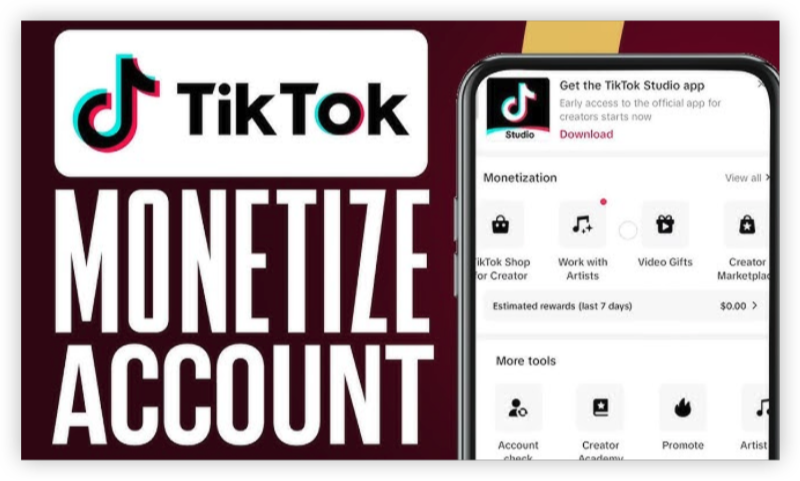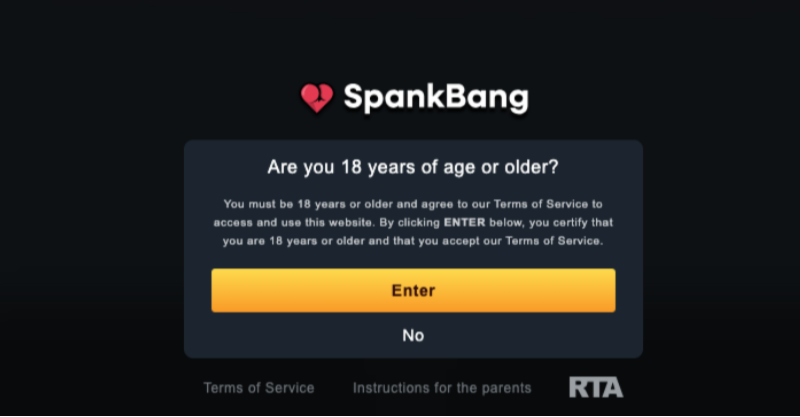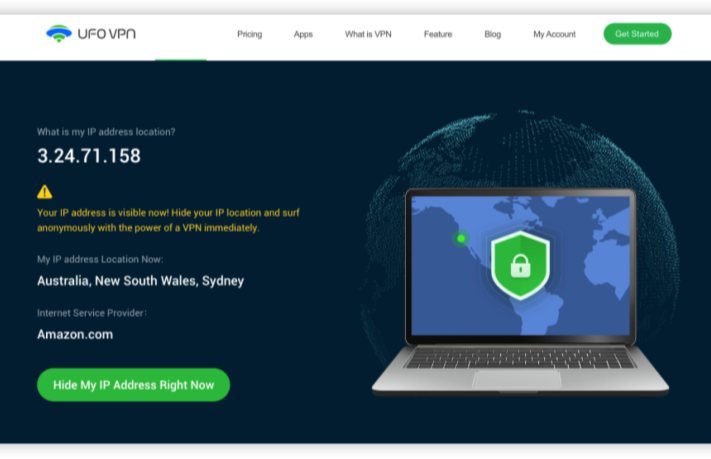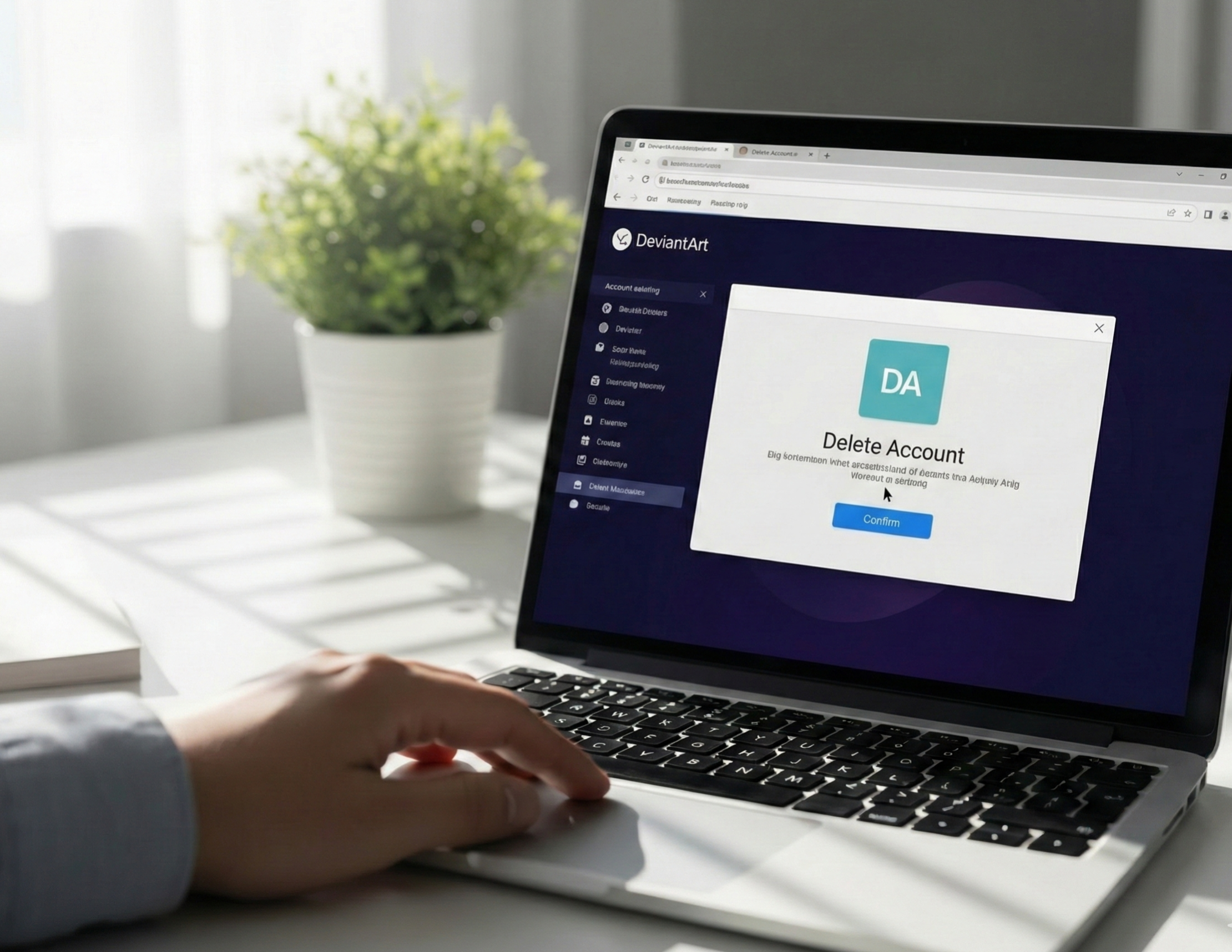Why Use a VPN for the iOS App Store?
When it comes to accessing the full spectrum of apps, a VPN is your secret weapon. Here’s why:
Bypass Geo-Restrictions
Many apps are restricted based on your geographic location due to licensing or local laws. A VPN lets you change your virtual location, so you can download apps available in other regions.
Enhance Your Privacy
Privacy is a hot topic these days, and using a VPN encrypts your internet connection. This means your browsing habits stay private—not even your ISP or prying eyes can track you.
Access More Content
Sometimes, local networks or government policies can block or limit app access. With a VPN, you can bypass these blocks and enjoy the complete range of features the App Store has to offer in other regions.
Enjoy Uninterrupted App Store Experience
A VPN helps maintain a stable connection, especially when you’re using public Wi-Fi. This means smoother downloads and faster access to your favorite apps.
Why UFO VPN?
Now, you might be wondering: “There are so many VPNs out there—why UFO VPN?” Here’s why UFO VPN stands out, especially for iOS users in our community:
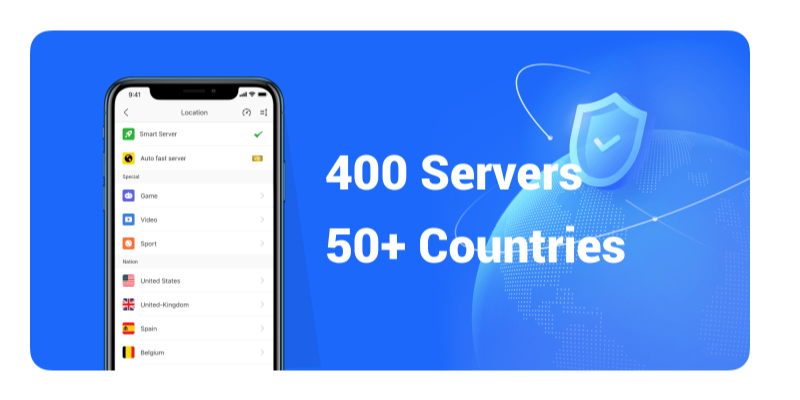
- Fast and Reliable: UFO VPN consistently delivers high-speed connections, so you won’t experience annoying lags while browsing the App Store.
- User-Friendly Interface: Its clean, intuitive design makes it easy even if you’re not tech-savvy.
- Top-Notch Security: With strong encryption and a strict no-logs policy, UFO VPN keeps your data safe from prying eyes.
- Optimized for iOS: UFO VPN is designed to work seamlessly on iPhones and iPads, ensuring minimal battery drain and smooth operation.
- Local Support: Many users in our area have switched to UFO VPN with great success, enjoying hassle-free access to apps that were once blocked.
Step-by-Step Guide: Setting Up UFO VPN on Your iOS Device
Let’s walk through the process together. Follow these steps to get UFO VPN running on your iOS device, so you can unlock blocked apps on the App Store.
Download and Install UFO VPN
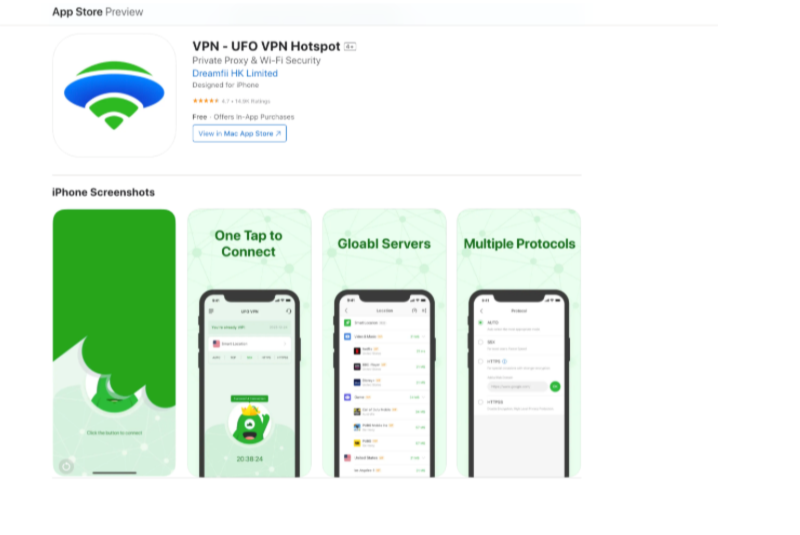
Launch the App Store on your iPhone or iPad. Type “UFO VPN” in the search bar and look for the official app. Be sure to check the reviews and ratings to confirm it’s the genuine version.
Tap the download button. Once it’s installed, you’ll see the UFO VPN icon on your home screen.
Create an Account and Log In
Open the UFO VPN app. If you’re new, tap “Sign Up” and follow the prompts to create an account. Otherwise, enter your credentials and log in.
Connect to a Suitable Server
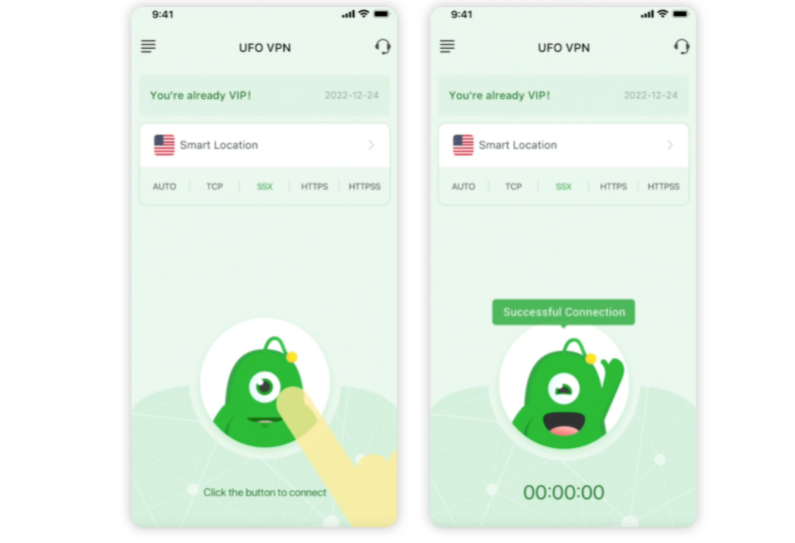
Once logged in, you’ll see a list of servers. UFO VPN offers servers in several countries. Choose a server located in a region where the App Store isn’t restricted. For example, if you’re in a region that blocks certain apps, connect to a server in the United States, United Kingdom, or Canada.
Tap the server to connect. You should see a confirmation that your connection is secure.
Verify Your Connection
To make sure the VPN is working, you can visit a site like “whatismyip.com” to confirm your IP address now reflects the server location.
Open the App Store and try searching for an app that was previously unavailable. It should now be visible and available for download. Then you can enjoy whatever content you like.
- With UFO VPN active, browse the App Store as if you were in the chosen server’s country.
- Download apps that were previously blocked and enjoy a seamless, secure experience.
Troubleshooting Tips for Using UFO VPN on iOS
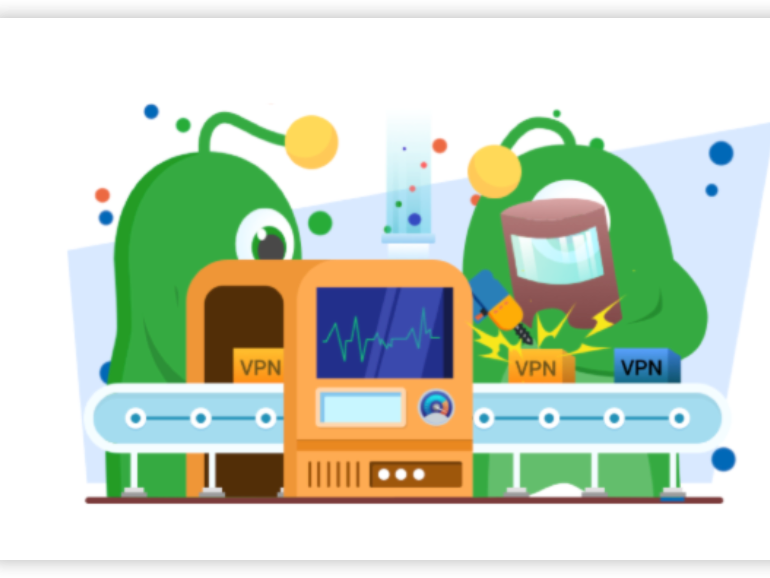
Even with a reliable VPN like UFO VPN, sometimes things don’t go perfectly. Here are some troubleshooting tips to help you get back on track if you run into issues:
VPN Connection Drops
- Tip: Ensure your internet connection is stable. If using public Wi-Fi, try switching to a known secure network or mobile data.
- Fix: If your connection drops, disconnect and reconnect to the server, or choose a different server in the same region.
App Store Still Shows Local Content
- Tip: Sometimes the App Store caches your old location.
- Fix: Sign out of your Apple ID, restart your device, and sign back in to refresh the settings.
Difficulty Connecting to a Server
- Tip: Network congestion can sometimes cause connection issues.
- Fix: Try switching to another server. If one server doesn’t work, another nearby might offer a more stable connection.
Slow Performance
- Tip: A VPN can sometimes slow down your connection if the server is overloaded.
- Fix: Switch to a less crowded server or check for any available updates to UFO VPN that might improve performance.
General App Issues
- Tip: If you experience any app-related issues, restarting your device can often resolve temporary glitches.
- Fix: Force close the UFO VPN app and reopen it. If problems persist, reinstall the app from the App Store.
Frequently Asked Questions (FAQs)
Q: Is it safe to use a VPN on iOS for accessing the App Store?
A: Absolutely. Using a reputable VPN like UFO VPN on your iOS device is safe. It encrypts your data and protects your privacy, making it easier to access geo-restricted apps without exposing your personal information.
Q: Do I really need a VPN to access blocked apps on the App Store?
A: If your region restricts certain apps due to geo-blocking or local regulations, a VPN is your best bet. It changes your virtual location so you can access the full App Store.
Q: How do I know my VPN is working correctly?
A: You can verify your VPN connection by checking your IP address on a site like “whatismyip.com.” It should show the location of the server you connected to, not your real location.
Q: Will using a VPN affect my App Store experience?
A: Not significantly. A high-quality VPN like UFO VPN is designed to have minimal impact on your connection speed and device battery life while providing enhanced security.
Q: How do I switch my virtual location to access apps in another country?
A: Simply connect to a server in the country where the apps are available. For instance, if you want to access apps available in the US, choose a US-based server.
Q: Can I use UFO VPN for long periods without affecting my battery?
A: Yes, UFO VPN is optimized for iOS devices and is designed to be battery-friendly. However, prolonged use of any VPN may lead to a slight increase in battery consumption.
Final Thoughts
If you’re tired of missing out on apps that are blocked in your region, using a VPN is the solution you’ve been waiting for. UFO VPN, in particular, offers a reliable, secure, and user-friendly way to change your virtual location, unlocking the full potential of the iOS App Store. By following the step-by-step guide in this article, you’ll be able to download, install, and set up UFO VPN on your iOS device in just a few minutes.