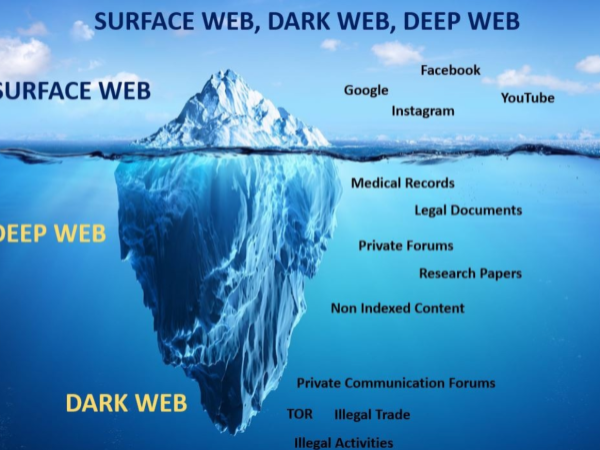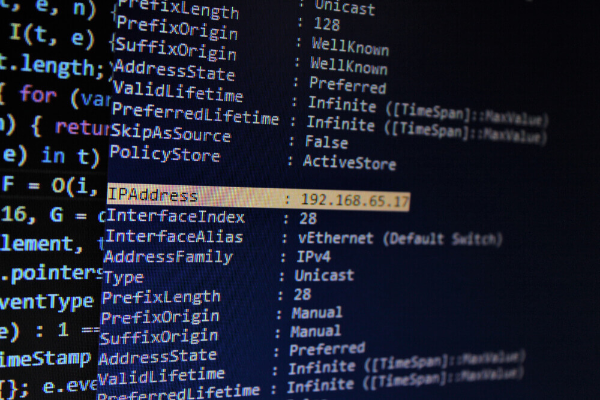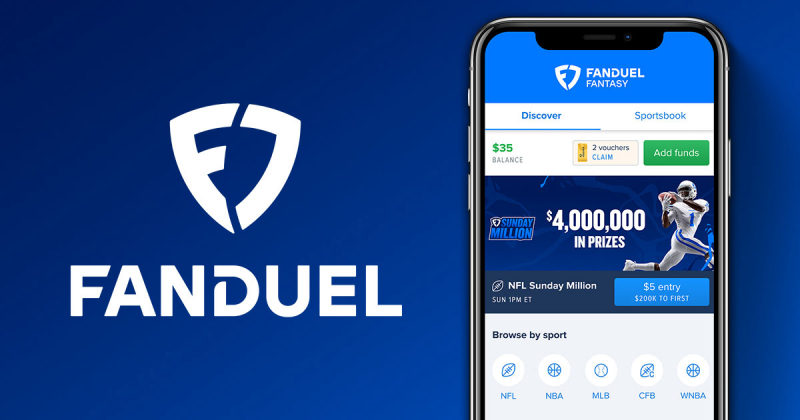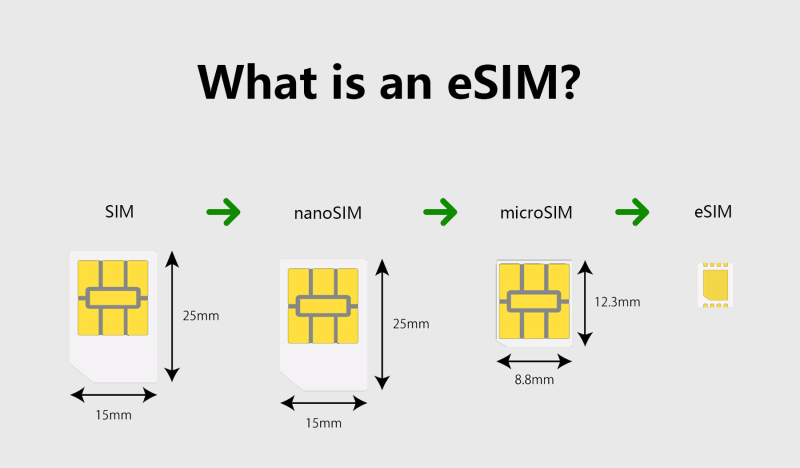What Is OneLaunch?
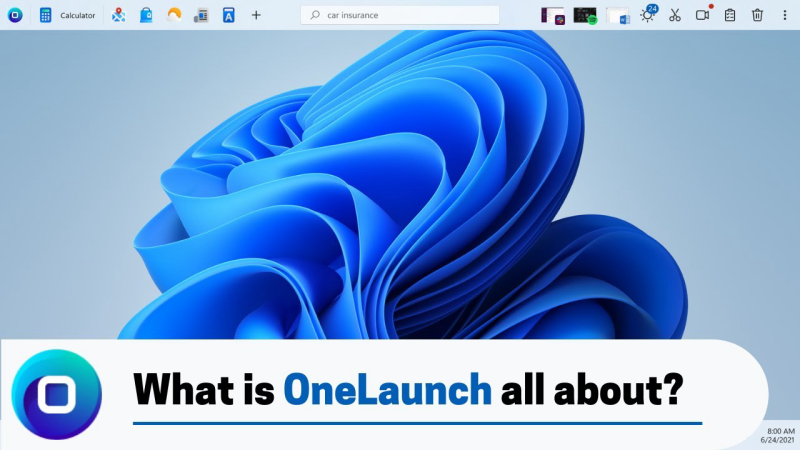
OneLaunch is an application that presents itself as a helpful tool designed to enhance your browsing experience. It typically appears as a “browser toolbar” or a “new tab page,” offering search engines, shortcuts, and quick access to apps. At first glance, it may seem like a legitimate browser extension or utility, but it often falls into the category of potentially unwanted programs (PUPs).
OneLaunch is bundled with other software and is usually installed on your computer without your explicit consent. Once installed, it changes your browser settings, such as your homepage or default search engine, often redirecting your searches to untrustworthy or ad-driven websites. This can lead to privacy risks, slow browsing, and exposure to ads and malware. In many cases, OneLaunch operates under the guise of a free, helpful program but can cause a series of issues that compromise your device's security and your online privacy.
How Does OneLaunch Malware Work?

When OneLaunch is installed on your system, it doesn’t just stay idle. It actively modifies your computer’s settings and can generate a variety of unwanted behaviors:
-
Changes to Browser Settings: OneLaunch often changes your default search engine and homepage to its own. This is usually accompanied by a branded search tool or a new tab page that displays ads or other content.
-
Increased Pop-ups and Ads: OneLaunch is often associated with pop-up ads, redirecting you to third-party websites and potentially exposing you to dangerous content. These ads may look legitimate but could lead to malicious websites or download malware.
-
System Slowdown: Since OneLaunch typically runs in the background, it can consume system resources and slow down your computer’s performance.
-
Privacy Concerns: OneLaunch can gather your personal browsing data, such as search queries, website visits, and other online activities, which can then be shared with third parties for targeted advertising. This raises significant privacy issues.
-
Difficult to Remove: One of the major challenges with OneLaunch malware is that it is often hard to remove. Unlike a standard program, it may leave behind residual files and settings that continue to affect your system even after uninstallation attempts.
How to Remove OneLaunch Malware
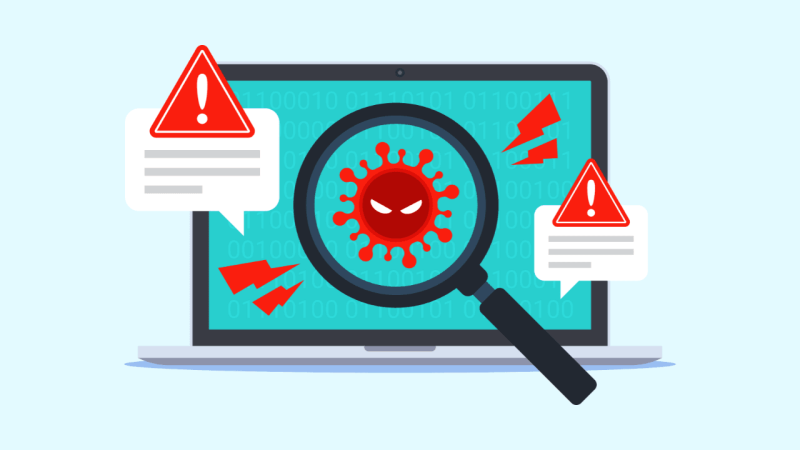
If you suspect that OneLaunch is causing issues on your computer, there are several steps you can take to remove it:
1. Uninstall OneLaunch via Control Panel
-
Open the Control Panel on your Windows device.
-
Go to Programs > Uninstall a Program.
-
Scroll through the list of installed applications and look for OneLaunch or anything that seems related to it.
-
Right-click on the program and select Uninstall.
-
Follow the prompts to remove it from your system.
2. Remove Any Remaining Browser Extensions
After uninstalling OneLaunch, check your browser for any remaining extensions or toolbars associated with it:
-
For Google Chrome: Go to the menu (three dots) > More tools > Extensions, and remove any suspicious extensions.
-
For Firefox: Go to the menu (three horizontal lines) > Add-ons > Extensions, and disable or remove any unwanted add-ons.
-
For Microsoft Edge: Click on the menu (three dots) > Extensions, and remove extensions related to OneLaunch.
3. Use Anti-Malware Software
Even after you remove OneLaunch, some files might remain. To fully cleanse your system, use trusted anti-malware software such as Malwarebytes or AdwCleaner to scan and remove any leftover files. These tools are specifically designed to eliminate PUPs and other malicious programs that are difficult to remove manually.
4. Reset Browser Settings
If OneLaunch has significantly altered your browser settings, you may want to reset them to default. Most browsers offer an easy way to reset settings:
-
Google Chrome: Go to Settings > Advanced > Reset and clean up > Restore settings to their original defaults.
-
Firefox: Type
about:supportin the address bar, and click on Refresh Firefox. -
Microsoft Edge: Go to Settings > Reset settings > Restore settings to their default values.
📖Related Reading
How Best free VPN Protects Your System
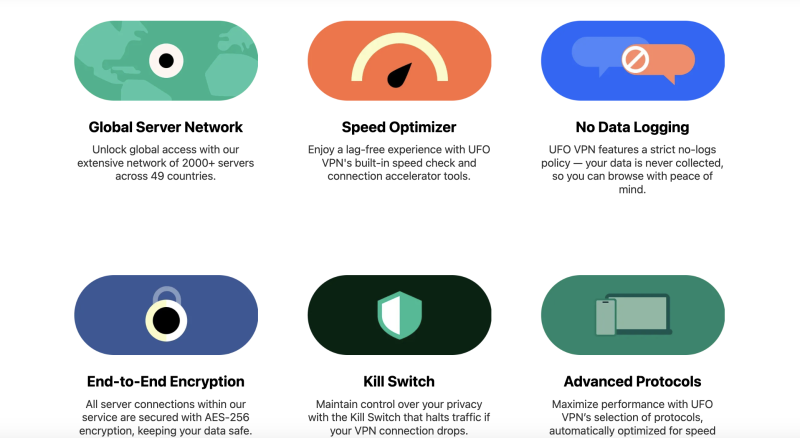 While OneLaunch malware is typically associated with intrusive ads, unwanted changes to your browser, and possible data tracking, using UFO VPN adds an extra layer of security to your browsing experience. Here’s how UFO VPN can help:
While OneLaunch malware is typically associated with intrusive ads, unwanted changes to your browser, and possible data tracking, using UFO VPN adds an extra layer of security to your browsing experience. Here’s how UFO VPN can help:
1. Encrypt Your Internet Connection
With UFO VPN, your internet connection is encrypted, meaning that no one—be it hackers or unwanted third parties—can monitor your online activity. This ensures that even if you’re browsing websites that have potentially harmful content, your data is safe.
2. Avoid Dangerous Websites
If you often encounter pop-ups or redirected URLs from OneLaunch malware, UFO VPN can help by masking your IP address and providing access to safer servers. This prevents you from accidentally clicking on a malicious link or visiting a phishing website.
3. Bypass Geo-Restrictions
UFO VPN lets you access websites and services that might be blocked in your country, including websites that may host security patches or malware removal tools. This helps ensure you have access to the latest security resources to protect your device.
4. Maintain Privacy While Using Public Wi-Fi
Public Wi-Fi networks can be a hotspot for hackers and malware, but UFO VPN keeps your information secure while connected to untrusted networks. This means you can browse, stream, or shop online without worrying about falling victim to malicious software like OneLaunch malware.
Frequently Asked Questions (FAQ)
Q1: What is OneLaunch?
OneLaunch is a potentially unwanted program (PUP) that can make unwanted changes to your browser settings, install ads, and track your data. It typically installs through bundled software or downloads from suspicious sites.
Q2: How do I know if I have OneLaunch malware?
If you notice random pop-ups, unwanted changes to your browser settings, or slow performance, your device may be infected with OneLaunch malware.
Q3: How can I safely remove OneLaunch?
You can uninstall OneLaunch through your computer’s Control Panel and remove any related extensions from your browsers. Additionally, run anti-malware software like Malwarebytes to remove any leftover files.
Q4: Can UFO VPN protect me from malware?
Yes, UFO VPN encrypts your internet connection, prevents malware-laden sites from reaching your device, and ensures your online activities are secure from hackers.
Q5: Is OneLaunch a virus?
OneLaunch is not a virus but a potentially unwanted program (PUP). It can cause inconvenience by altering your browser settings and displaying intrusive ads, but it doesn’t have the same harmful effects as traditional viruses.
Conclusion
If you’ve been affected by OneLaunch malware, don’t panic—it can be removed with the right tools and steps. OneLaunch is a classic example of how seemingly harmless programs can lead to security risks and performance issues. By removing OneLaunch and using reliable anti-malware tools, you can restore your device’s functionality and privacy. Adding UFO VPN to your security toolbox ensures that you stay safe from future threats, browse securely, and access content freely. Protect your online activities with UFO VPN today and keep malware at bay!