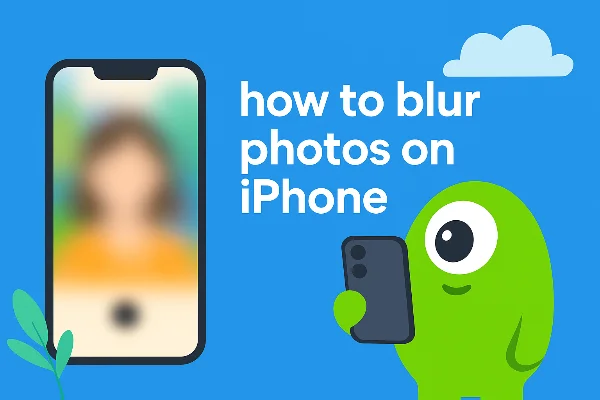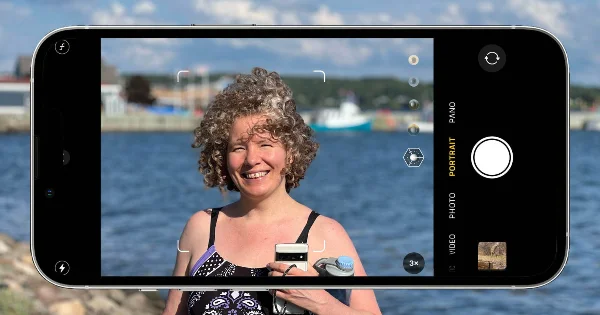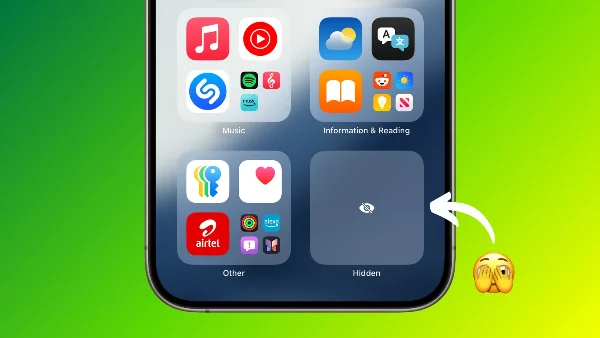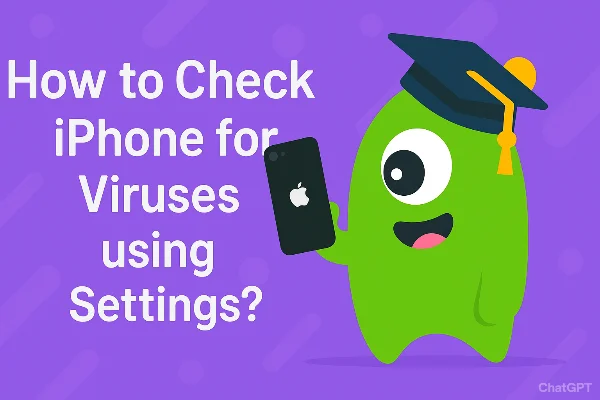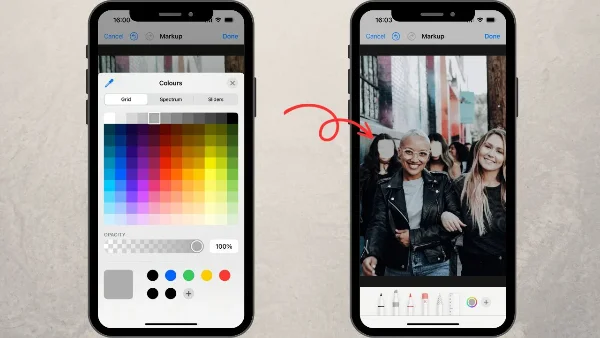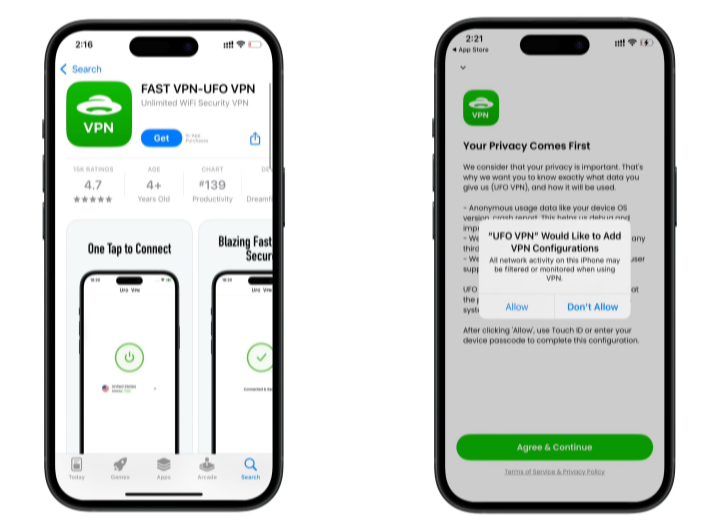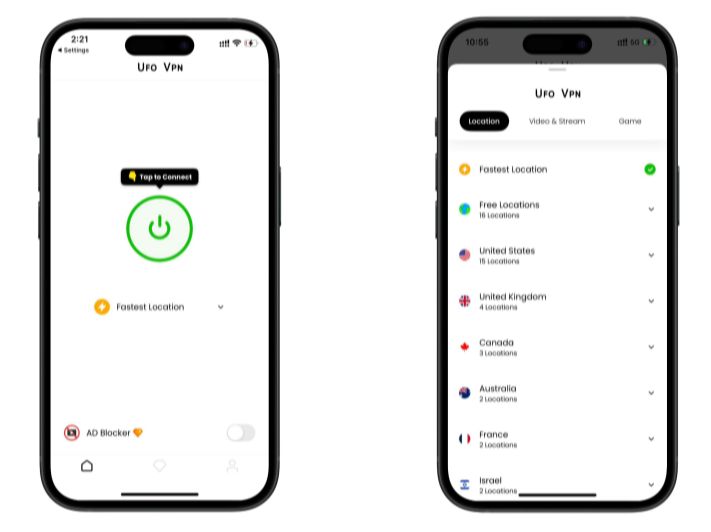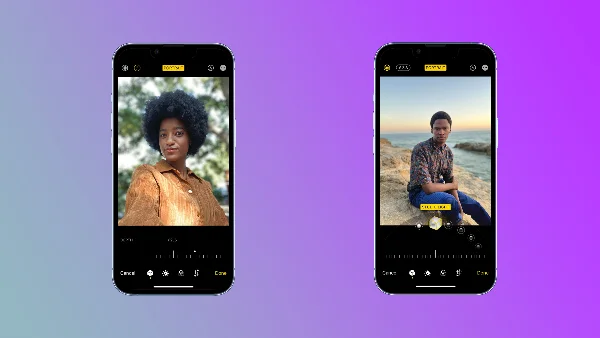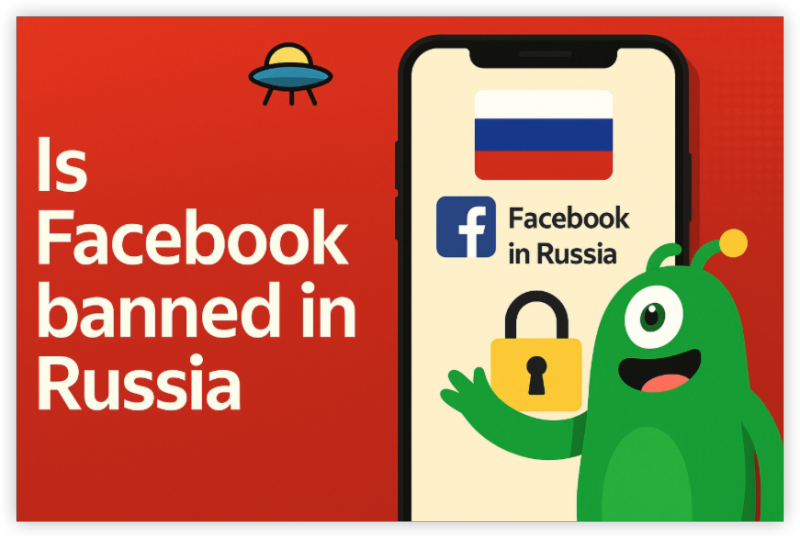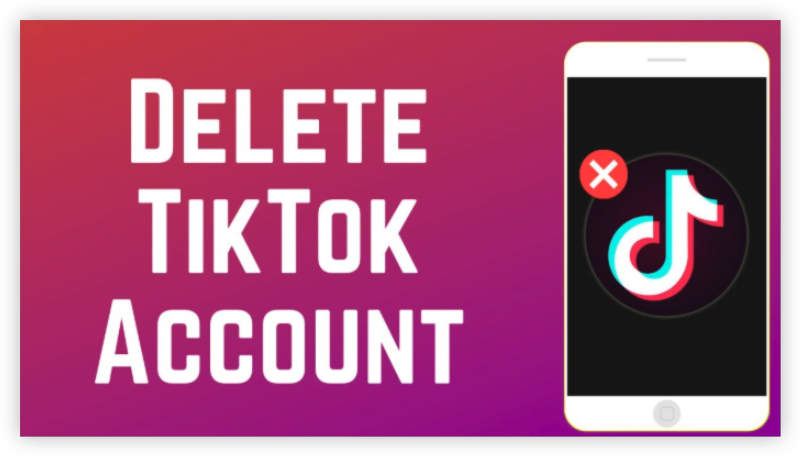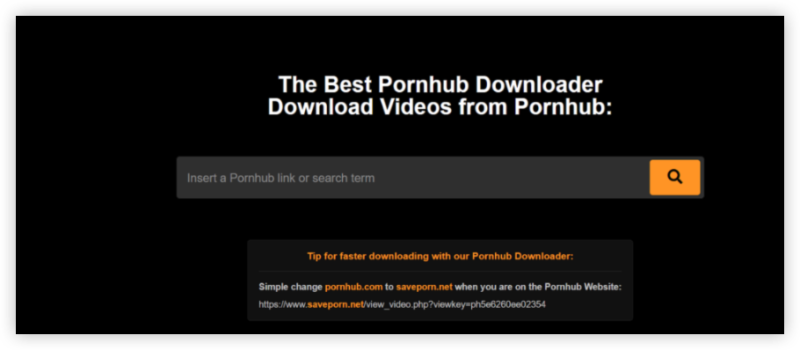FAQs
What’s the fastest way to blur a background on iPhone?
Use iPhone Portrait mode and adjust blur in Photos → Edit with the depth/Portrait controls; it’s native and reversible.
How do I blur part of a picture iPhone style without extra apps?
Open the image/screenshot → Edit → Markup → + → Add shape, position it, and tweak fill/blur intensity; save when done.
Can I completely remove the background with built-in tools?
On compatible Portrait shots, Stage Light can dramatically darken/isolate the subject for maximum privacy.
Why should I blur photos for privacy?
Blurring helps hide IDs, plates, and other sensitive details. With AI recognition rising, masking private data before posting reduces risk.
Does incognito/private browsing protect photo uploads?
No. Incognito affects local history, not network exposure. Use UFO VPN to encrypt uploads and logins on public Wi-Fi.
What if I didn’t shoot in Portrait—can I still get background blur?
You won’t have true depth sliders, but you can use Markup to cover sensitive areas or third-party apps to simulate blur.
Where does a VPN fit in all of this?
A VPN doesn’t blur images—it protects the connection when you upload, share, or sync. UFO VPN keeps your traffic encrypted and masks your IP, which pairs perfectly with the privacy best practices above.