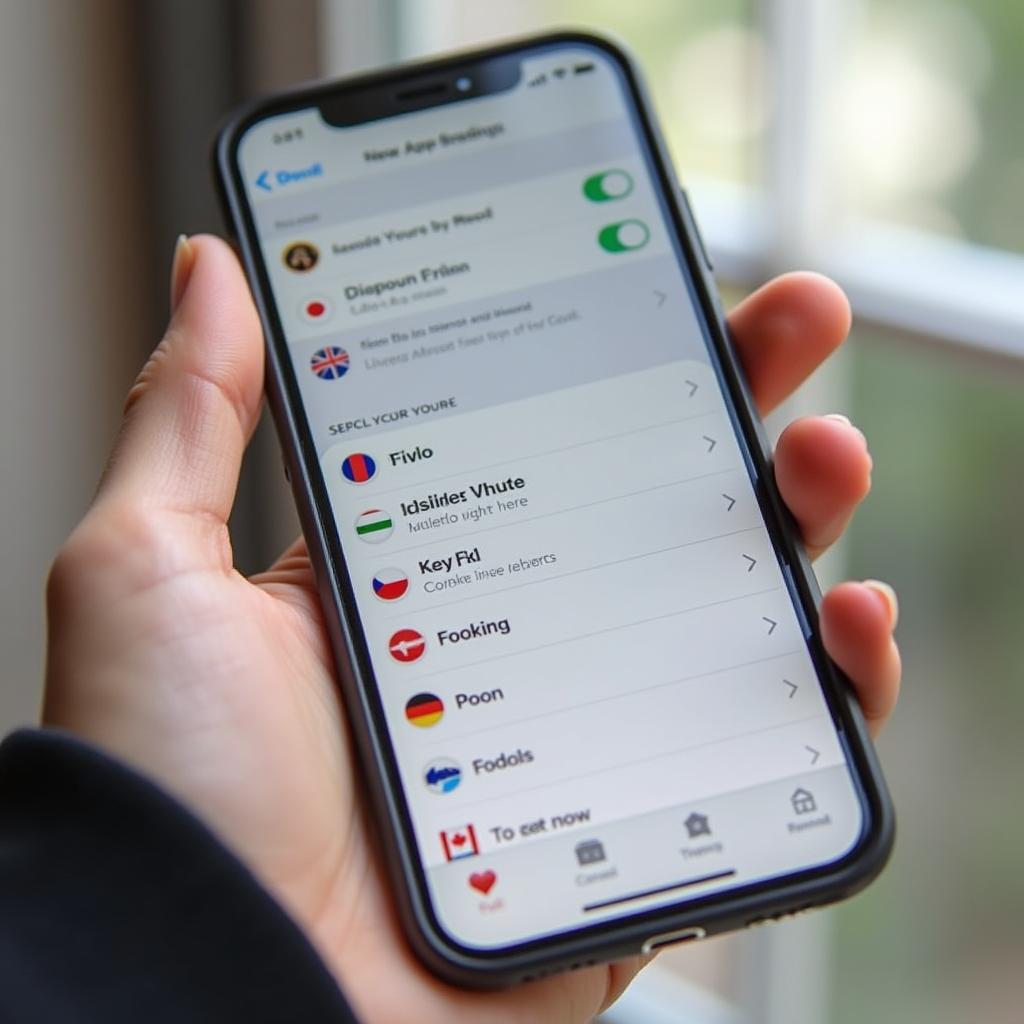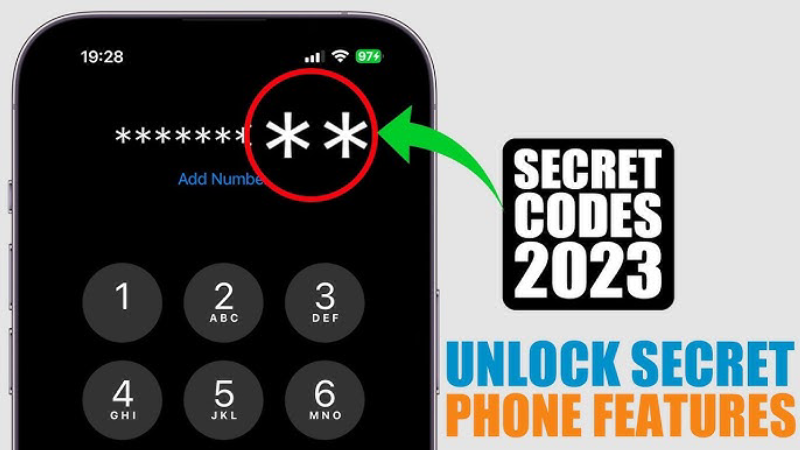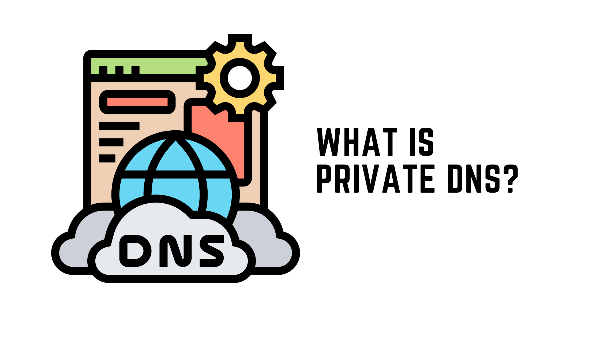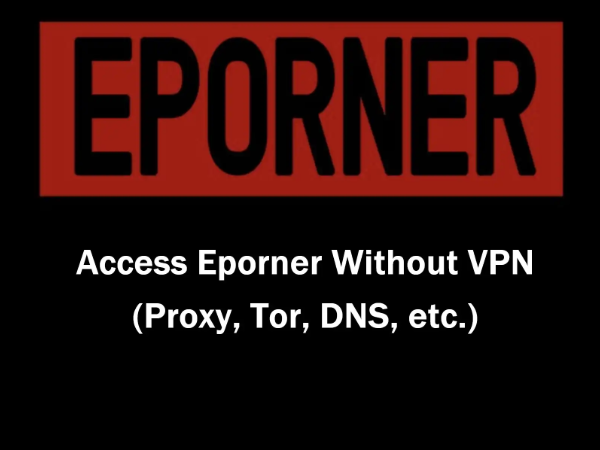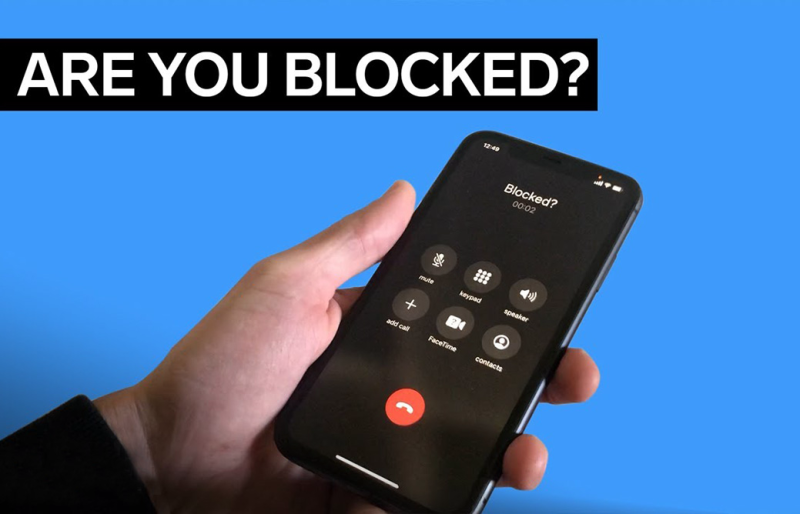How to check iPhone for viruses using Settings
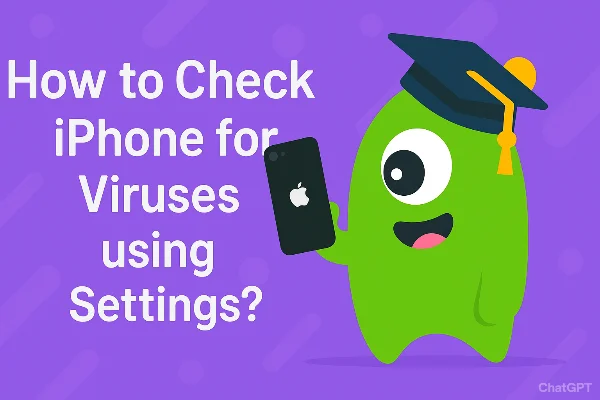
Start with built-in checks. These steps are quick and safe.
-
Look for unfamiliar apps
Open Settings and scan installed apps. Delete anything you don’t recognize. Unknown apps can be malicious or adware. -
Review data usage
Go to Settings → Mobile Data (or Cellular). Check which apps use the most data. Unexplained spikes may signal hidden activity. -
Check app permissions
Inspect camera, microphone, contacts, and location access. Revoke permissions that seem unnecessary. -
Inspect battery and performance
Check Settings → Battery for apps with high background activity. Rapid battery drain or overheating can mean a malicious process. -
Check storage
Go to Settings → General → iPhone Storage. Look for odd entries or apps that take too much space. -
Clear Safari data
Pop-ups and redirects can come from malicious websites. In Settings → Safari, clear history and website data. -
Check for configuration profiles
Settings → General → VPN & Device Management lists profiles and installed VPNs. Remove unknown configuration profiles and unknown VPN entries.
How to scan iPhone for malware with apps
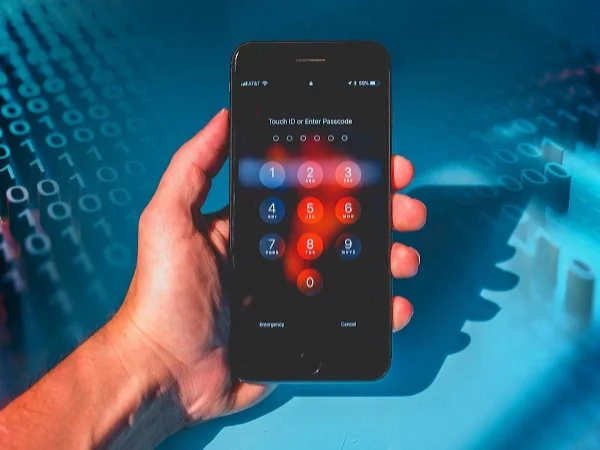
If settings checks don’t reveal the cause, use trusted security apps. They help detect phishing, risky links, suspicious configurations, and network threats. Below are popular apps readers often choose. Each one has a good reputation and clear features for iOS users.
-
Malwarebytes Mobile Security — Lightweight app focused on phishing protection and safe web browsing. It flags suspicious sites and offers simple scanning tools.
-
Lookout Mobile Security — Good for identity and theft protection. It monitors risky network activity and alerts you to issues.
-
Norton Mobile Security — Offers web protection and app advisory tools. It can warn about unsafe links and risky behavior in installed apps.
-
Avira Mobile Security — Includes system checks, identity tools, and a privacy advisor. It also offers a bundled VPN option in some versions.
-
Bitdefender Mobile Security — Known for web protection and privacy reports. It provides useful alerts for suspicious sites and behavior.
🔔When you download or run these apps, connect via a secure network first. Turn on free proxy VPN in UFO VPN before installing or scanning. UFO VPN encrypts your traffic and reduces the risk that attackers on the same network can intercept data.
What to do if you find iPhone malware
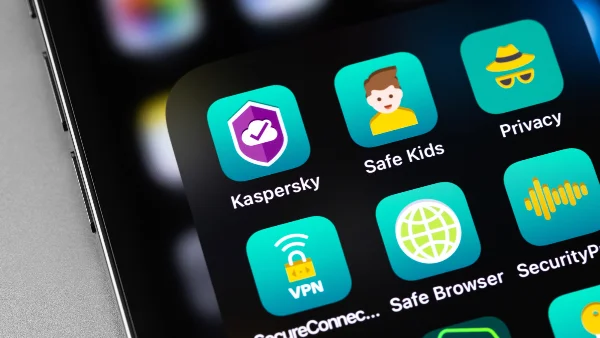
Follow these steps to remove threats and secure your accounts.
-
Turn off Wi-Fi and mobile data
Disconnect immediately to limit data leaks or remote control. -
Delete suspicious apps
Remove items you didn’t install or that behave oddly. -
Change passwords
Update Apple ID, email, banking, and other important account passwords. Use strong, unique passwords. -
Enable two-factor authentication (2FA)
Add a second verification method to reduce account takeover risk. -
Update iOS
Install the latest iOS update — patches often fix security holes. -
Restore from a clean backup
Back up essential data, erase the iPhone, and then restore from a backup taken before the issue started. -
Contact Apple Support
If you can’t remove the problem, contact Apple Support or visit an Apple Store for help.
After cleanup, use UFO VPN when you re-login to accounts or access finance apps. The VPN protects your session on untrusted networks while you rebuild security.
Potential risks When You check Your Phone
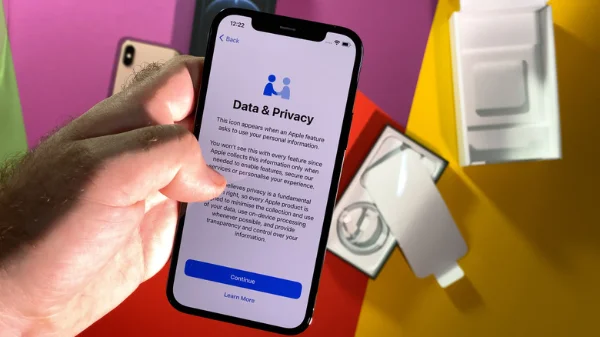
When you learn how to check iPhone for viruses, you should also know why protection matters.
-
Phishing and fake sites — Attackers use fake pages to steal credentials.
-
Public Wi-Fi interception — Attackers on the same network can capture unencrypted traffic.
-
Malicious apps and adware — Some apps collect data or push harmful content.
-
Targeted attacks — Attackers can tailor scams if they know your IP or location.
-
Regional blocks — Some sites and stores behave differently by region.
A VPN like UFO VPN helps in multiple ways. It encrypts your device traffic. It hides your IP address and masks your location. On public Wi-Fi, UFO VPN makes it hard for attackers to intercept login tokens or session data. A VPN does not remove malware already on your phone, but it reduces network-level exposure and improves privacy while you check and fix problems.
⬇️Protect your phone in just three steps
With 3000+ server in over 100 countries, UFO VPN is open to download as a free iPhone VPN, free Android VPN(with VPN APK), free Windows VPN and free Mac VPN. Install the app and sign up or log in.

Open the app, choose a free server locationwhere your desired streaming/gaming/browsing platform is available.
We recommend free USA VPN, free UK VPN and free Australia VPN.

Pro Tip
UFO VPN is compatible with popular platforms in gaming and streaming as CODM VPN, PUBG VPN, Netflix VPN and more!
After connecting, visit What is My IP tool to see your current location and ensure your real IP is visible.

With all set, visit your favorite platform and start browsing without geo-blocks or buffering!

Protecting accounts and wallets
If you use mobile banking or crypto wallets, take extra steps.
-
Use hardware wallets for large crypto holdings.
-
Separate accounts for high-risk browsing and high-value apps.
-
Monitor bank and card statements often.
-
Enable transaction alerts.
-
Use UFO VPN when connecting to exchanges or wallet dashboards to encrypt session traffic.
If the device still acts oddly after cleanup, get help. Apple Support can inspect logs and advise next steps. A technician can help preserve data and secure accounts.
FAQs
Can a VPN be traced back to my identity?
VPN providers may keep logs depending on their policy. Choose a provider with a strict no-logs policy. UFO VPN’s privacy features help reduce direct exposure, but always review the provider’s privacy terms.
Do iPhone backups keep malware?
Backups can include settings and data that reflect the state of the phone. If the backup was made after an infection, the issue can be restored. Use a clean backup taken before the problem or back up essential files only.
Should I remove all apps and start fresh after an infection?
Not always. Try targeted removal first. If the issue persists or you suspect deep compromise, a full erase and restore from a clean backup is safest.
Can a VPN prevent my iPhone phishing?
A VPN helps hide your network and encrypt traffic but does not stop phishing links or fake websites. Use a combination of safe browsing tools, security apps, and personal caution.
How often should I review device security?
Check settings and permissions monthly. Run scans when you notice strange behavior, after traveling on public Wi-Fi, or when installing new apps.